The Conversation (0)
Sign Up

•Increase text size on your iPhone/iPad to make reading and typing easier

•To increase your Text size go to Settings > General & click on Text Size.Then choose your preferred text size from the slider.
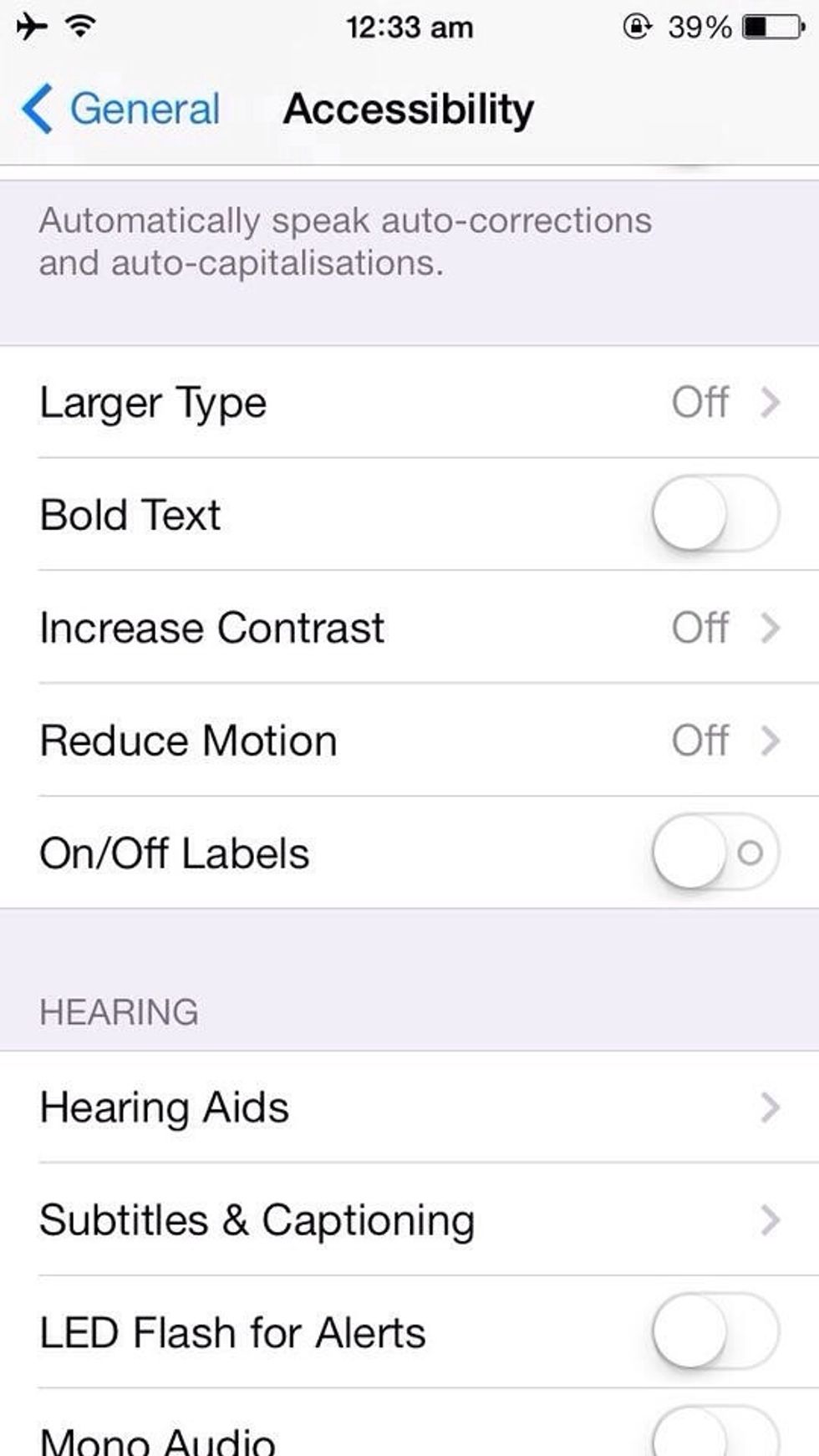
•For much larger size,go to Settings > General > Accessibility & click on Larger Type •To make your text bold switch the slider to on in Bold Text
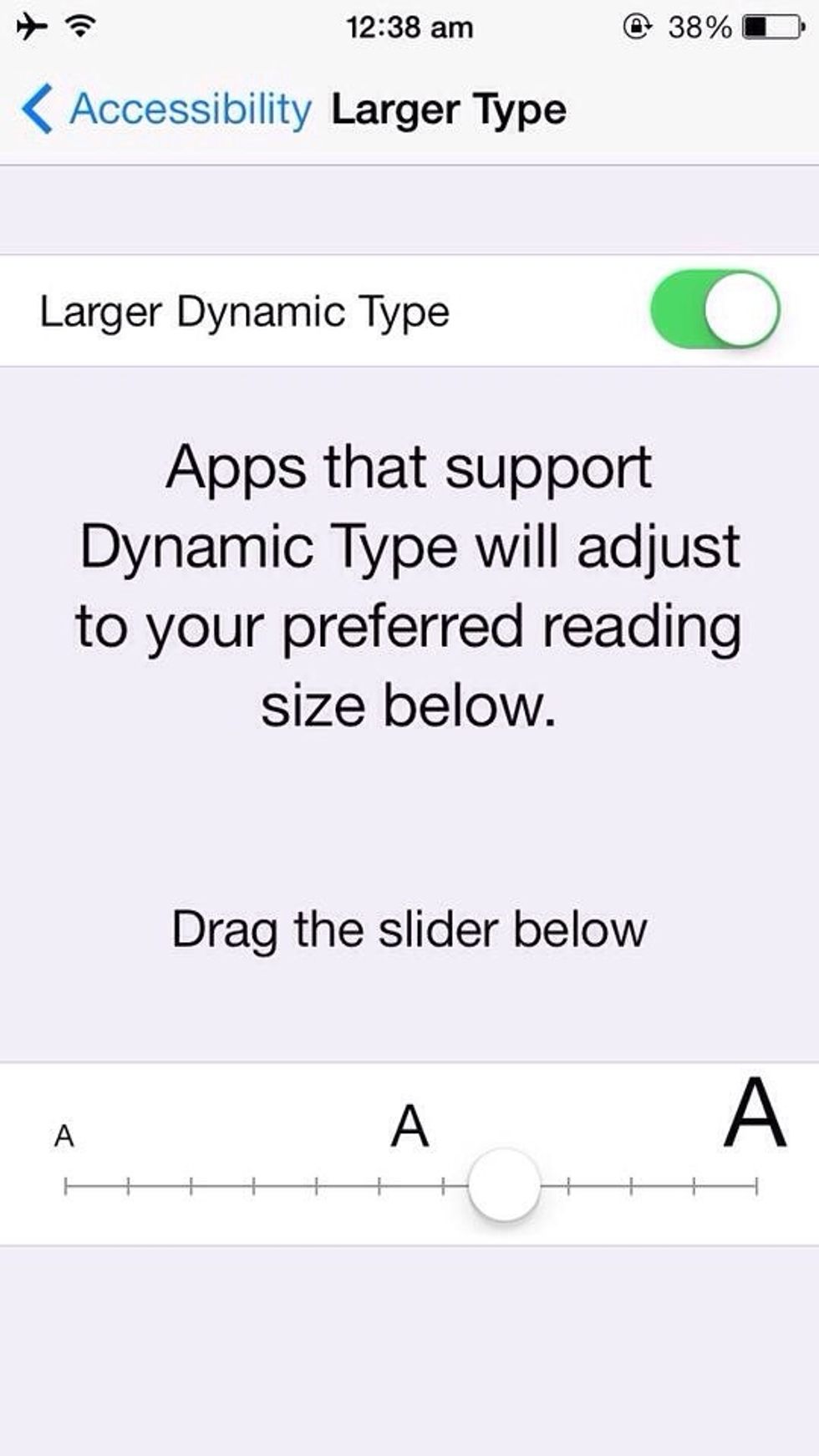
•Slide the Larger Dynamic Type on and select your preferred size on the slider below.
•Only Apps that support this will feature your preferred size eg: Messages,Whatsapp,Notes, Contacts,Mail etc.
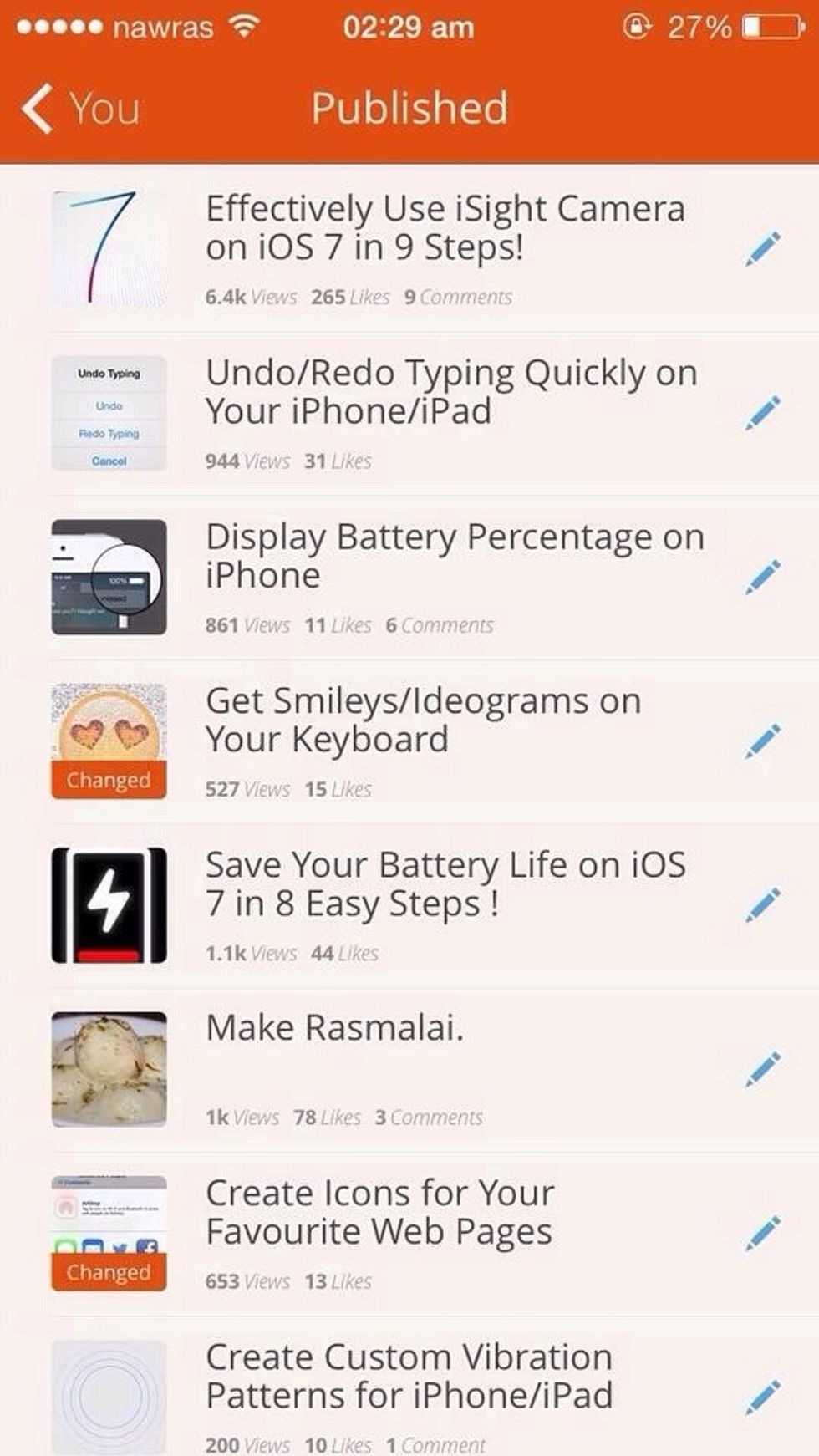
While you are here check out my other guides: •Create Custom Vibrations for your iPhone•Get the most out of Siri on iOS 7 •Get Emoji on iOS 7•Enhance your Text and many more!