The Conversation (0)
Sign Up
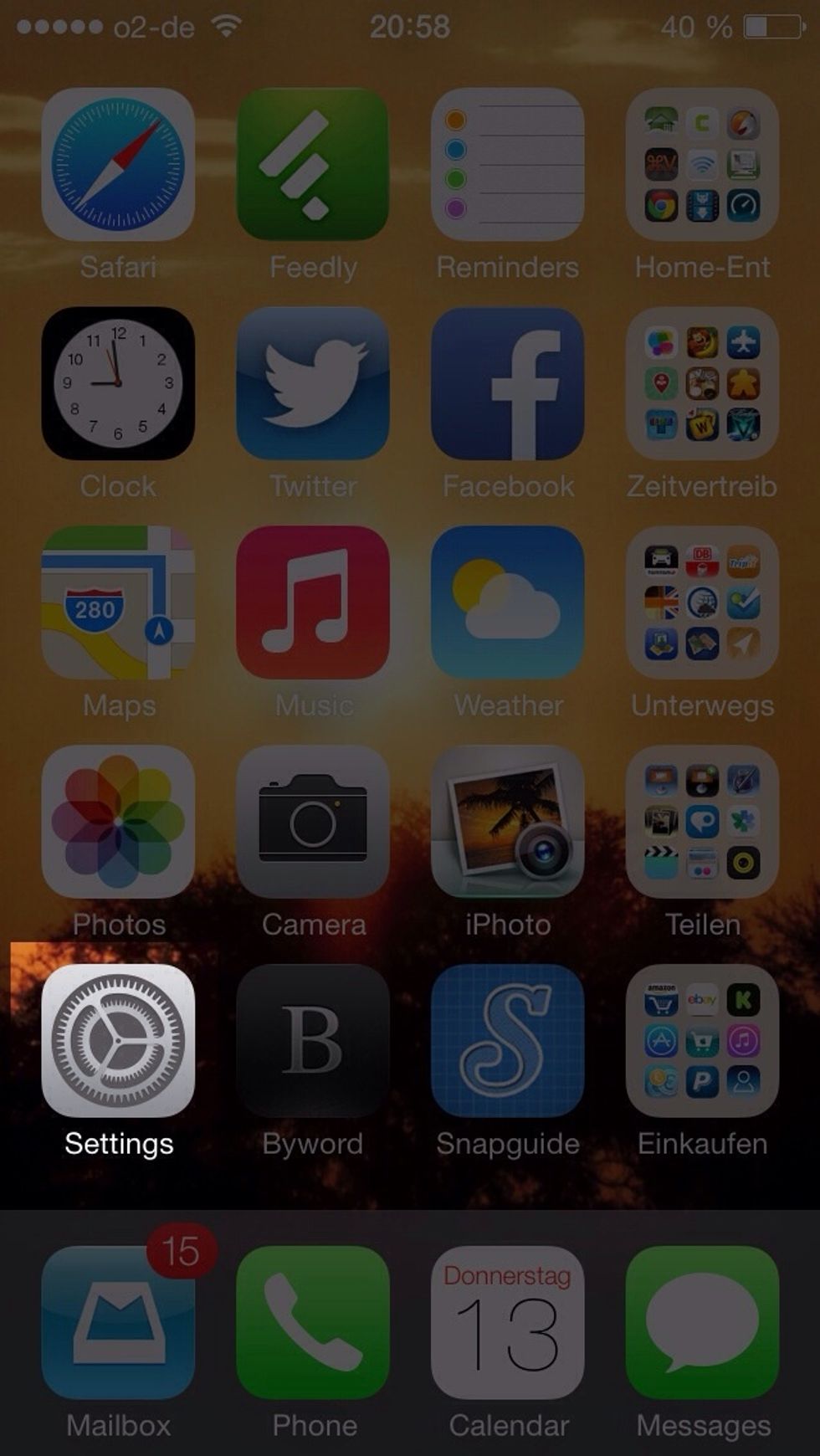
Open the Settings.app
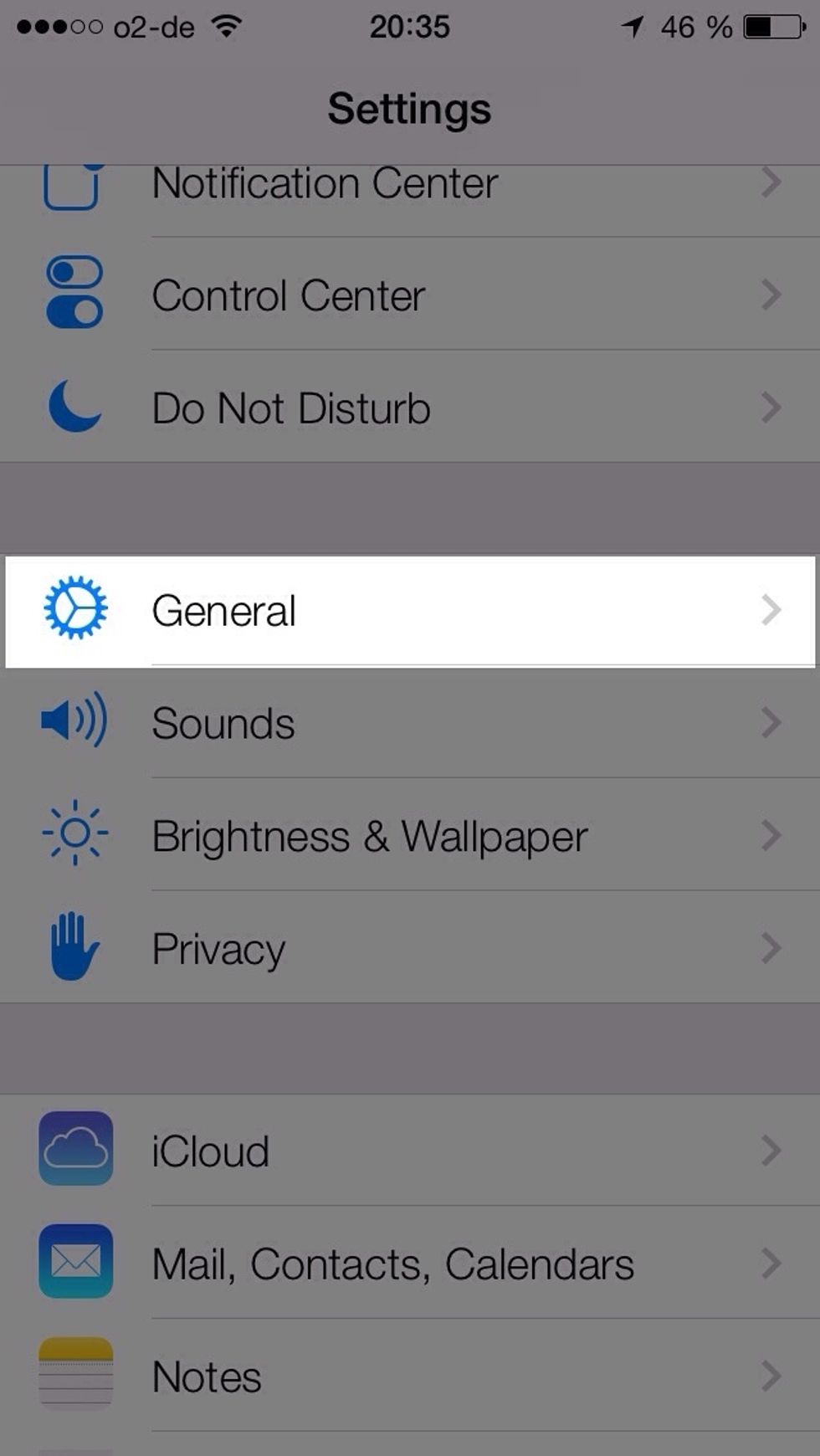
Go to "General"
First option: Text Size
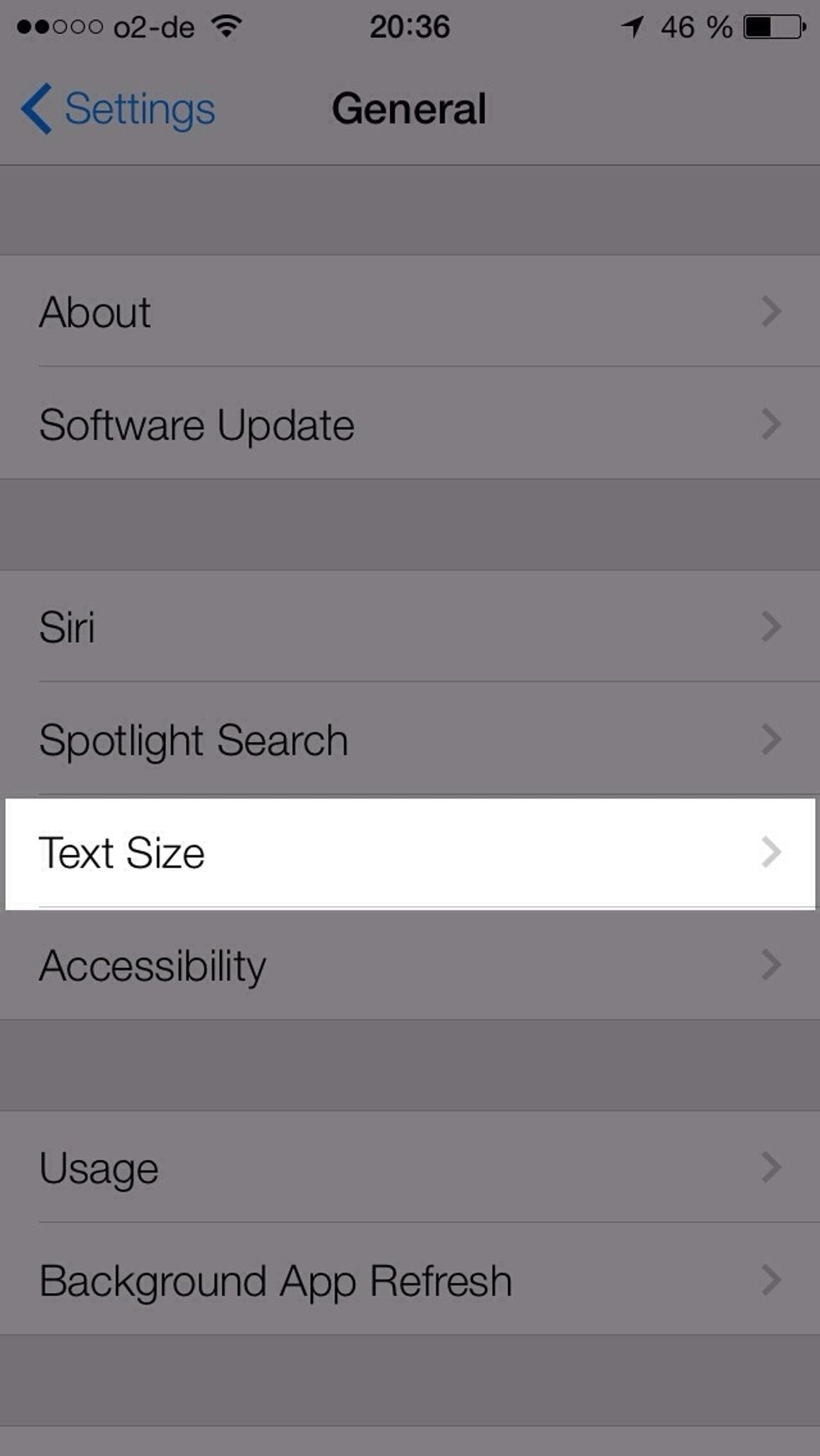
Choose "Text Size"
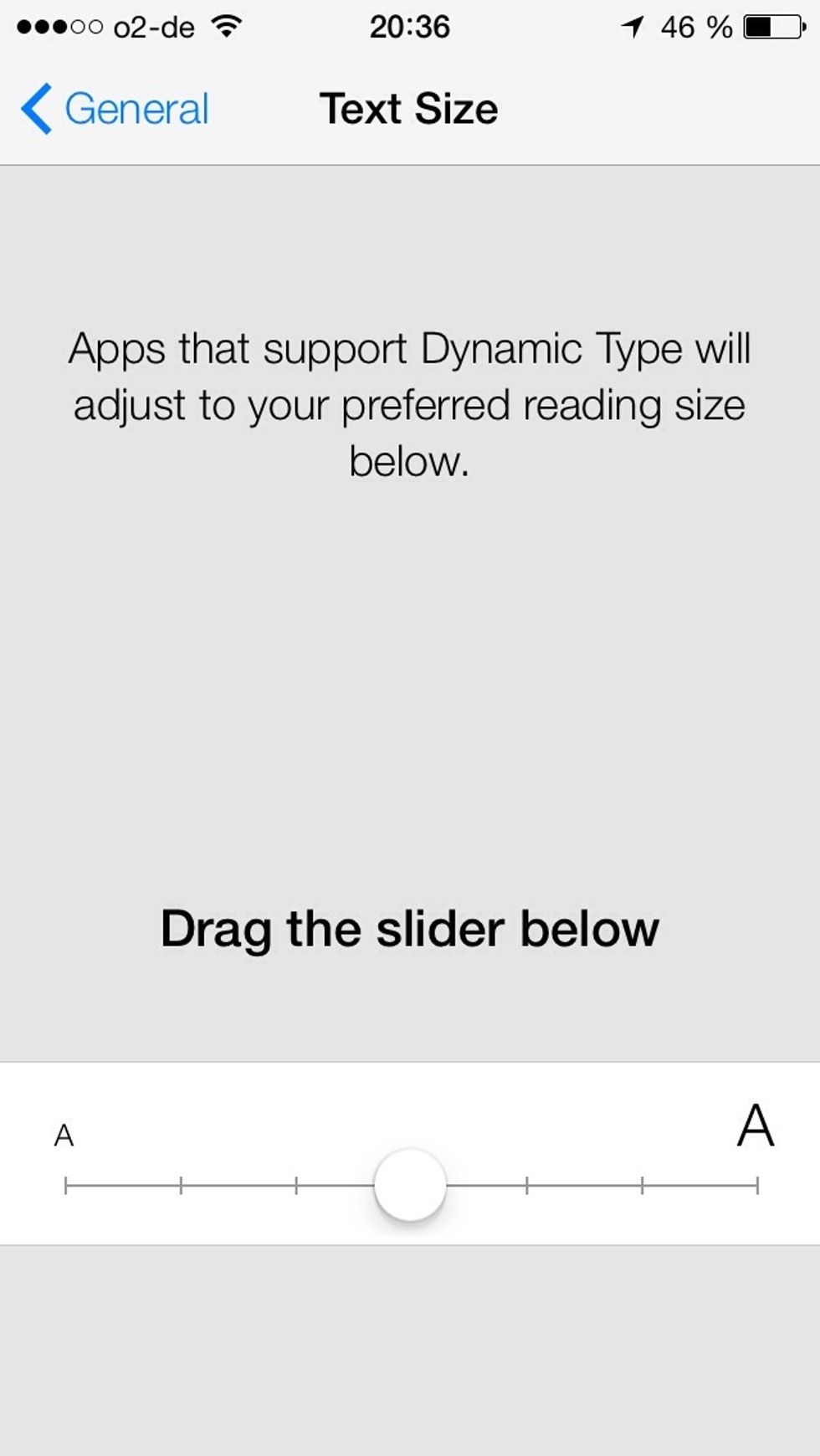
Dragging the slider changes the text size on you device.
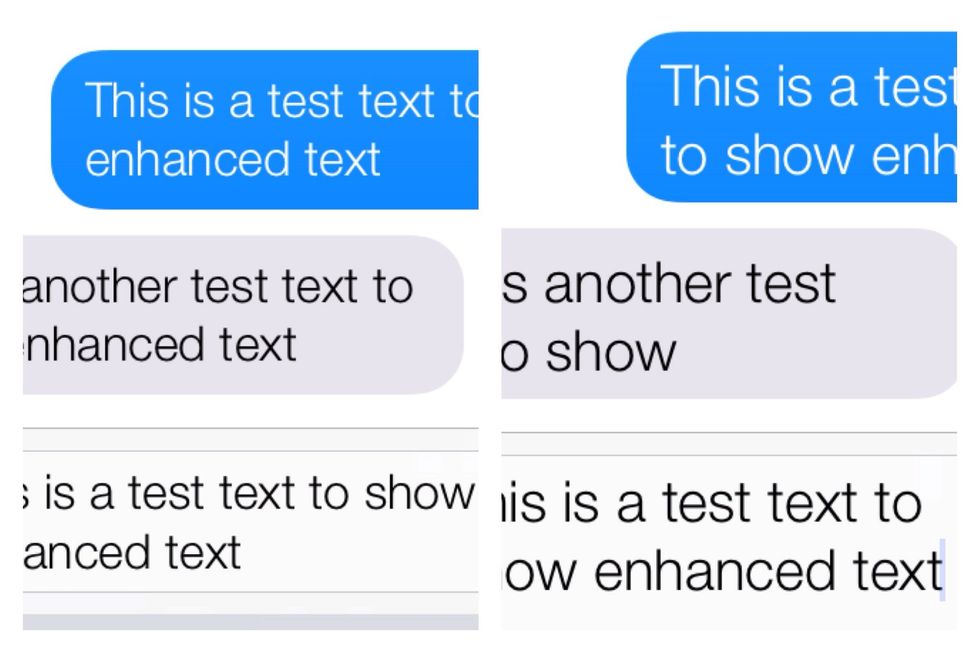
A text message... Left: Normal. Right: Bigger.
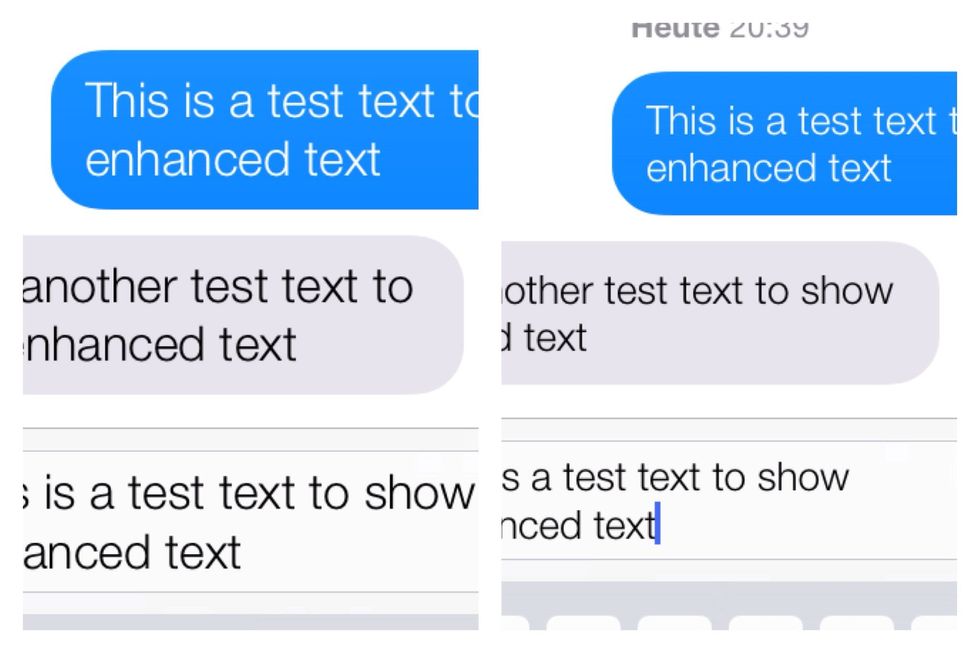
A text message... Left: Normal. Right: Smaller.
Another option: Enhance Text Legibility
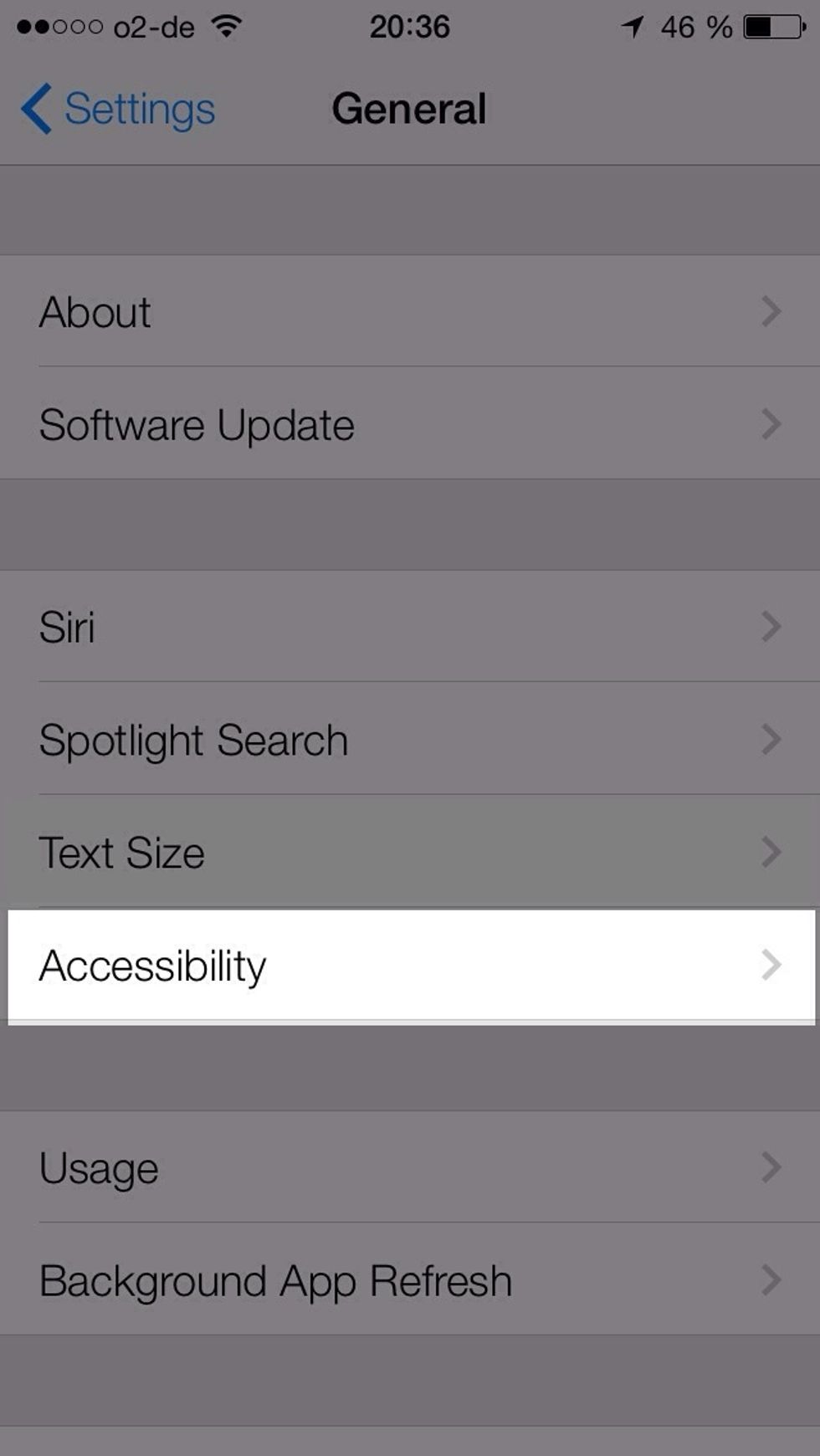
From "General" go to "Accessibility"
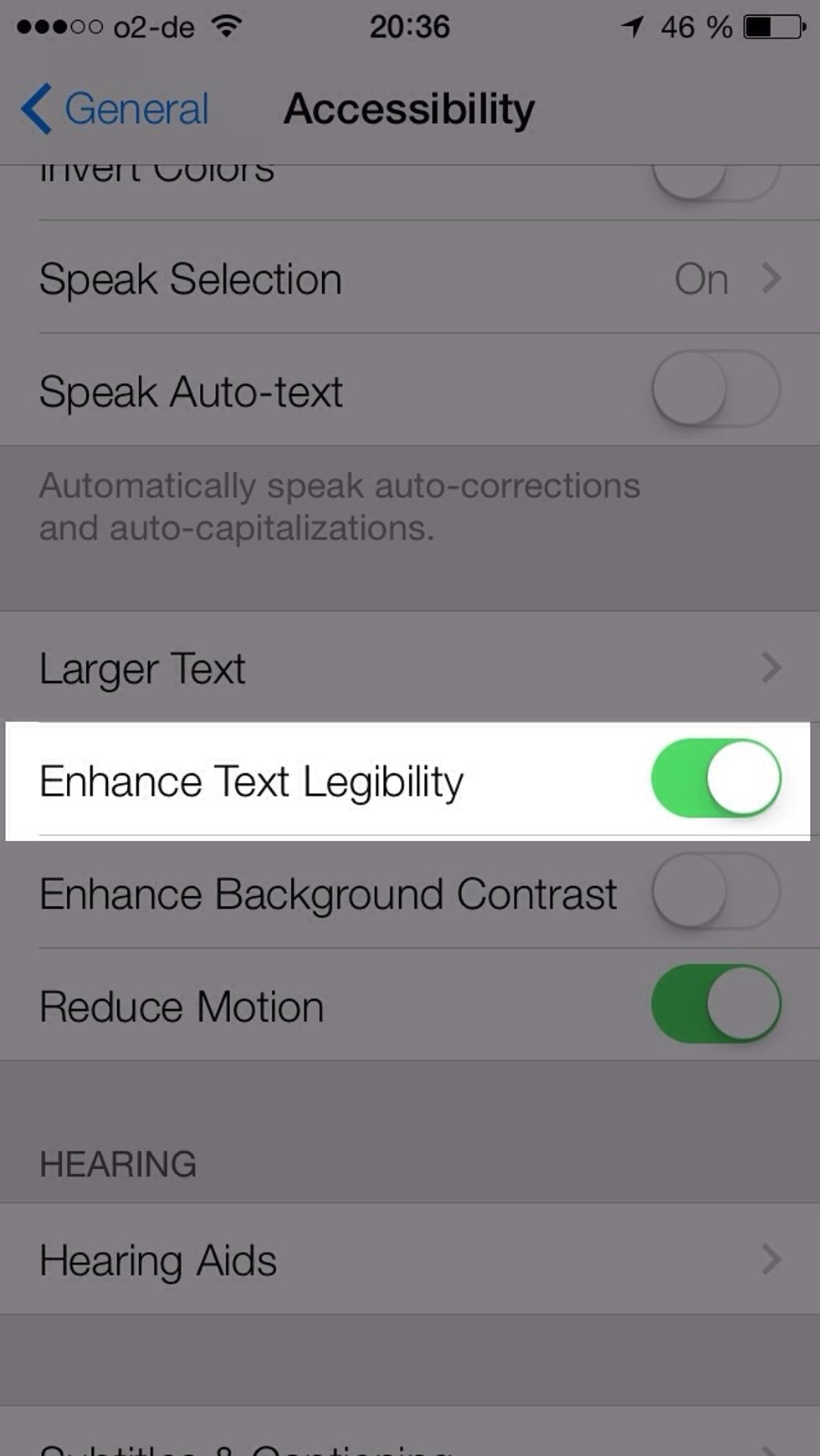
Switch on "Enhance Text Legibility"
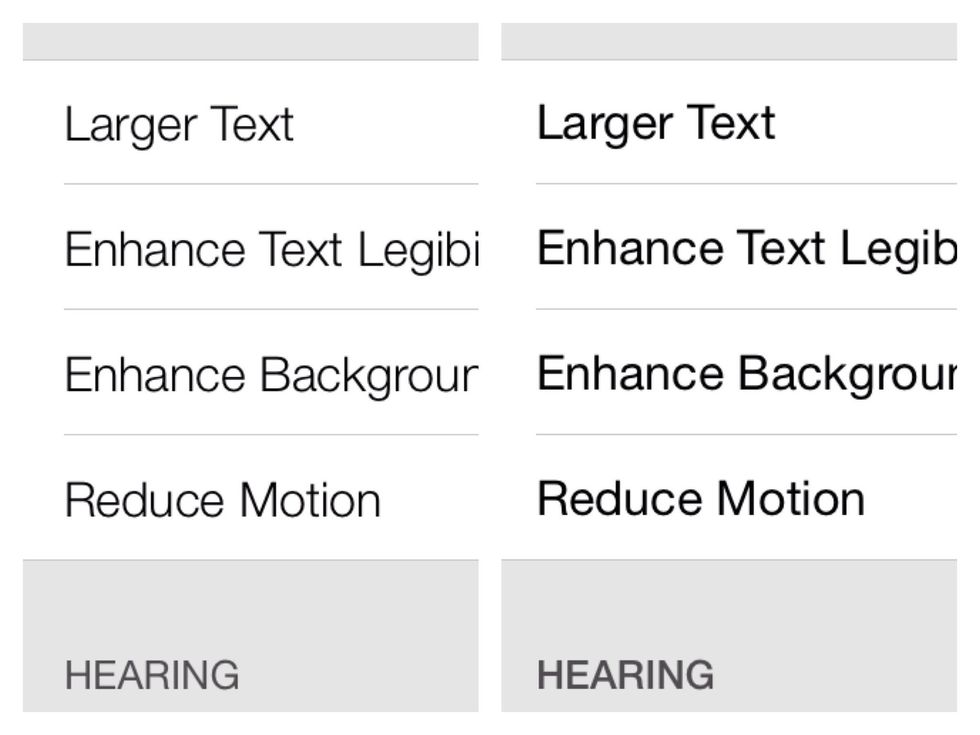
The Settings app... Left: Normal. Right: Enhanced.
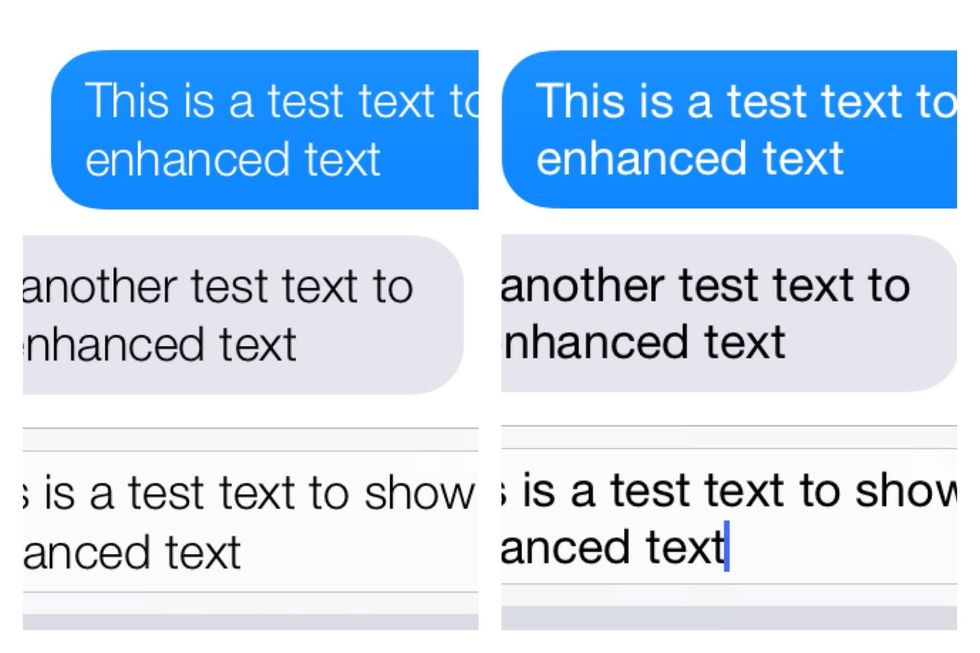
A text message... Left: Normal. Right: Enhanced.
Now: Combine both methods!
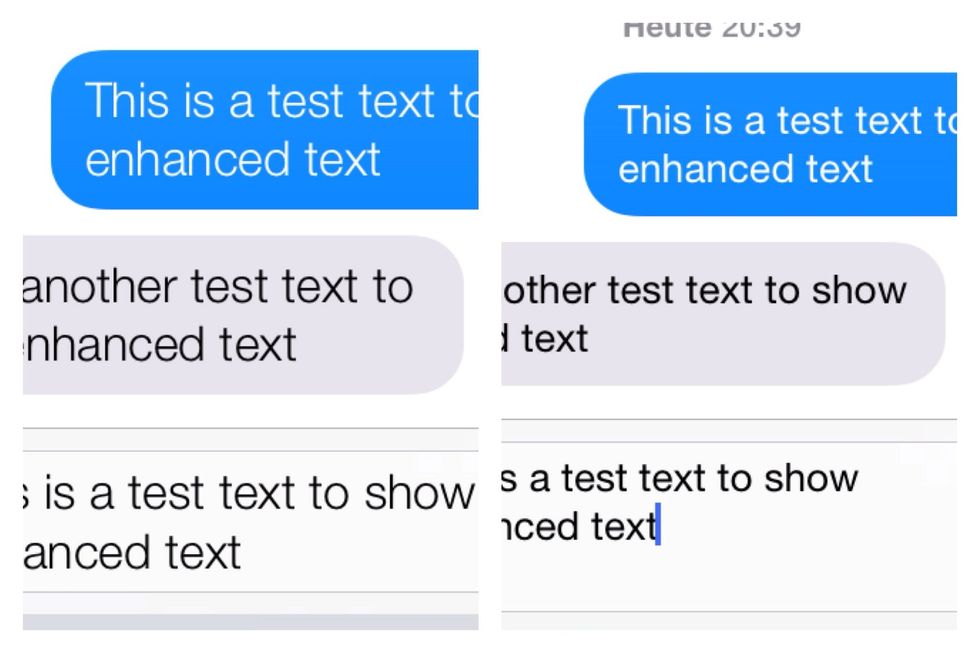
A text message... Left: Normal. Right: Small & Enhanced.
Have fun finding the perfect text rendering for you!