How to enable numeric signal strength on an iphone
Toggle between the signal strength bars/dots at the top left corner of an iPhone (running any iOS 4.1 onwards) and it's accurate numeric equivalent.
9495
STEPS
TOOLS
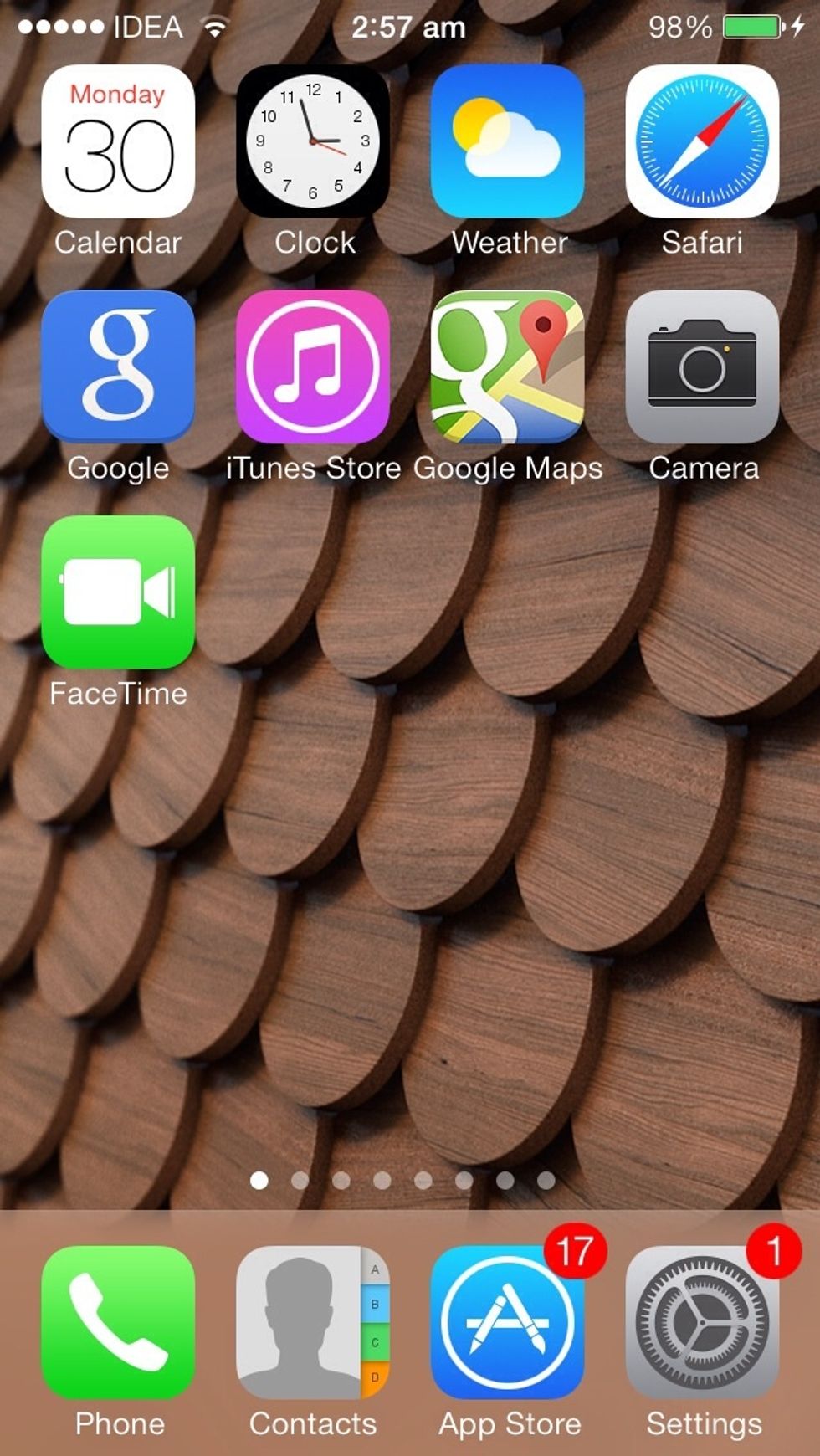
Press the Home button to launch the phone's home screen. As you know, the dots on the top left corner of the screen indicate signal strength.
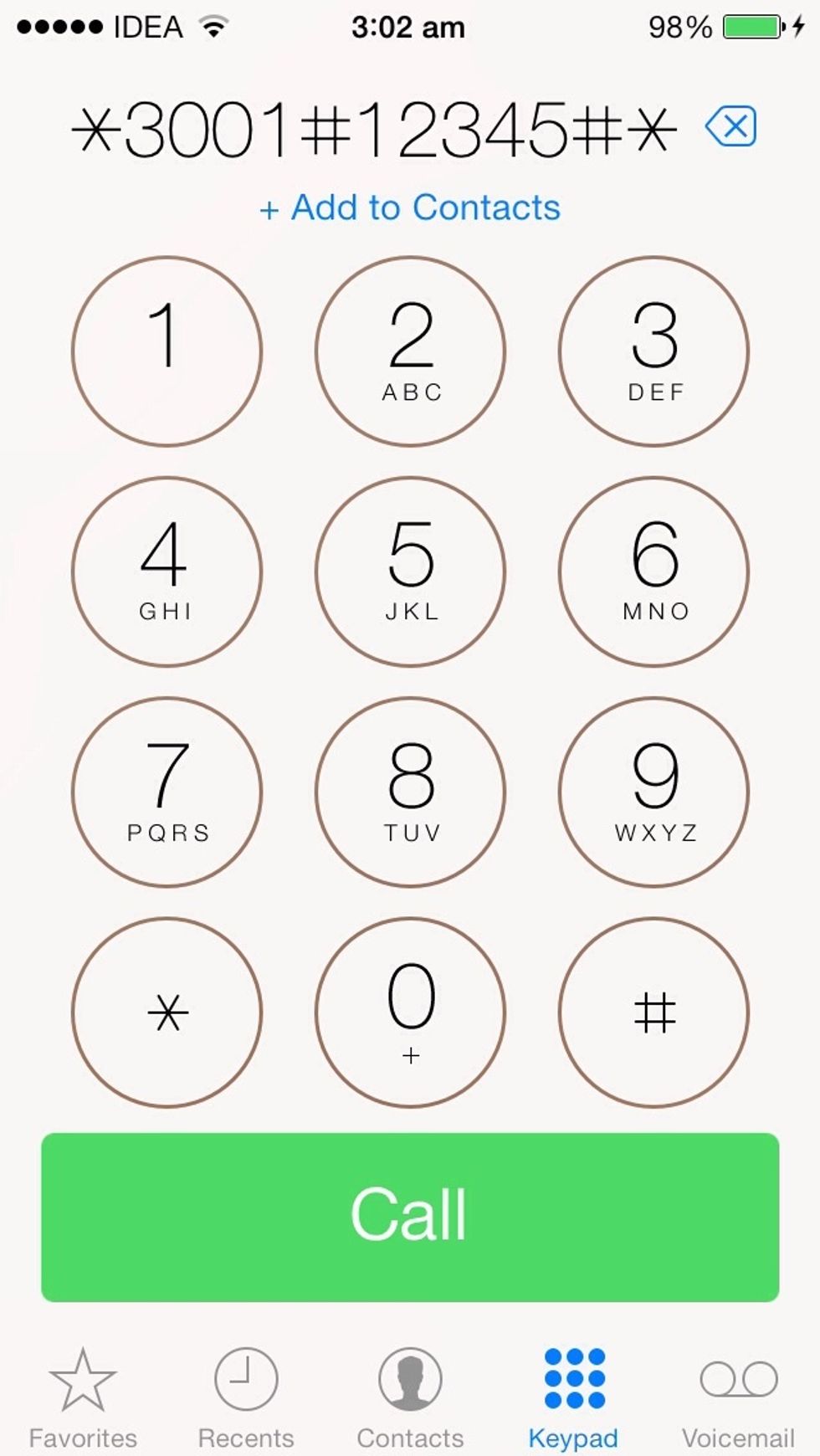
Tap on Phone > Keypad > Dial *3001#12345#* and tap on Call.
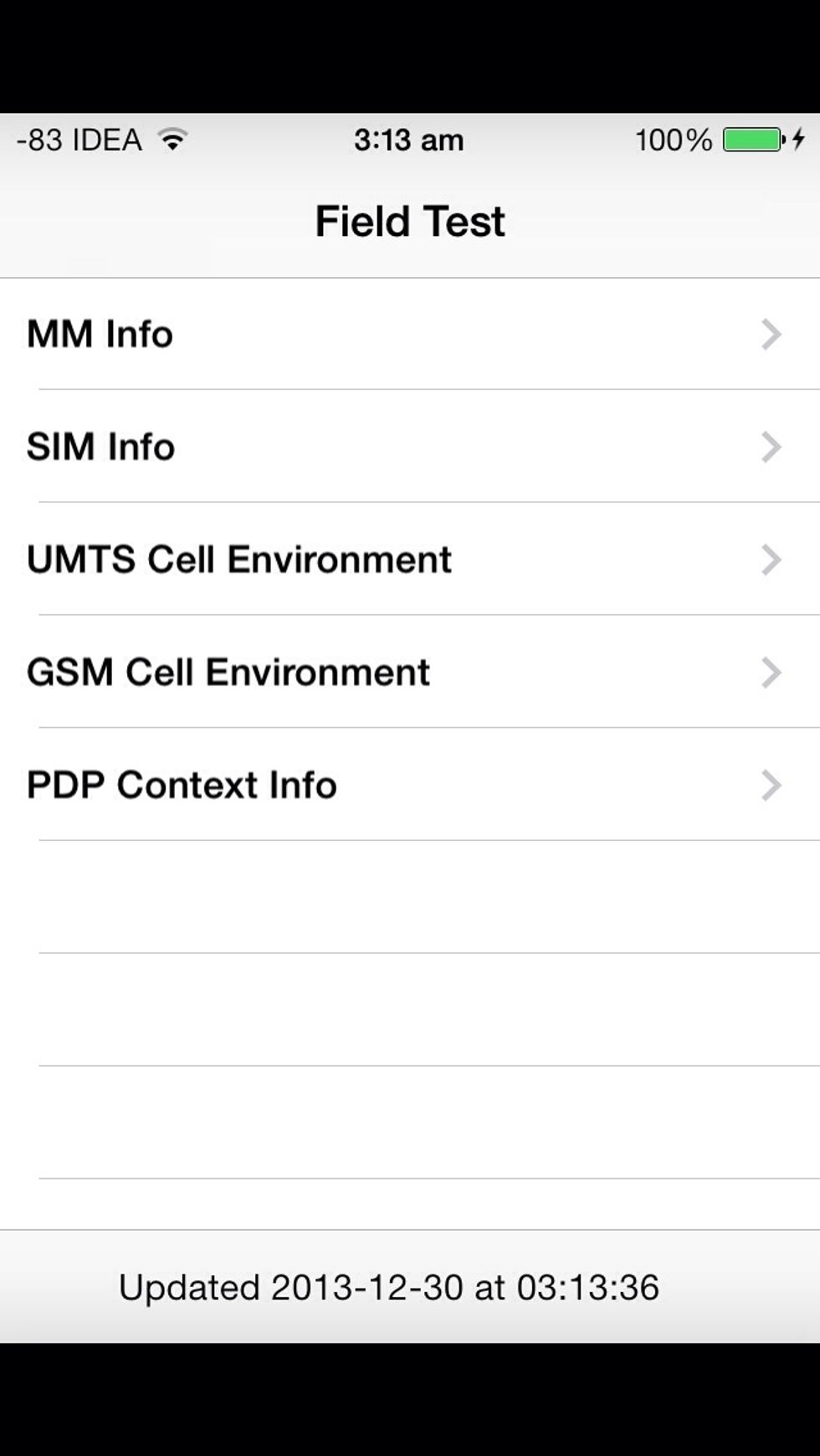
As soon as you tap the Call button, the Field Test app will open. You’ll notice that instead of the dots, you’ve got a negative number in its place.
While in the Field Test app, hold down the 'Sleep/Turn Off' button until the 'Slide to Power Off' screen shows up.
Now, instead of turning the phone off, release the 'Sleep/Turn Off' button and hold the 'Home' button for a couple of seconds till the Field Test exits and it returns you to the Home Screen.
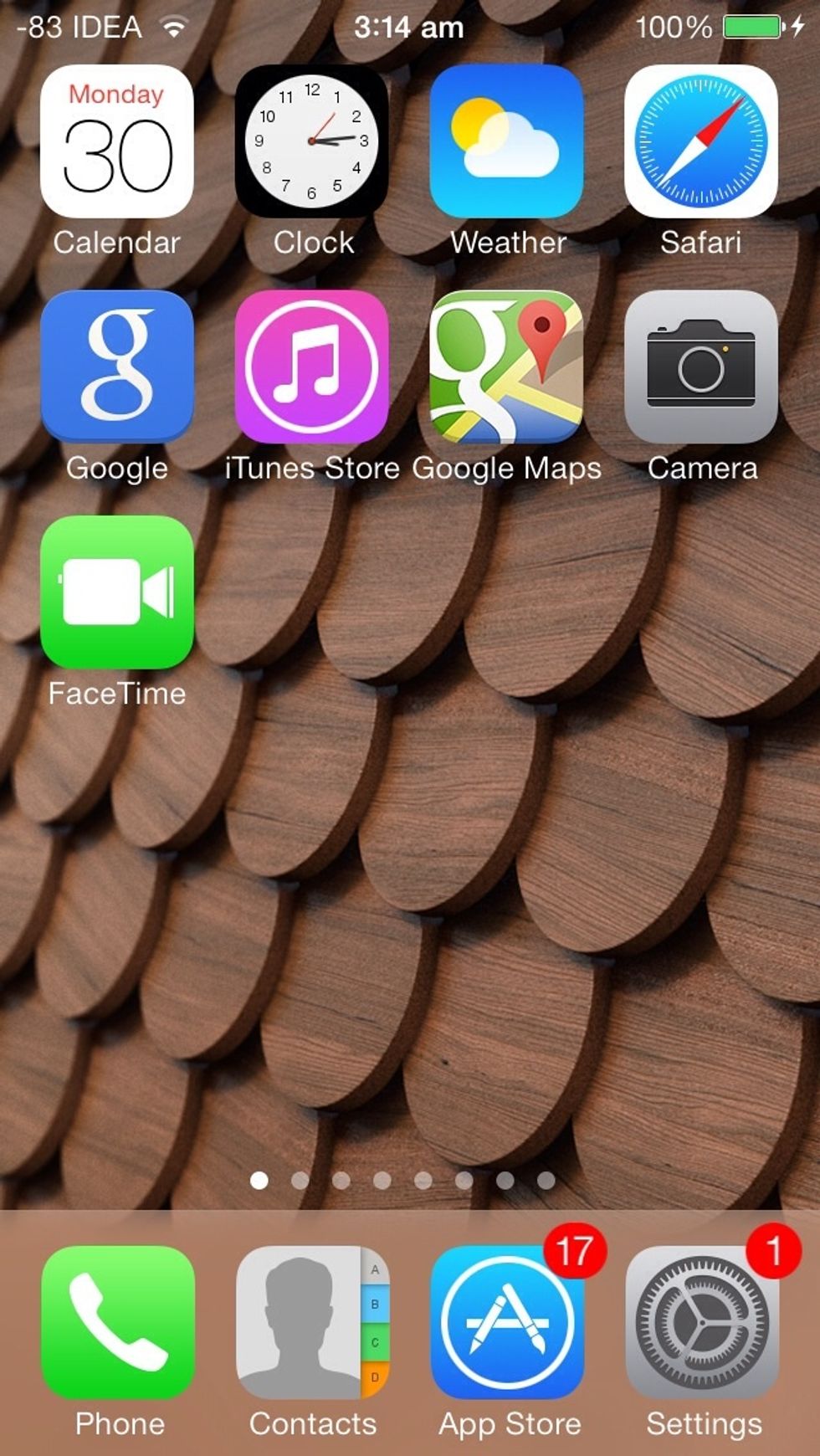
There you have it! The signal will be displayed as a number. In my case it is -83dBm.
Reading the display: -50dBm to -60dBm = Strongest signal strength. Greater than -95dBm = Satisfactory signal. Less than -110dBm = Call-dropping bad signal reception.
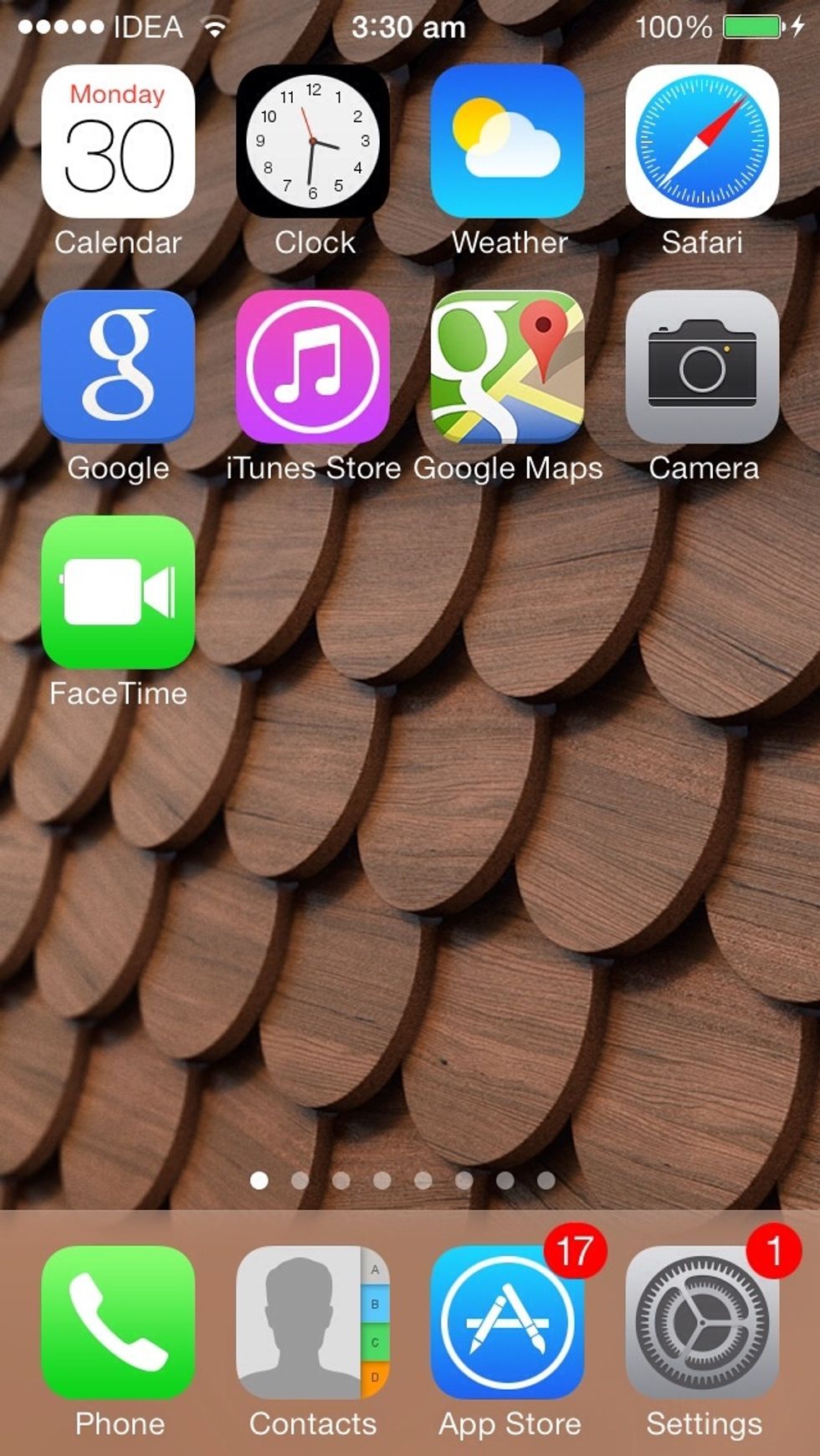
To switch back to bars/dots, repeat Steps 2 - 4. Now, tap on the numeric signal strength to change it back to bars/dots. Then press the Home button to exit Field Test mode, and that's that!
- An iPhone running iOS 4.1+
The Conversation (0)
Sign Up