The Conversation (0)
Sign Up
Disclaimer: iOS 6 is needed for this.

Go to Settings.
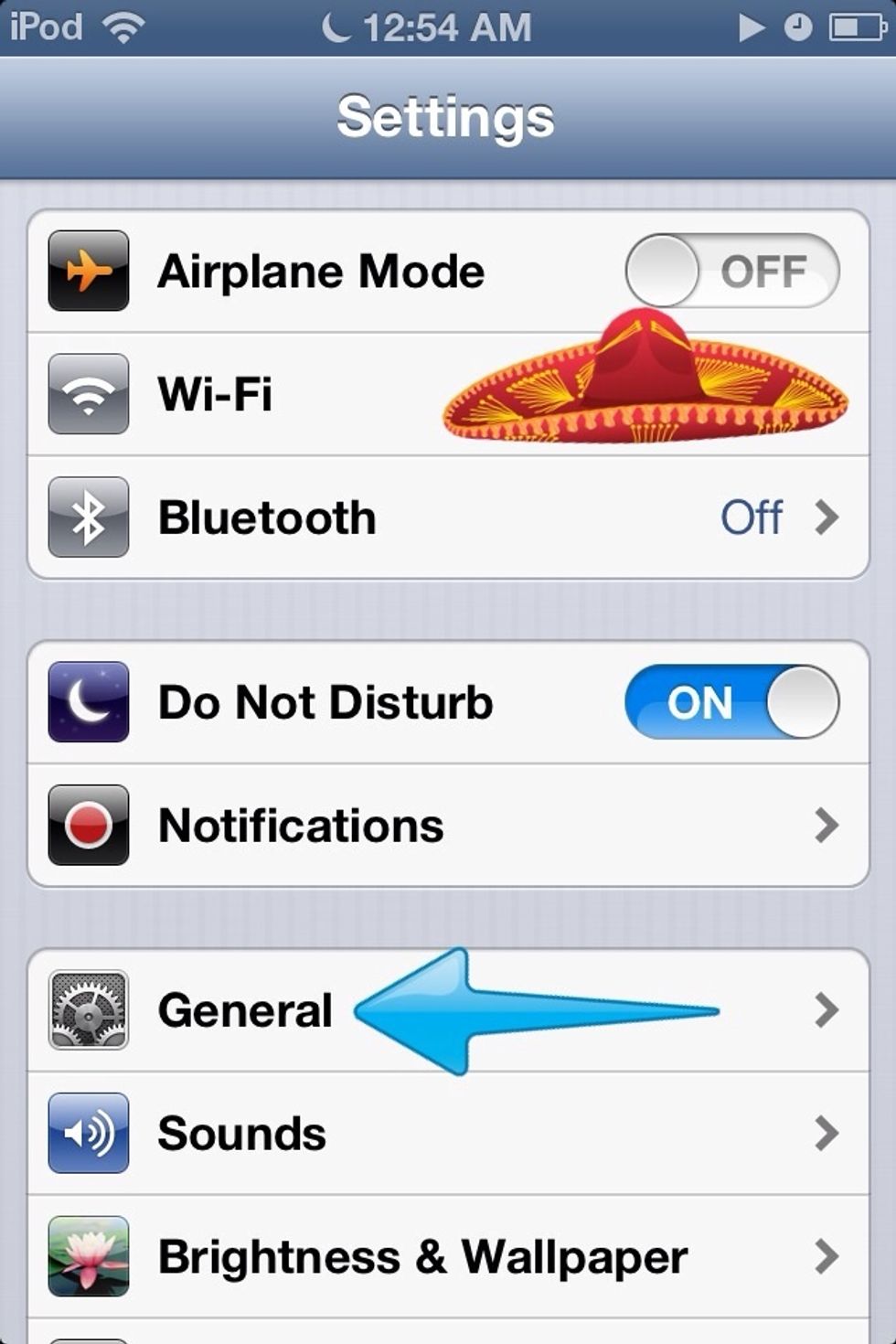
Go to General.

Go to Accessibility. Forgot the arrow. Really scroll down, it's down there.
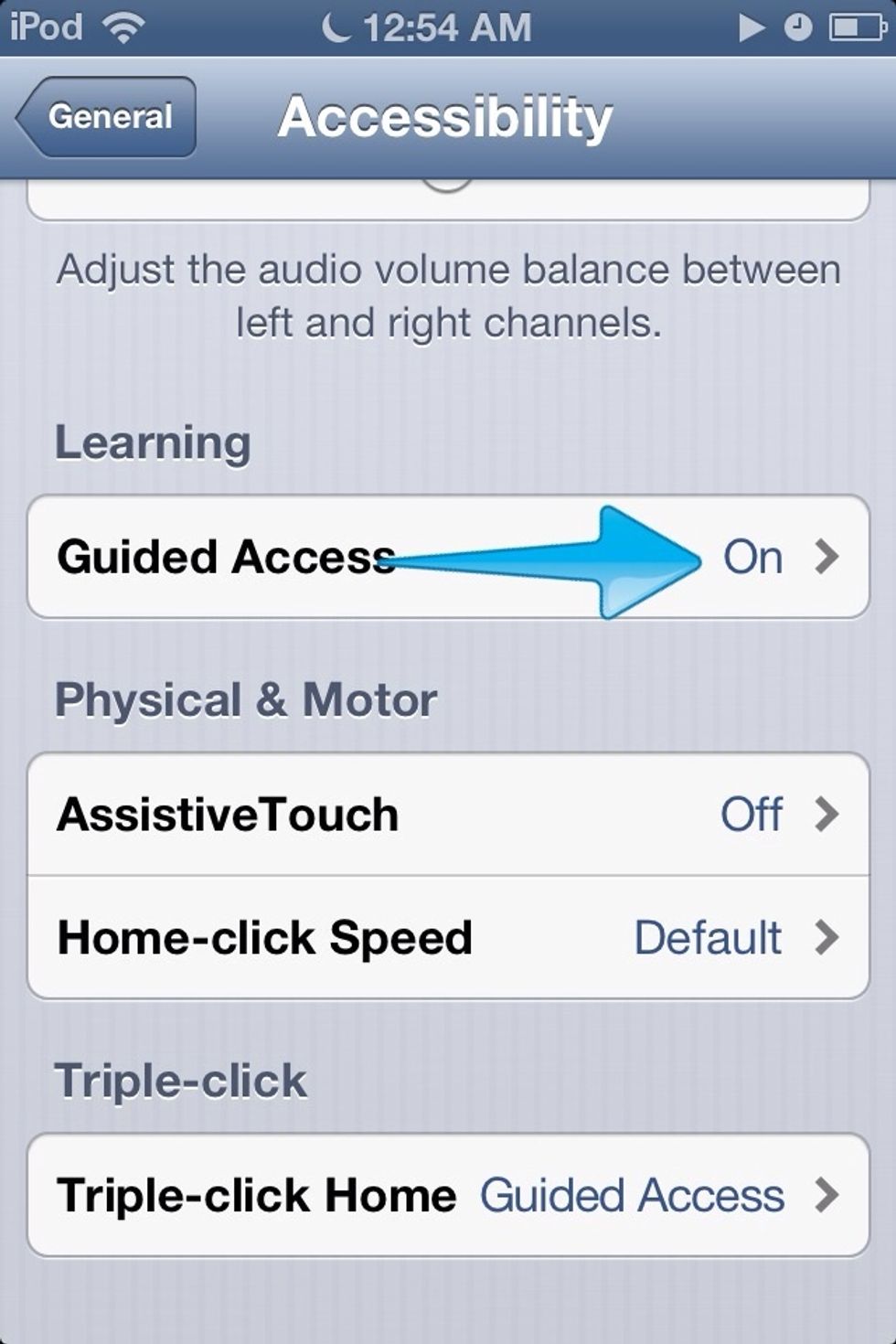
Go to Guided Access. Make sure "Triple Click" is set to Guided Access, by the way.

Toggle it on or off, set the passcode needed to enter/exit Guided Access, and toggle the ability for the screen to "sleep".

I'll try this on Disney Junior.

Triple click your home button. After the initial screen comes up (no photo), press "Options" in the bottom left corner. You can also circle things on the screen that you don't want people to touch.
Helpful for: Babies and toddlers (to make it simple) Kids (so they can't delete things) Adults (just because)