The Conversation (0)
Sign Up
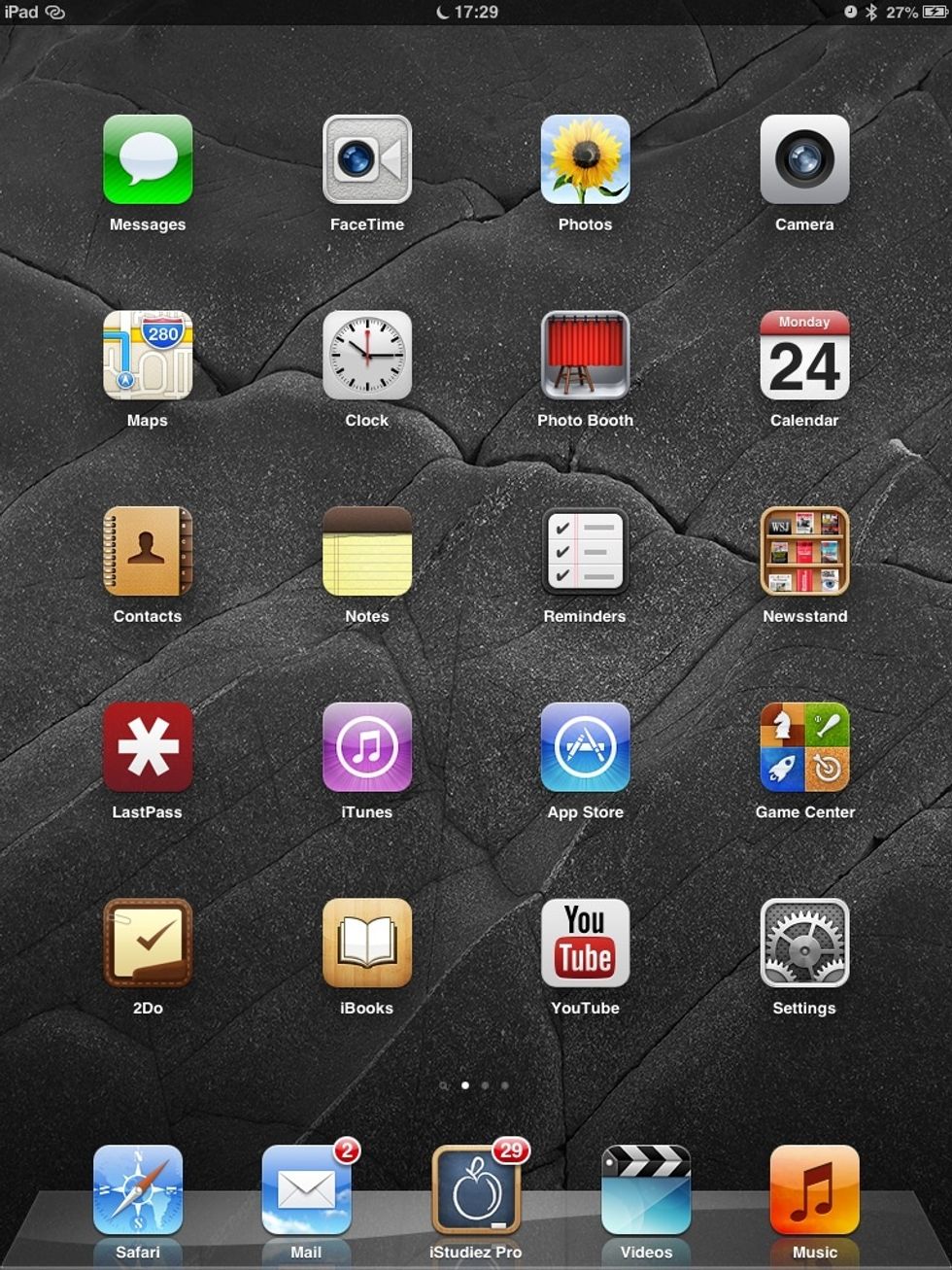
First, tap "Settings"
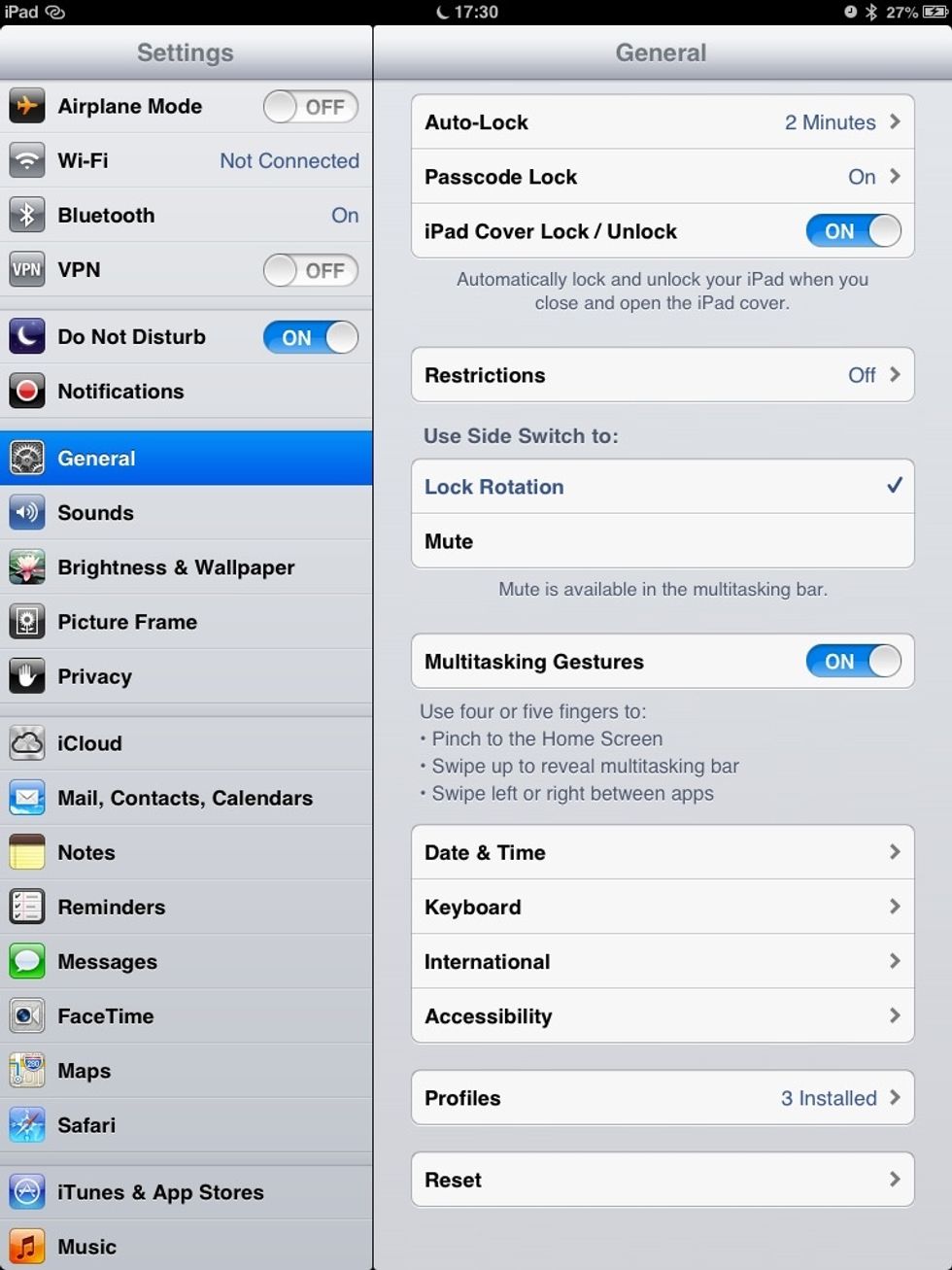
Now tap on "General" and then scroll down to "Accessibility"
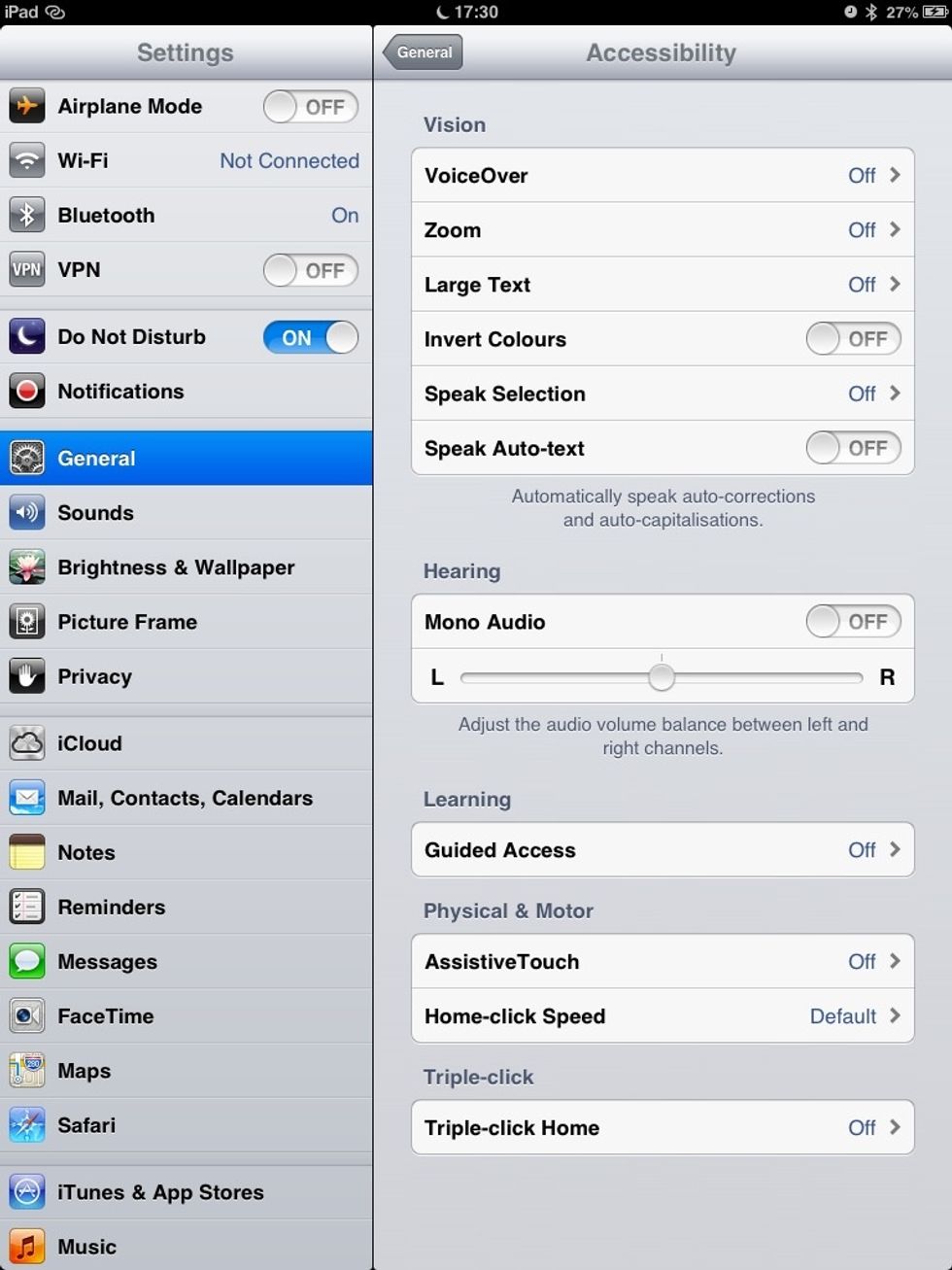
Now scroll down to "Guided Access" and tap it
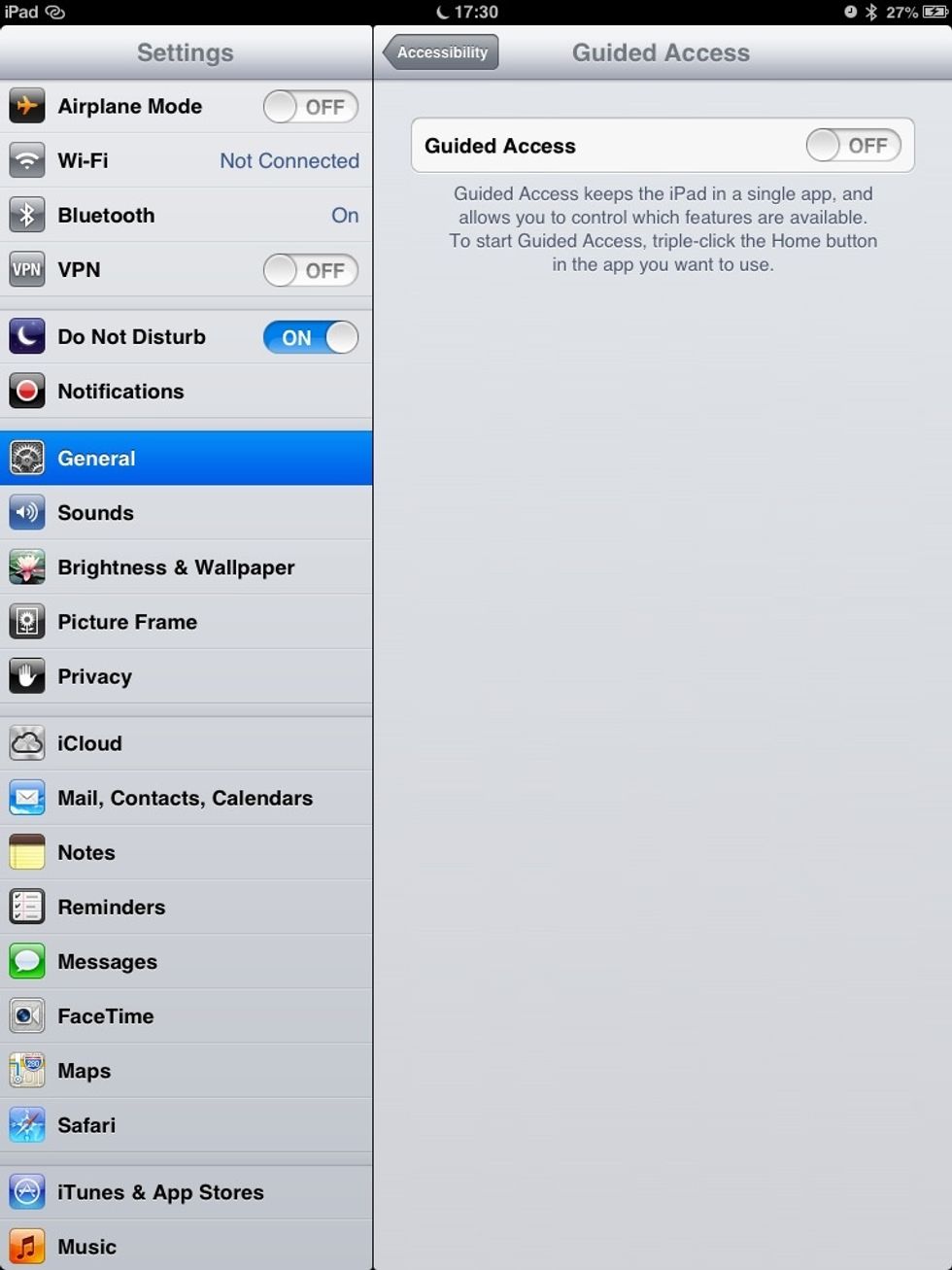
Now tap the slider to turn it on
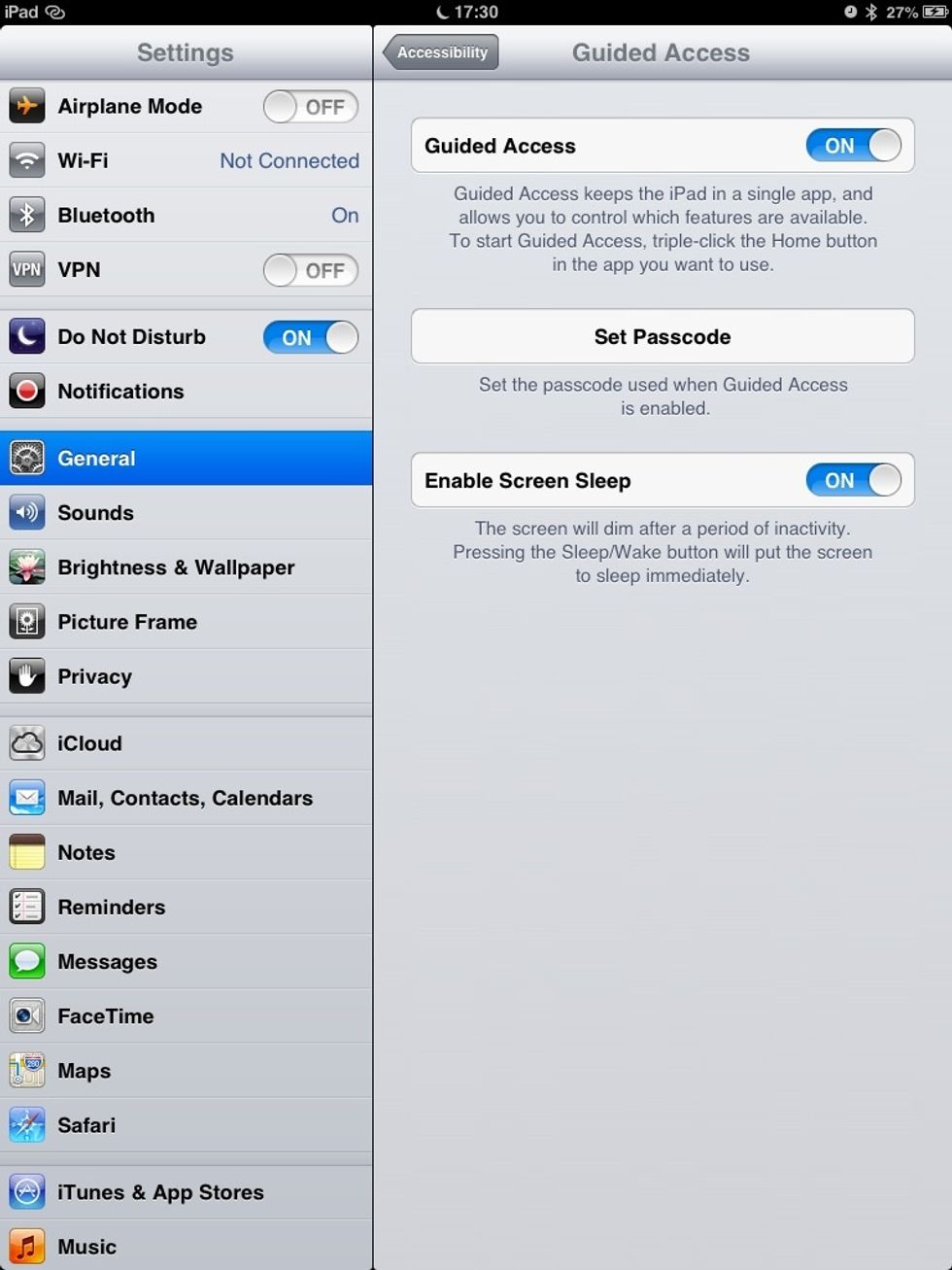
Now you need to set a passcode so tap on "Set Passcode"
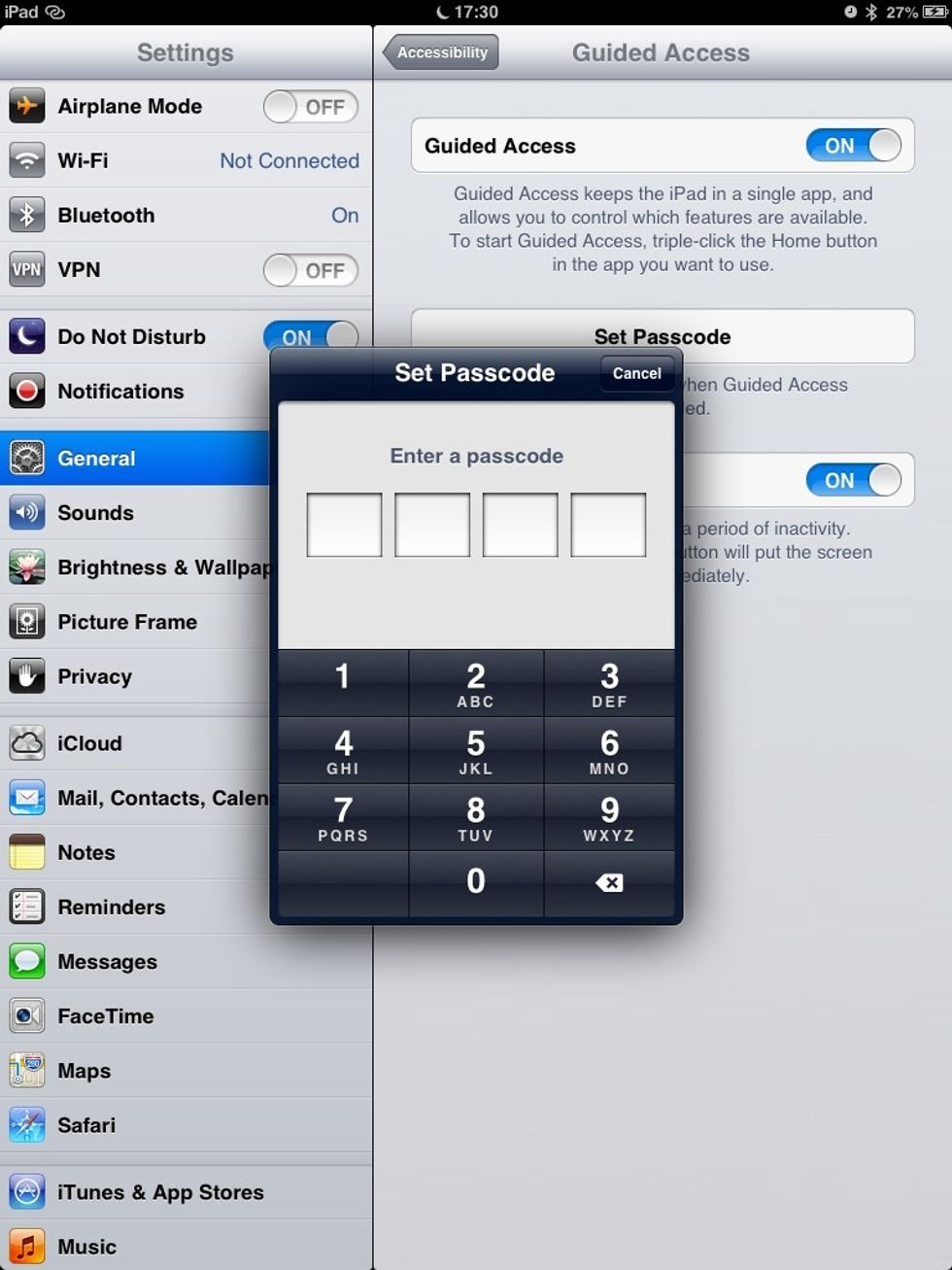
Choose a four-digit code and enter it here
That's it now! To turn on guided access, go into the app that you want to have guided access on in and triple-click the home button
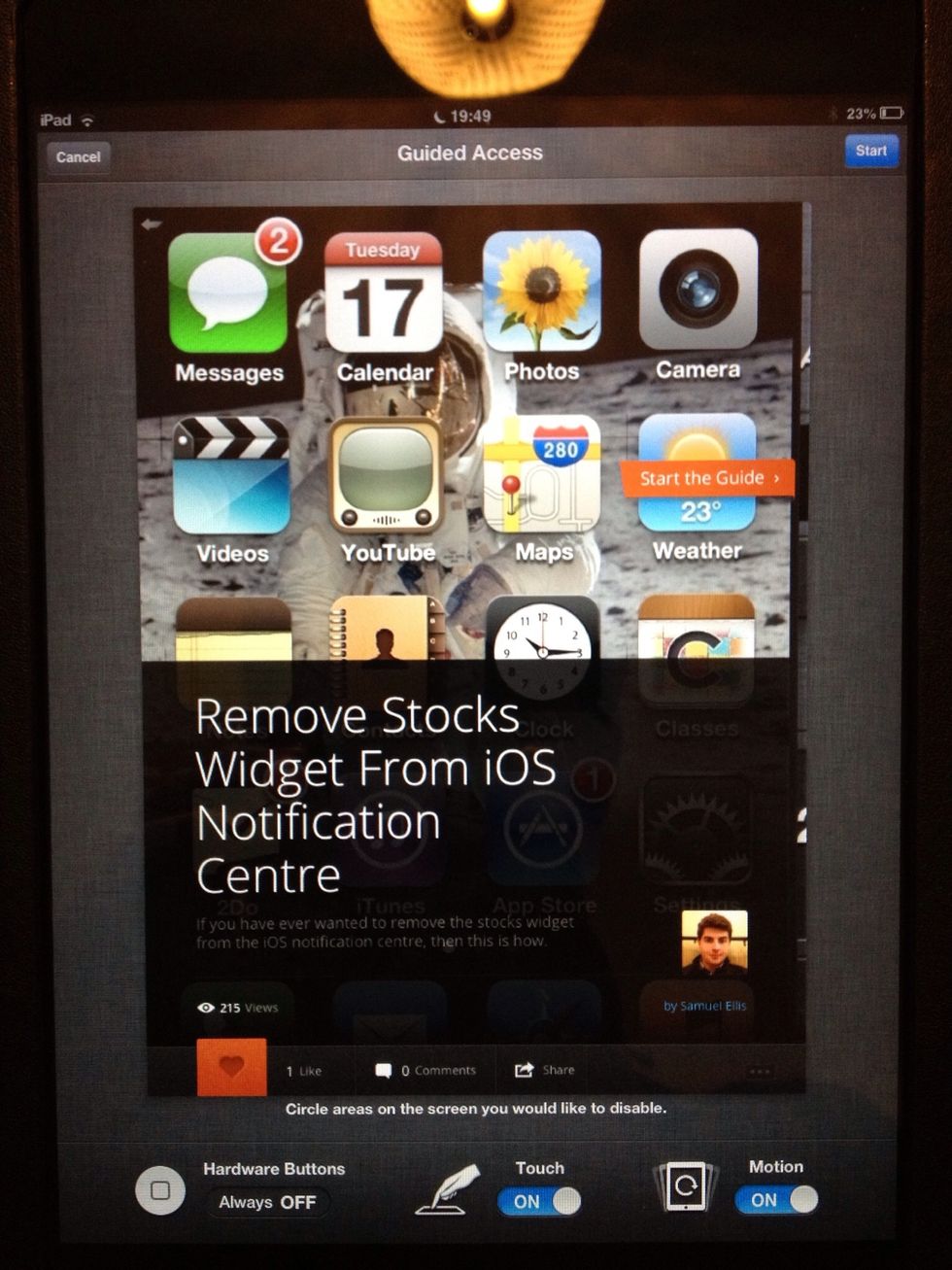
After triple pressing the home button, this will appear. You decide whether touch can be used and motion can be used during the Guided Access session.
To exit Guided Access, triple click the home button and enter your Guided Access passcode. NOT YOUR DEVICE PASSCODE