The Conversation (0)
Sign Up
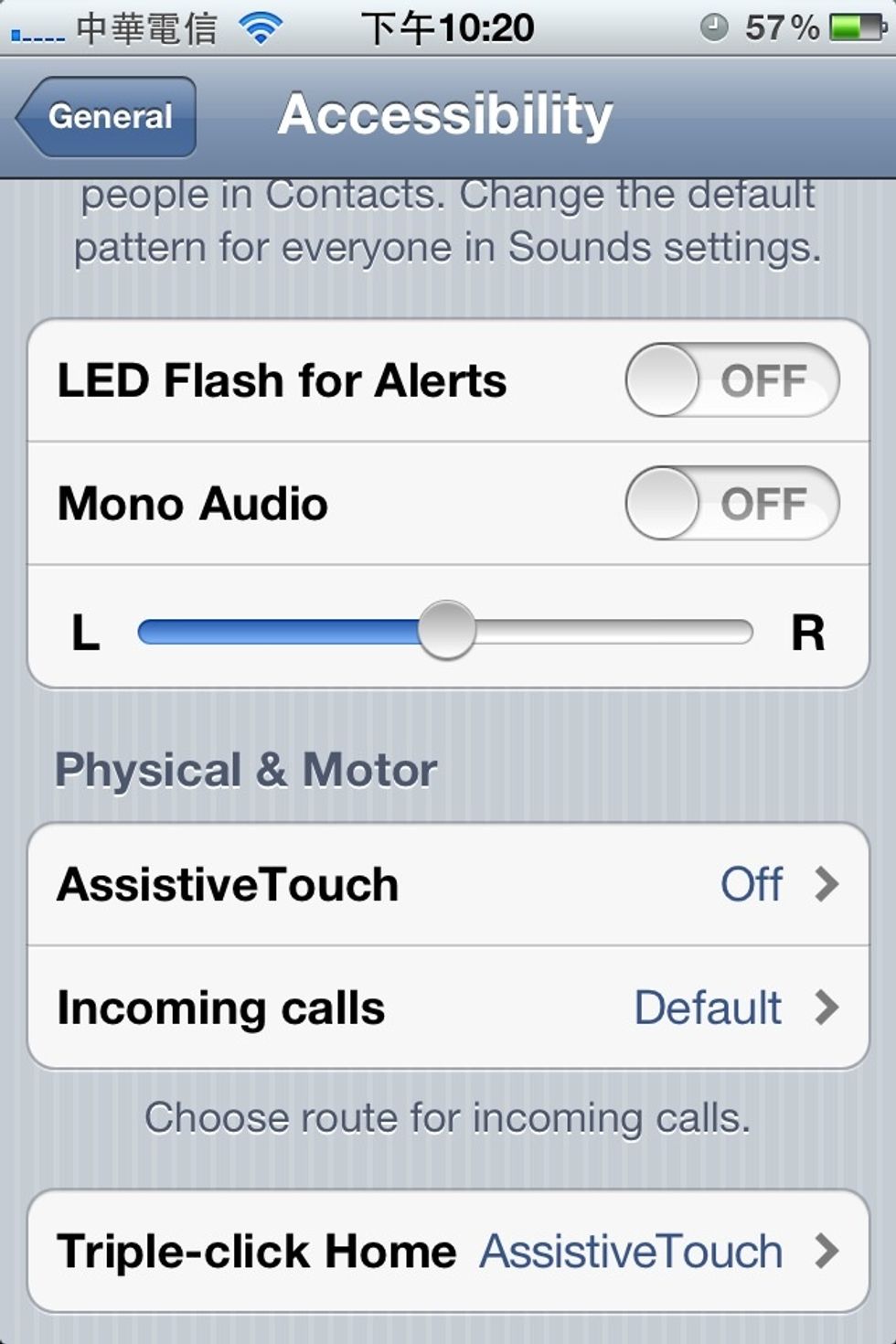
To enable AssistiveTouch in iOS 5, simply enter Settings -> General -> Accessibility -> turn AssistiveTouch On
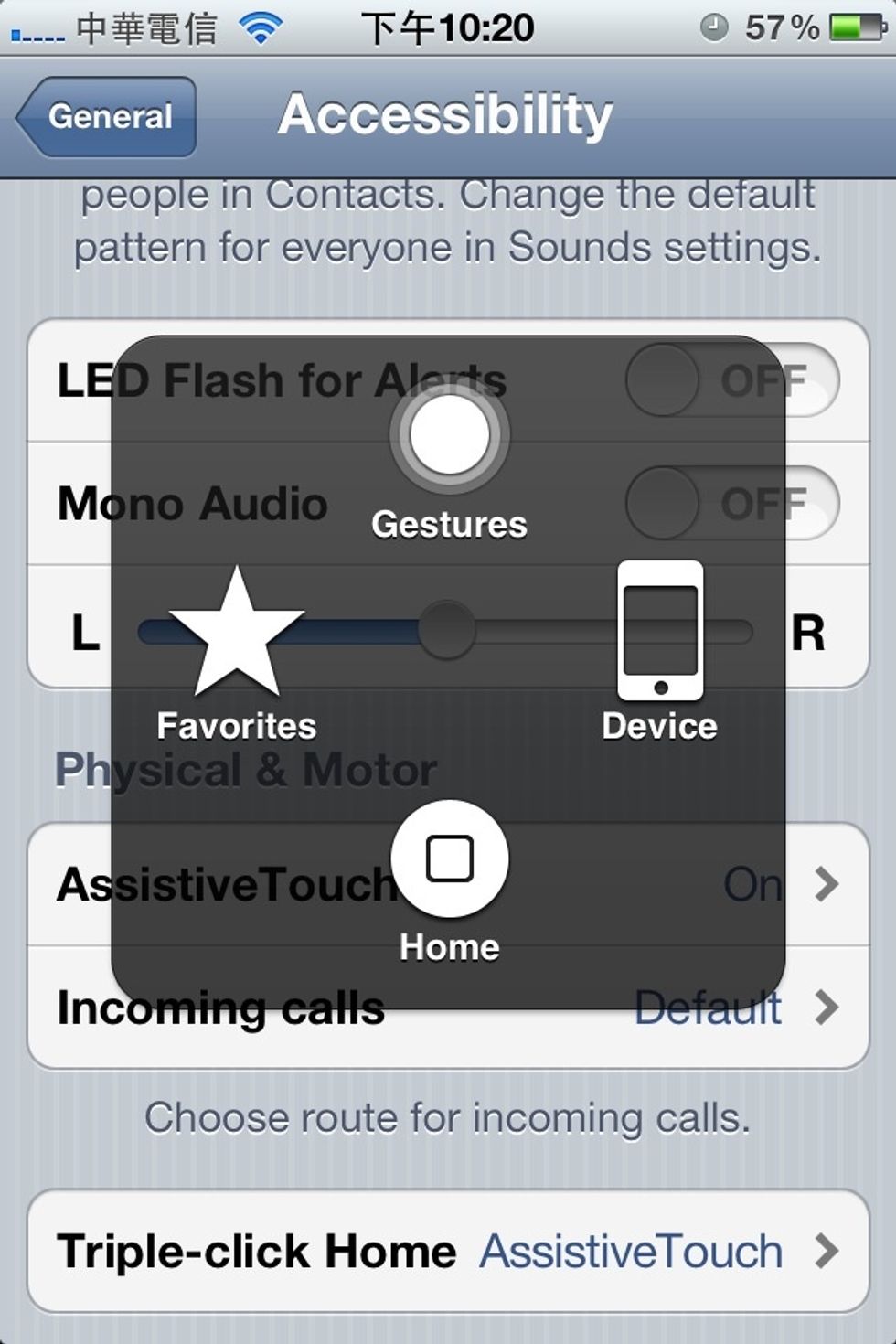
This is exactly how the AssistiveTouch looks like. You can access the Home button or do other device control here.
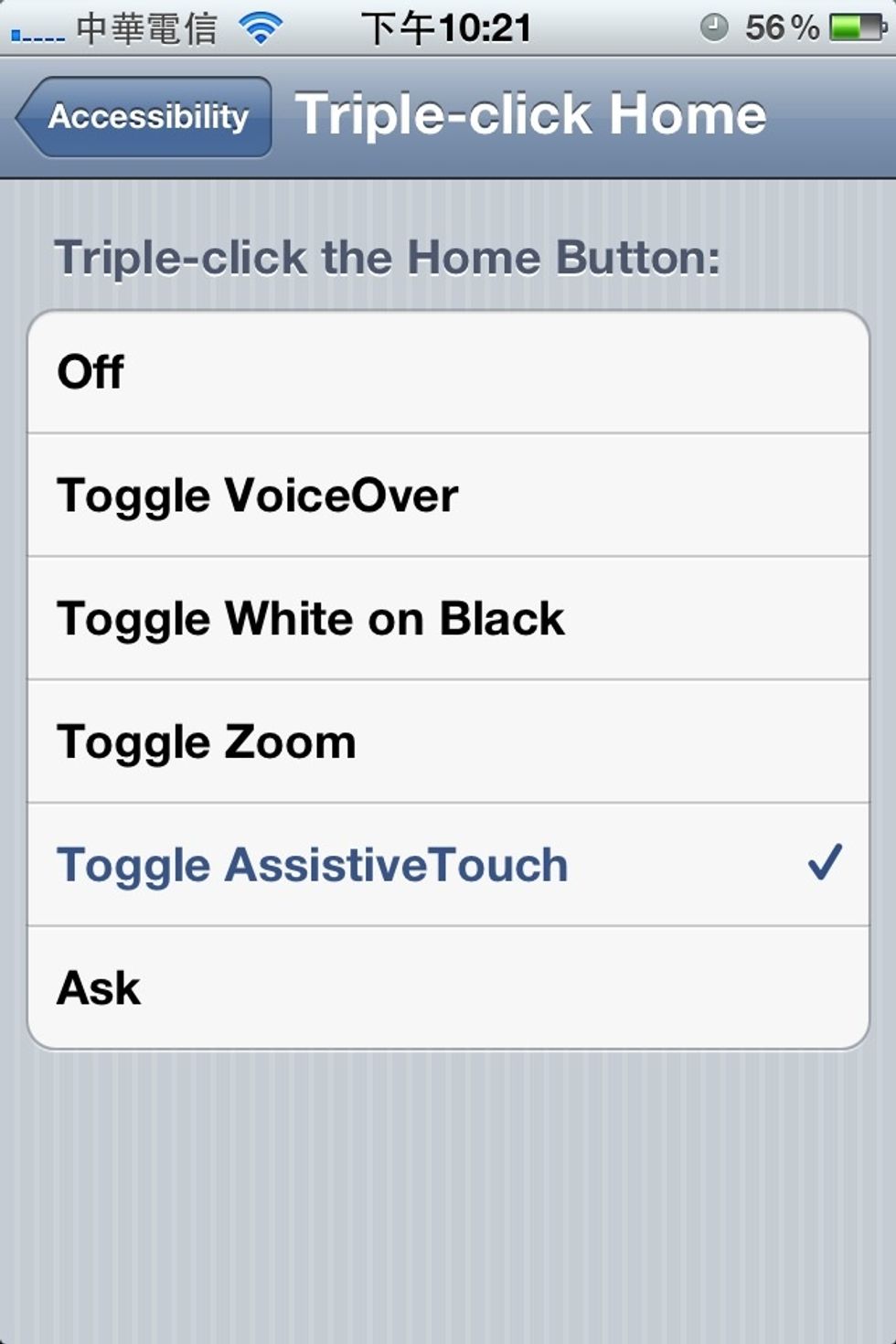
If you want to quickly enable / disable the AssistiveTouch, in the same setting page, set 'Triple-click the Home Button' to 'Toggle AssistiveTouch'.
Now you can easily enable / disable the AssistiveTouch with triple-click on Home Button, using the real Home Button or the one in AssistiveTouch.
It's really helpful when you want to do some reading or play games on iDevice. Enjoy it :)