How to edit text -create outlines -logo-illustrator adobe
Edit Text -Create Outlines -Logo-Illustrator Adobe
45
STEPS
TOOLS
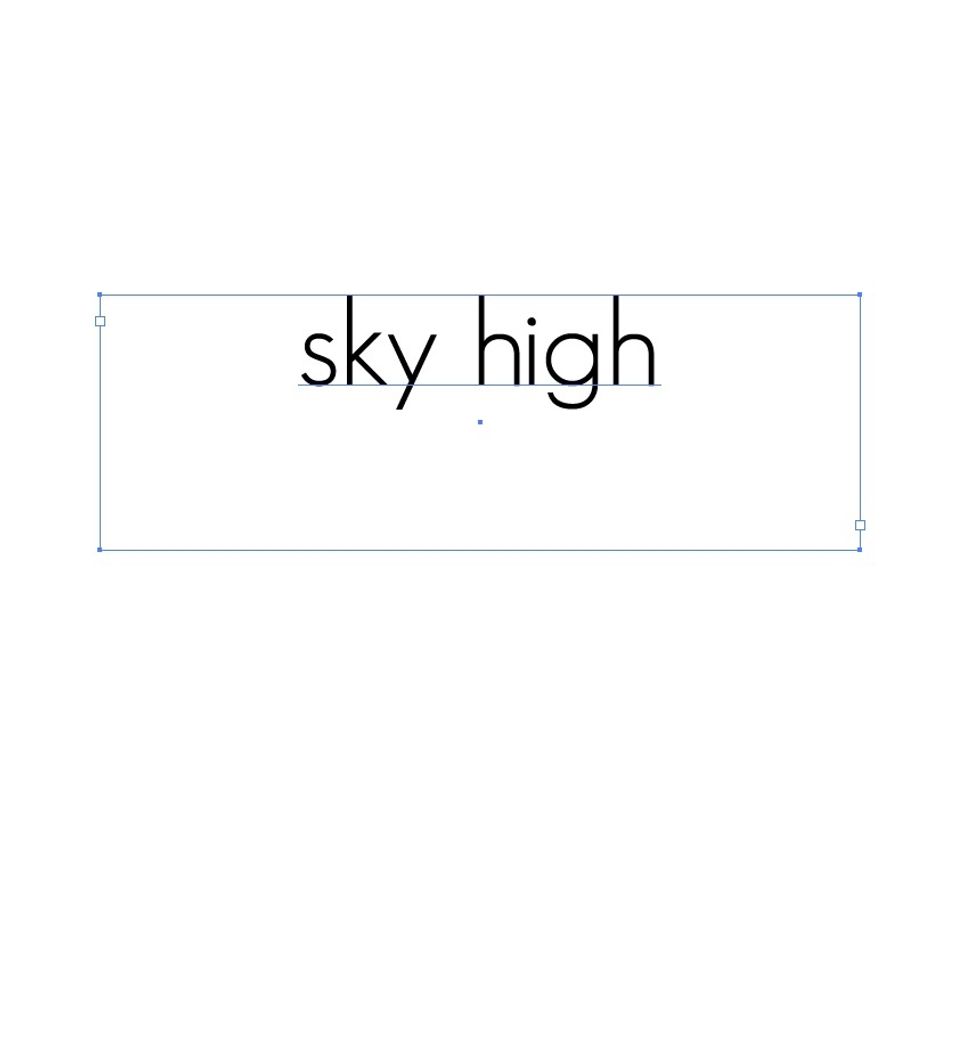
Open a new Adobe Illustrator print document and type any word or words that you like.
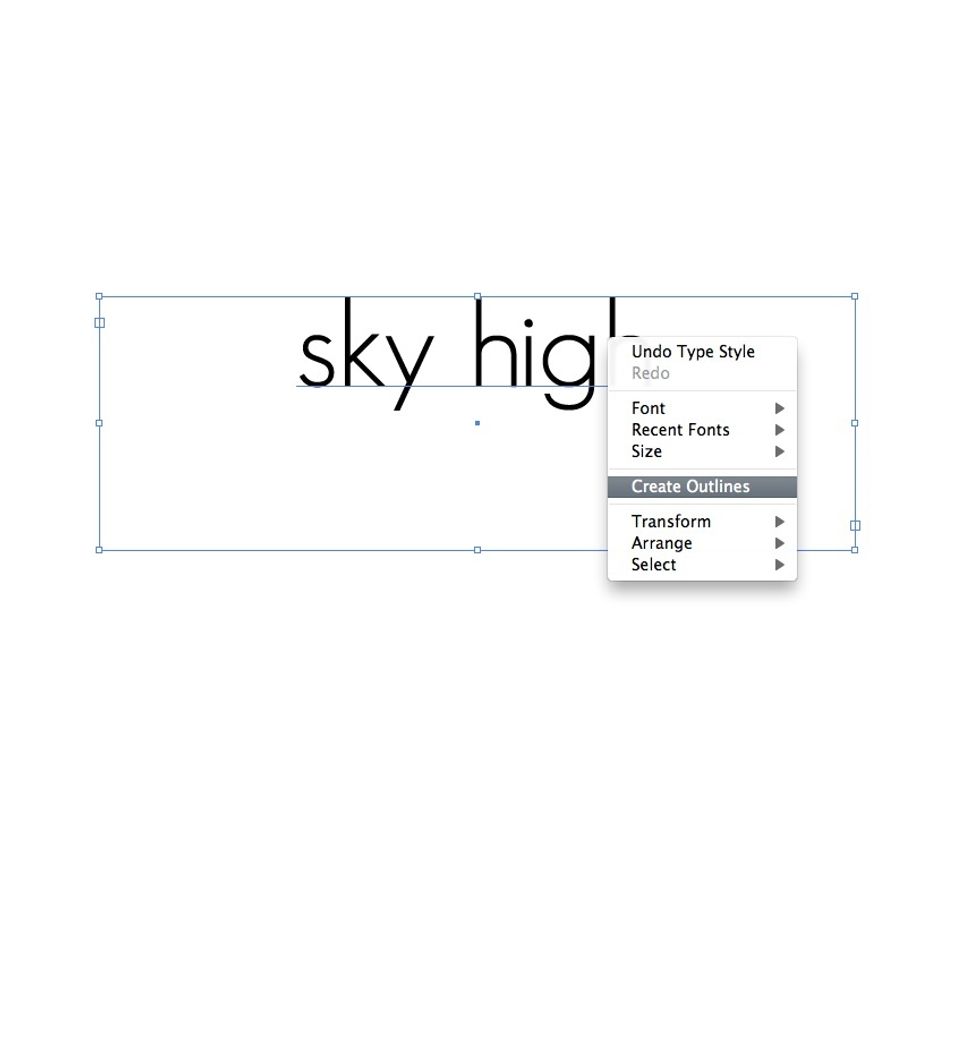
Right click on the text and select "Create Outlines". This changes the text from glyphs to vectors for us to edit.
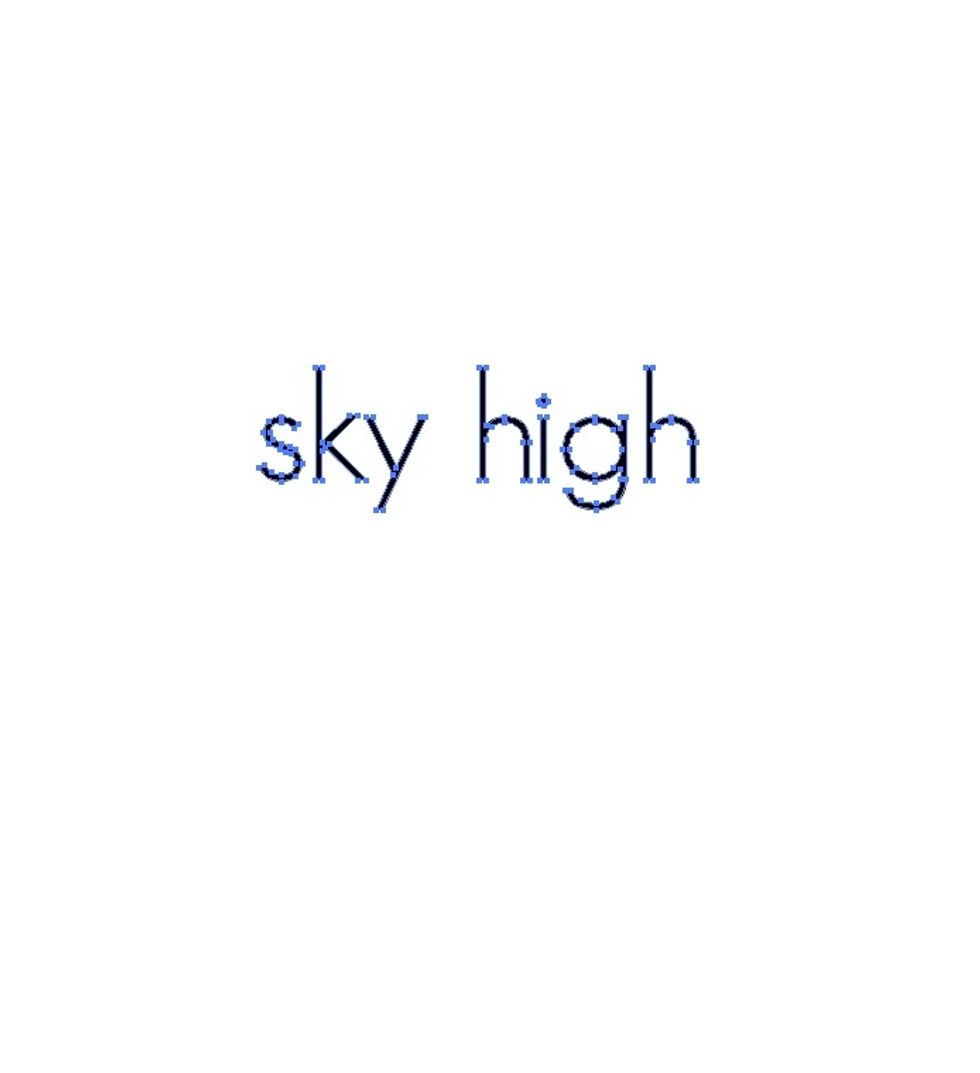
You should have vector points around the text like this.
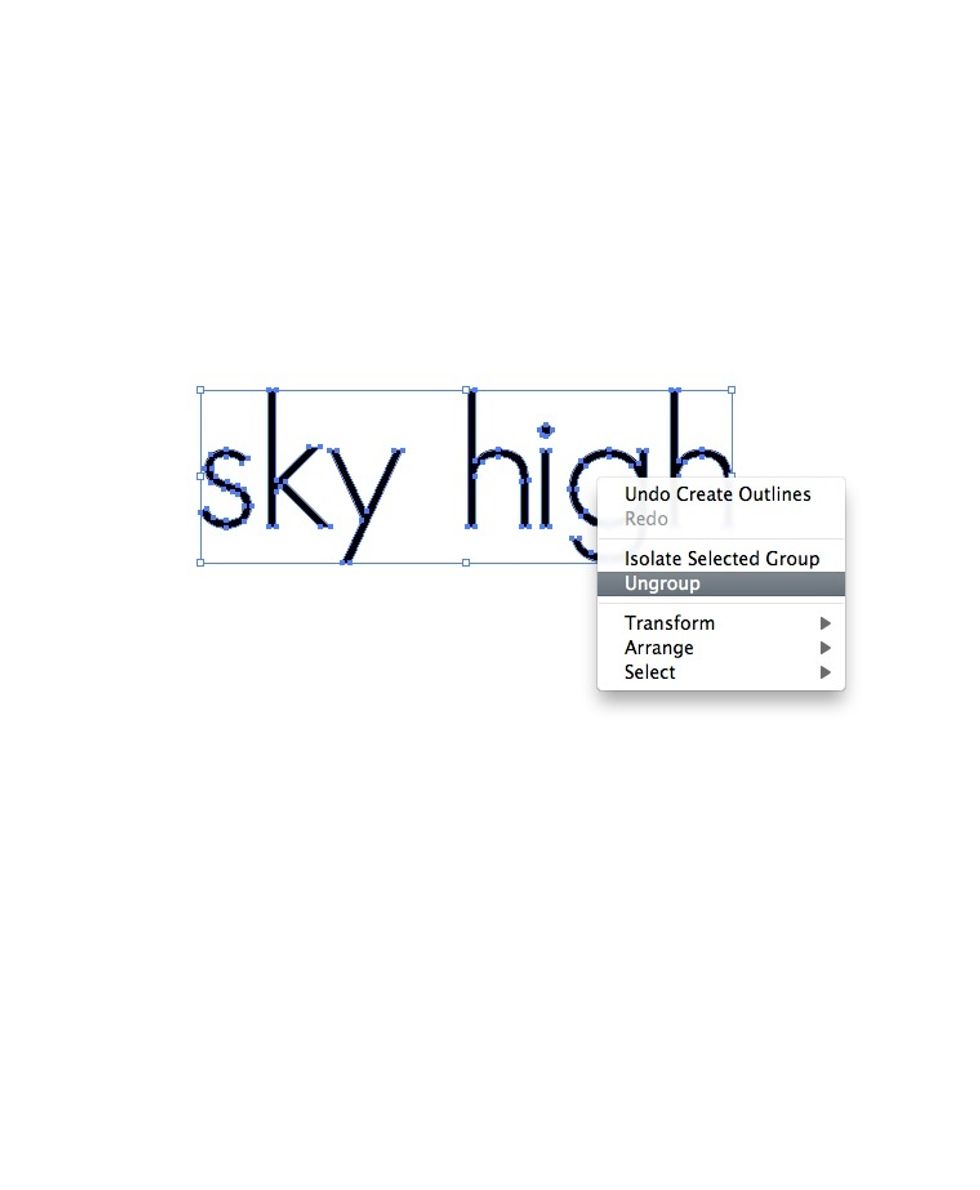
The letters are all grouped together. We need them ungrouped in order to edit them separately. Right click and select "Ungroup"
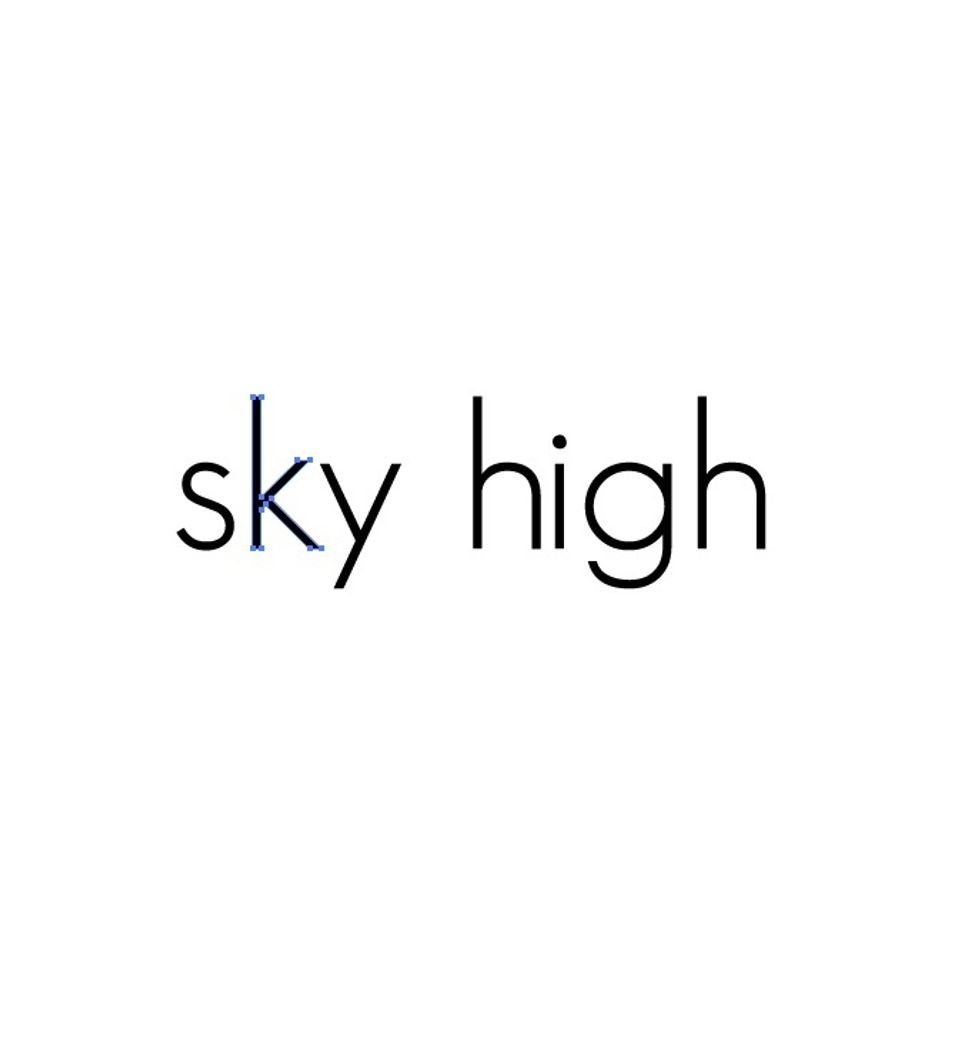
Now that they are ungrouped we can select and play with one letter at a time.
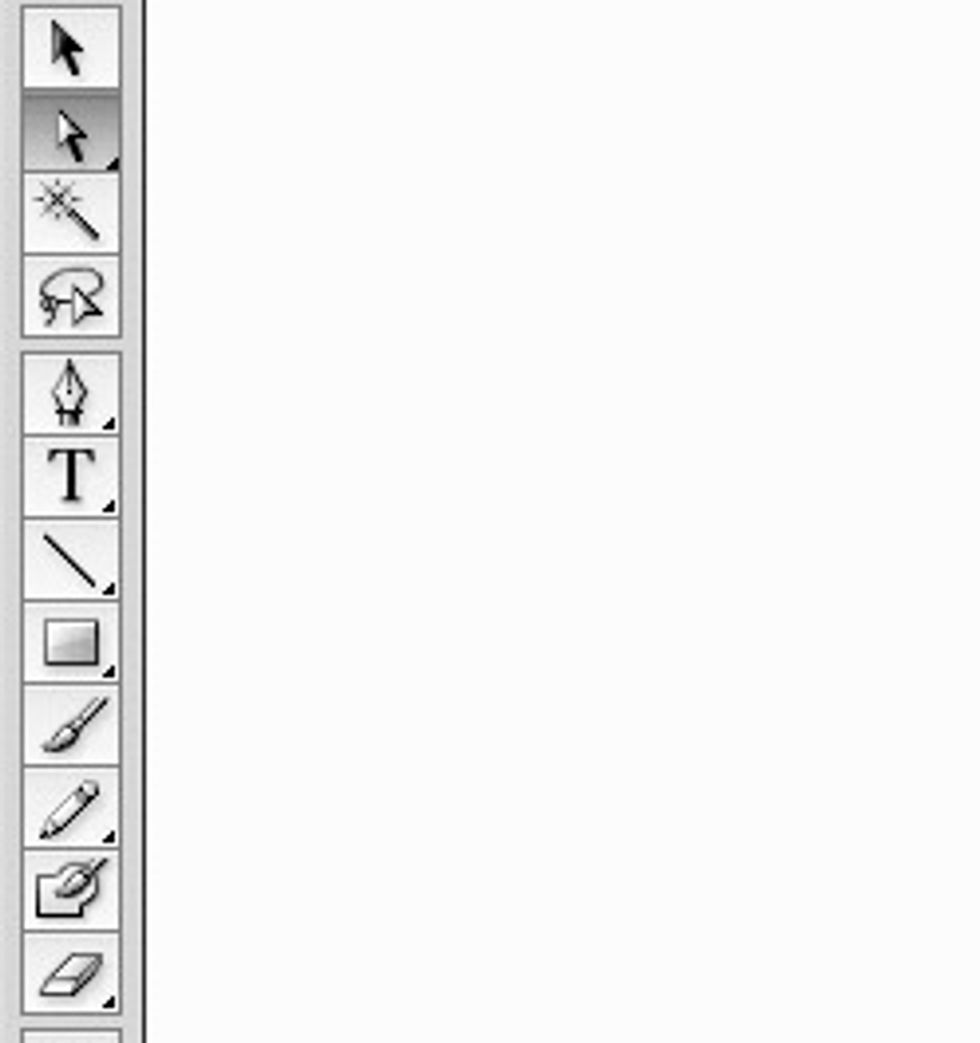
To play with the vector points click on this arrow (Direct Selection Tool)
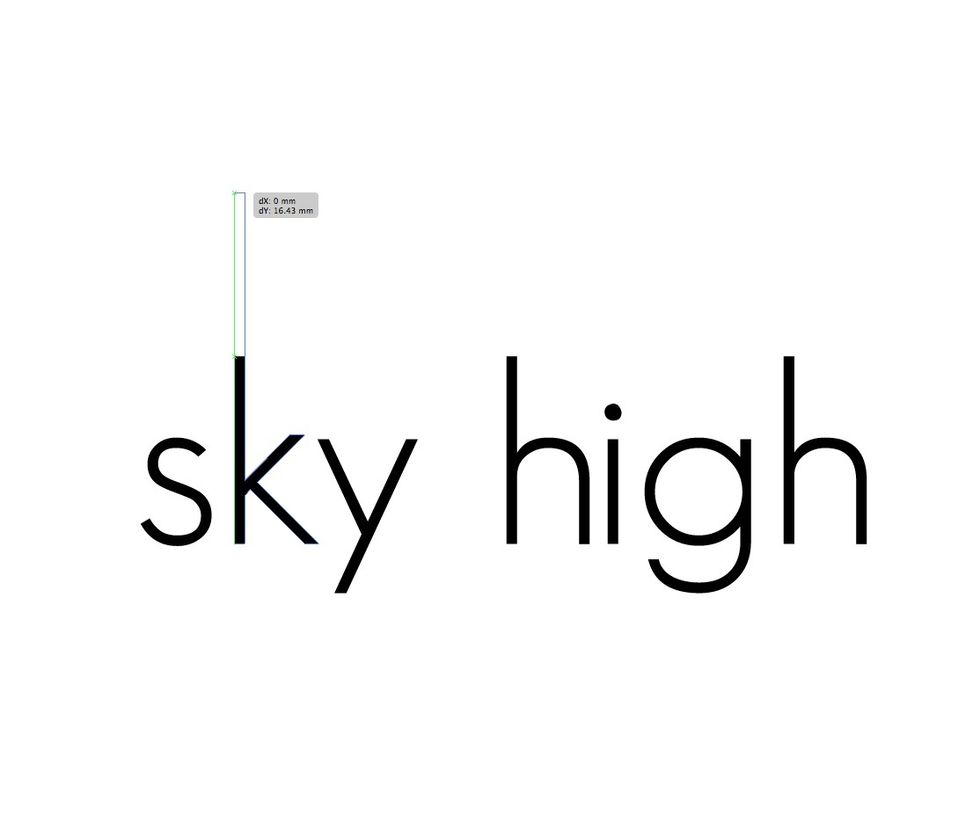
Clicking on the top two vector points of the 'k' I am able to pull them upwards.
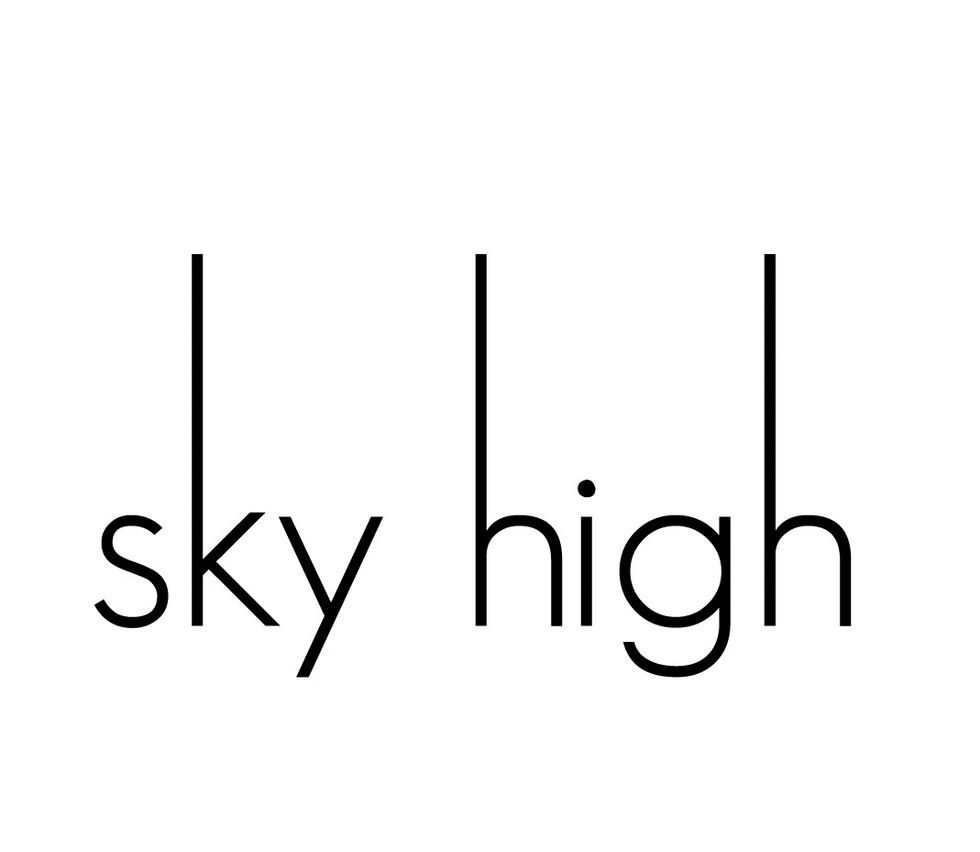
I have stretched all of the ascending letters!
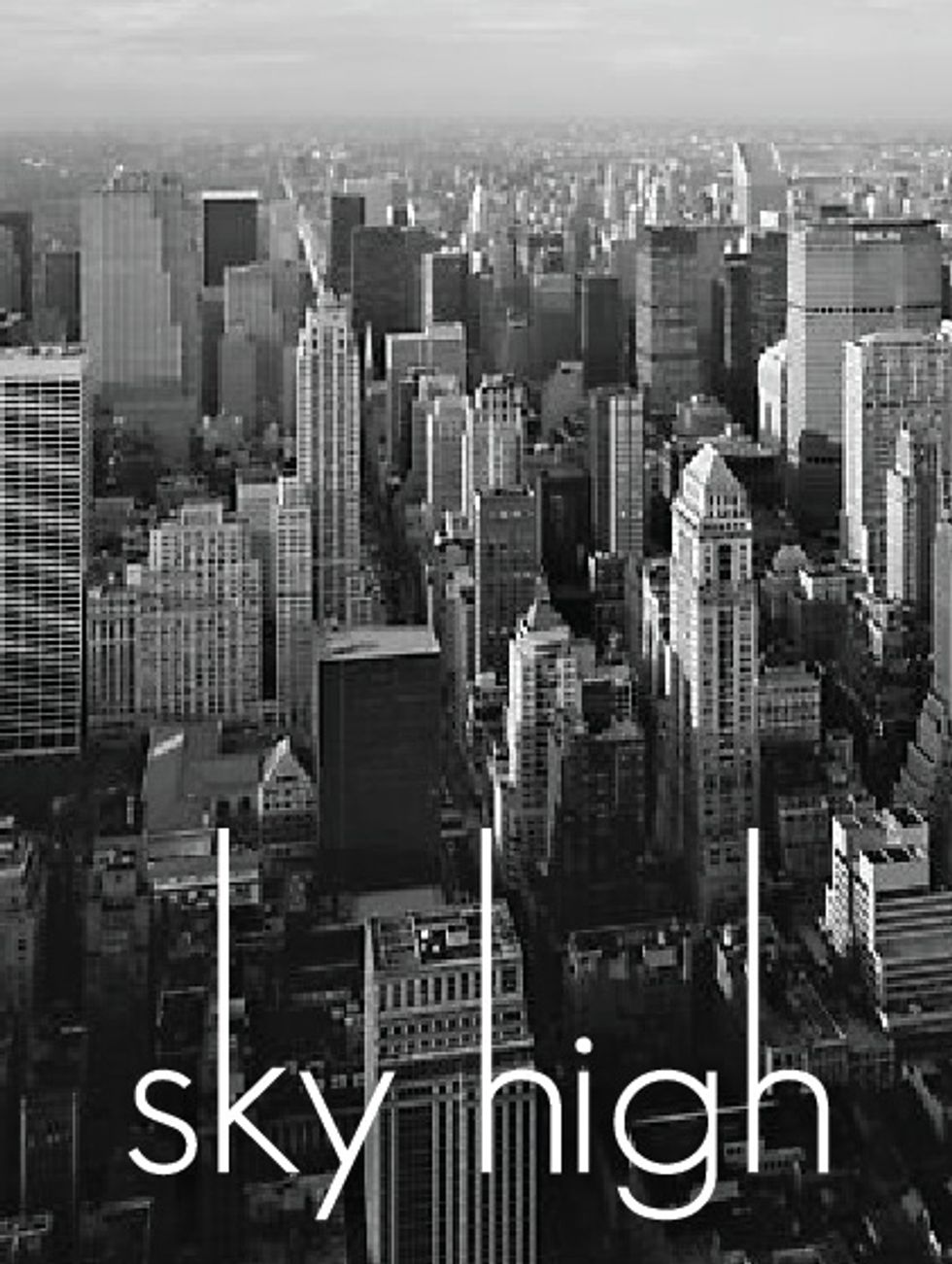
I have turned the unique text into a picture to reflect it! Now to print & Frame it! :)

Makes for an interesting post card! Let me know if anyone has tried this :)
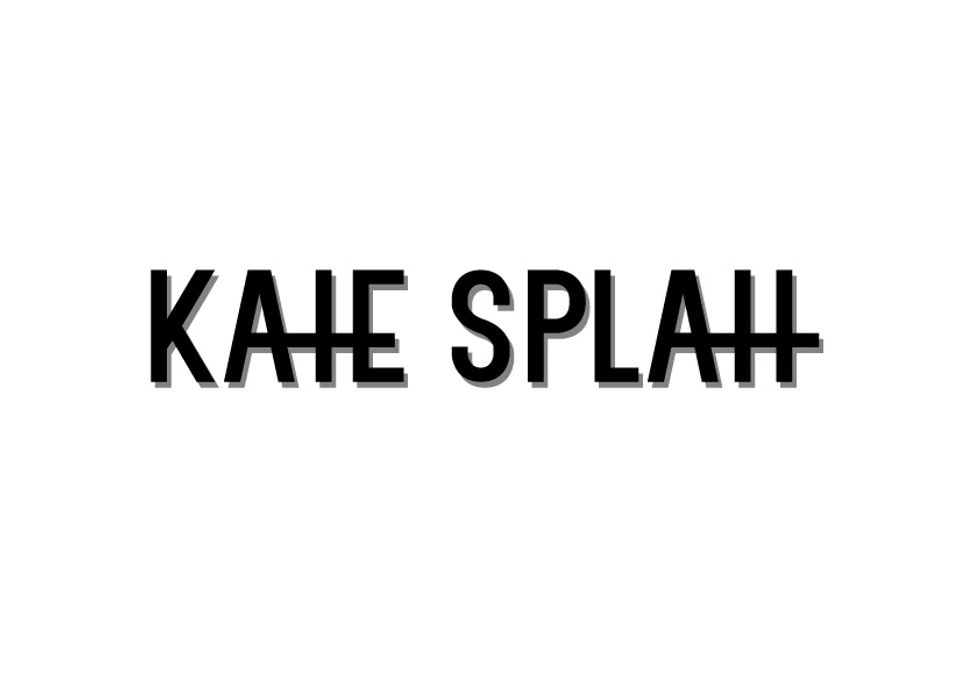
Here's another unique text I made.
The creator of this guide has not included tools
Brisbane, Australia
The Conversation (0)
Sign Up