STEPS
TOOLS
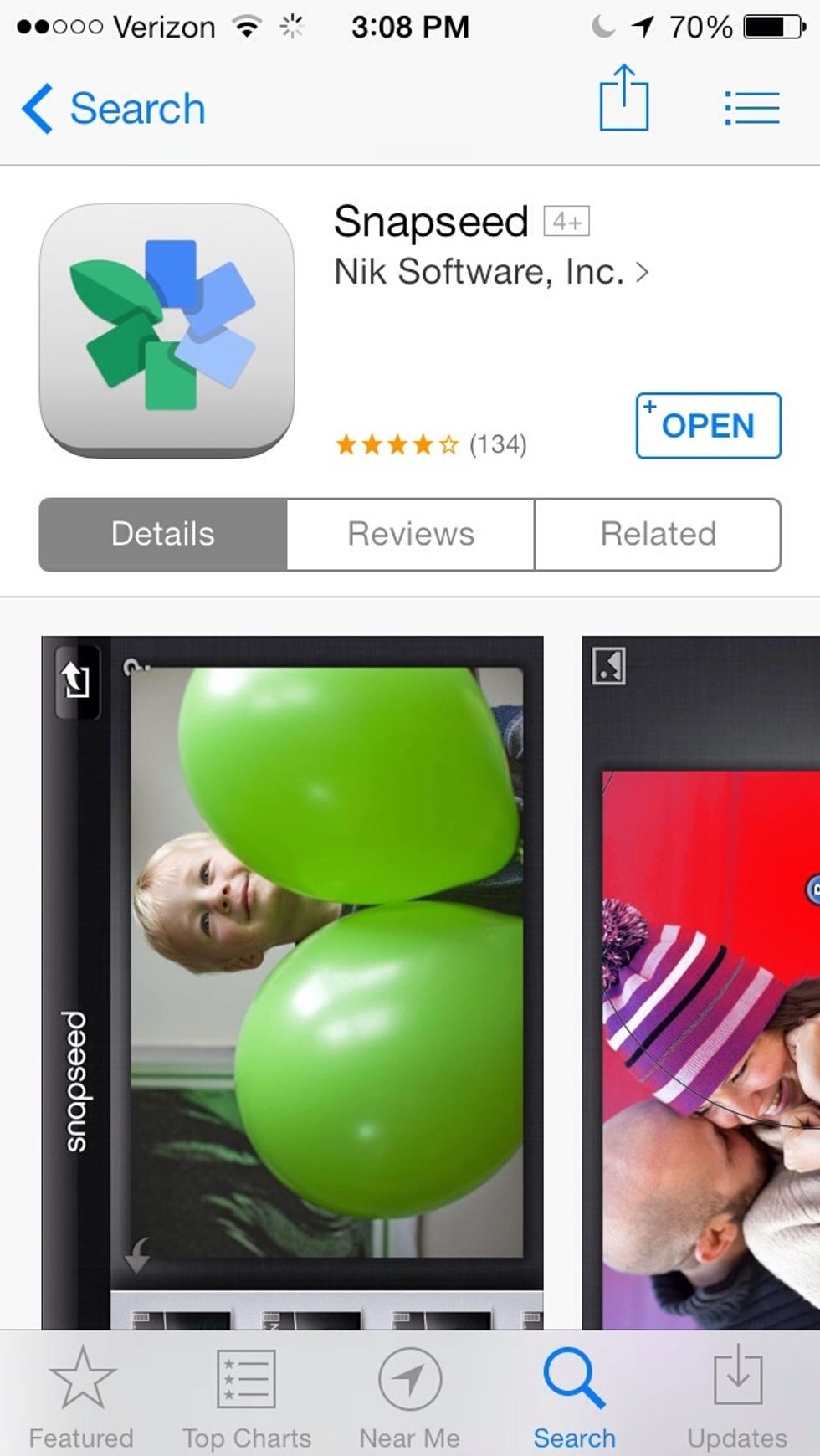
For this guide I will be using Snapseed ($5), however most editing apps on the App Store (free or paid) will have the same basic features and, depending on your needs, work just as well.
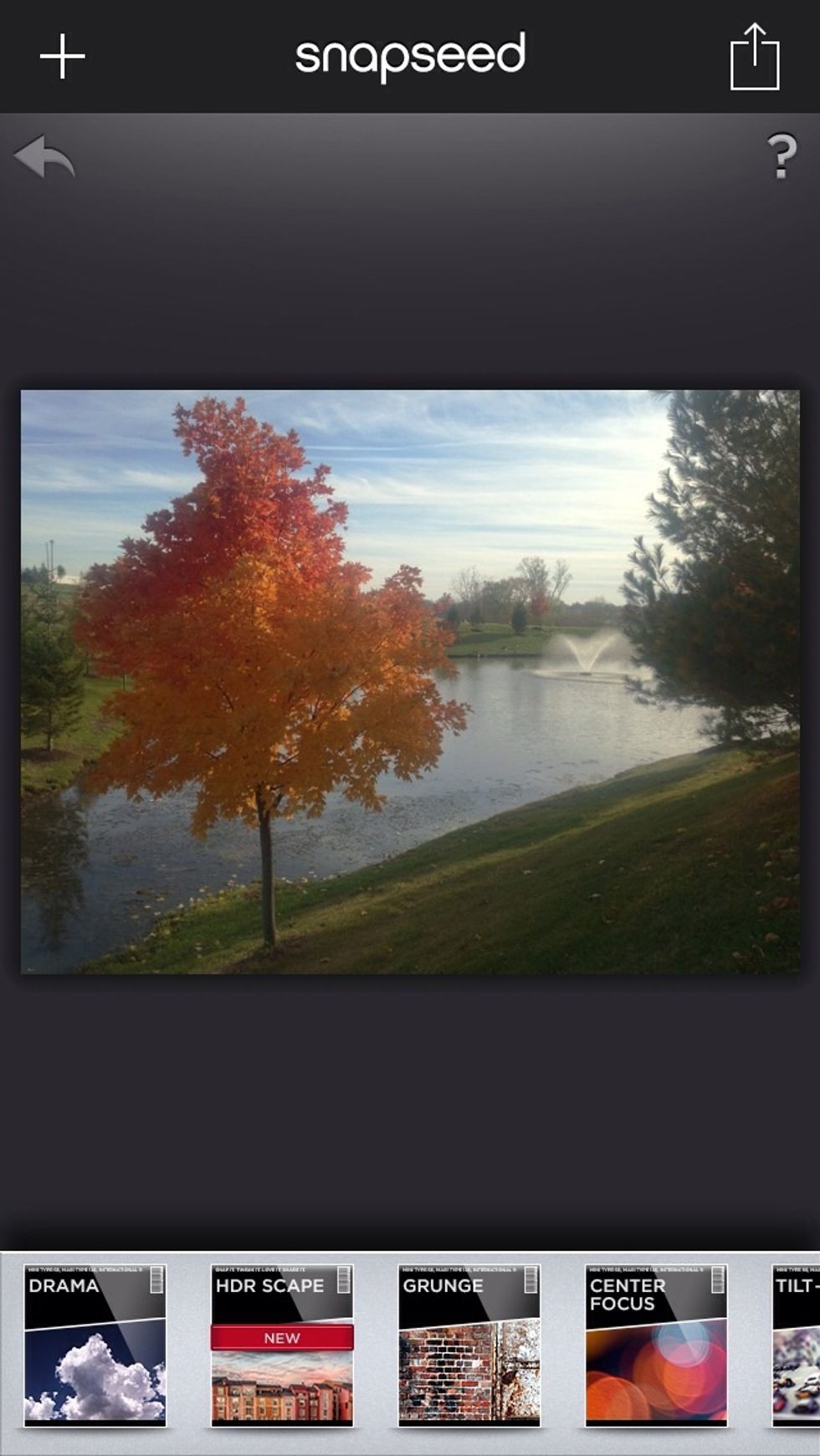
Open the app and choose the image you would like to edit.
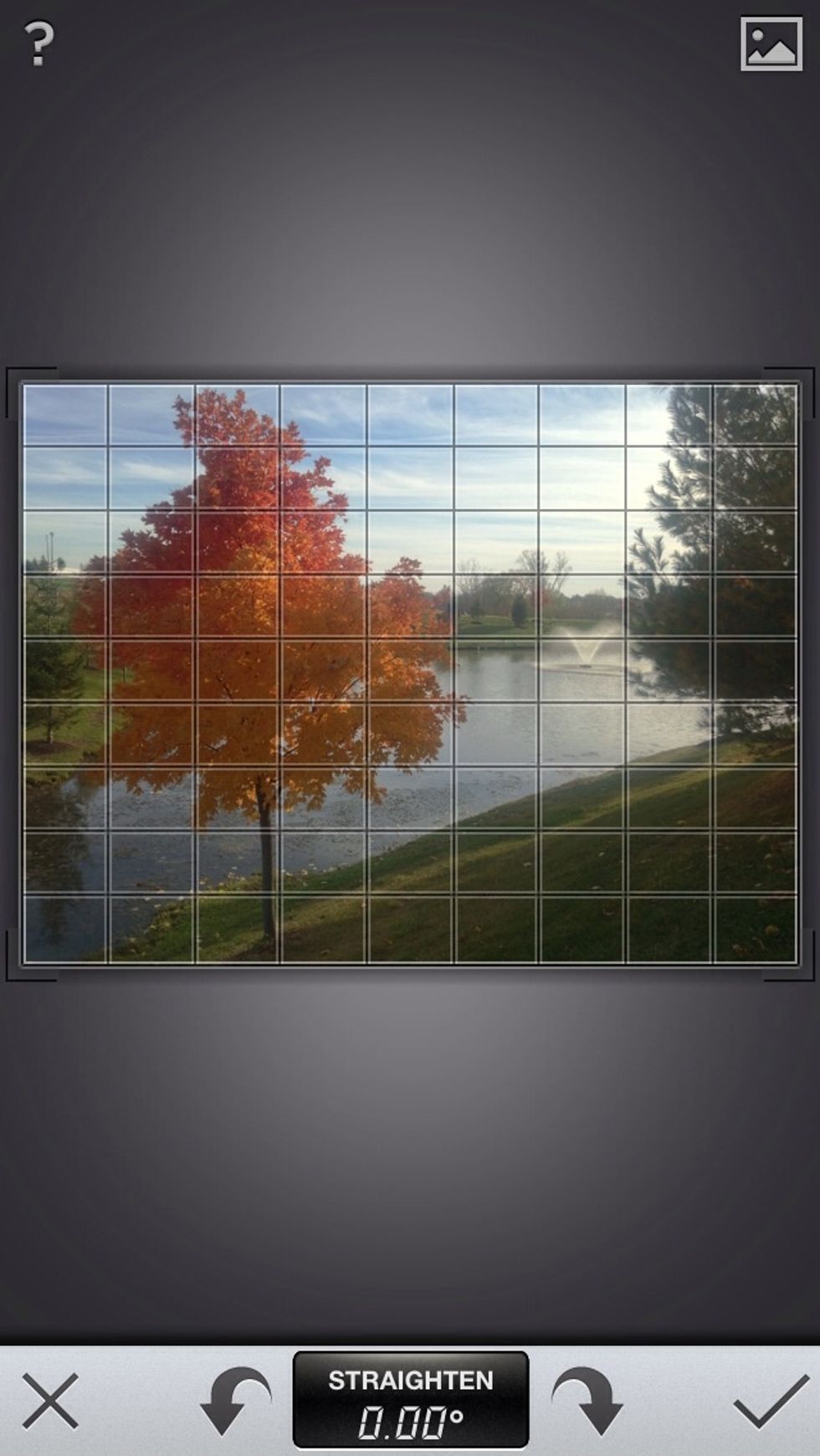
Before beginning the editing process, make sure your image is level. If not use the Straighten setting to make it level. This image is fine so we'll leave it as it is.
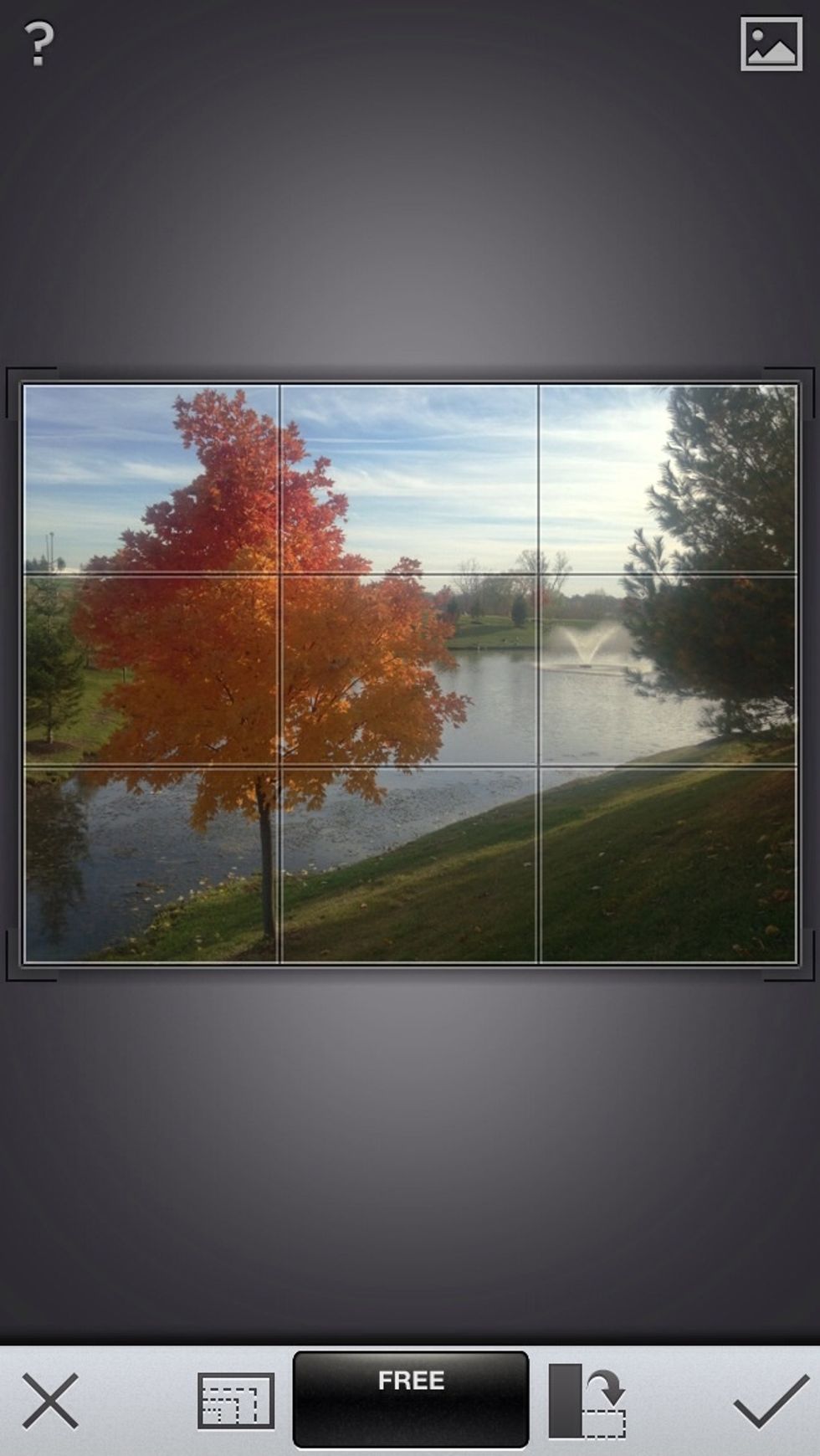
To make your image more dynamic, follow the rule of thirds. To do this line up your subject (and other important components of your image) along this 3x3 grid.
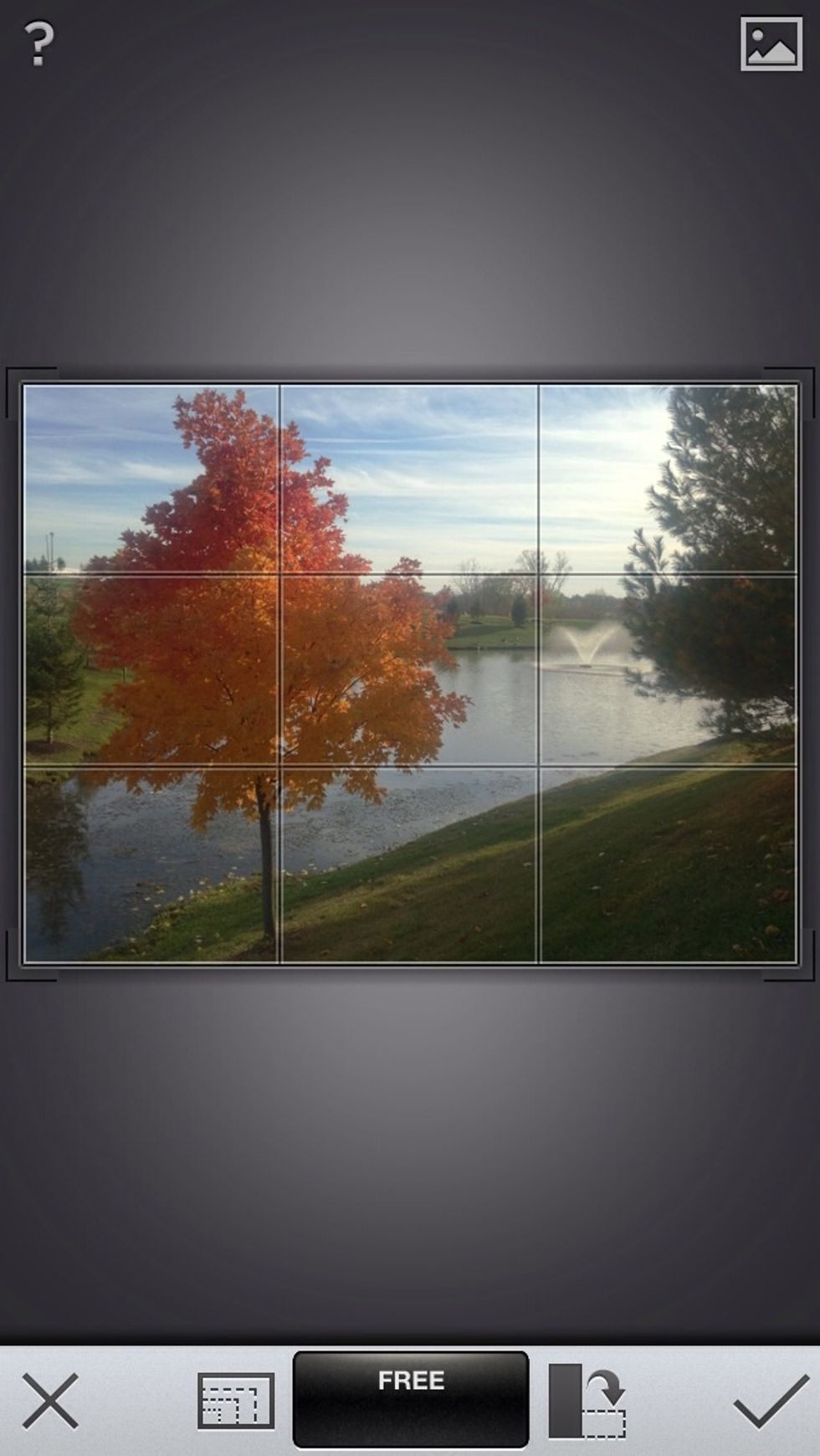
This image is aligned well. The tree runs up the left third, the fountain in the back is relatively close to the right third, and the ridge in the background is aligned with the top third.
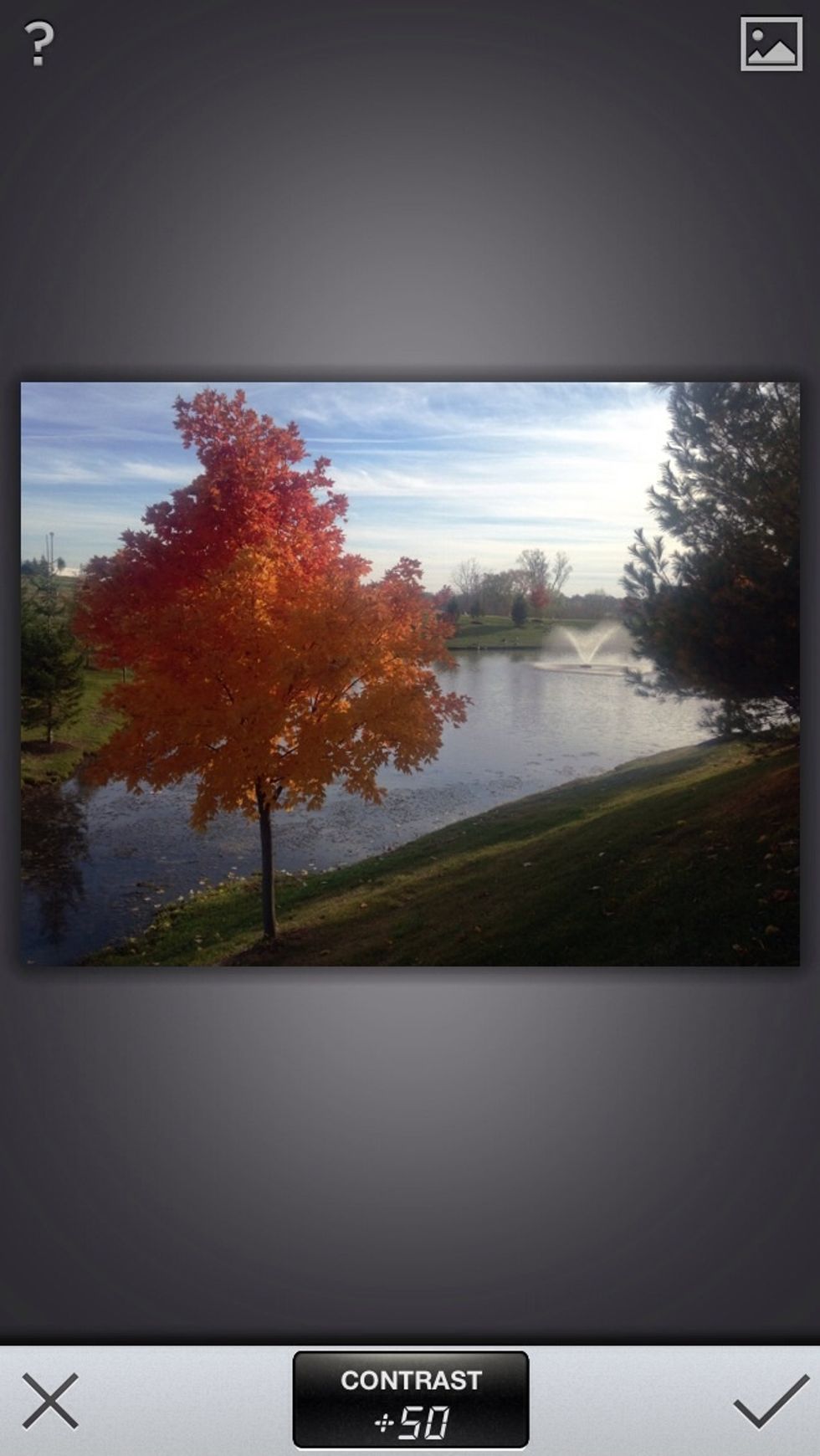
Most photo editors have an automatic adjust setting, where the image is automatically edited for you, however, most of the time you will get the best results by manually adjusting the photo
In addition to an automatic setting, almost all apps will have a Tune Image setting. This allows you to manually adjust brightness, contrast, saturation, hue, etc.
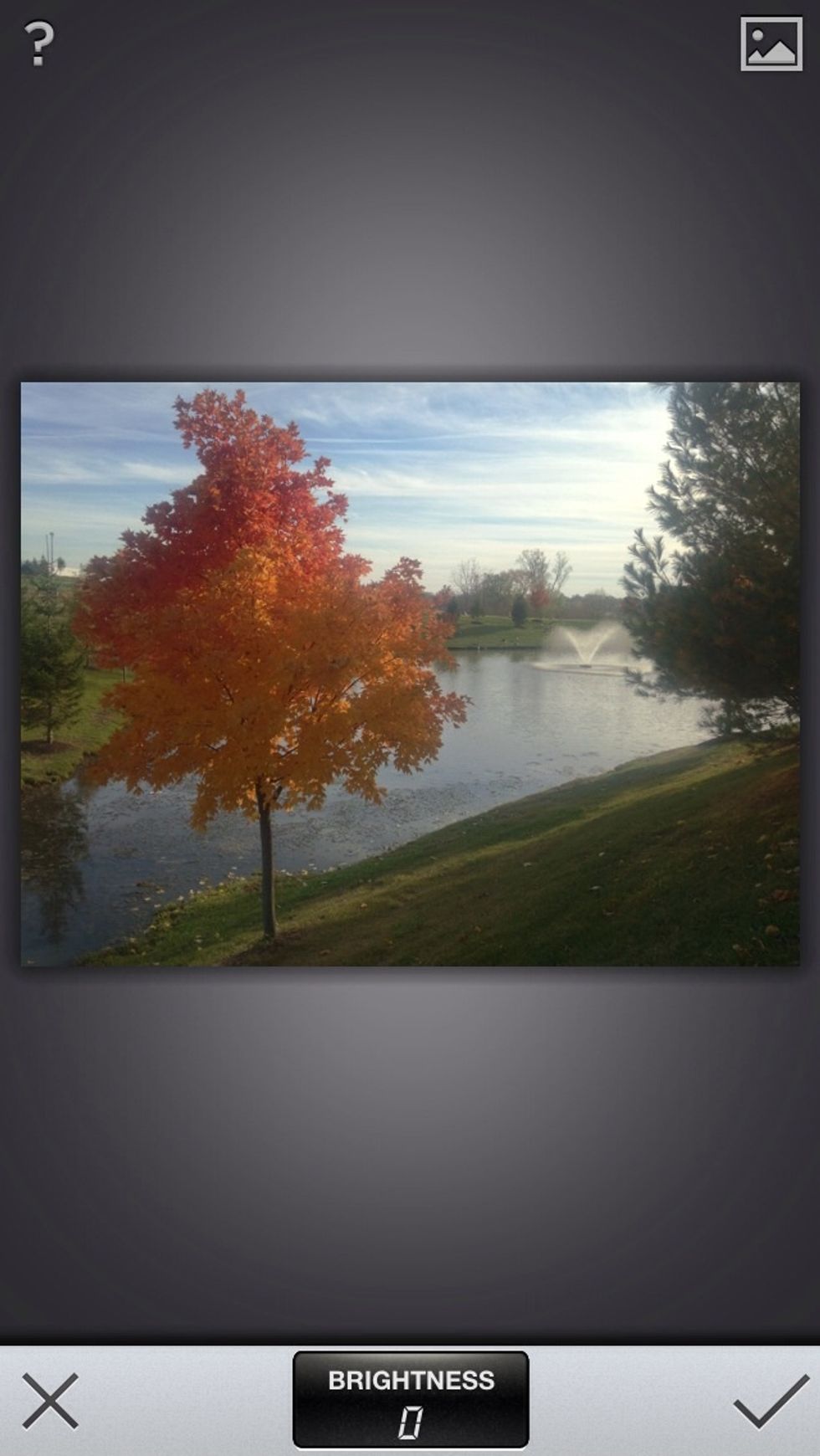
Brightness, as the name implies, is how bright the overall image is. Our image is a little too dark so we'll turn the brightness up.
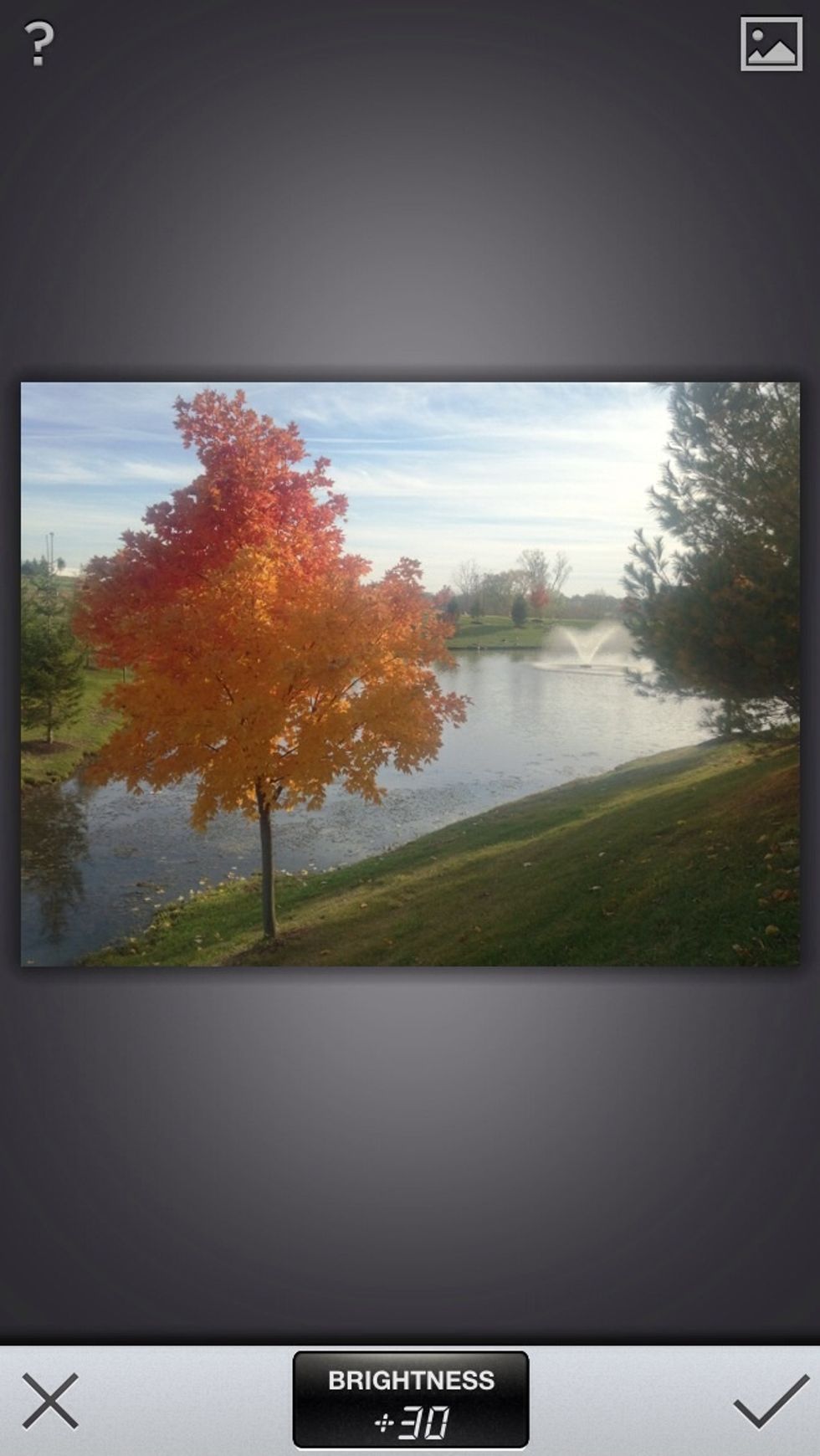
The brightness is now set to 30. Colors are brighter but the overall image is not washed out.
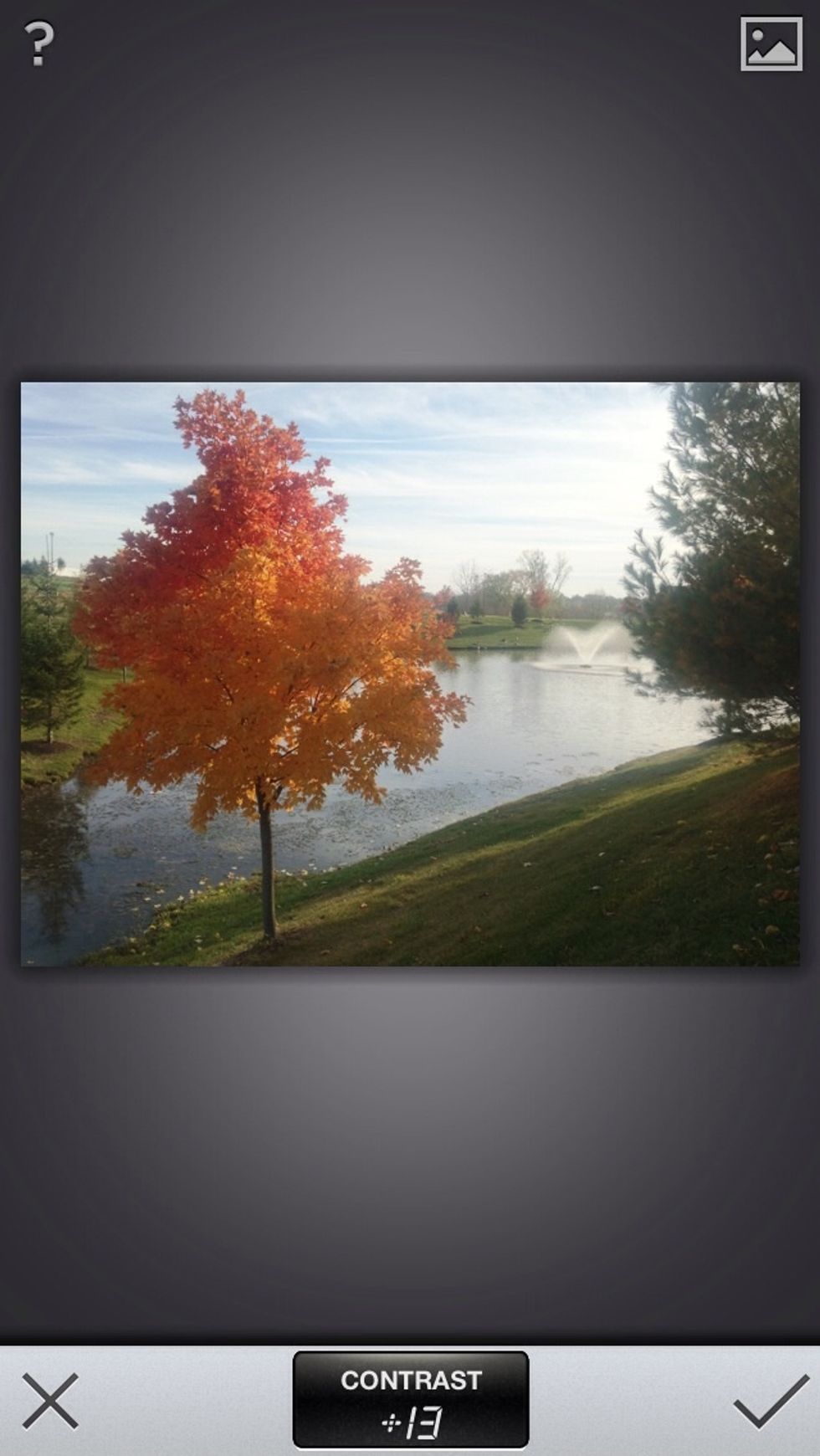
Contrast is the separation of the light and dark areas of your photo. Higher contrasts make brighter areas of your photo stand out. Here, I've used a contrast level of 13.
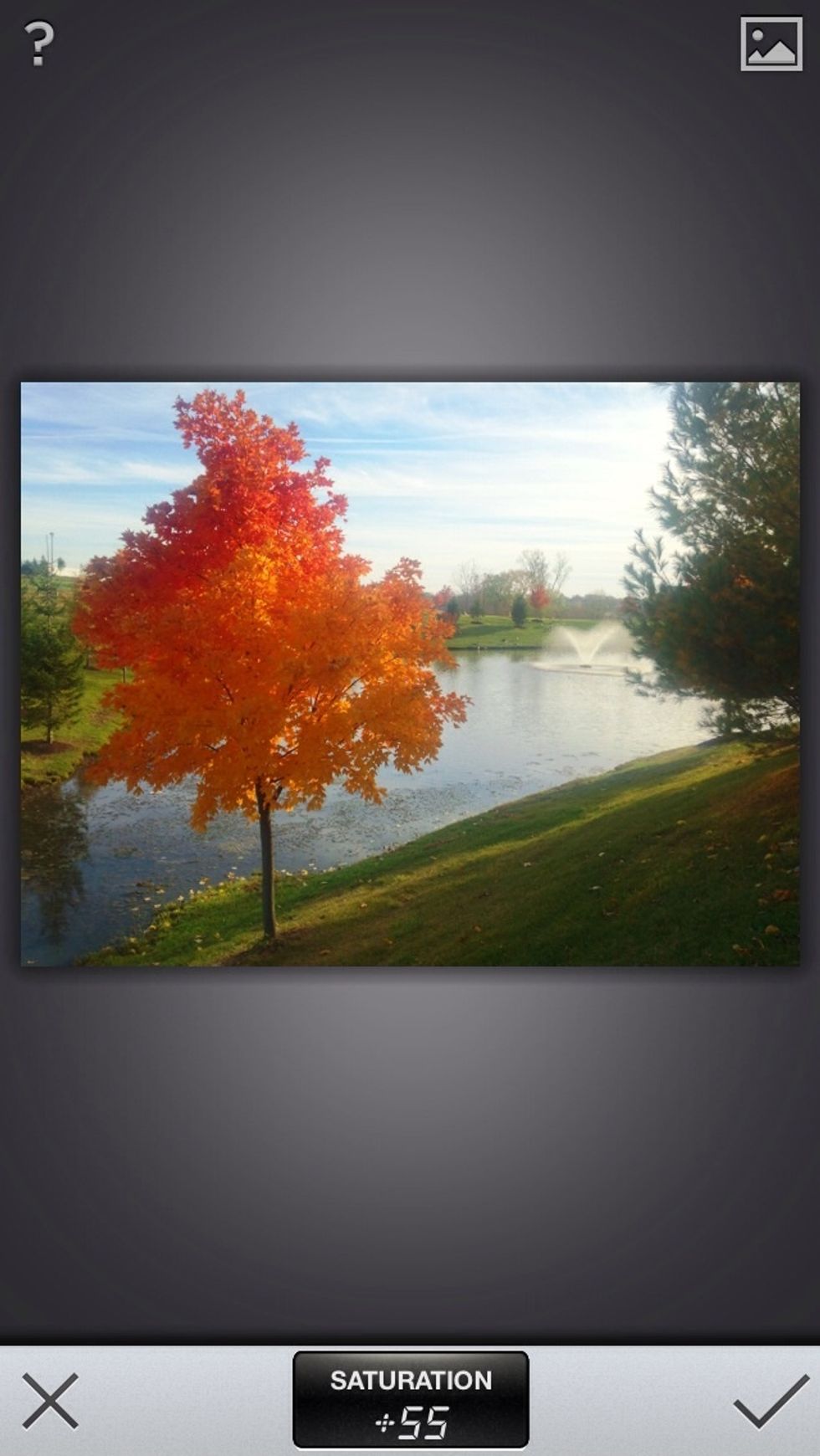
Saturation determines how bright your colors are. An image with no saturation is black and white. Here the saturation is turned up to 55 to bring out the orange in the tree.
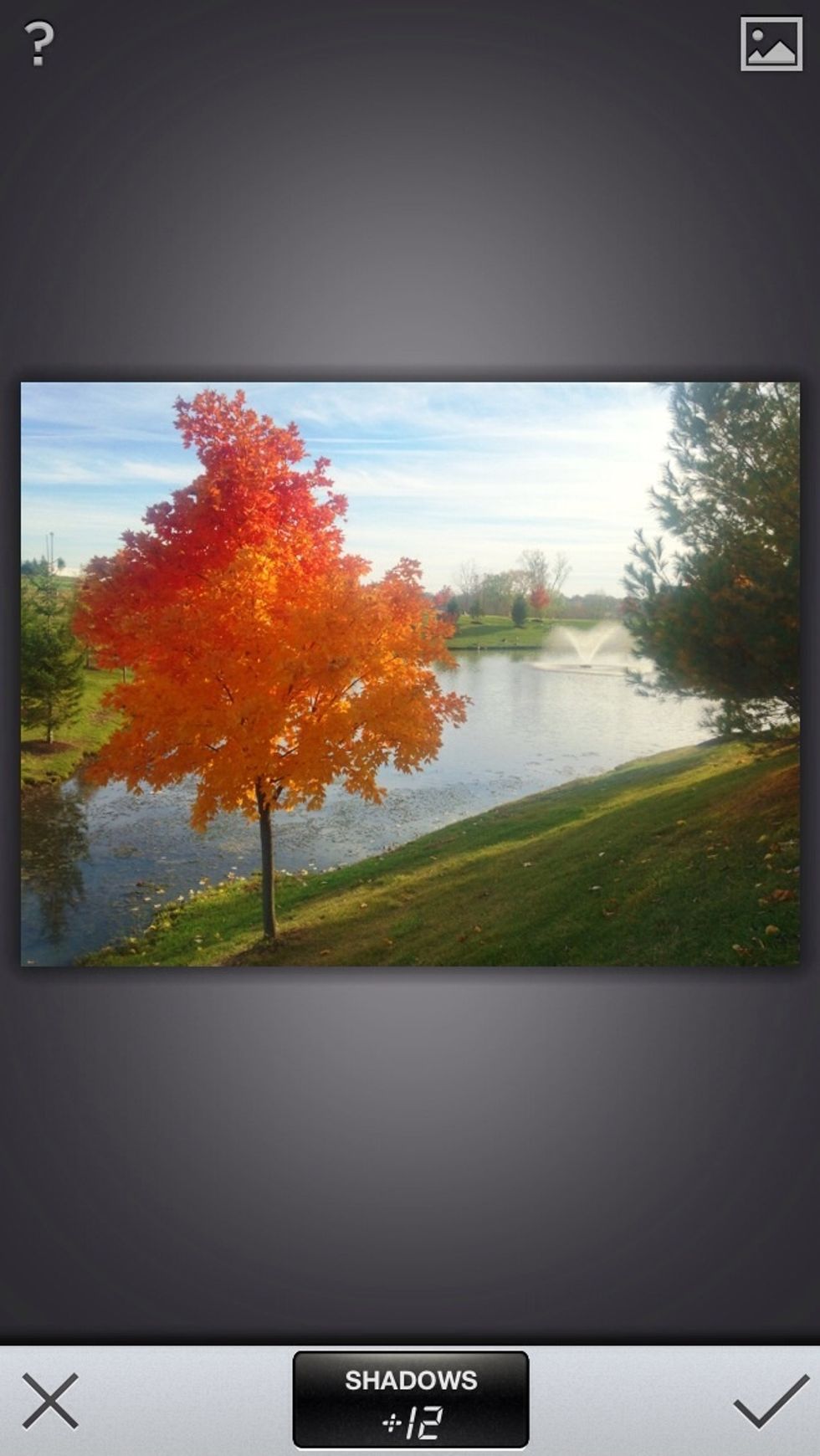
More advanced editors have a Shadows feature. This allows you to make the areas of your image that are cast in shadow more visible. In this image it is turned up to 12.
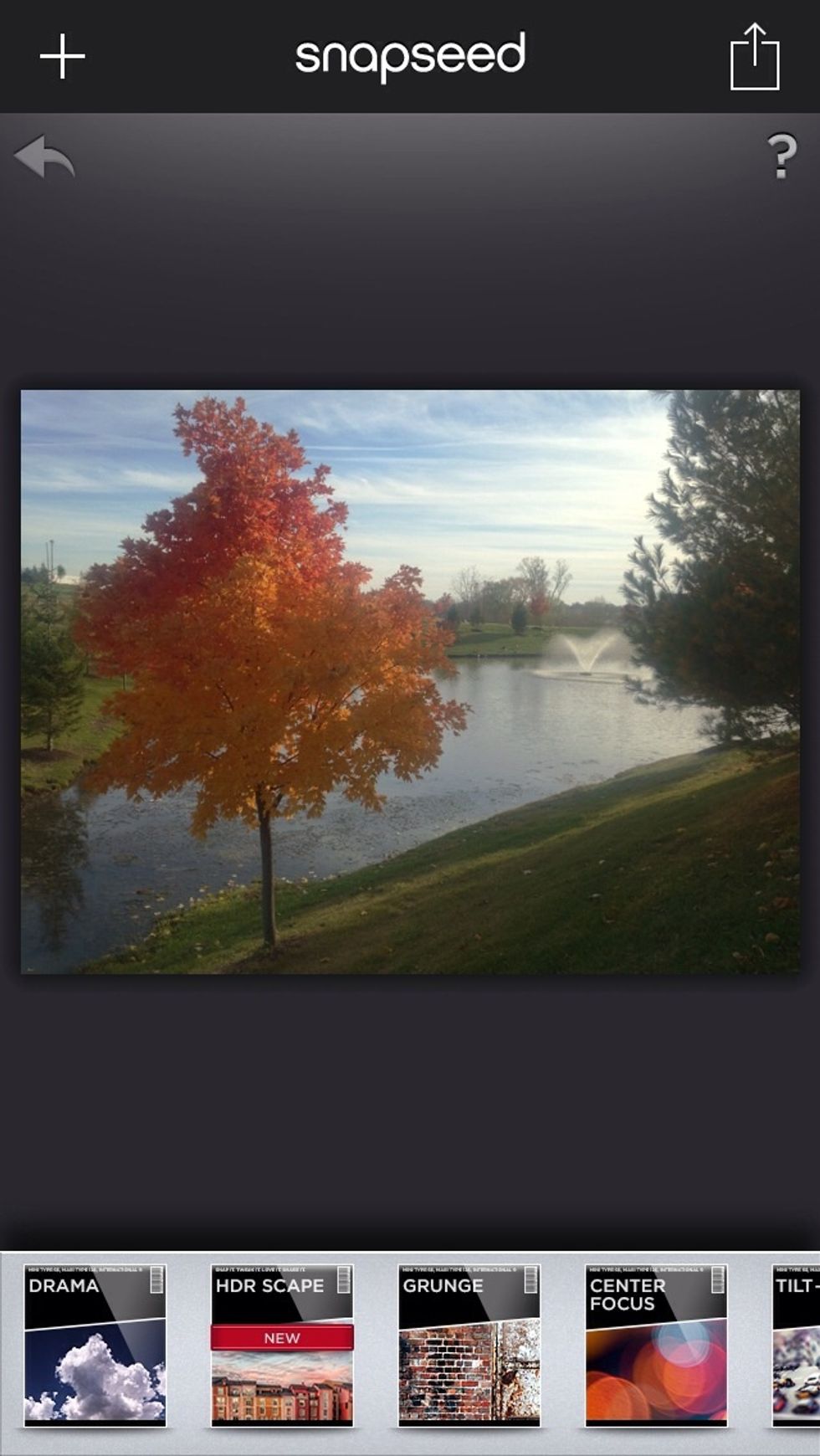
Before
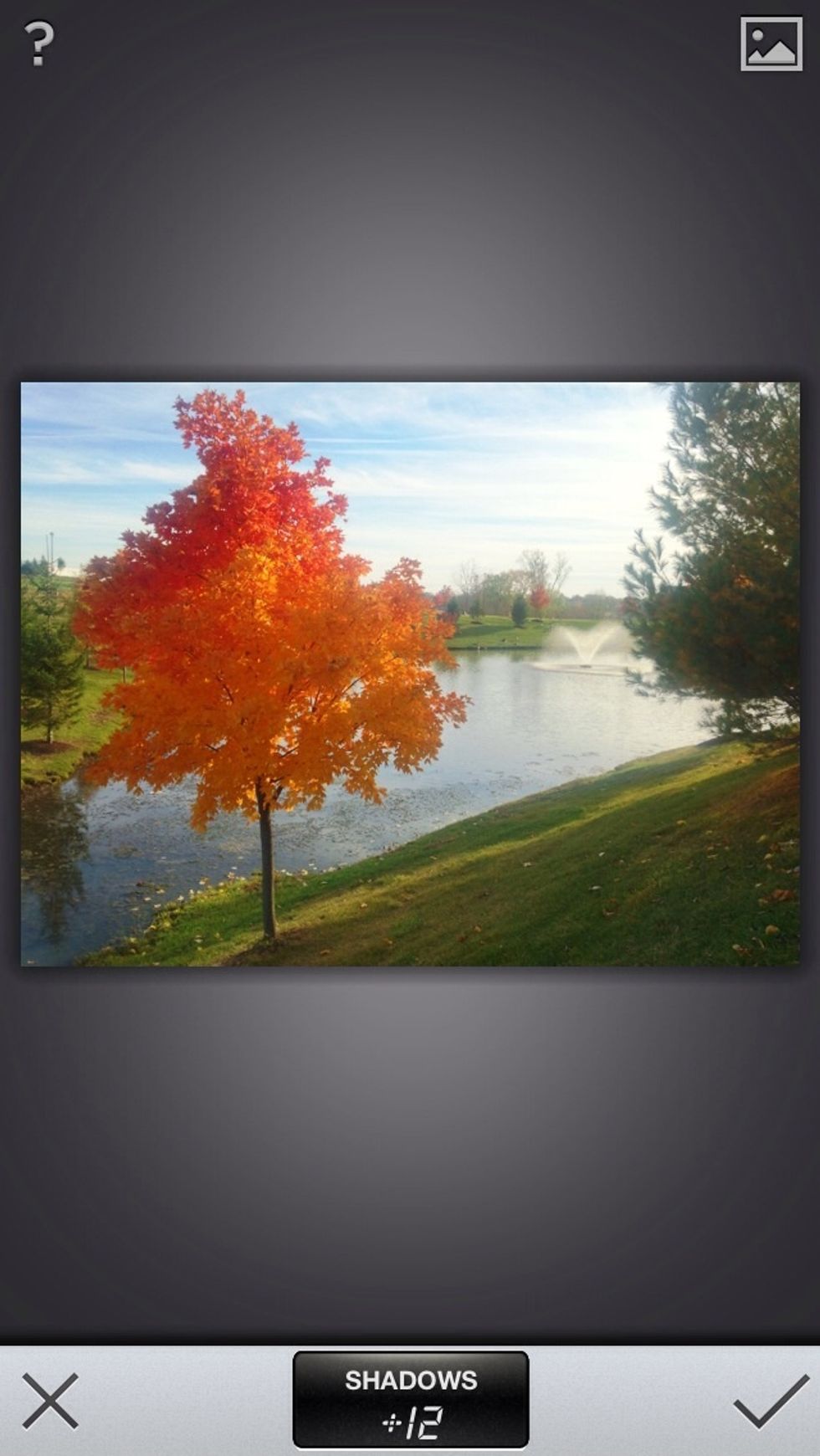
After Once you are satisfied with your picture confirm the changes by tapping the checkmark in the bottom right corner.
Snapseed is one of the few apps which has a Selective Adjust feature. This allows you to edit only certain parts of your picture that might need touching up.
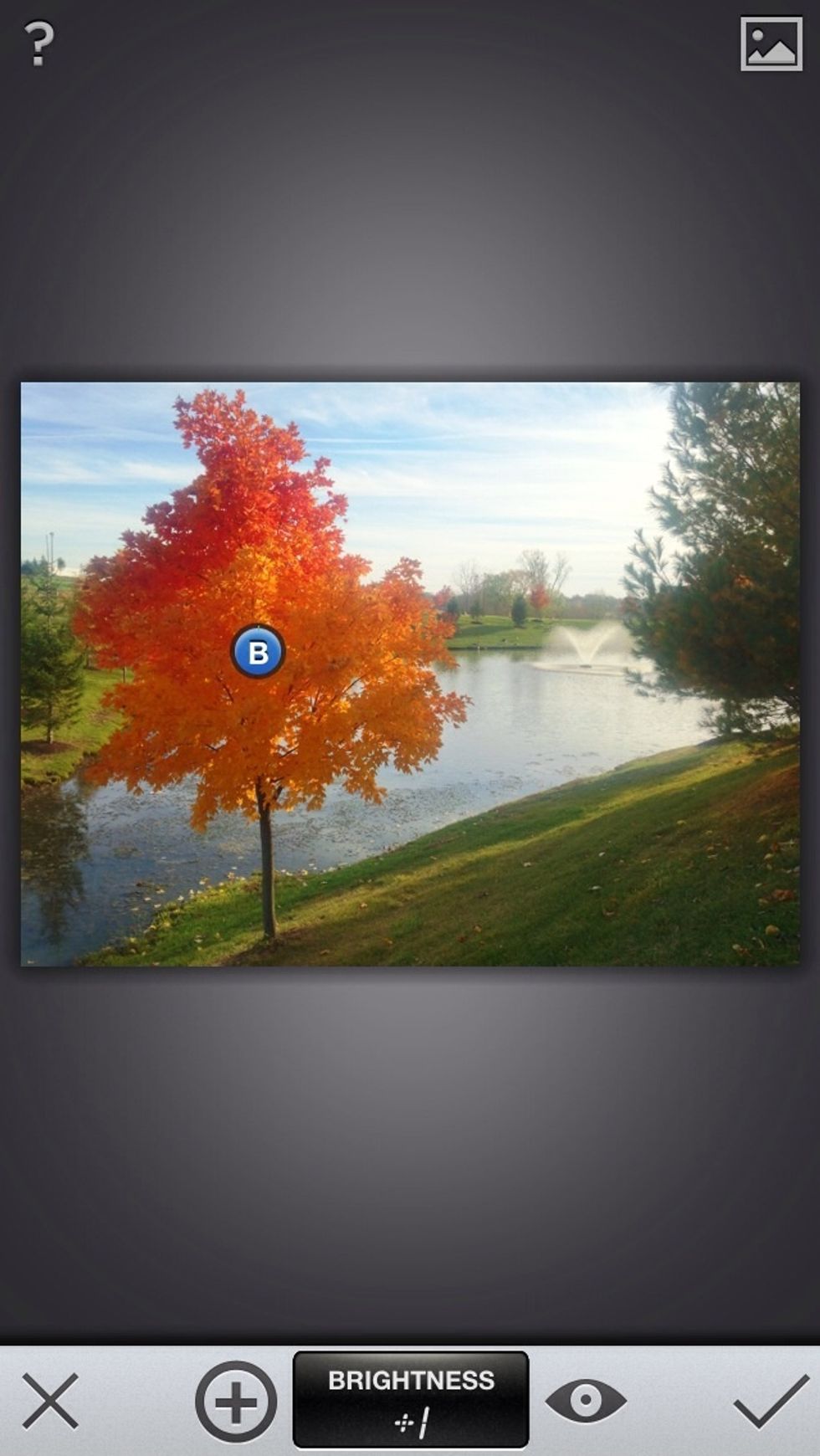
Each blue dot controls the brightness, contrast, and saturation of a certain area of your photo.
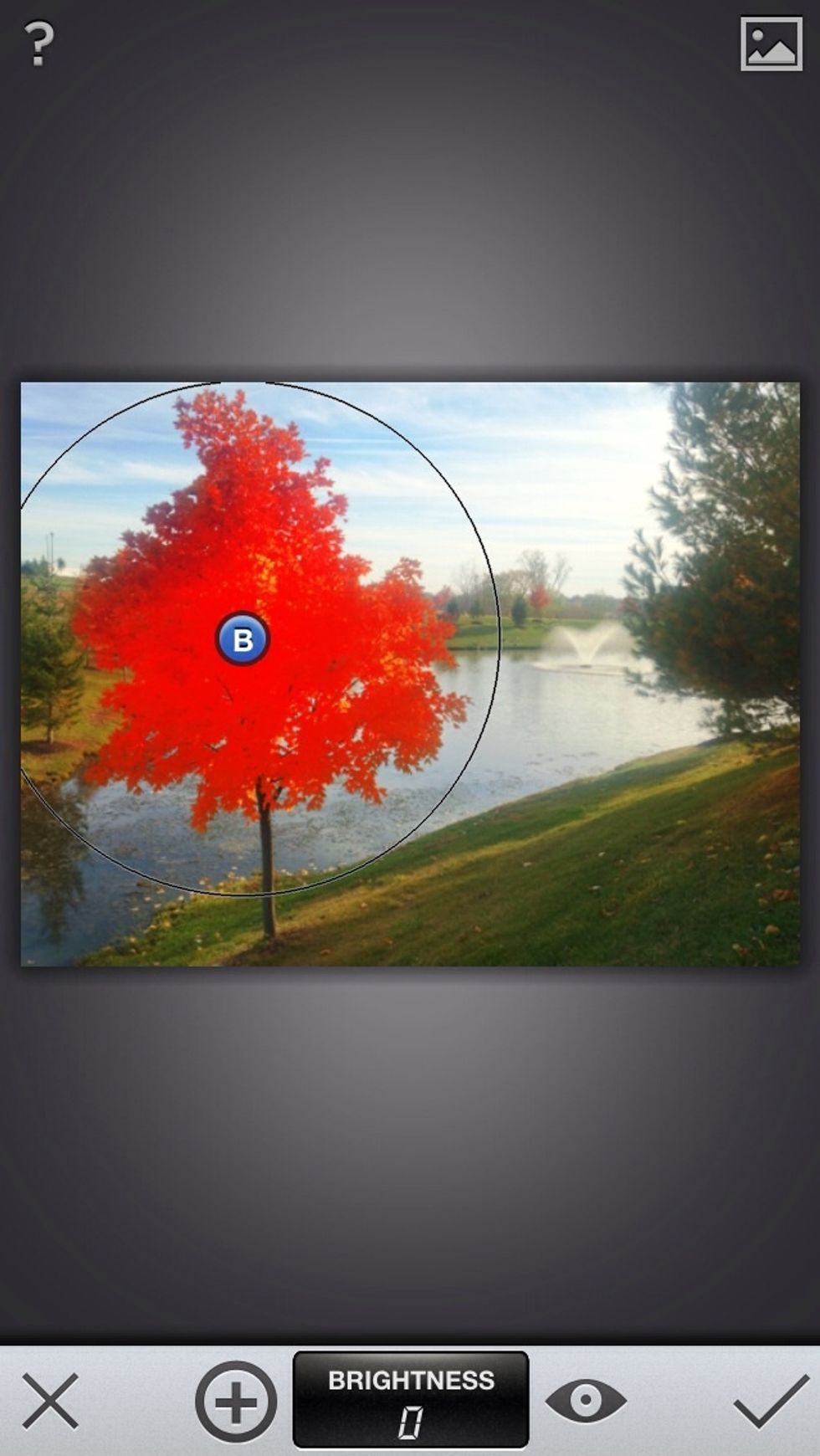
You can control how big of an area each dot effects. The area highlighted red shows what parts of the image will be effected by any changes that you make. In this case, only the tree will be effected
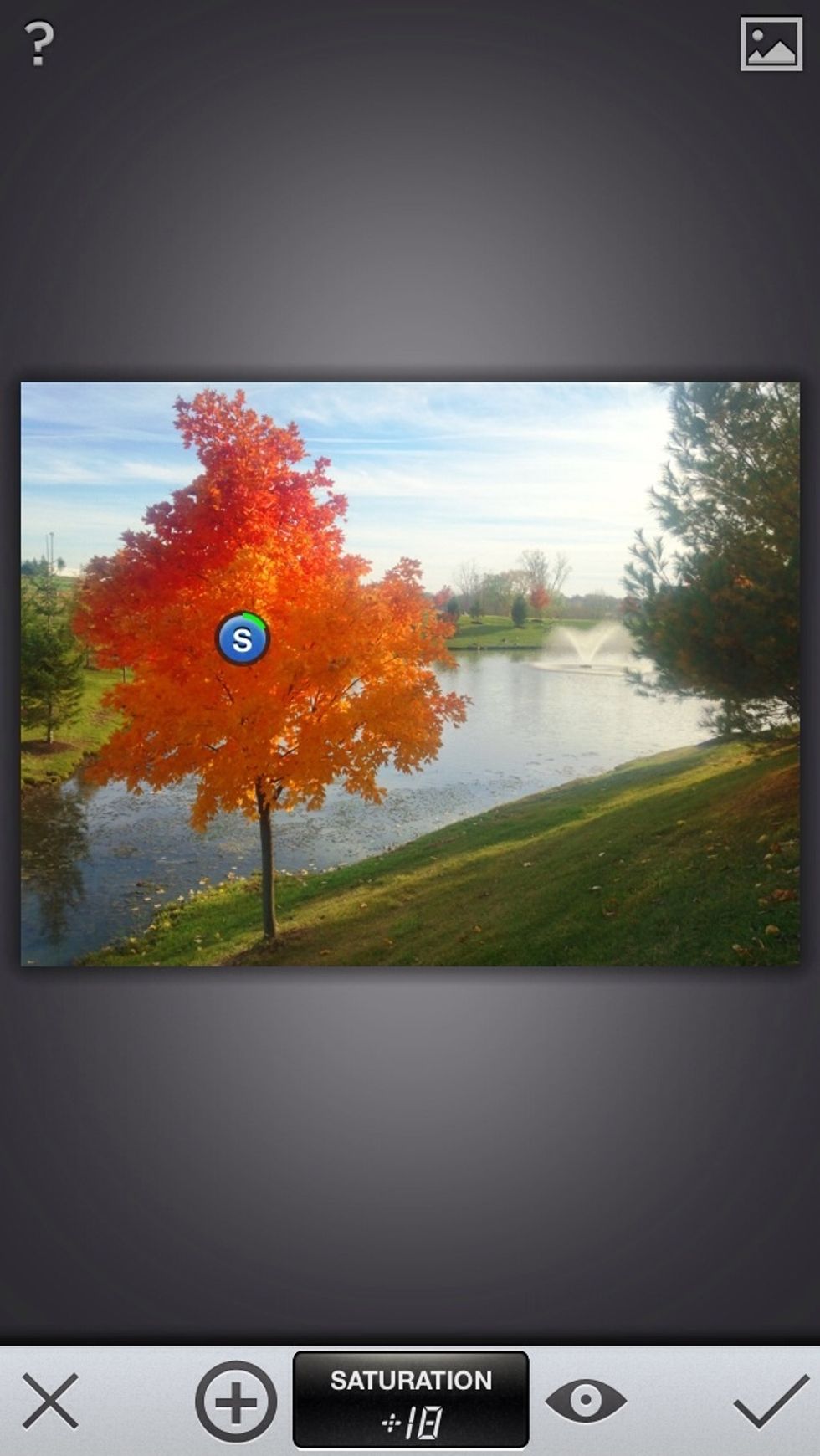
We'll turn the saturation up a little to bring out the orange of the leaves.
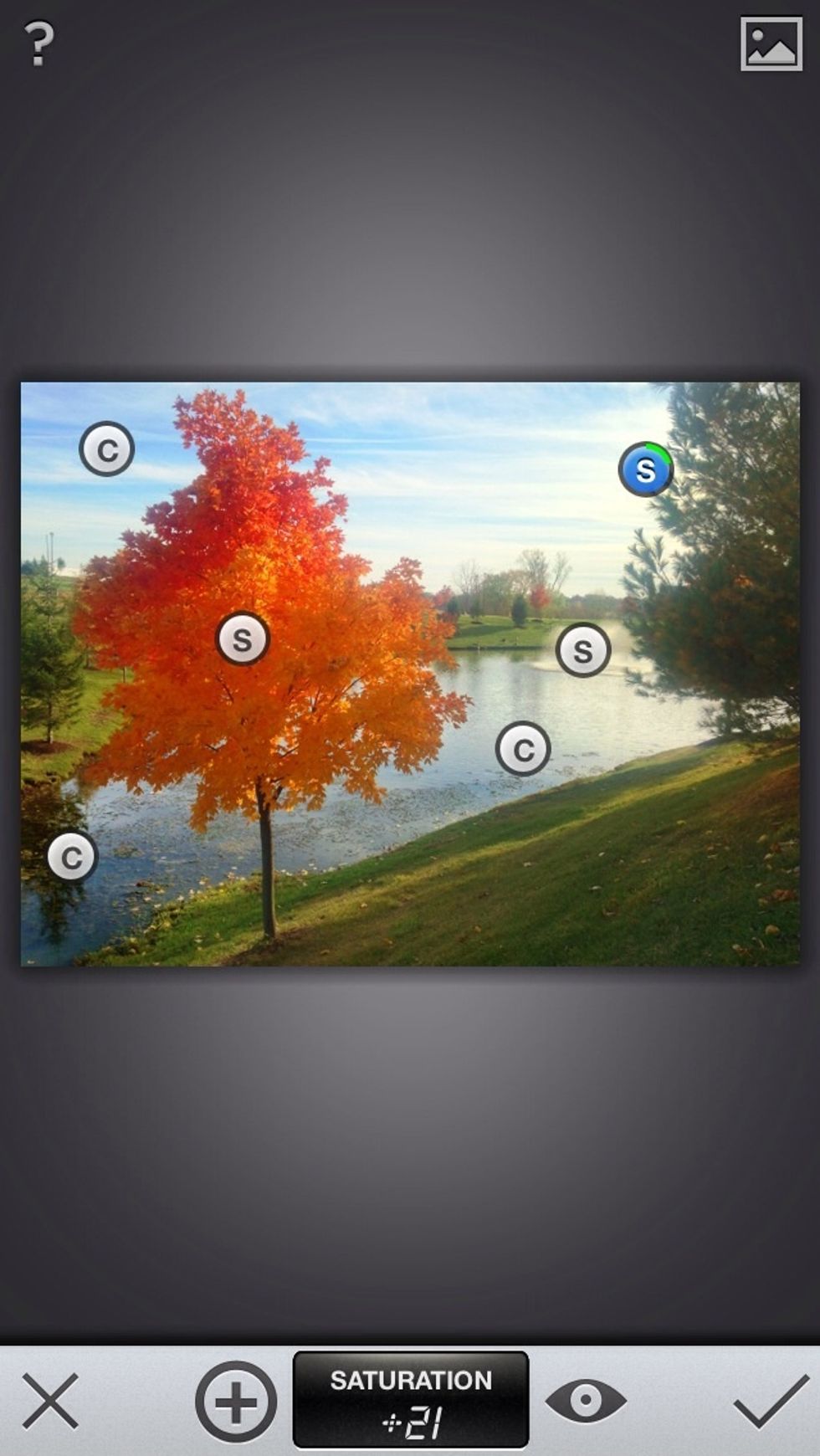
You can apply up to 8 dots. Here, I've added a little saturation to the sky and the fountain. I've also added contrast to the water to bring out the reflections.
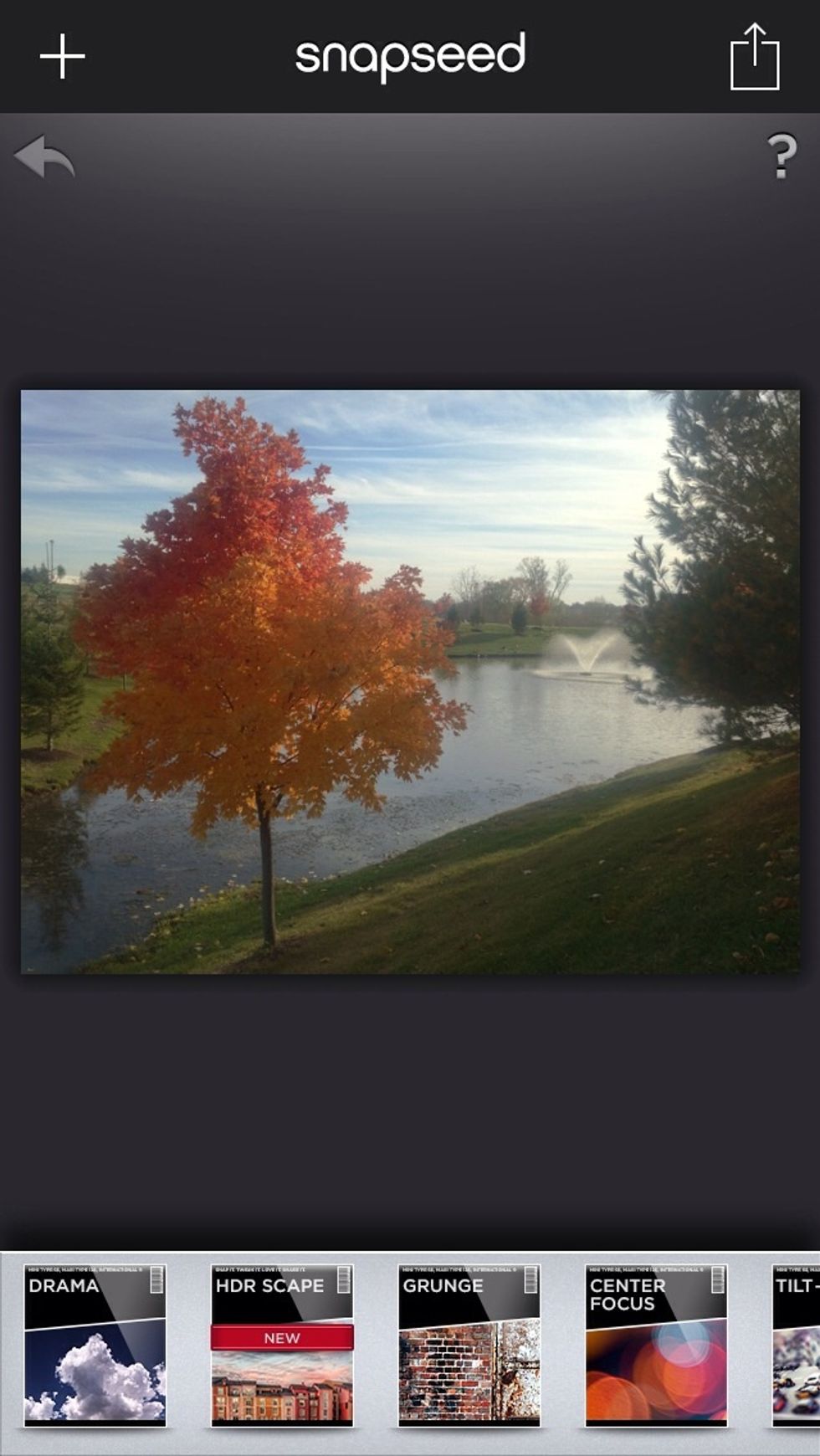
Before
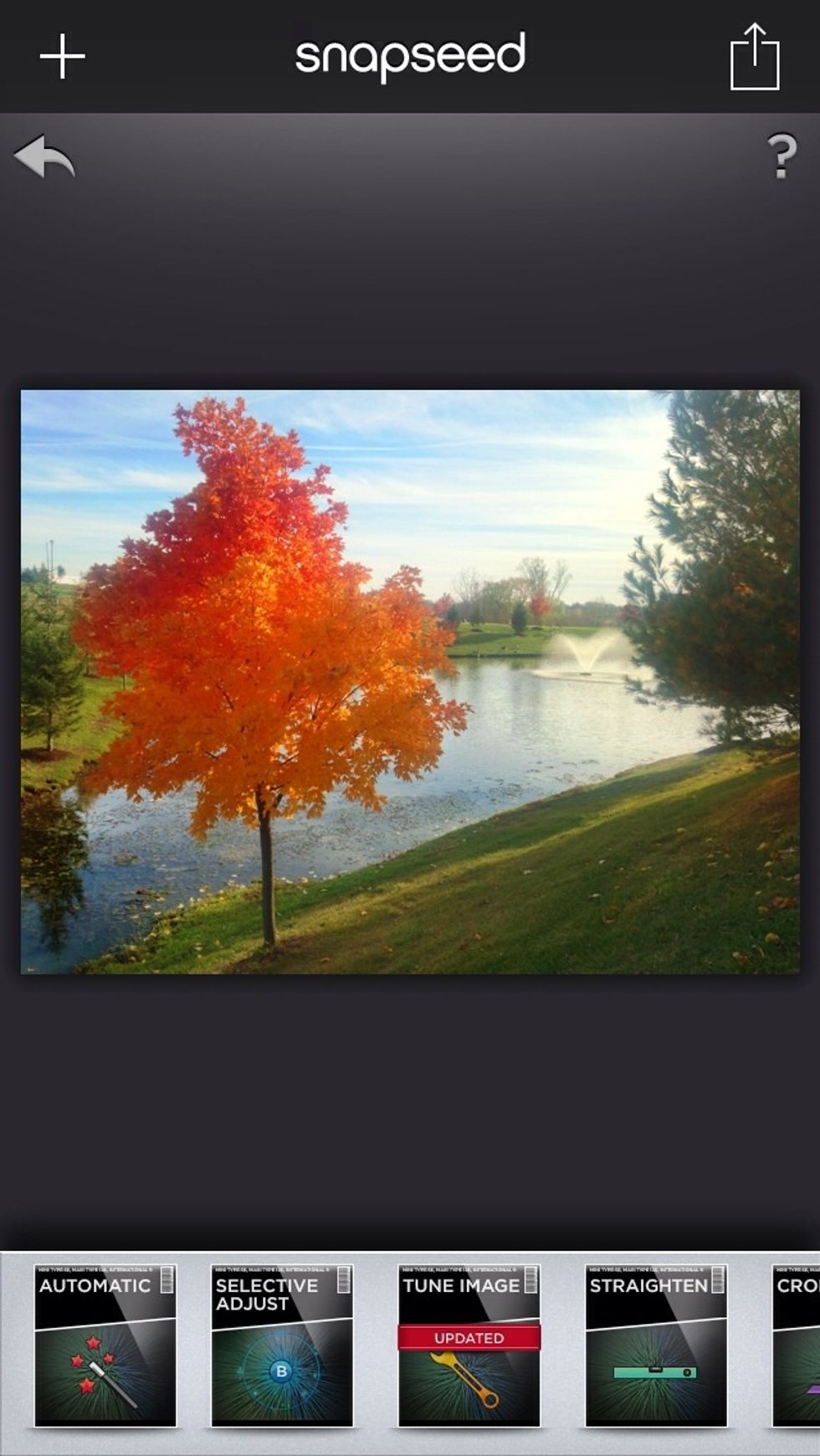
After At this point, if you are satisfied with your image, you can save it to your camera roll. However, you may want to add effects (vintage, retro, drama) to your image.
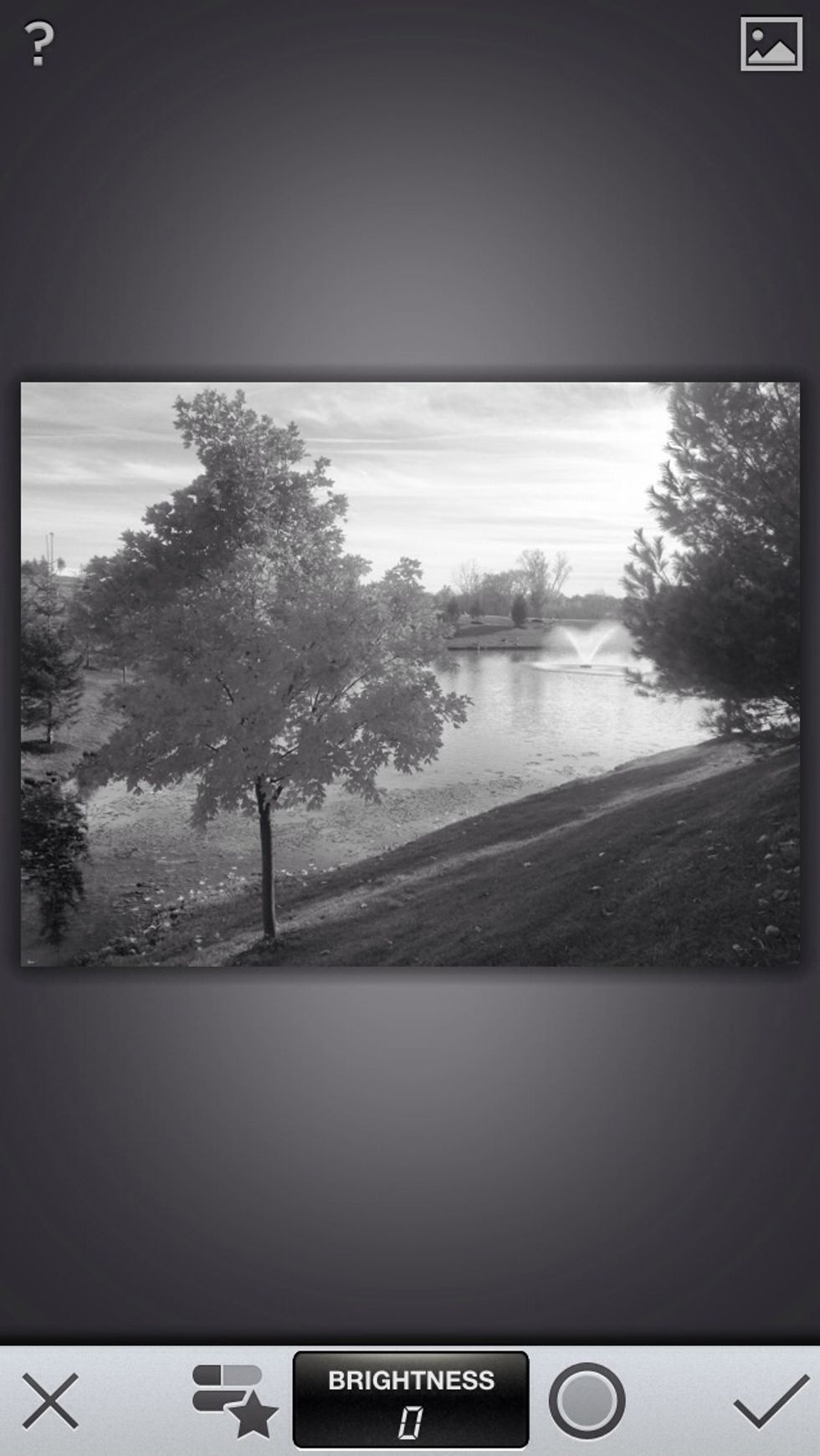
Black and white
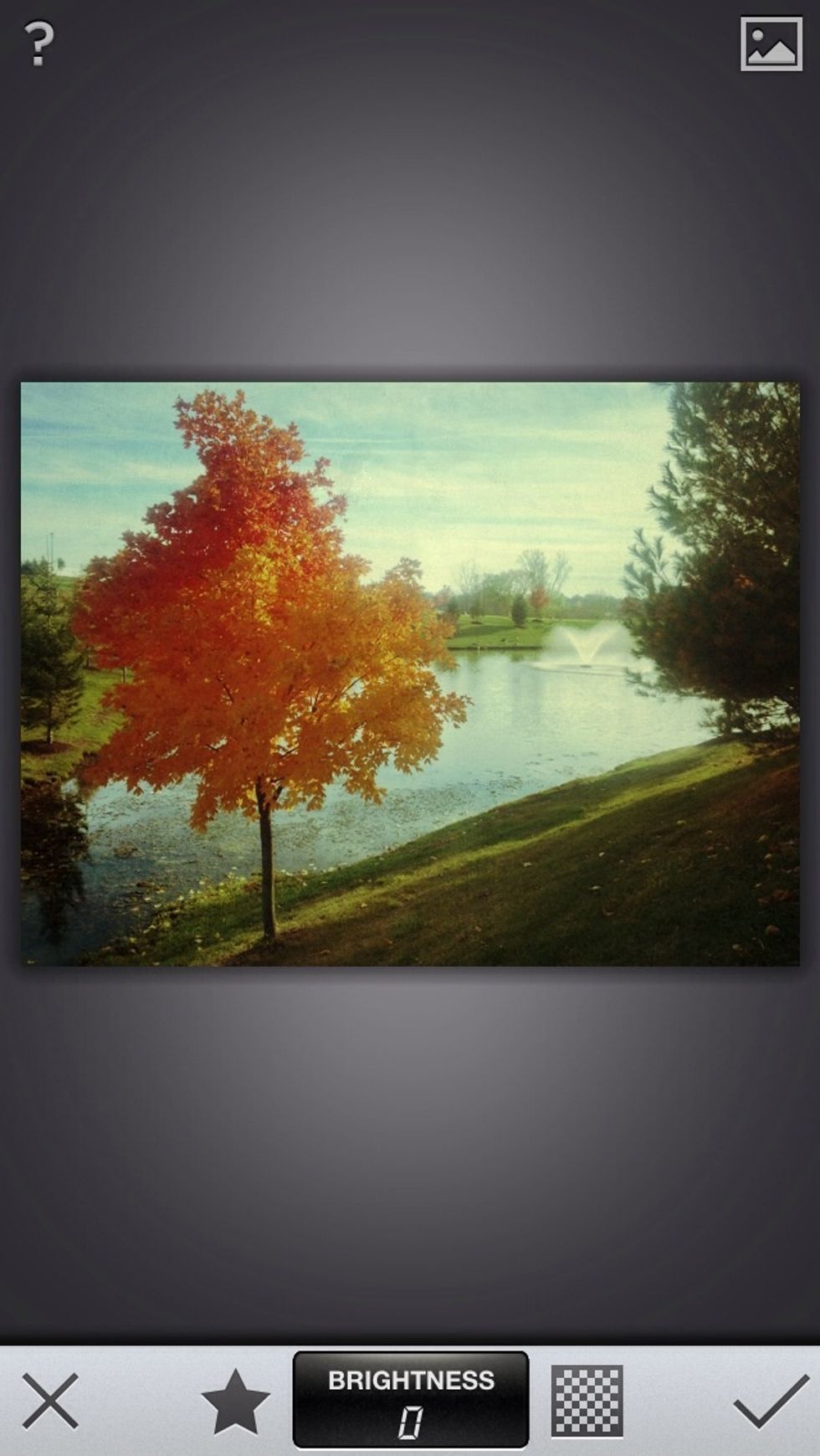
Vintage
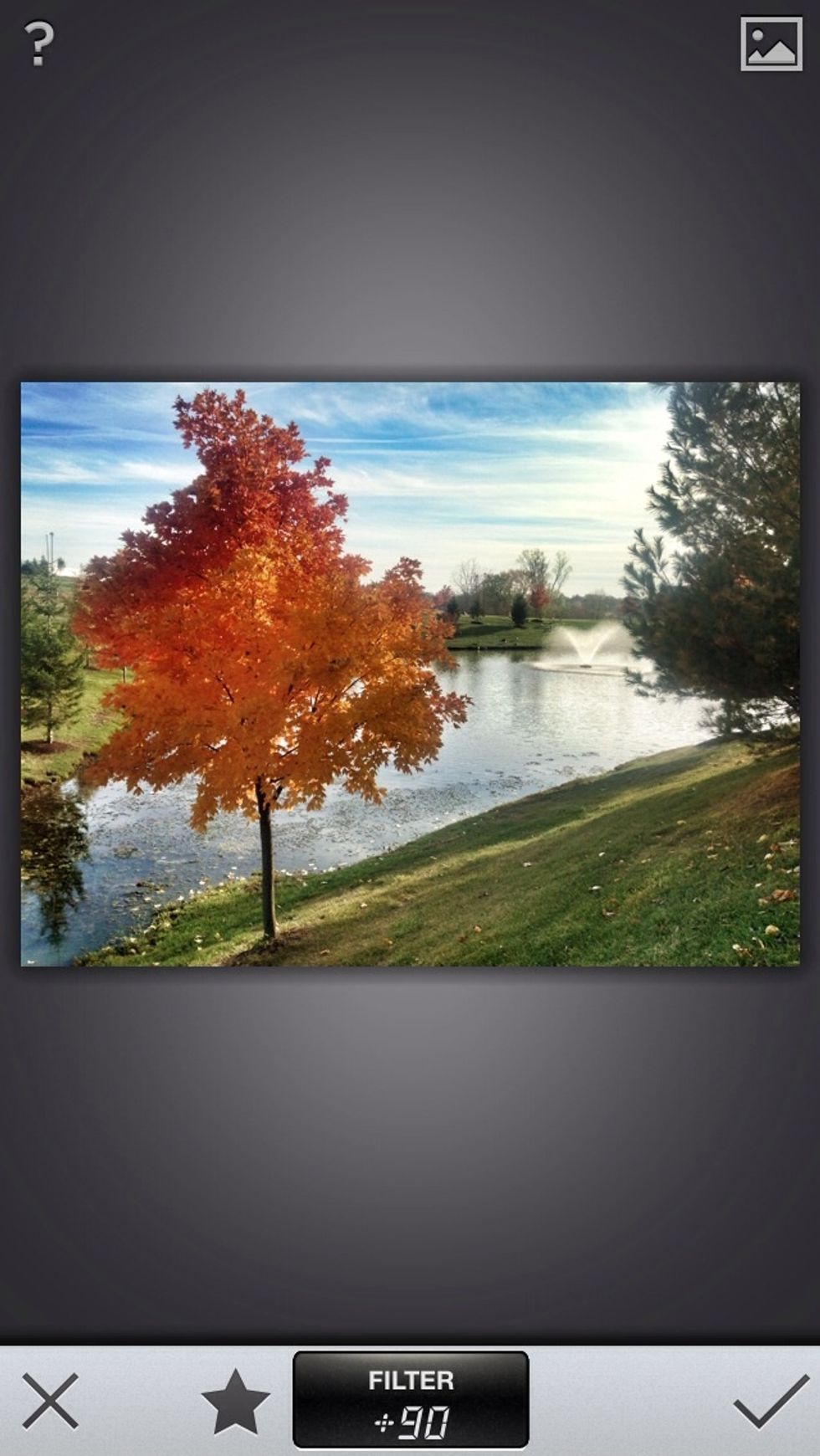
Drama
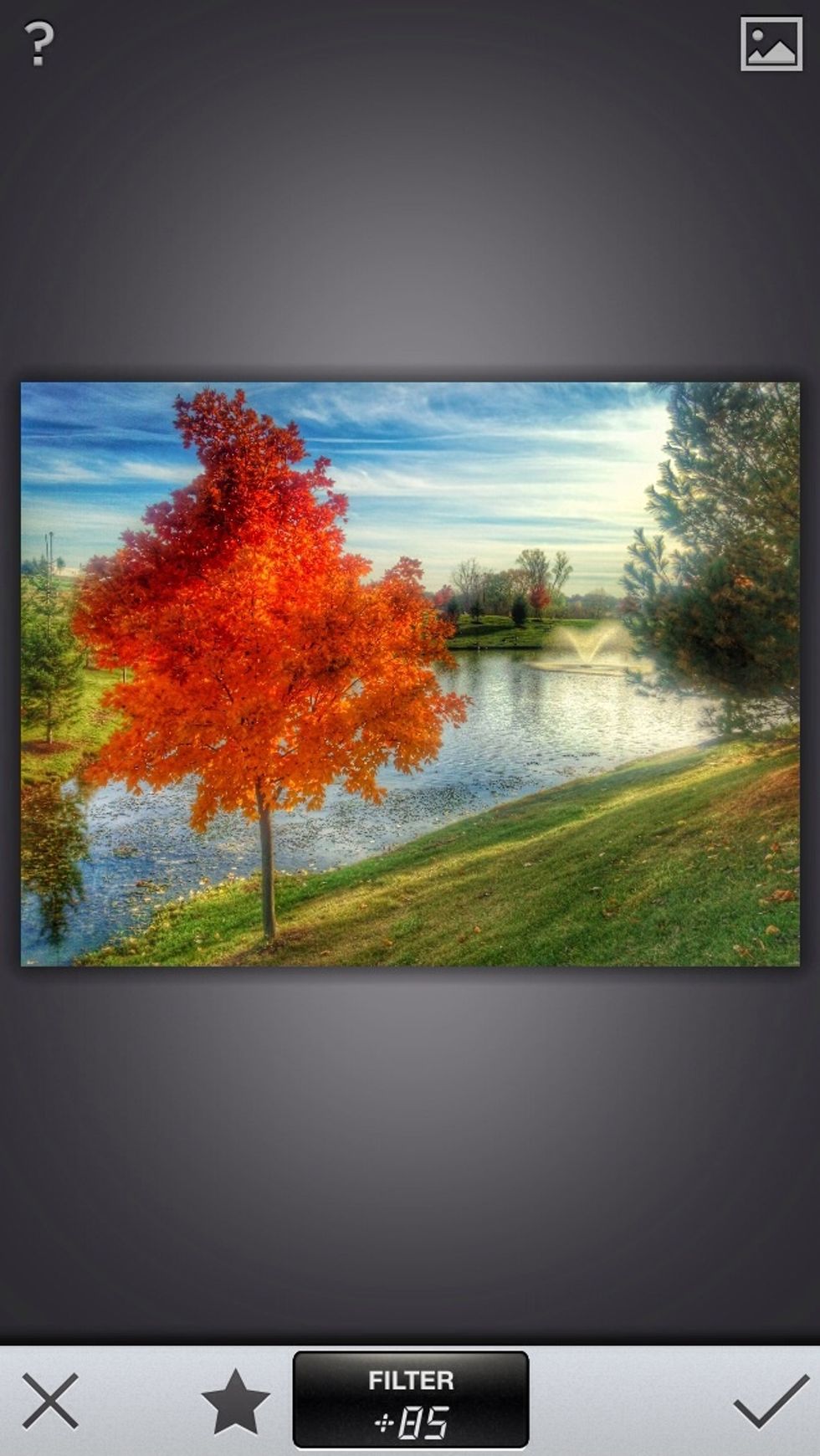
One of Snapseed's newer features is HDR (high dynamic range) which gives your picture a more HD feel. Here it is turned up to 80 which is a little too much.
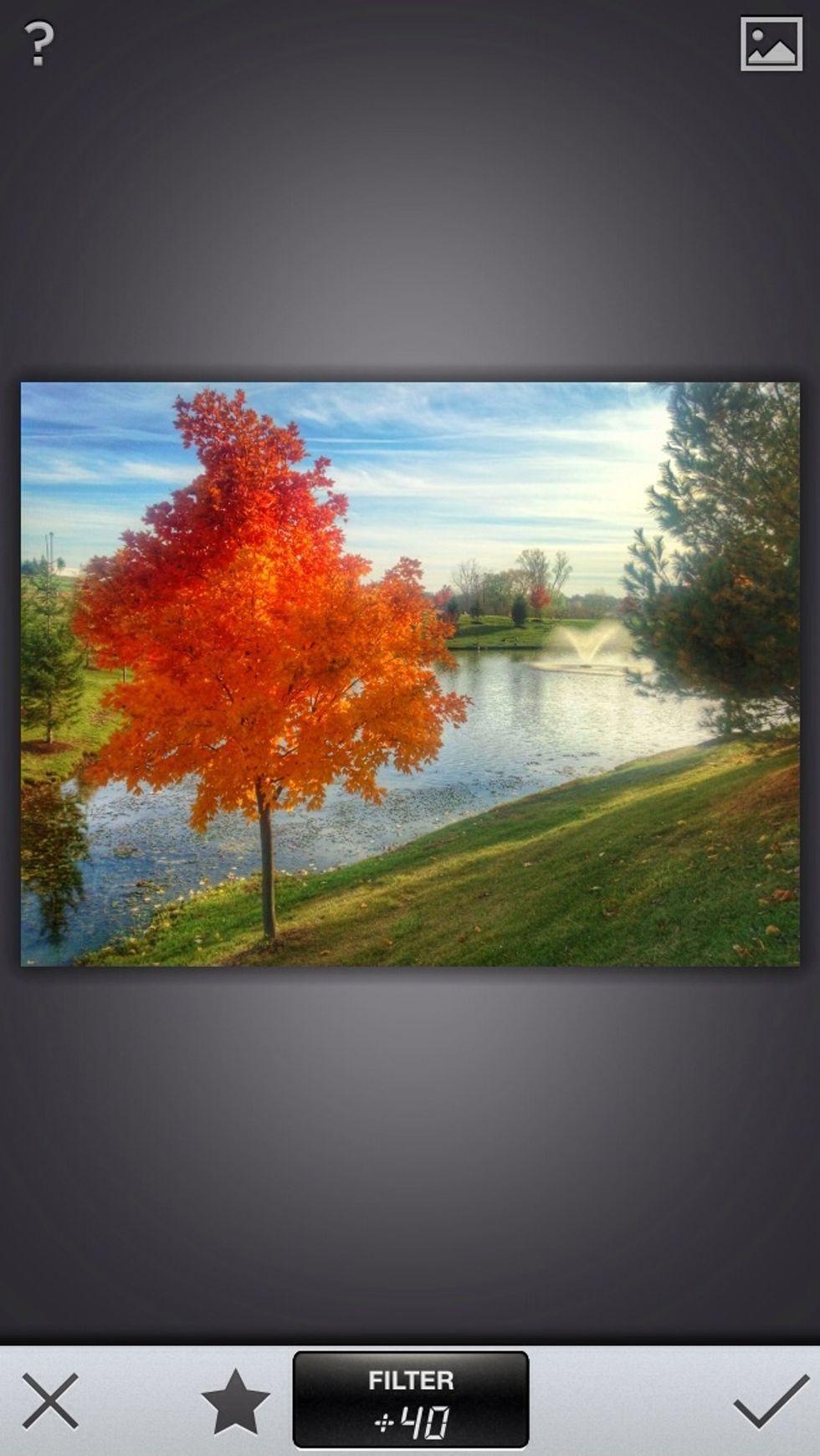
I've turned it down to 40 in this image.
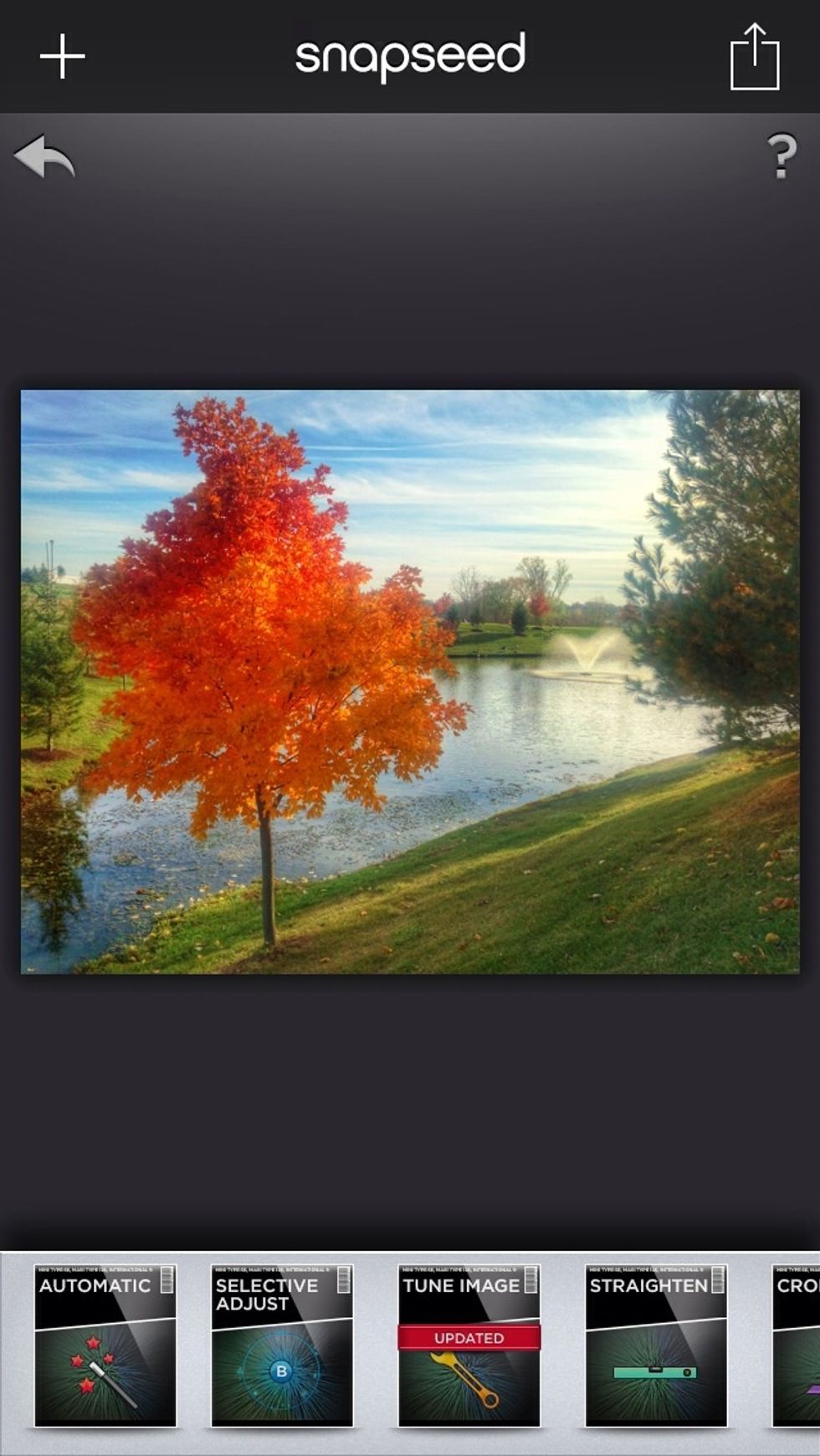
In addition to black/white, vintage, drama and HDR, Snapseed is equipped with many other features including, Retro, Grunge, Center Focus, Tilt-shift, and Frames.
Remember, every picture is different. Experiment with the different settings and effects to find the best combination for your photo.

The finished product
The creator of this guide has not included tools
The Conversation (0)
Sign Up