STEPS
TOOLS
Download GarageBand for Mac from the Apple website.
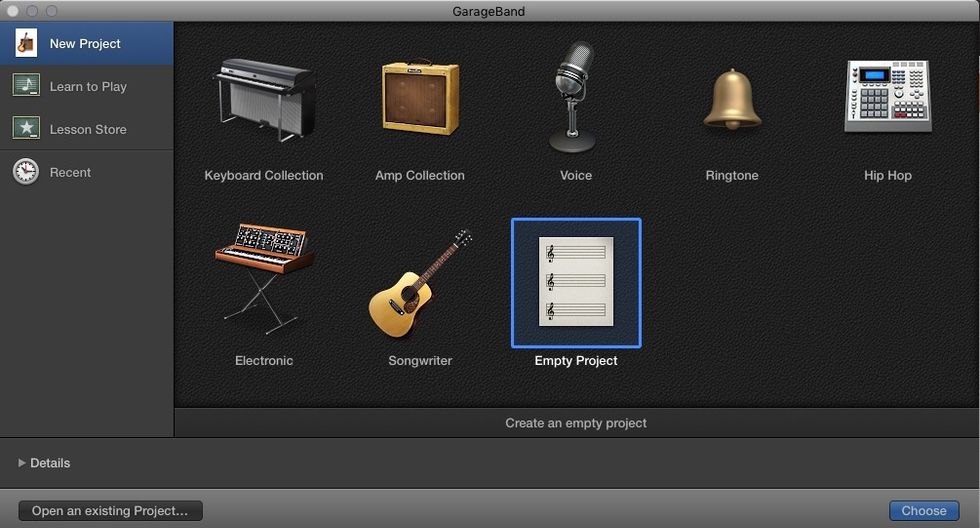
With GarageBand and iTunes open on your Mac, select 'Empty Project.
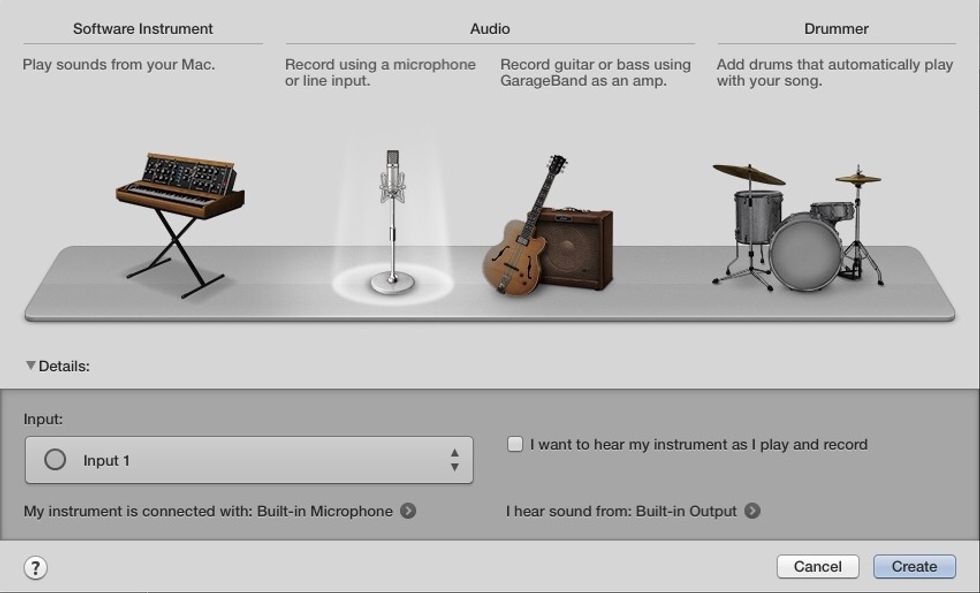
Leave the default option on the next screen selected, and click 'Choose.'
Open the Media Browser by clicking on the far right icon on the top of the screen. It will look like a music note and a film strip.
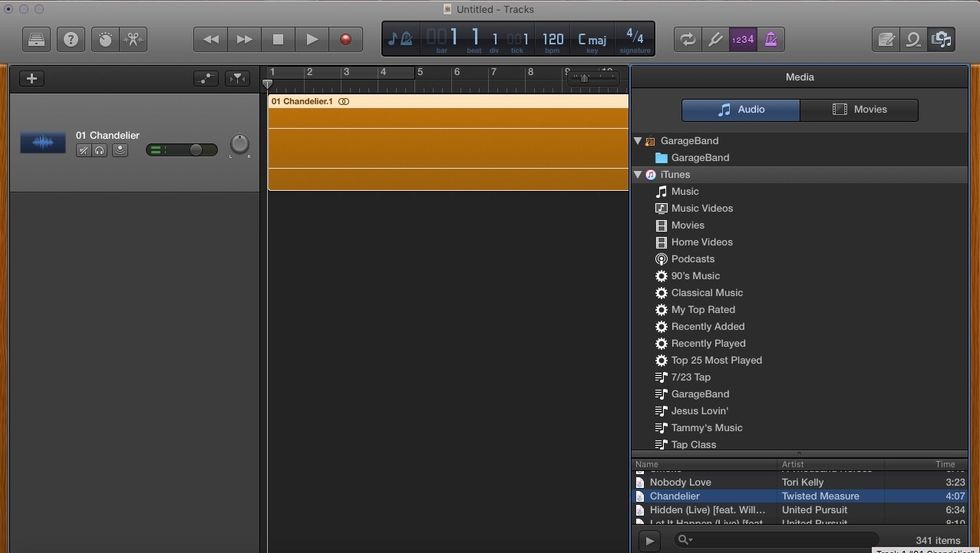
Click and drag a song from your iTunes library song list to position one of the editing space.
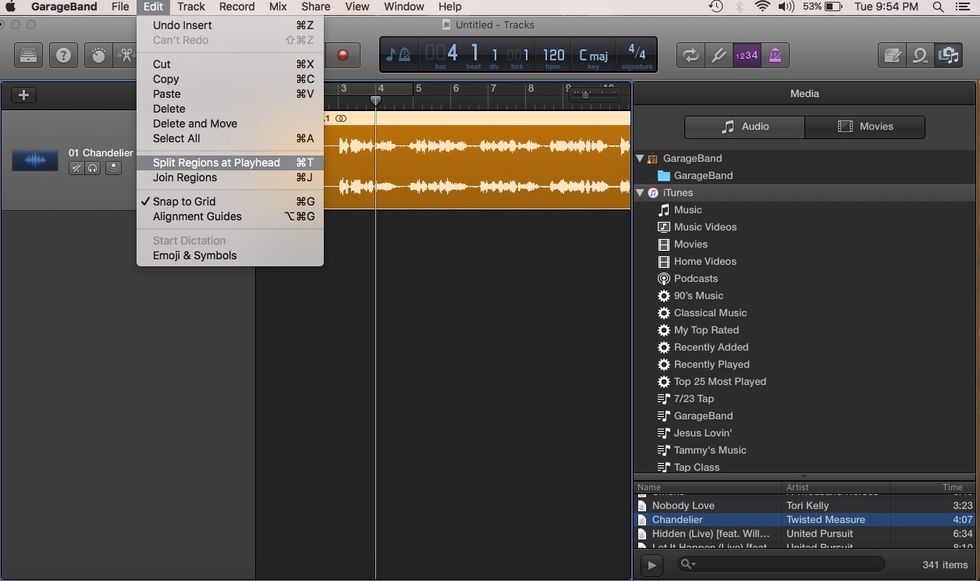
Move the playhead (above the beginning of the song) to the start of the section of music you'd like to remove. Click 'Edit' and 'Split regions at playhead.'

Move the playhead to the end of the section you'd like to cut, and again, click 'Edit' and 'Split regions at playhead.'
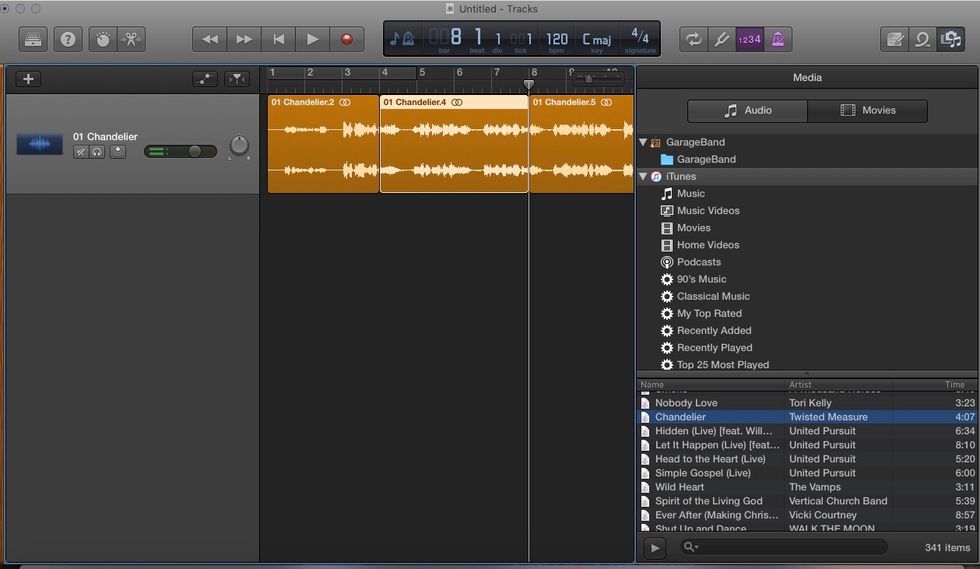
Highlight the middle section by clicking on it, and then press the delete or backspace button on your keyboard.

Highlight the right section of music by clicking on it, and drag it to meet the edge of the left section.
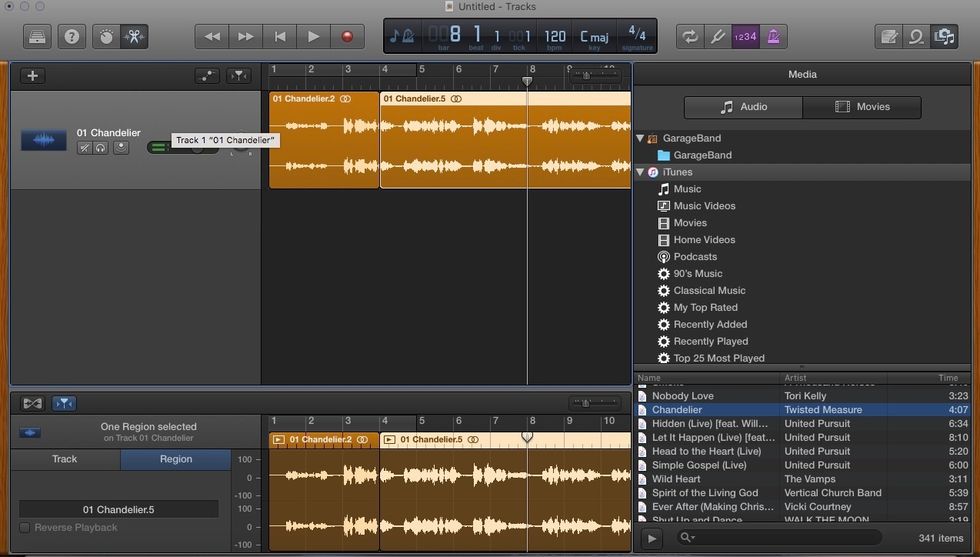
Save your new song by clicking 'File' and 'Save.' You can also export the song to iTunes or other platforms.
The creator of this guide has not included tools
The Conversation (0)
Sign Up