STEPS
TOOLS
Have you ever had one of those pretty pictures, and then you realize that your foot is sticking out in the corner? This guide will help you fix it, well enough of it.

First off, choose the picture you want to edit. This is an example which I'll delete later. See my finger in the corner? We're going to edit it out.
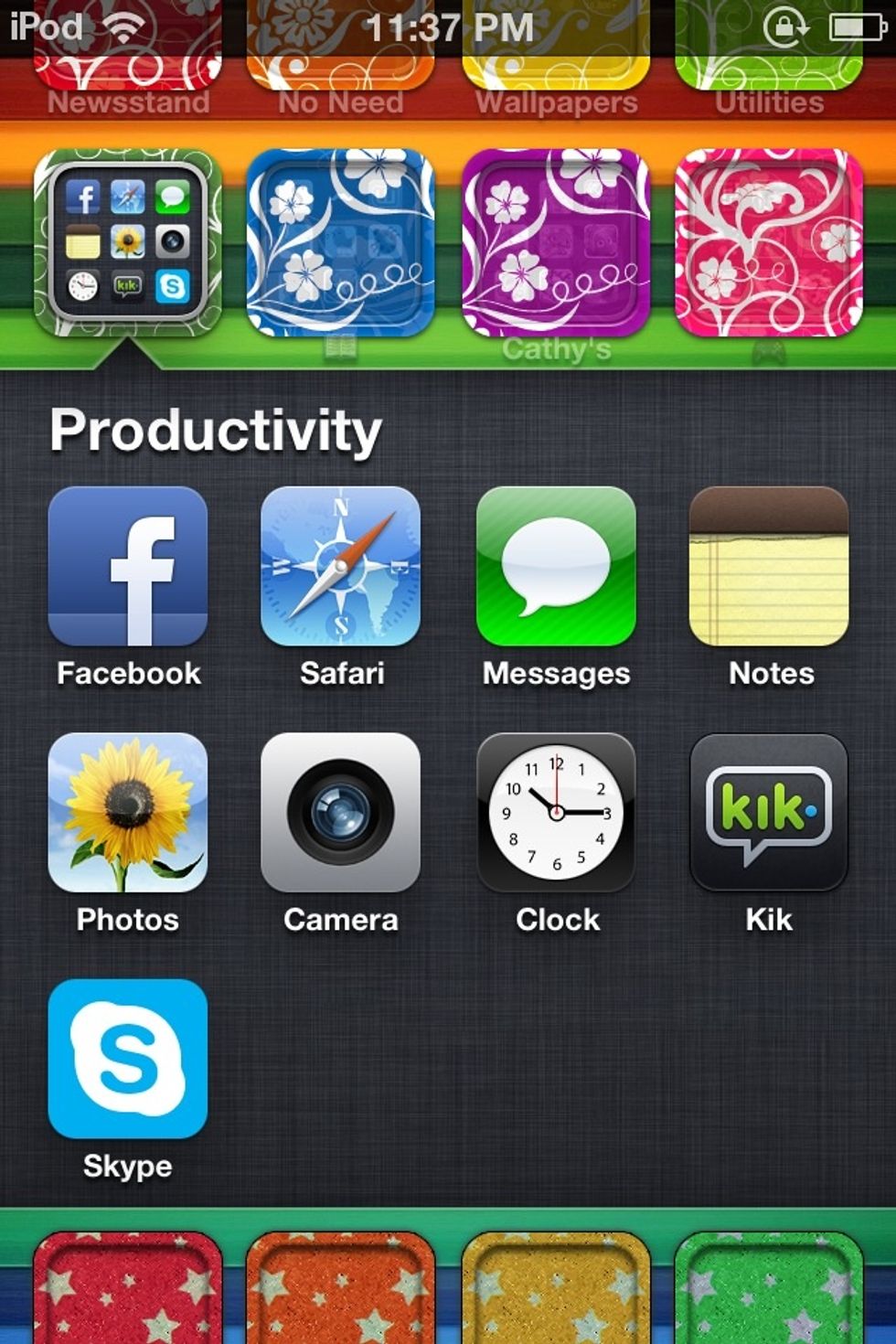
Go to photos, then find that photo.
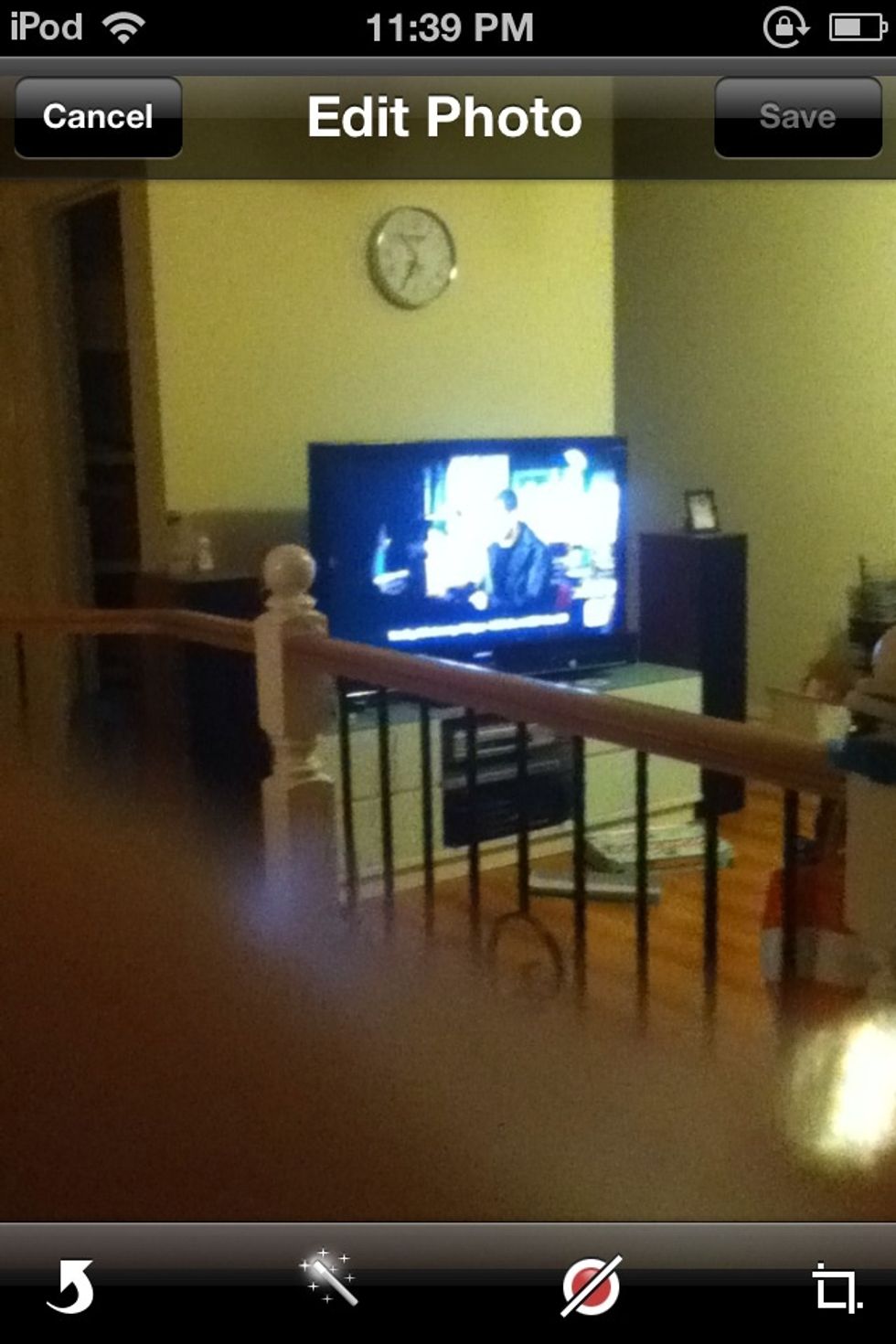
Click 'edit' in the top right corner.
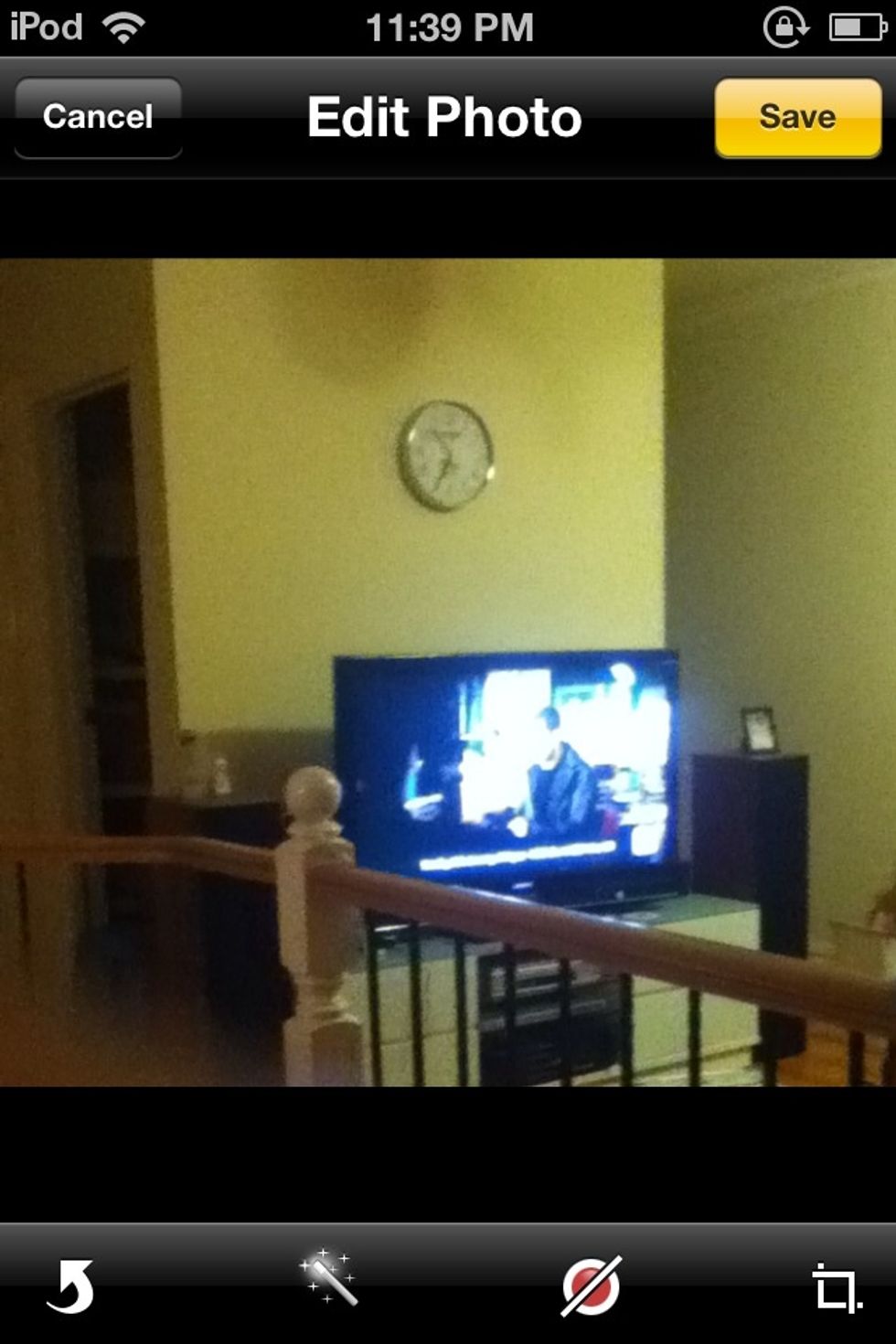
Tap the square thingy in the bottom right corner.
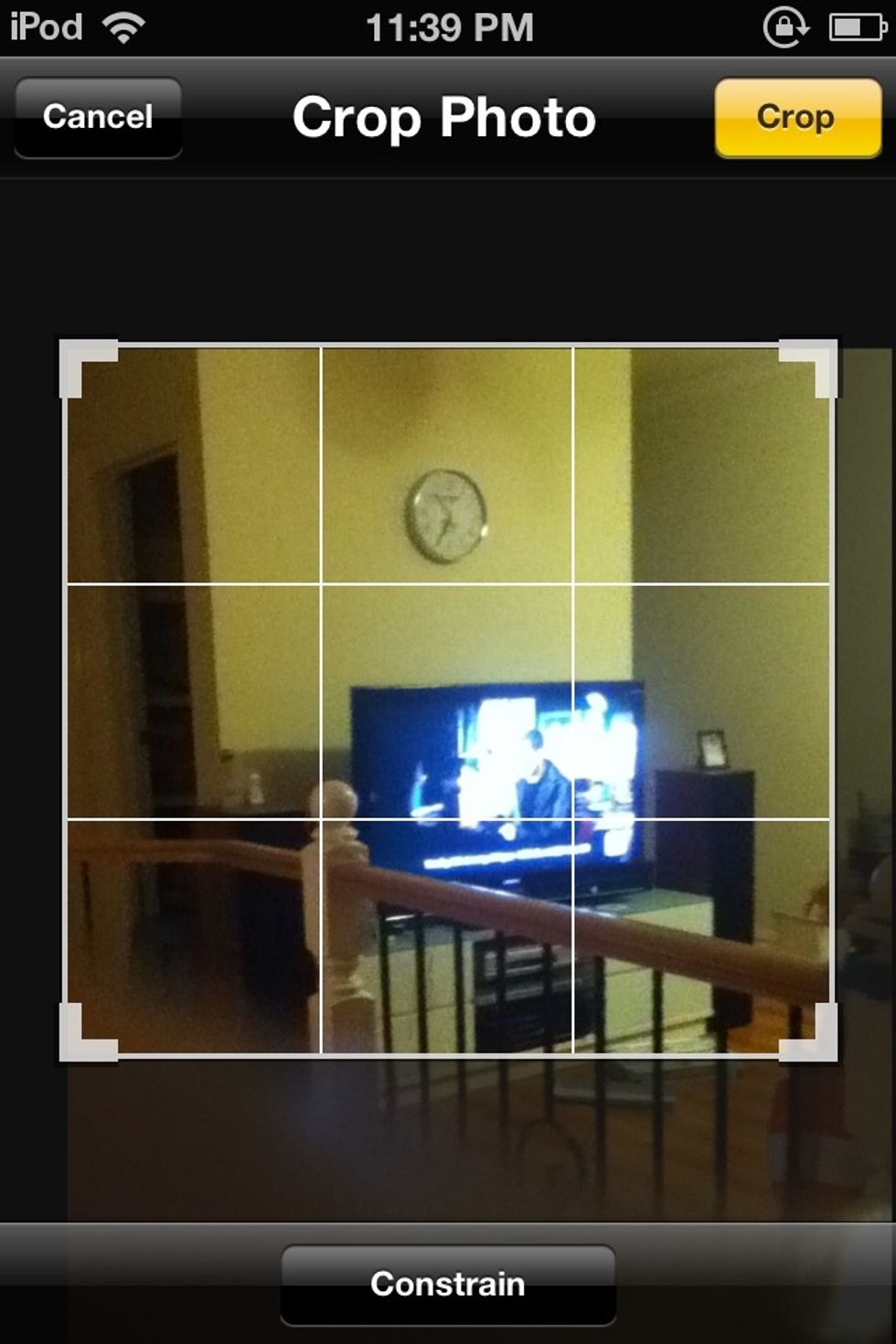
You should see something like this. Start moving the square to cut off the mistake. Then click crop, then save.
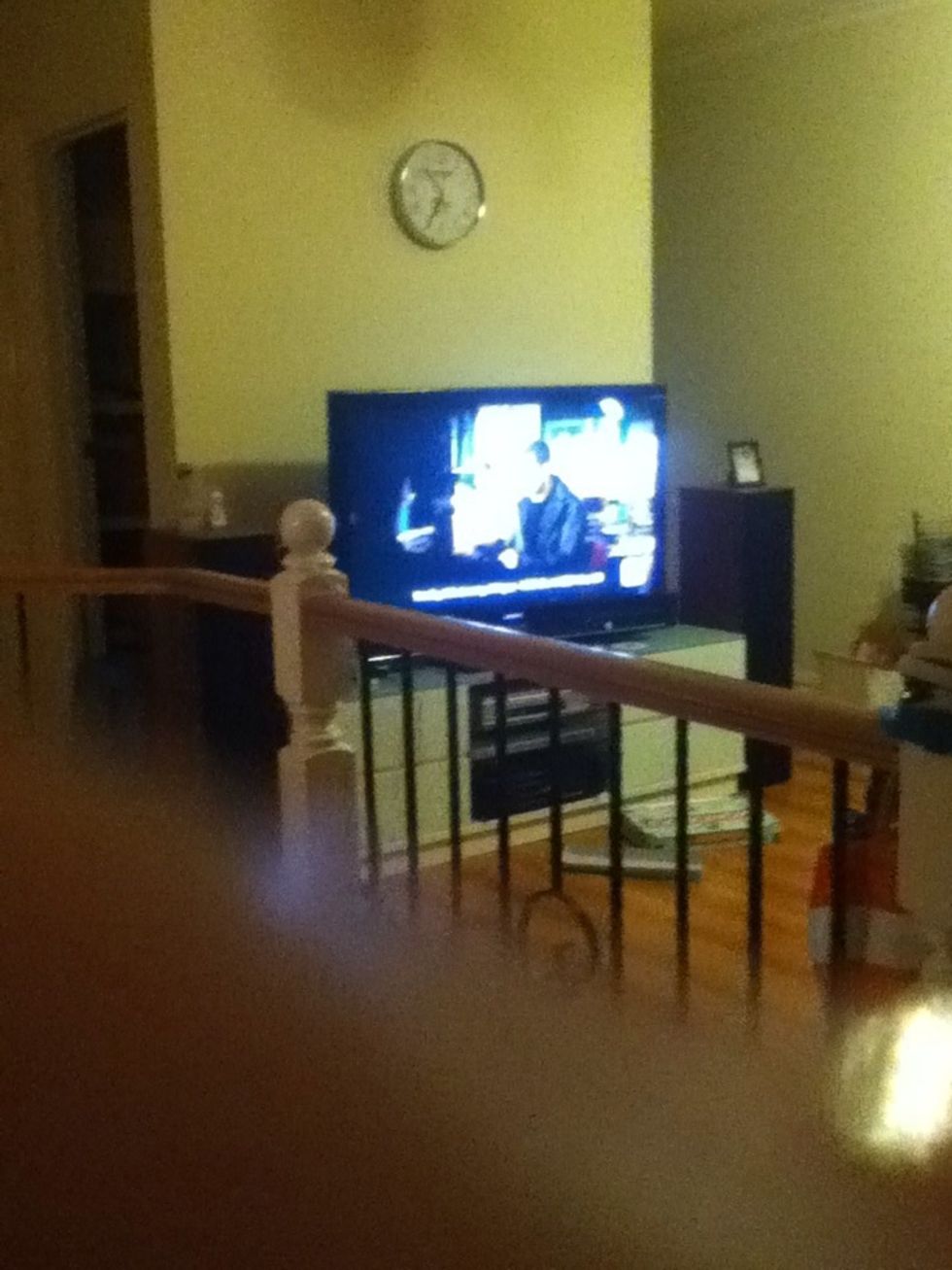
Finished results!! You can still see my finger a little bit but its not as noticeable as before.
That's it! Oh and, when you edit and save the photo, it will replace the bad photo with the newly edited one if that makes sense. Bye!! Comment, like or follow me!
The creator of this guide has not included tools