How to draw jimmy from mysims on sketchpad mobile iphone!
Draw Jimmy From Mysims on Sketchpad Mobile iPhone!
30
STEPS
TOOLS

Ok, so I forgot to video myself drawing Jimmy, instead I'm gonna take u through the basics of colouring him in & stuff! U can start by drawing on paper and taking a pic!(Click the pic for full image)

Ok, First start by loading your picture onto your drawing app, and go over the lines!

Next, we are going to colour his hair, use a solid black and zoom in by pinching outwards, to make it easier to stay within the lines.

You then need to proceeded to colour his eyes with the same black and add white to make them sparkle!:3

Next, if you have an original picture of this character you could take a colour sample and use it to colour his skin.
To take a colour sample, go to the colour wheel via the tool menu, then click the circled icon to take a sample.

Here the original picture of Jimmy I took the samples from! Feel free to use it too!X3

Then take another colour sample and colour his outfit.(all colours from now on have been samples from an original picture of jimmy!)

you then need a white for the patterns on his clothing.

Next take a greyish colour sample for his apron!:3

You will then need a pinky red to colour his mouth, as well as a light blue for the patterns on his clothing!:3

Take a sample of a yellowish colour for his sandals!:3

Next, you will need to draw and colour the fish on his apron!

Here's a closer look at the fish

I then used the same red for the background, but you can use any colour you desire!X3

You could also add some kawaii cheeks, to make him extra cute!X3

You could then go on to experiment, and see what you can come up with! A frame always looks nice, but you can have what ever kind of background you want!:3

You don't have to stop there! Have some fun, and see what you can make, just remember, there's always the undo button if you make a mistake!
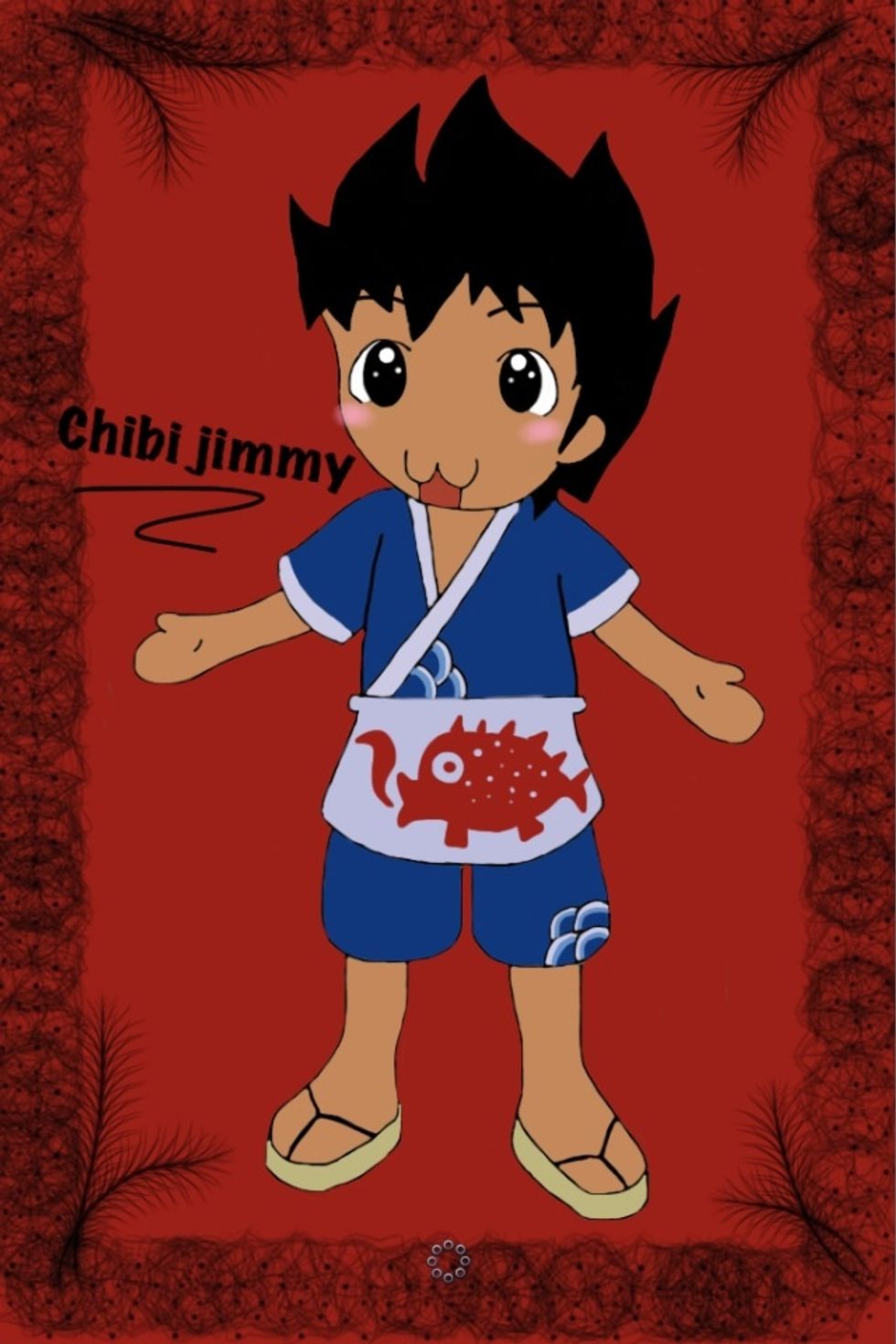
Don't forget to add his name!:3

And of course, sign the drawing!
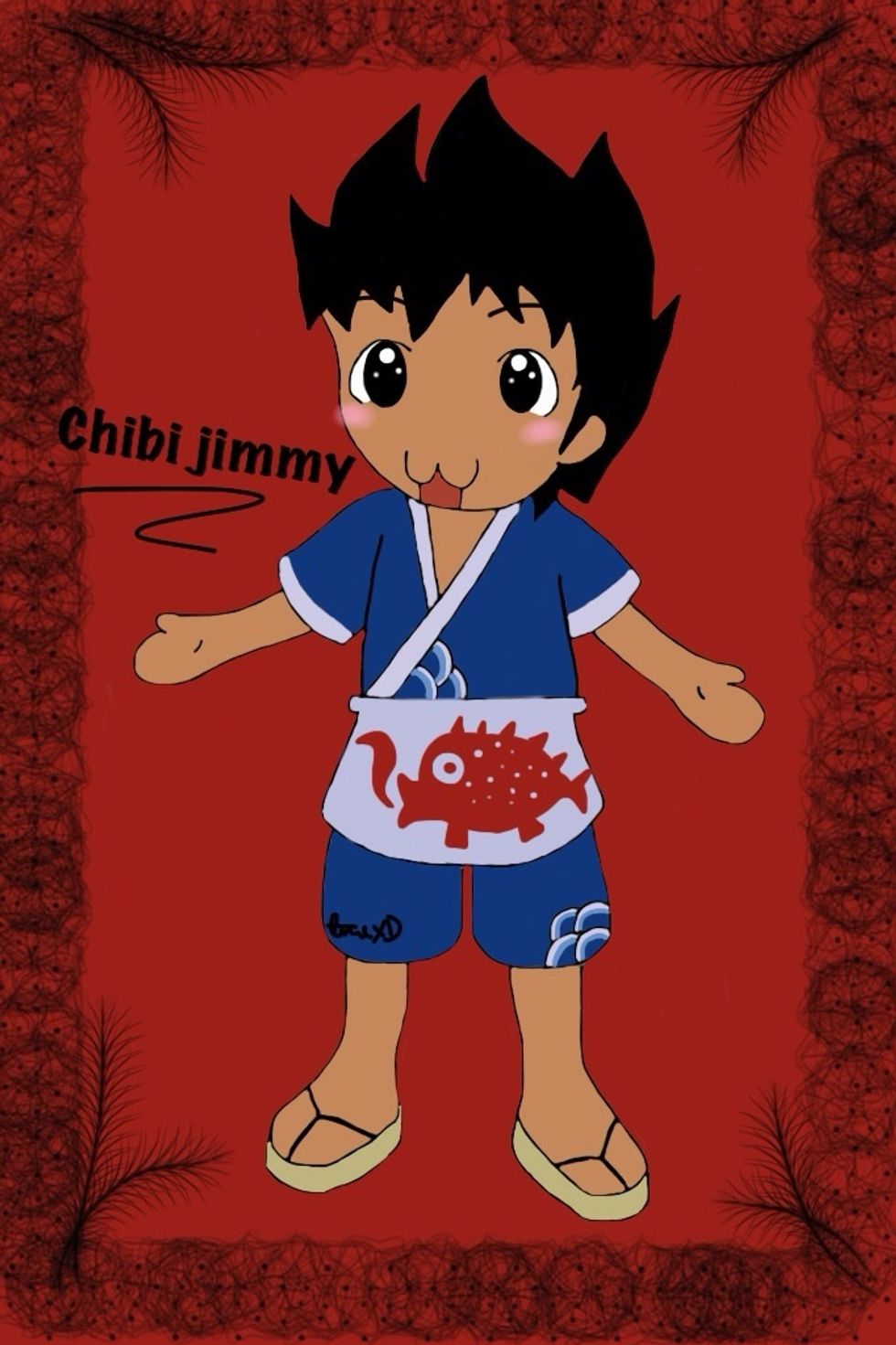
Here's the final picture!:3 I hope I was helpful! Enjoy!X3 -AnnaXD
The creator of this guide has not included tools
The Conversation (0)
Sign Up