The Conversation (0)
Sign Up

Find the assignment in Edmodo. Click on the assignment to download it.
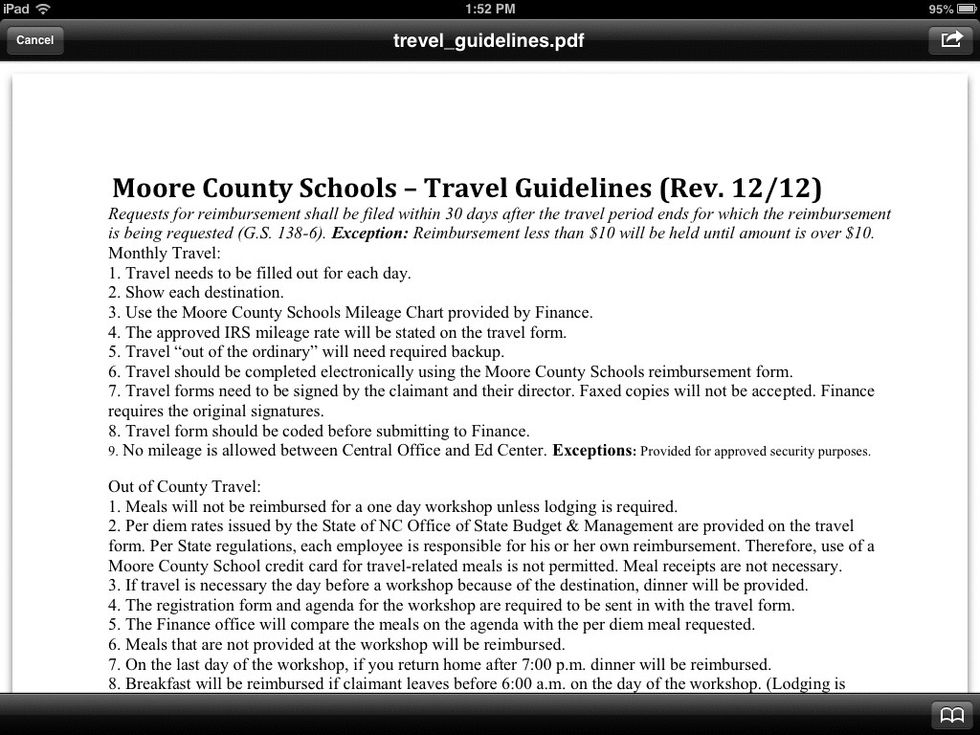
Click on the arrow in the upper-right hand corner of your screen.
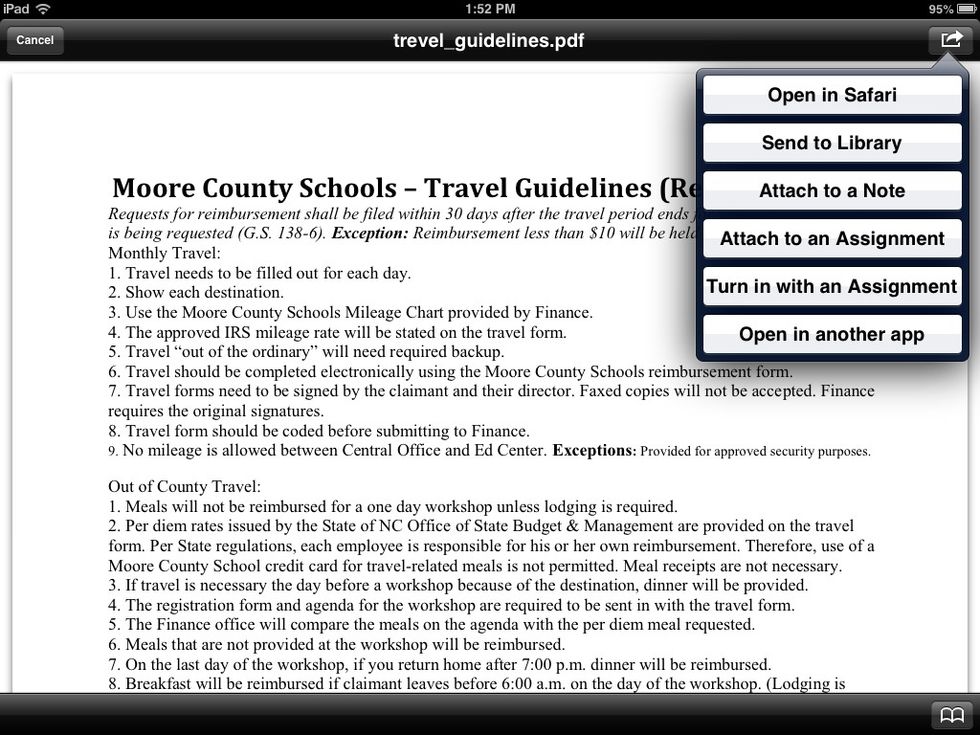
Choose Open in another app.

Select Open in Notability

Choose Create new note
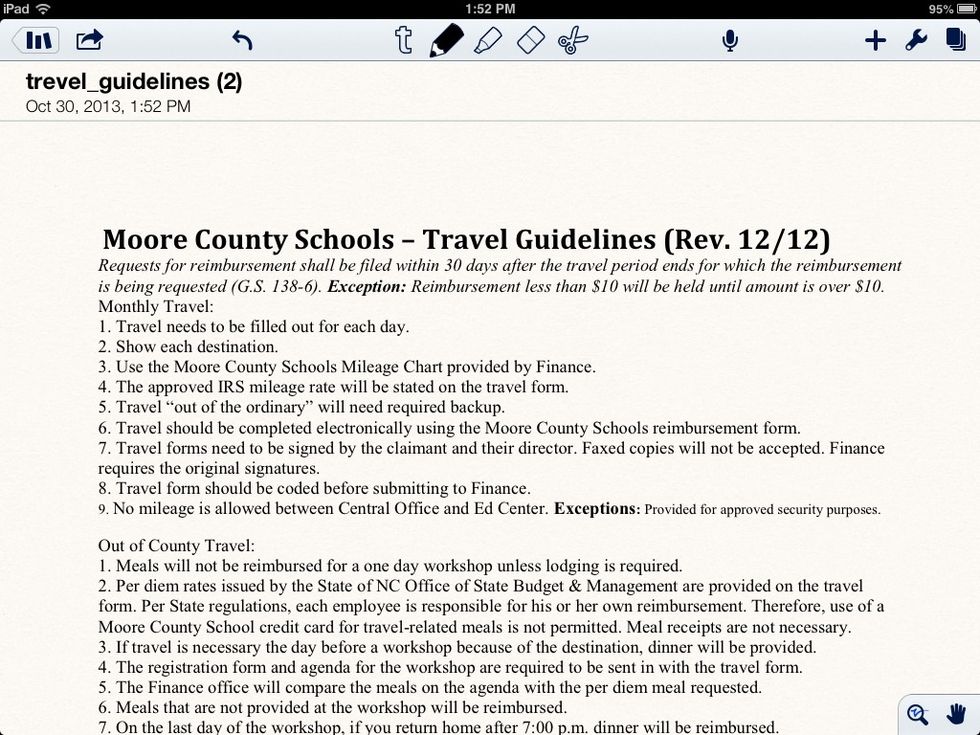
Now you can edit and write on the document. Once you are ready to turn your document in, click the arrow on the far left of the screen that points towards the right.
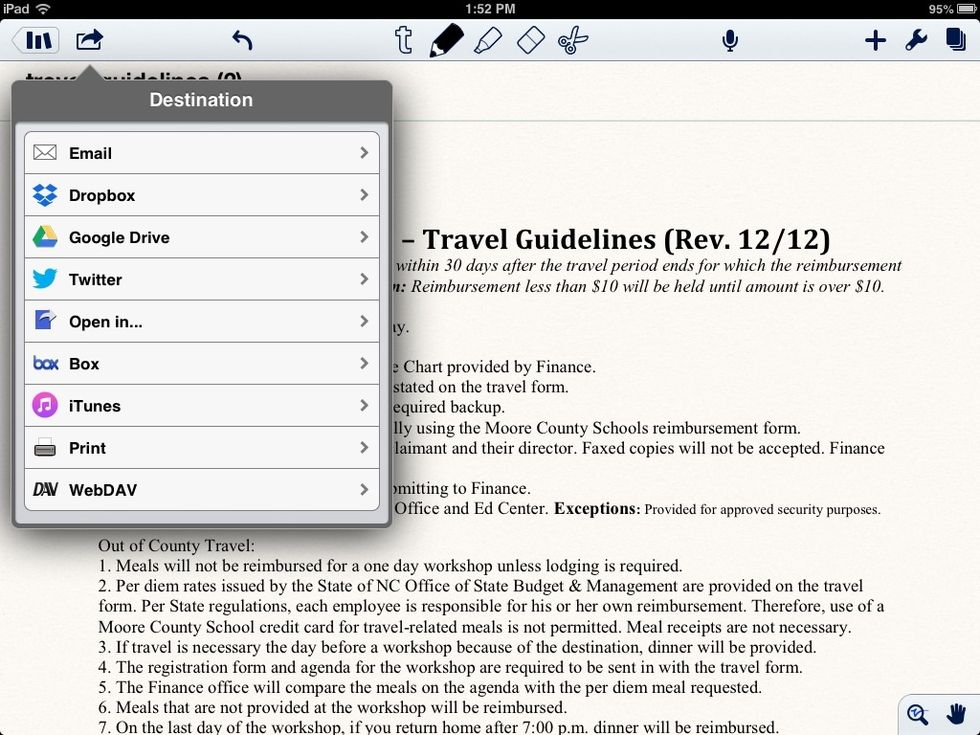
Choose Open in...
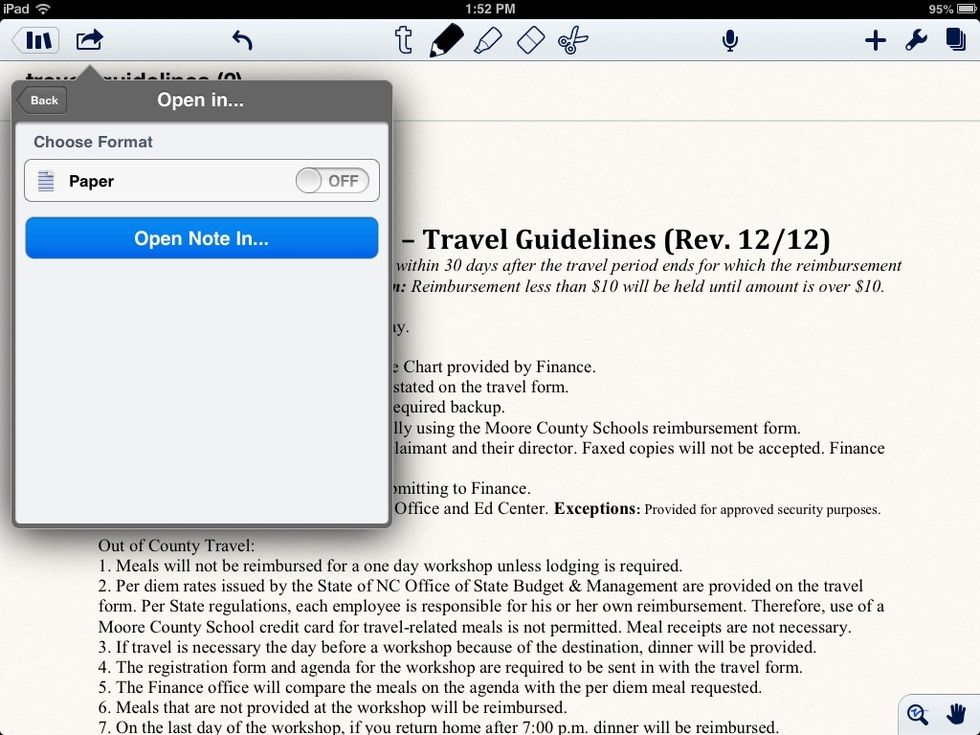
Choose Open Note In...

Choose Open in Edmodo
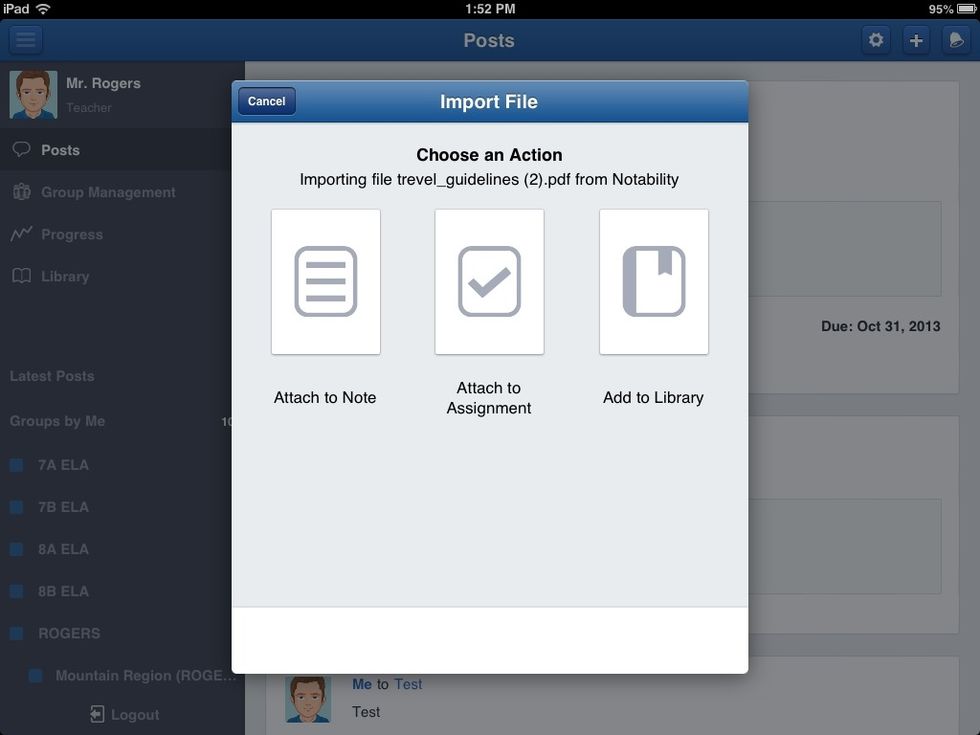
Choose Attach to Assignment
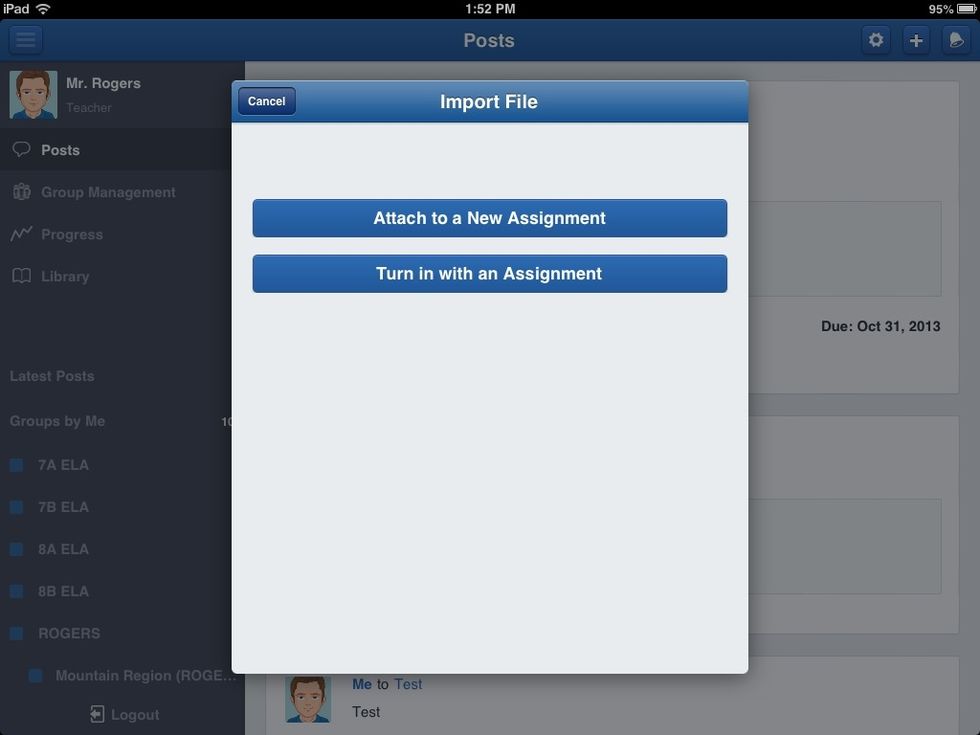
Choose Turn in with an Assignment
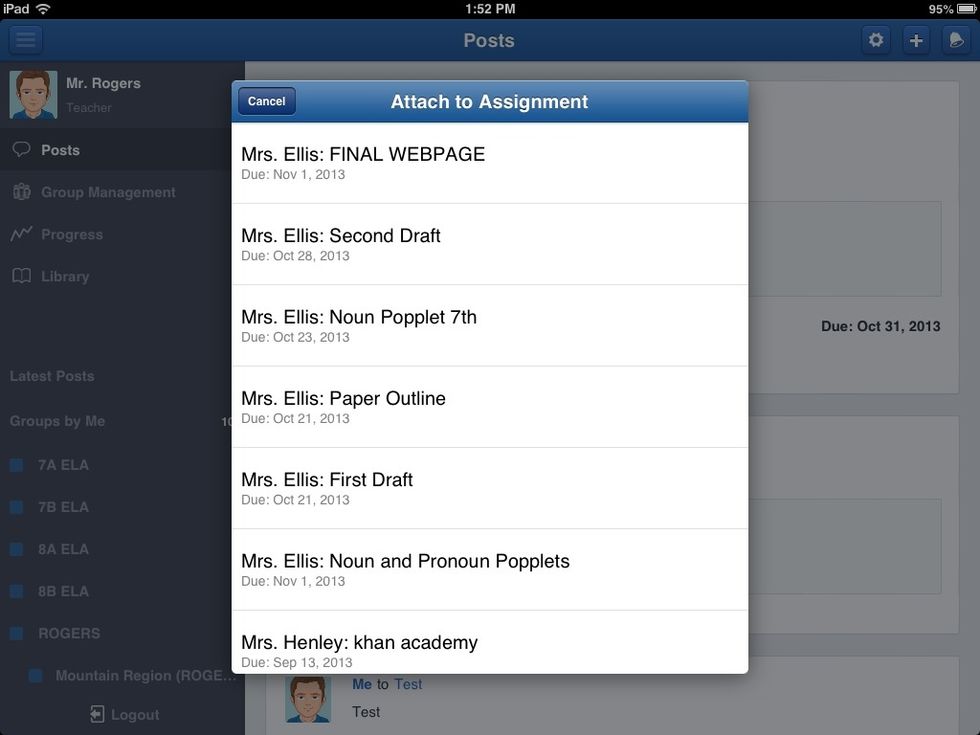
Select the assignment to turn in.
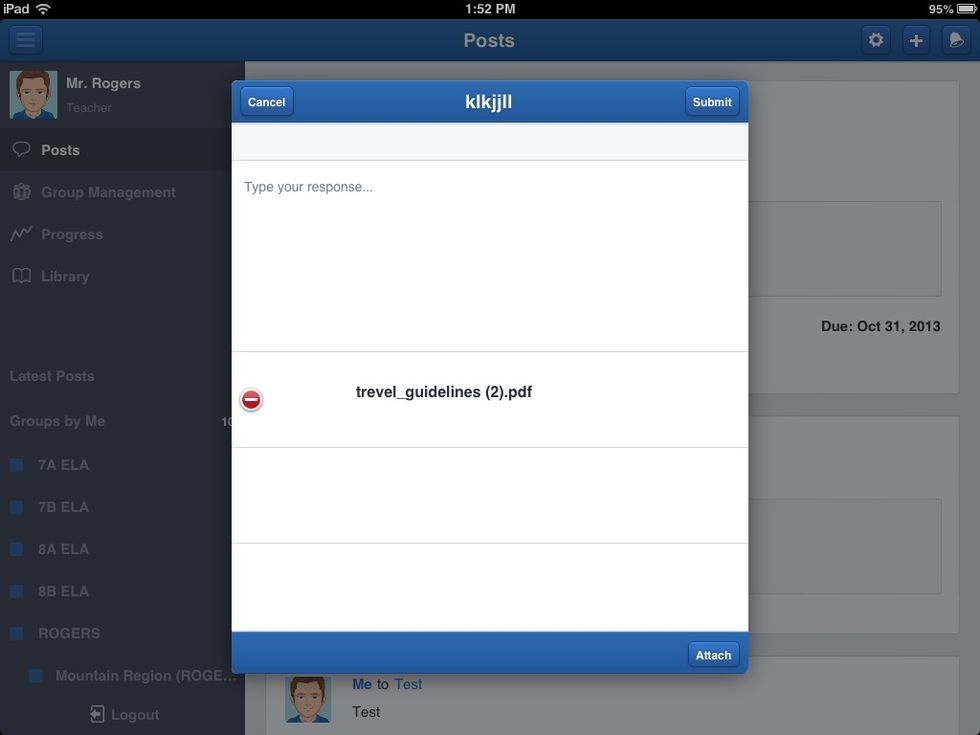
Write a description of your assignment.
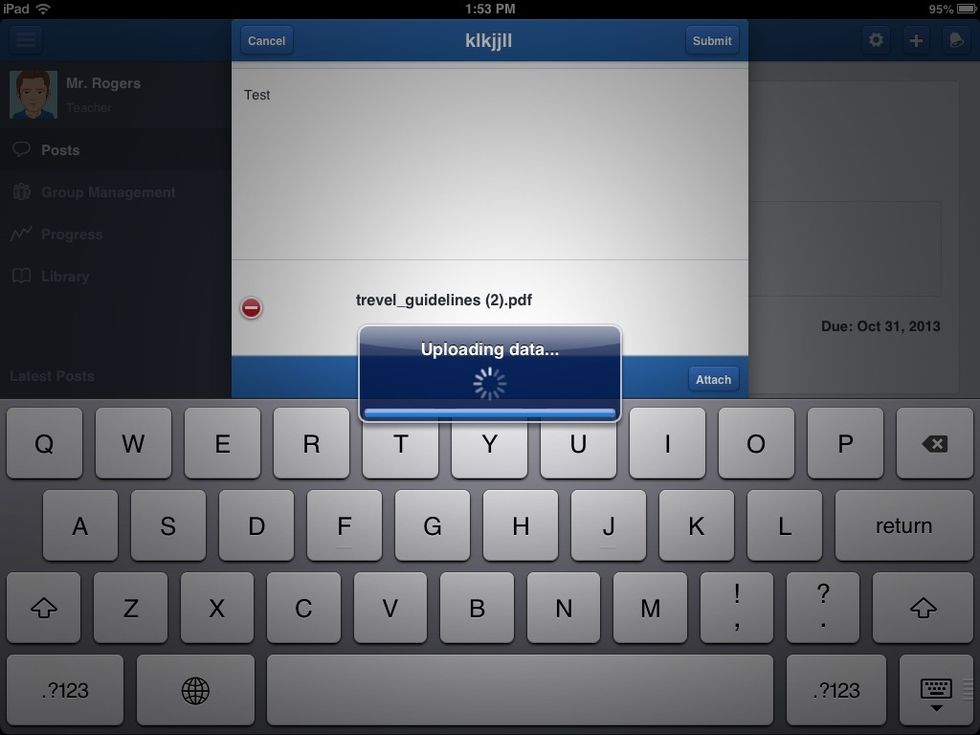
Your assignment should upload. You're finished!