STEPS
TOOLS
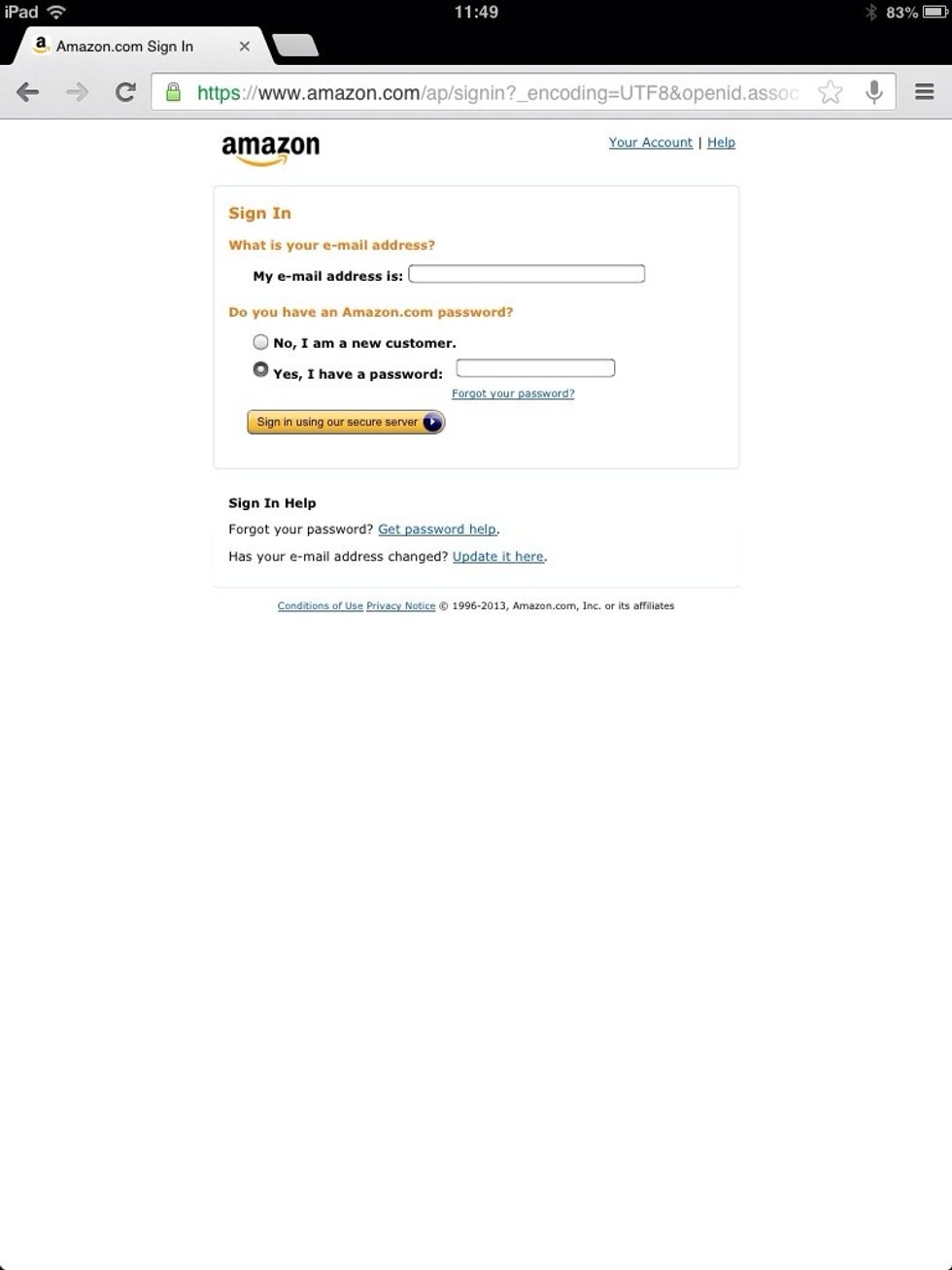
Apple doesn't allow in-app purchases. In order to buy a kindle book you have to first log in your Amazon account in your browser of choice.
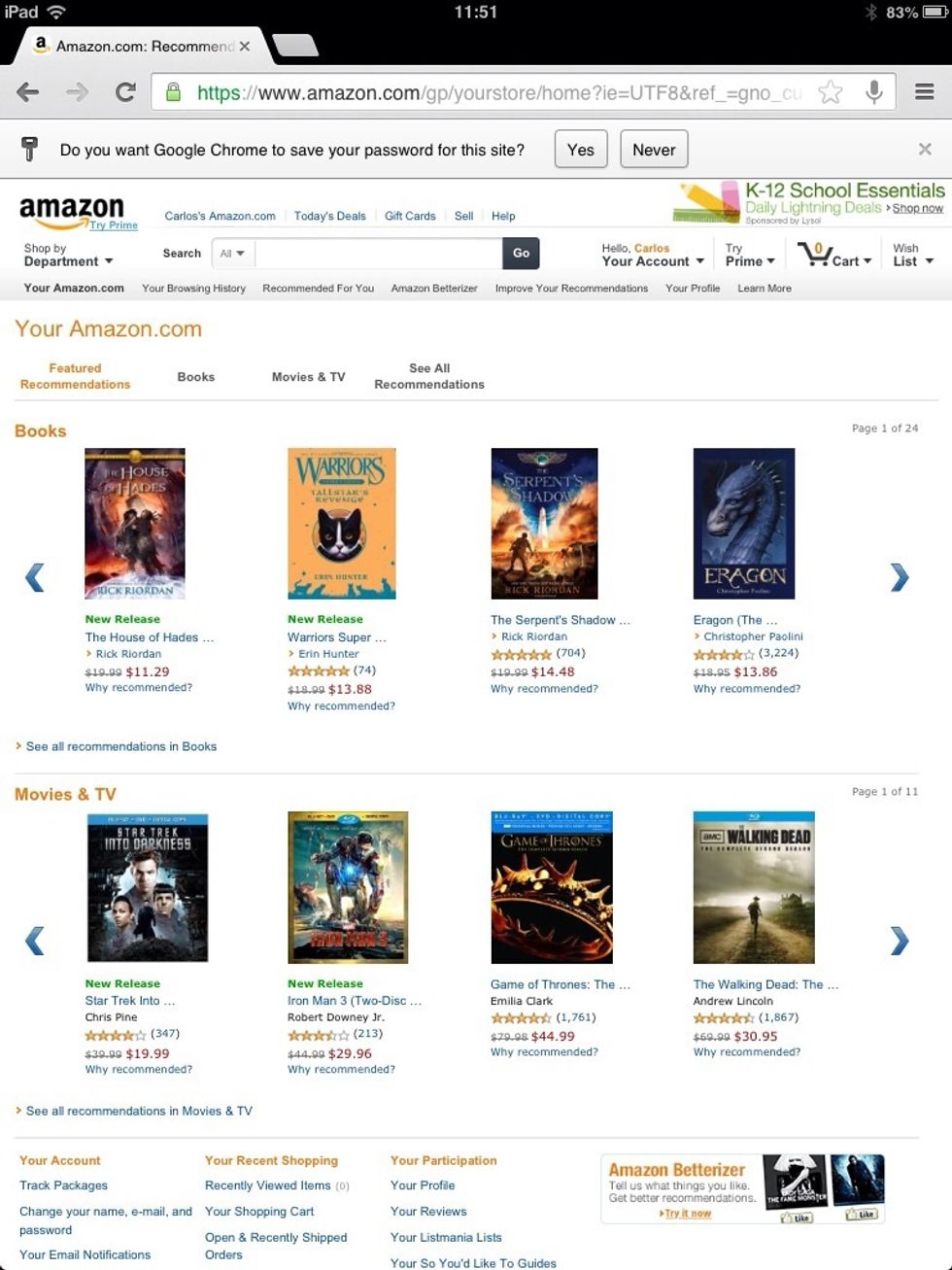
Once you are logged in you can explore and see what's the flavor of the week. If you have a clear idea in mind of what you want, press on the search bar.
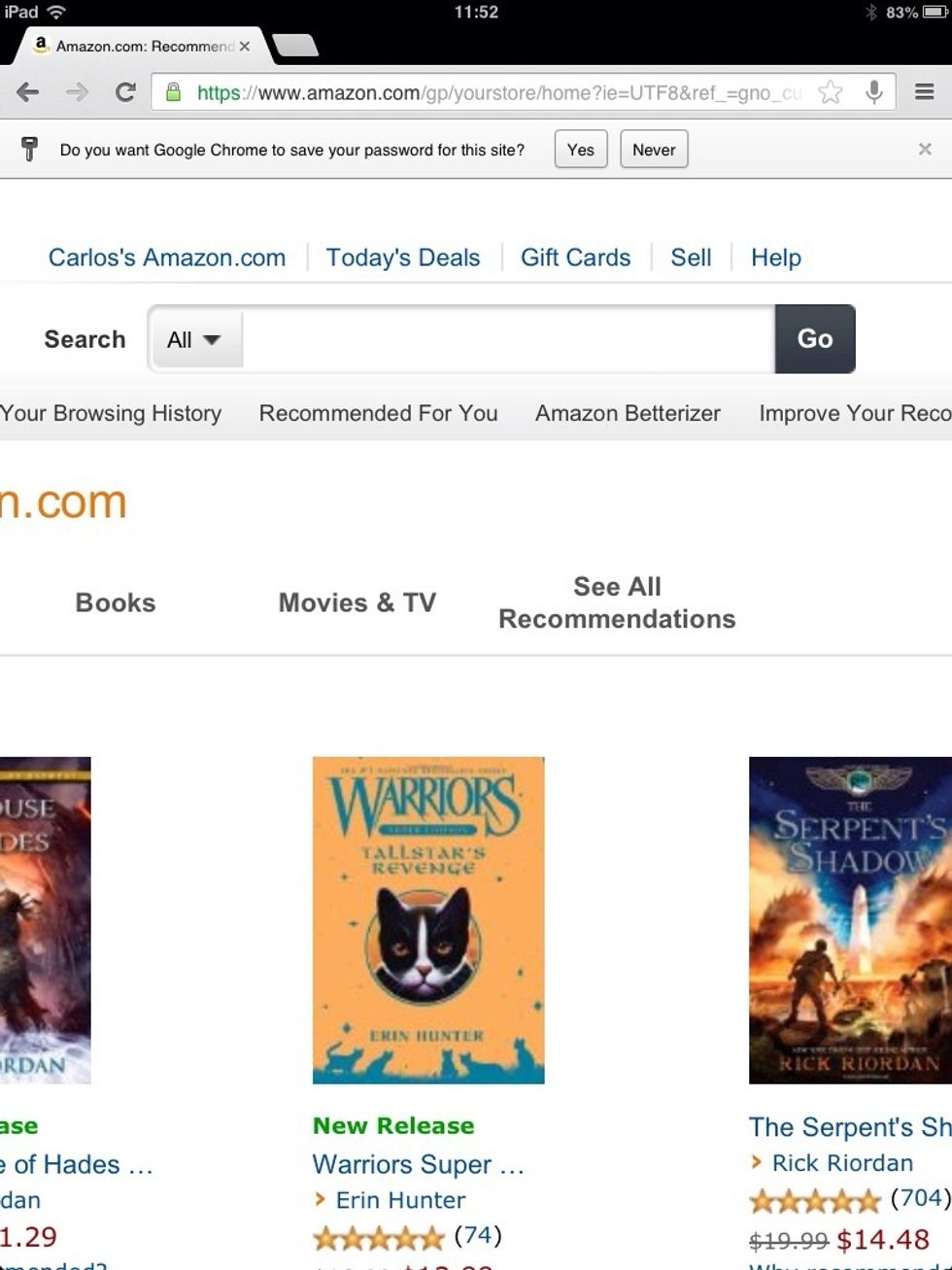
Type the name of the book or author you are looking for. If you want, you can also filther the search by pressing the All button
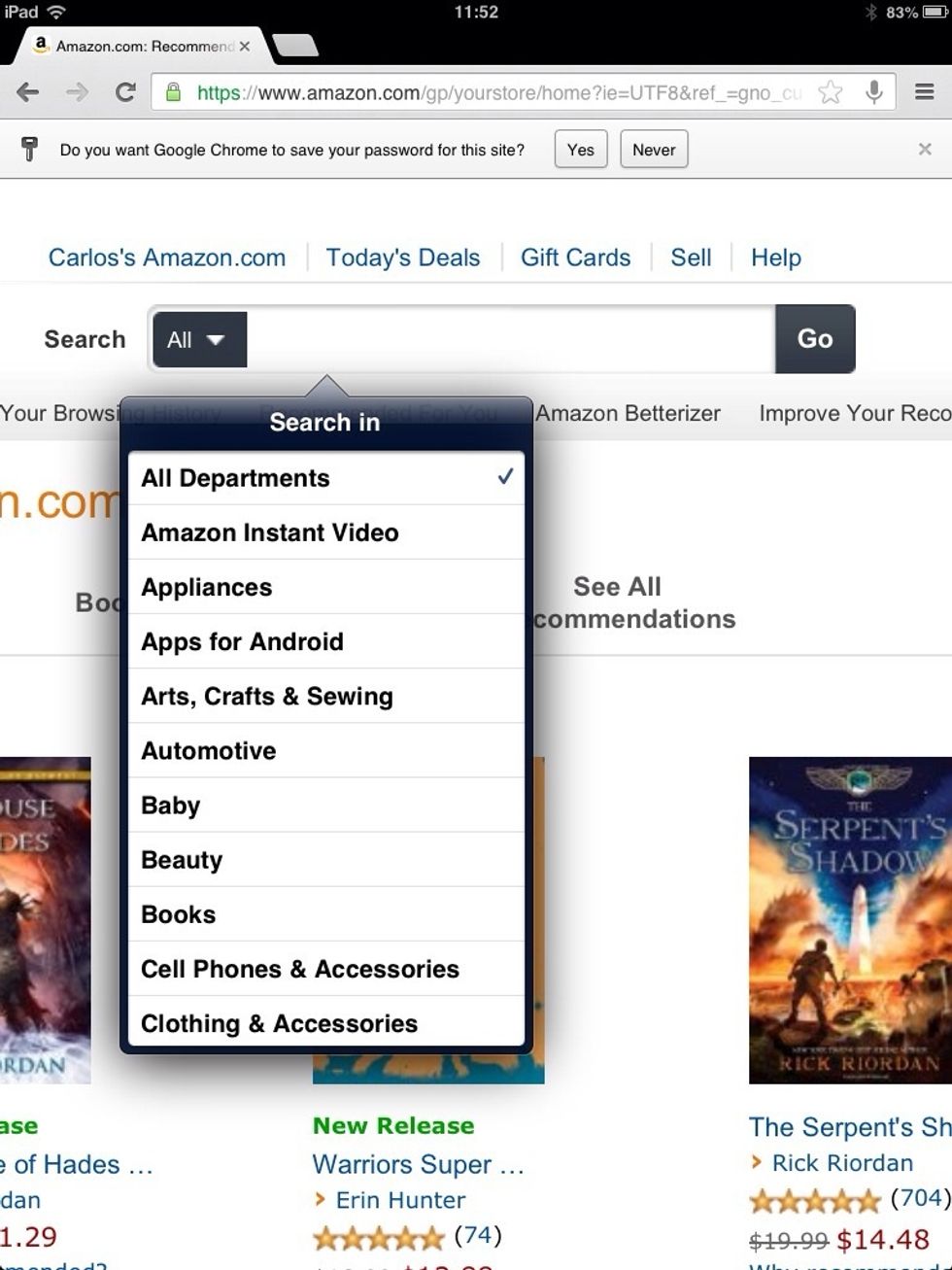
As you can see, it's a drop-down menu with all the categories they have to offer. Select Books
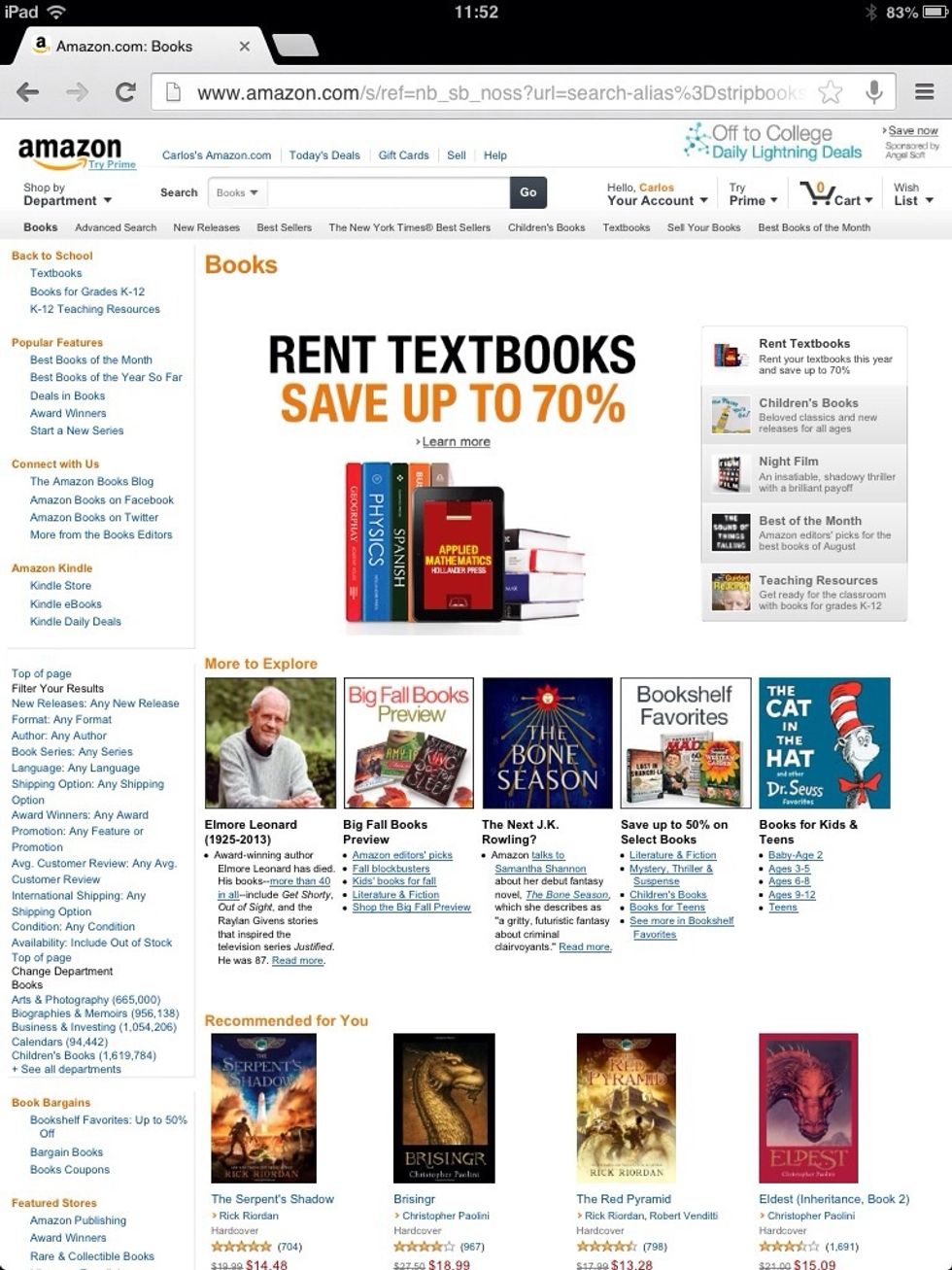
Once here, you can either write the name of the author or book, or you can refine it still more by selecting any of the subcategories on the left side of the screen.
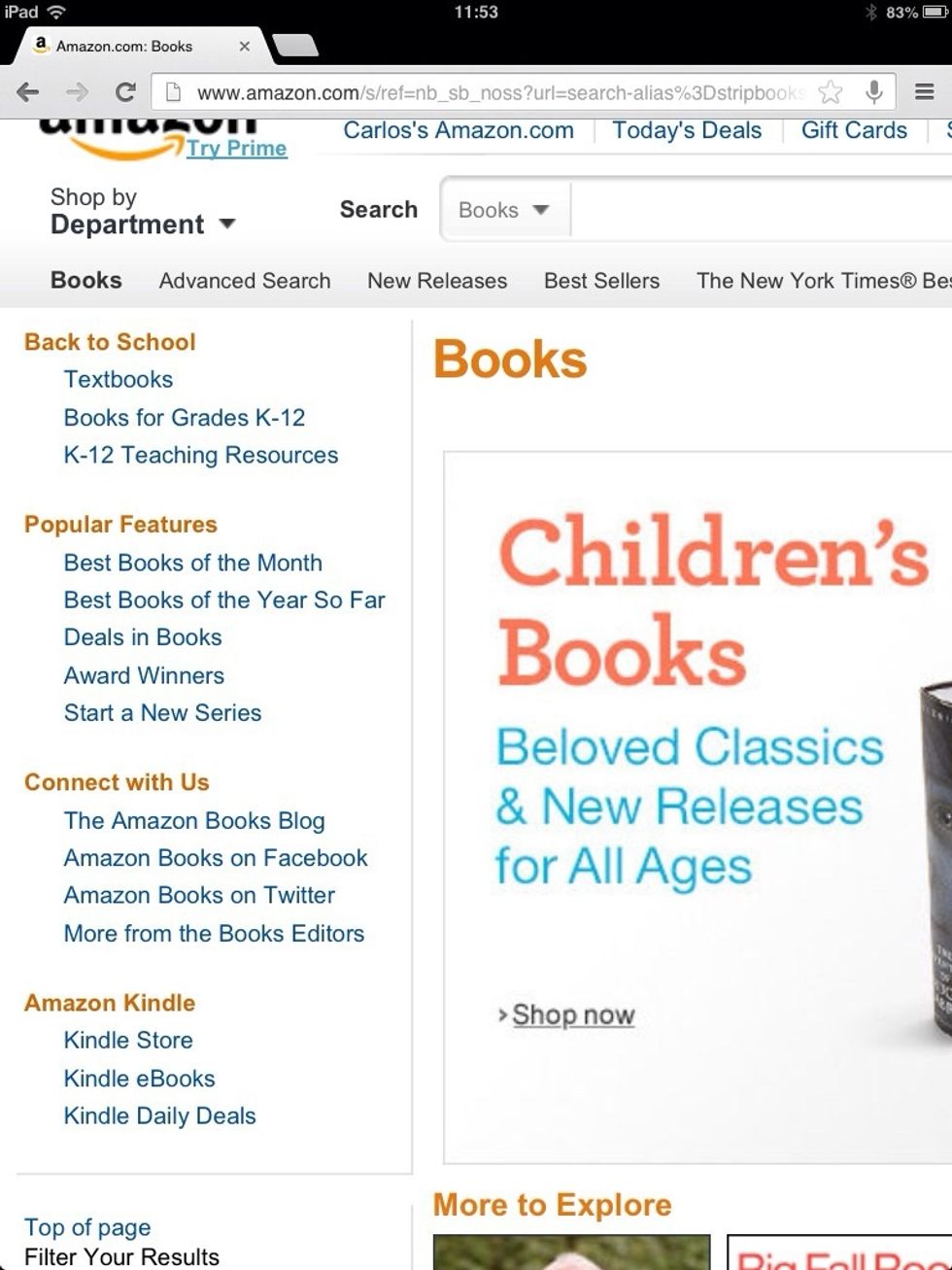
As you can see, there is not only a great variety of subcategories to choose from, but also format. You can search for paperback, hardcover and kindle versions of whatever book you are searching for.
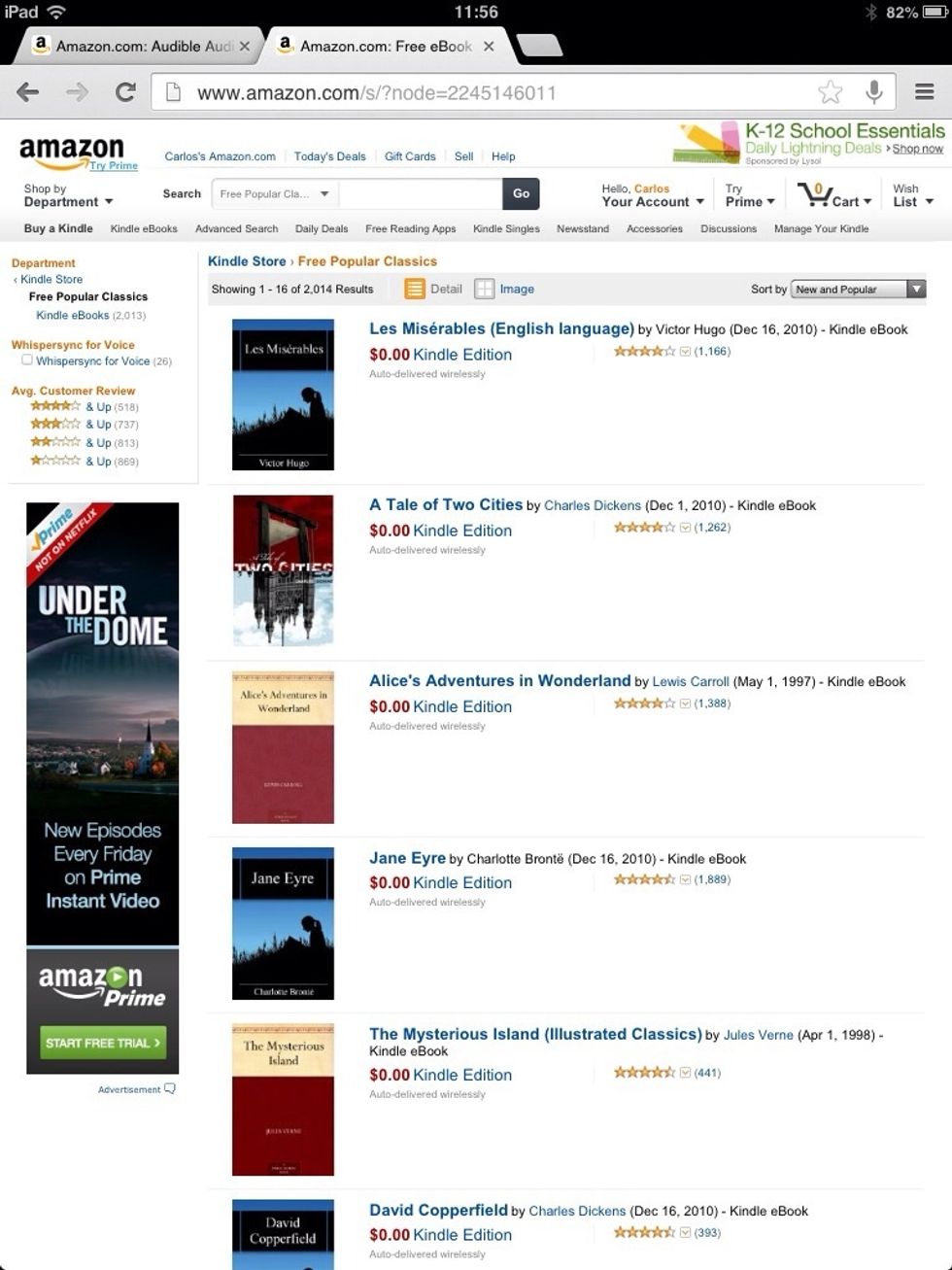
For this example, I am going for free Kindle books.
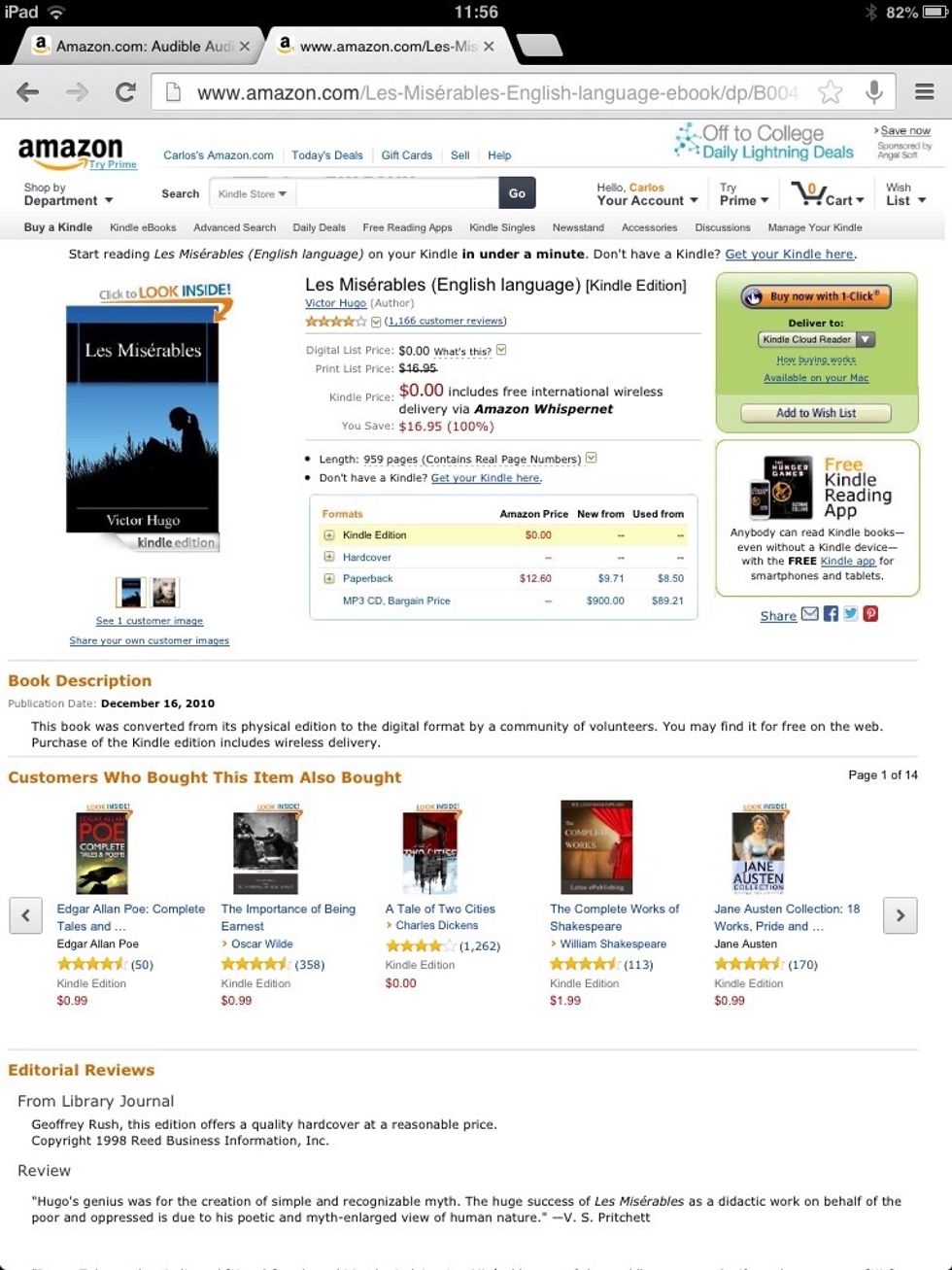
I choose Les Miserables
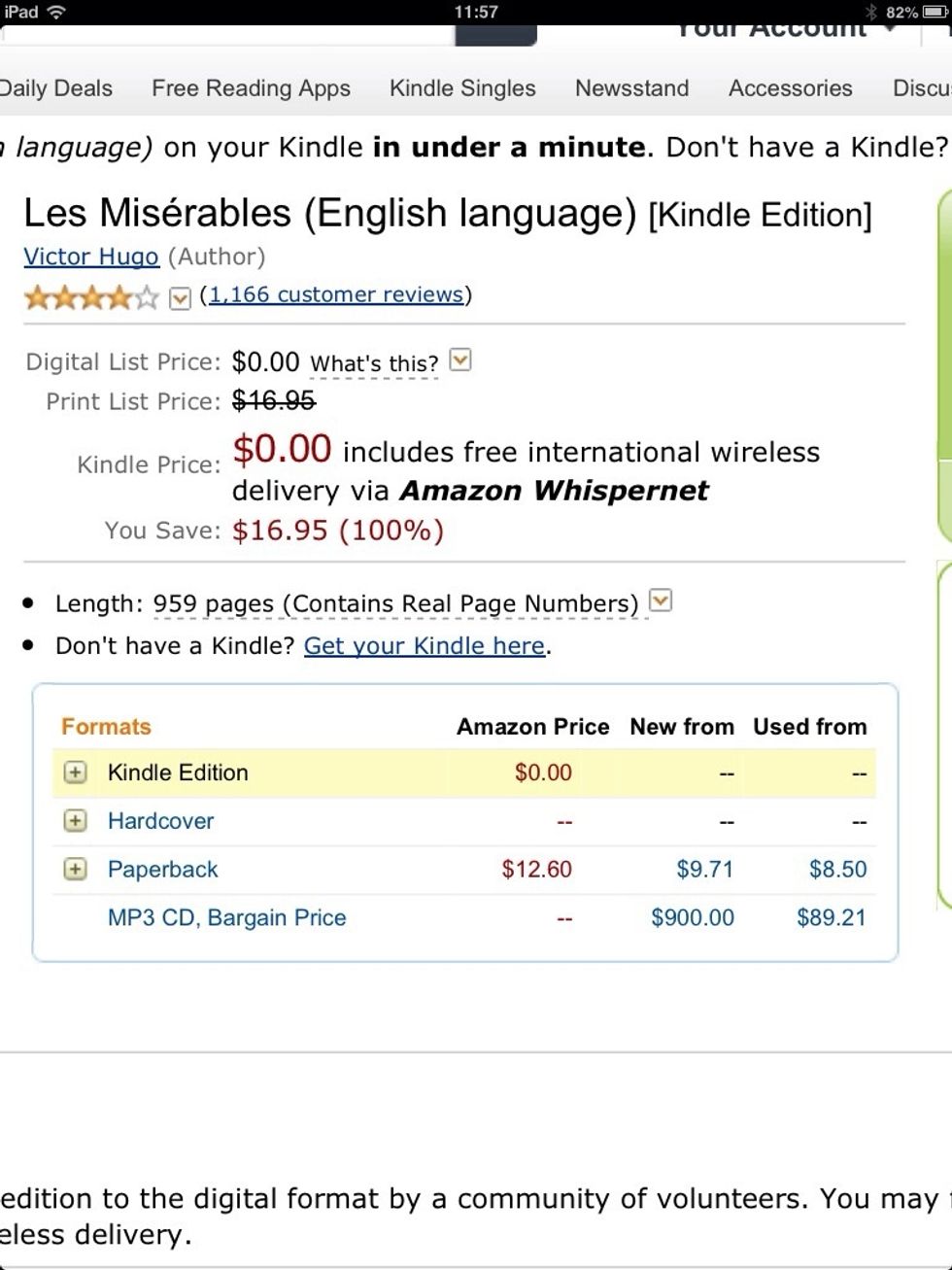
Zooming in on the middle section you can notice that you can also buy this books in different formats if you so desire. For this example I am sticking to the free Kindle version.
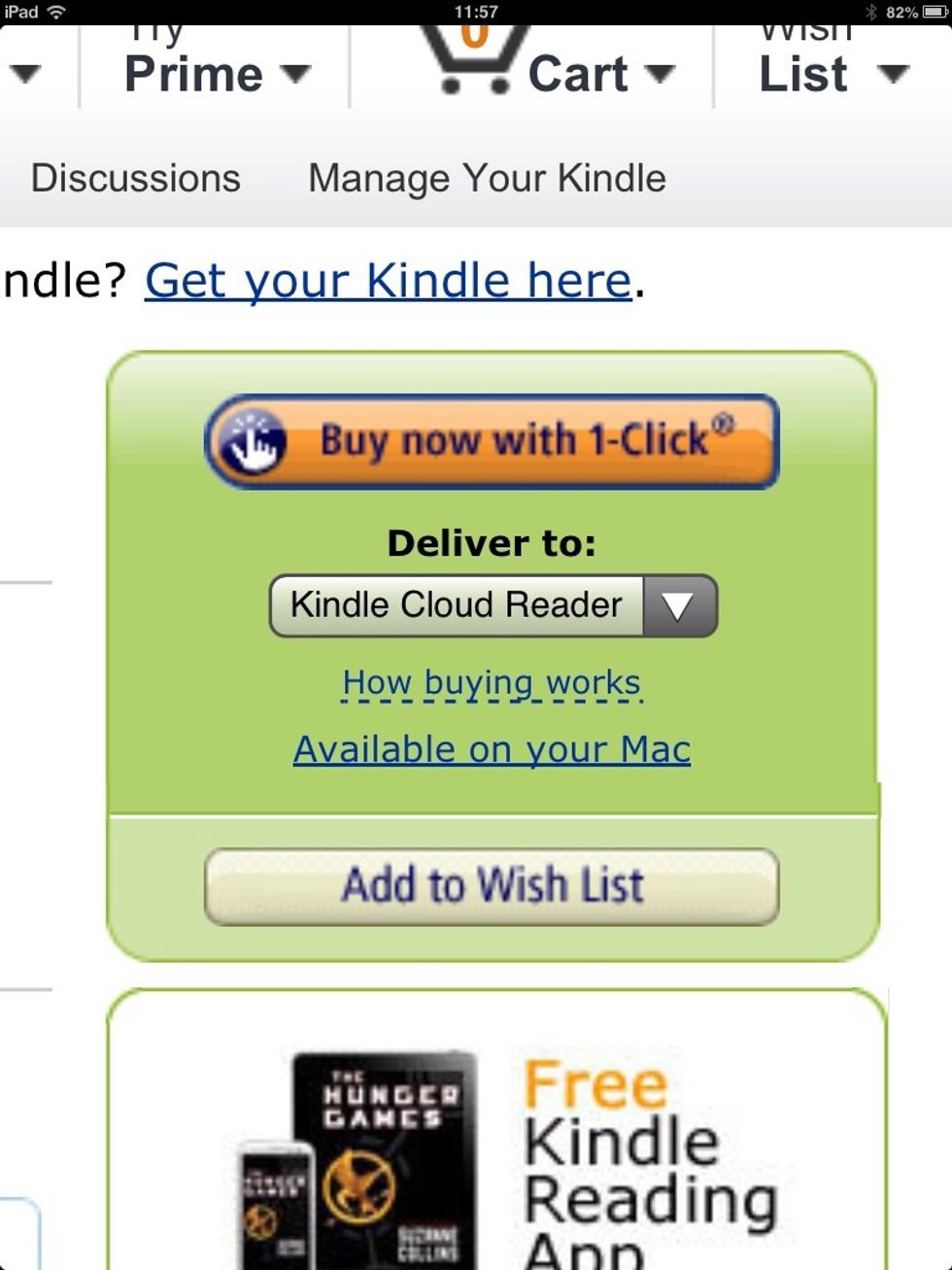
Once you are sure that this is the book you want to buy, go to the green square in the rightmost side of the screen. You can have your book delived in the following options:
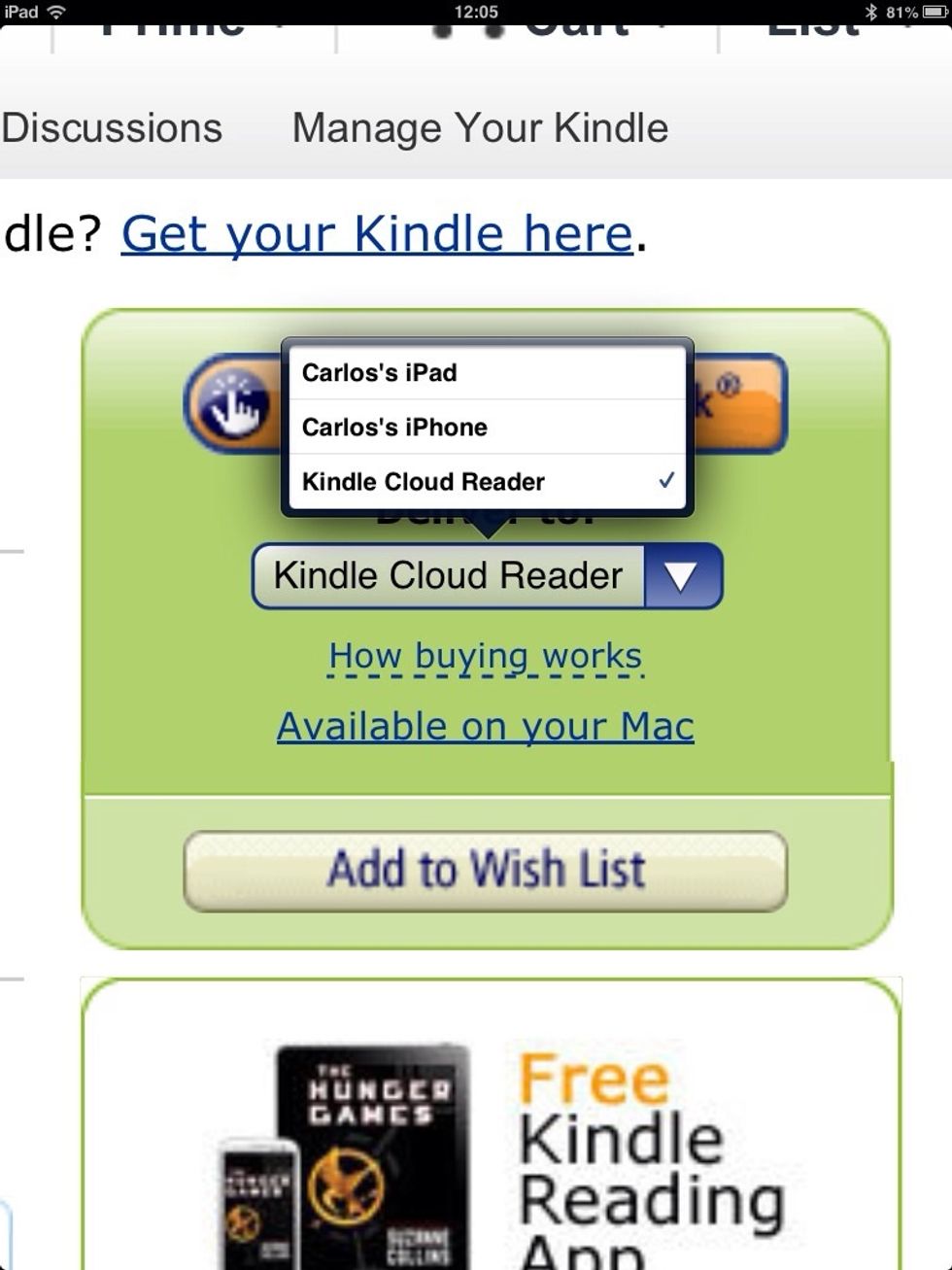
I previously sync my IPhone and IPad to this amazon account. You can have it delivered either to your IPhone, IPad or Kindle Cloud Reader. I highly recommend the latter.
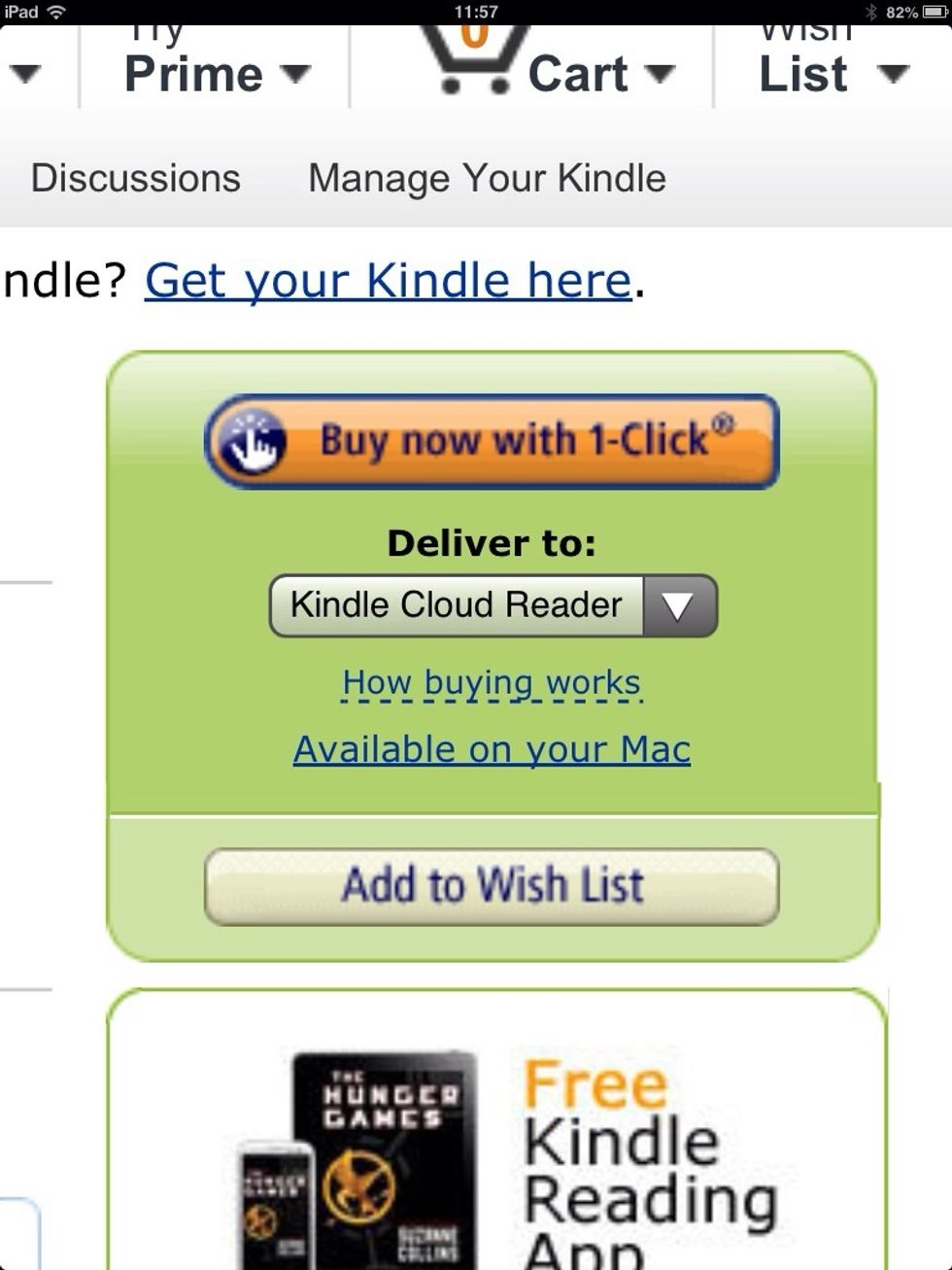
That way, no matter what gadget you have at hand, if you want to start reading in one gadget, and then carry on reading in another gadget, you can do so with no problem. Once you are done, press Buy
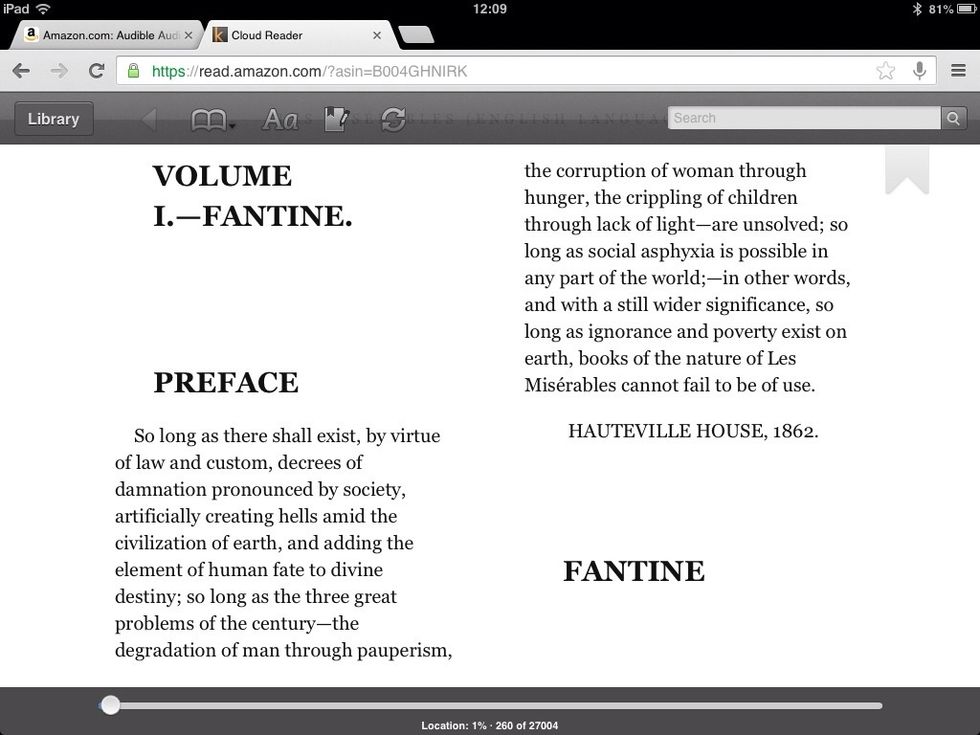
I already uploaded my credit information, so it automatically charged my credit card. Once you pay for the book, you can either read in on your browser or on your kindle app

This is how your Kindle looks like before you buy anything.
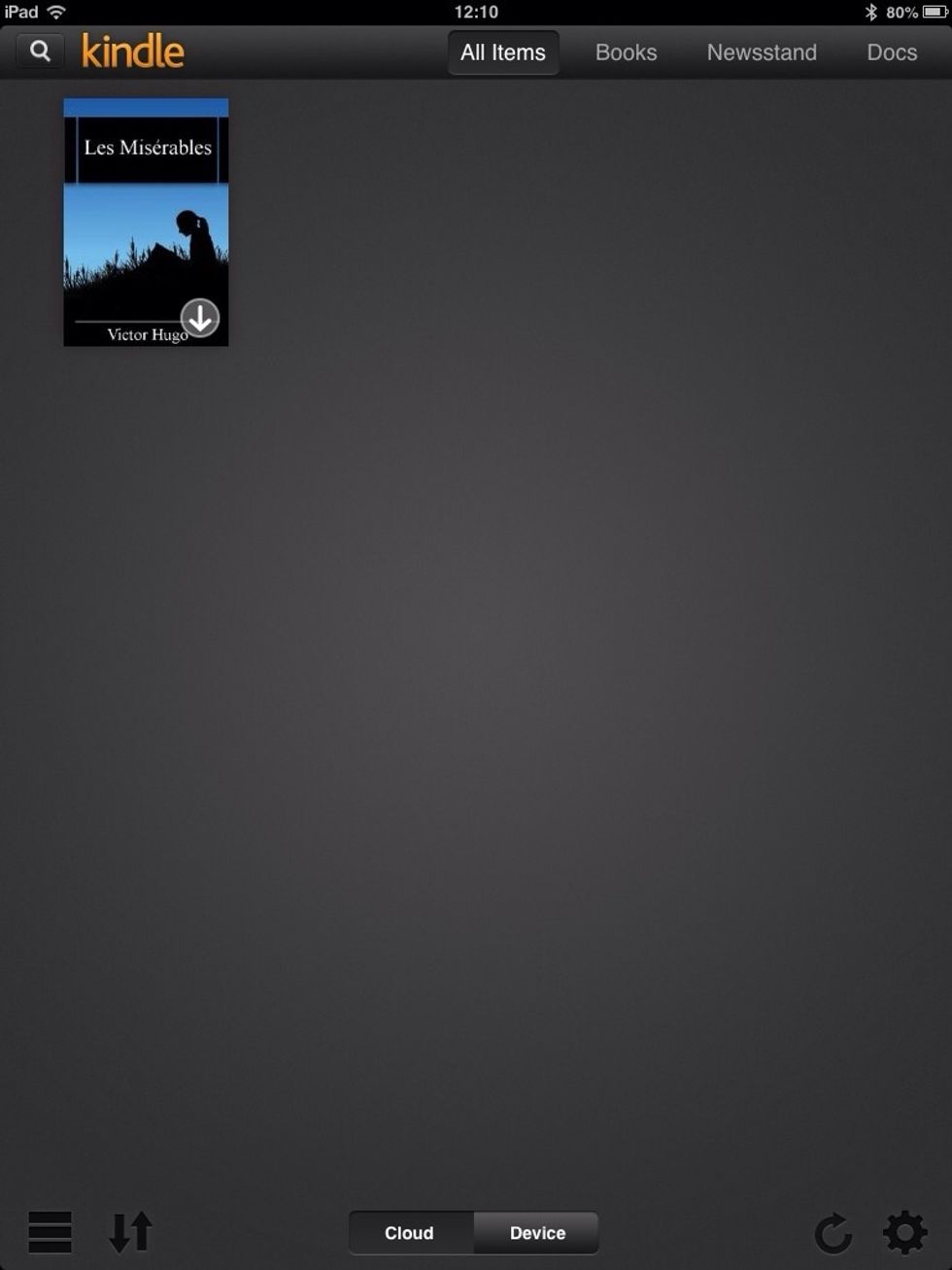
This is how it looks when you bought something. As you can see, on the lower right corner of the book there is an arrow pointing down. Press on it to download it to your gadget.

Once you do, a progress bar appears on the book.
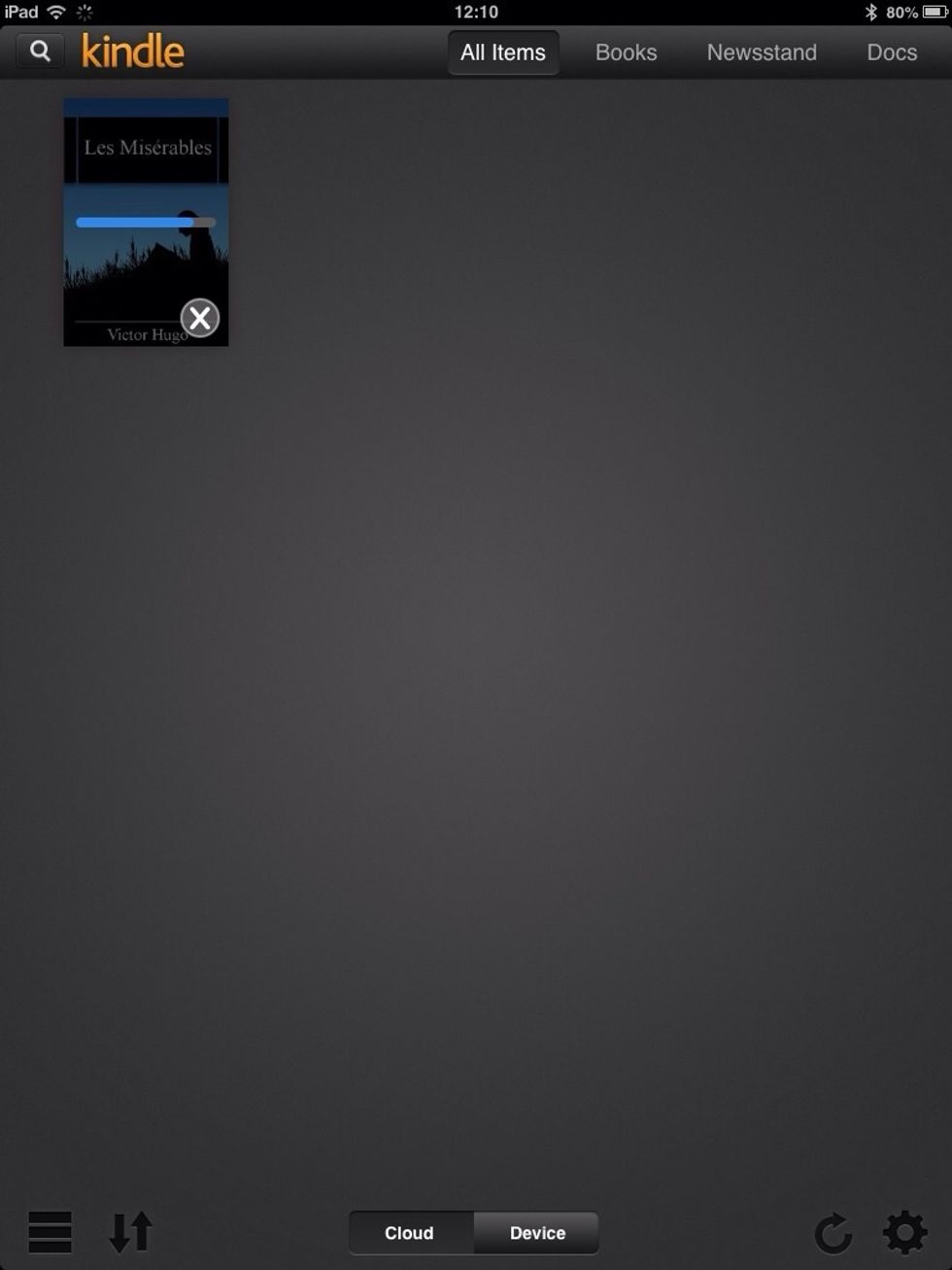
Wait until the progress bar is filled to read to book.
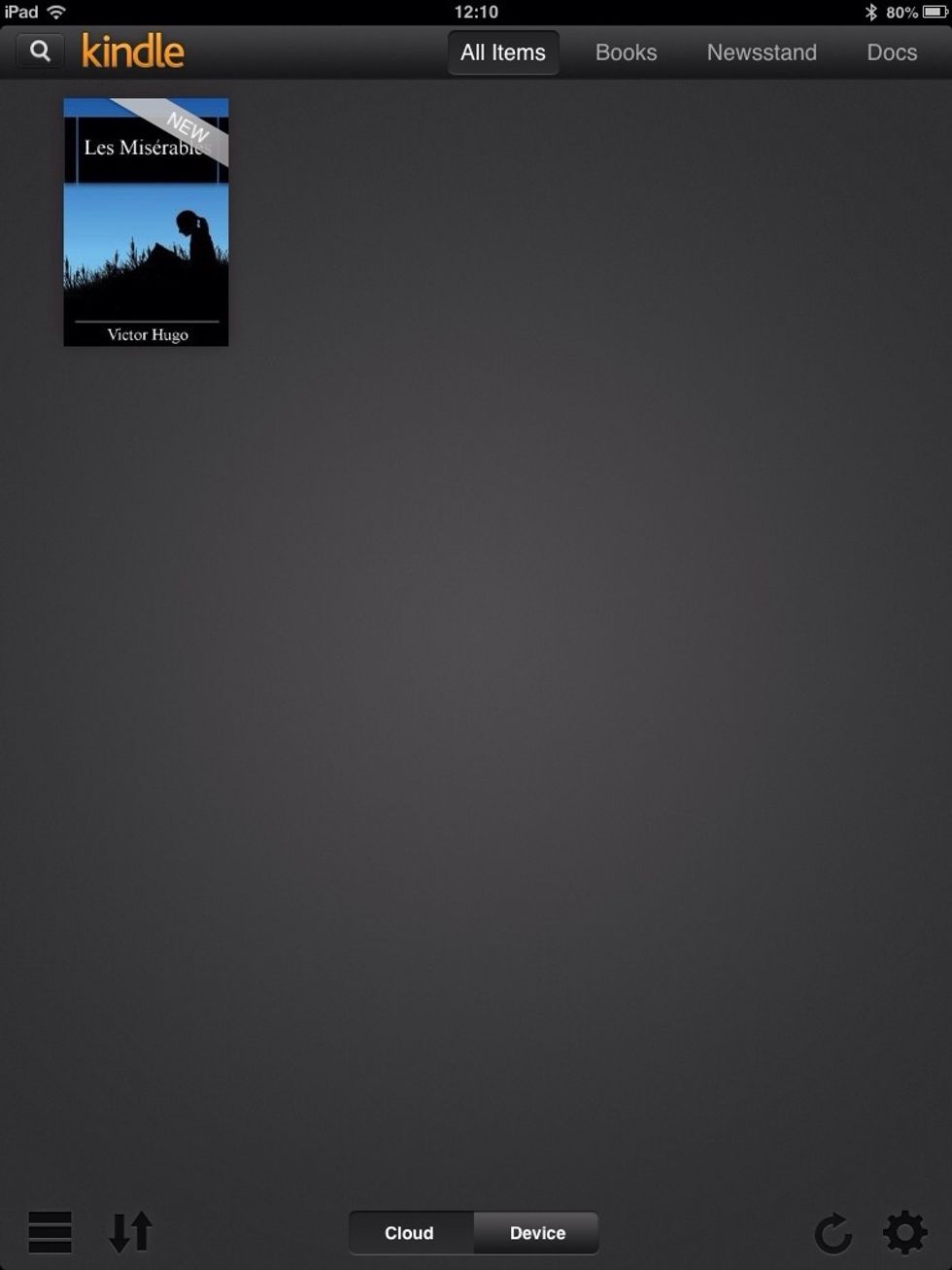
Once the book is downloaded, you can read you books to your hearts content.

This is how well this books looks like. Easy to read.
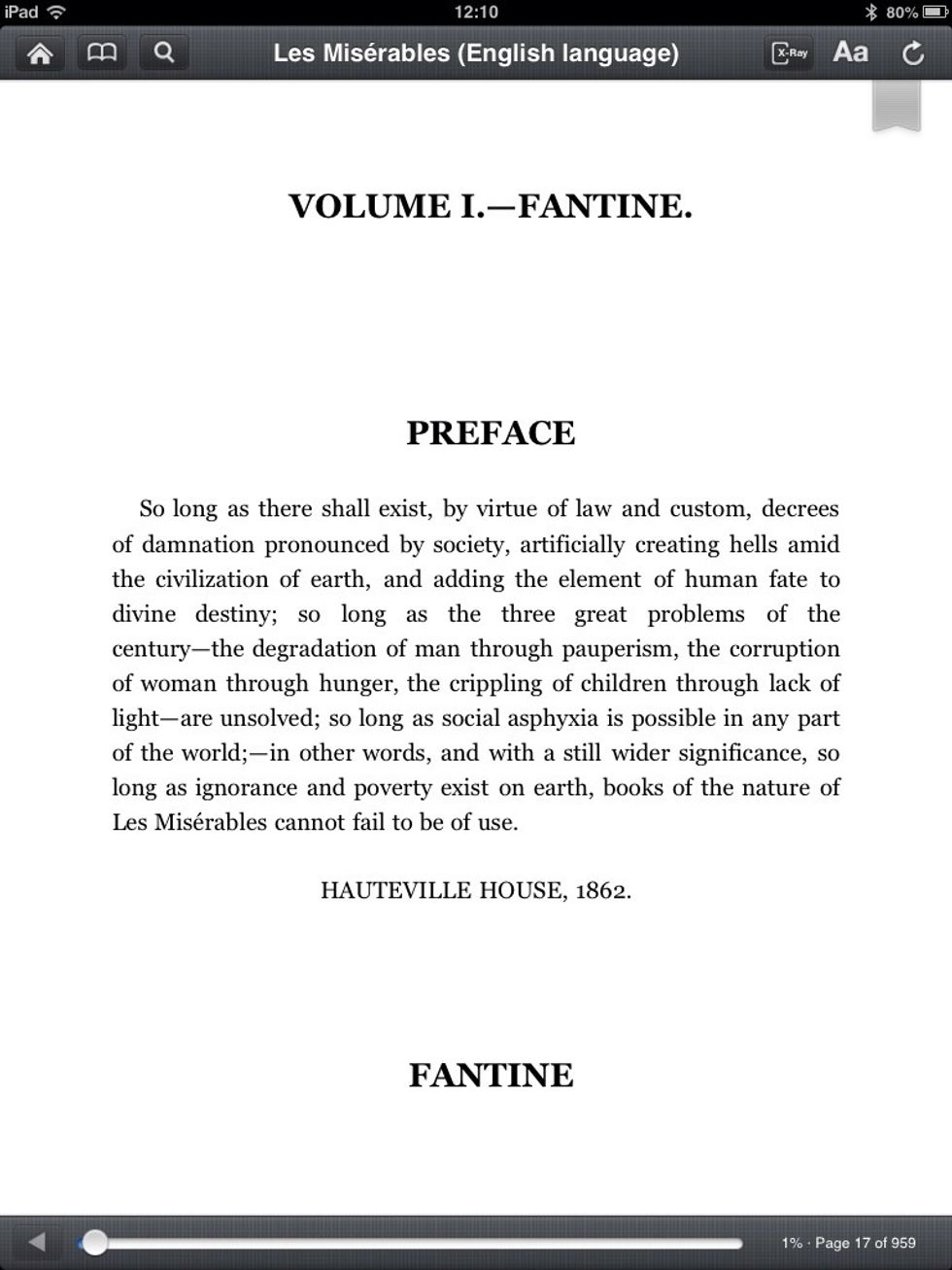
Tap once on the screen so you see all the controls.
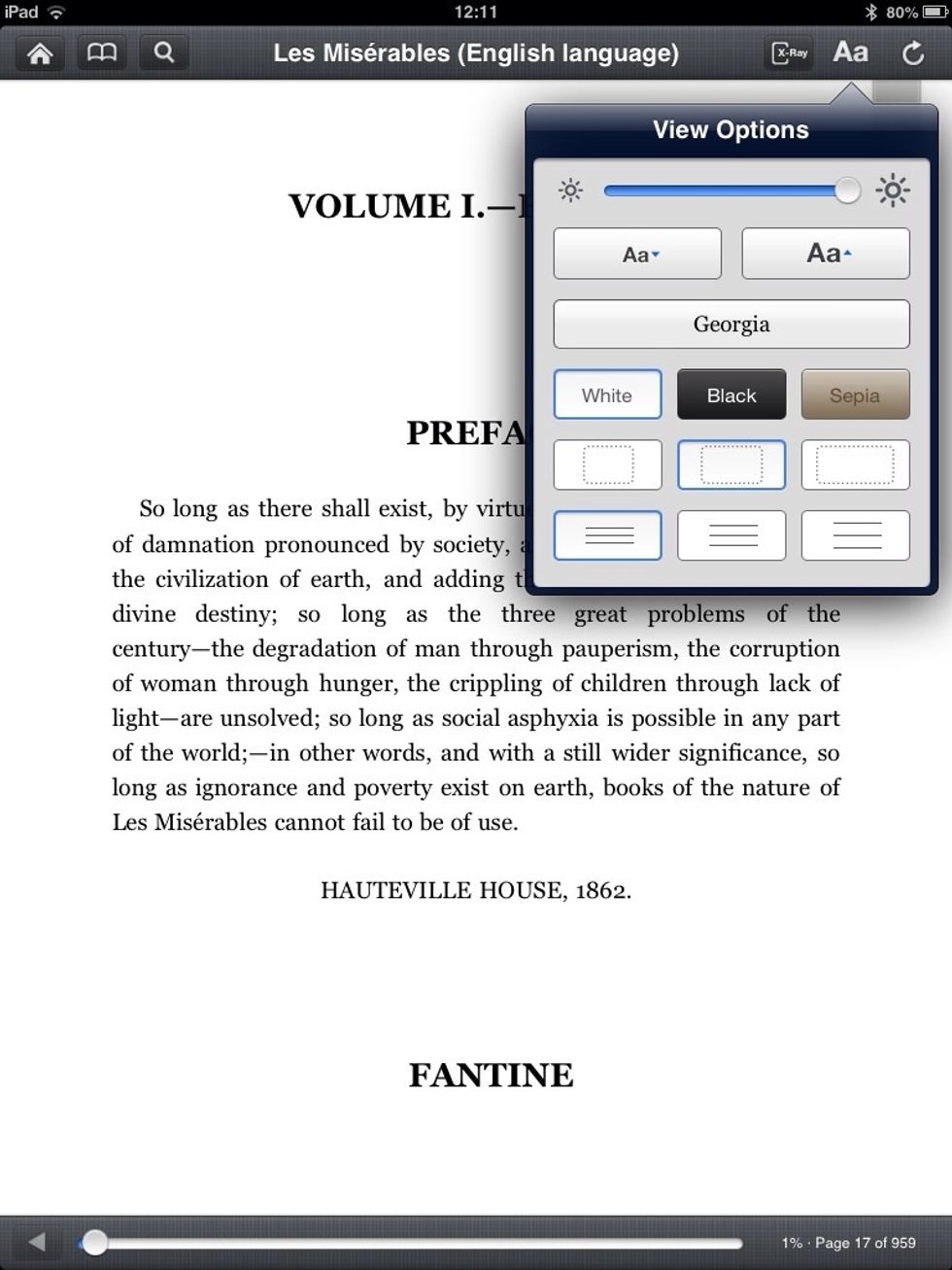
Tap on the Aa button to change the size of the letters, the font, paper color, etc. Explore and find what suits you best.
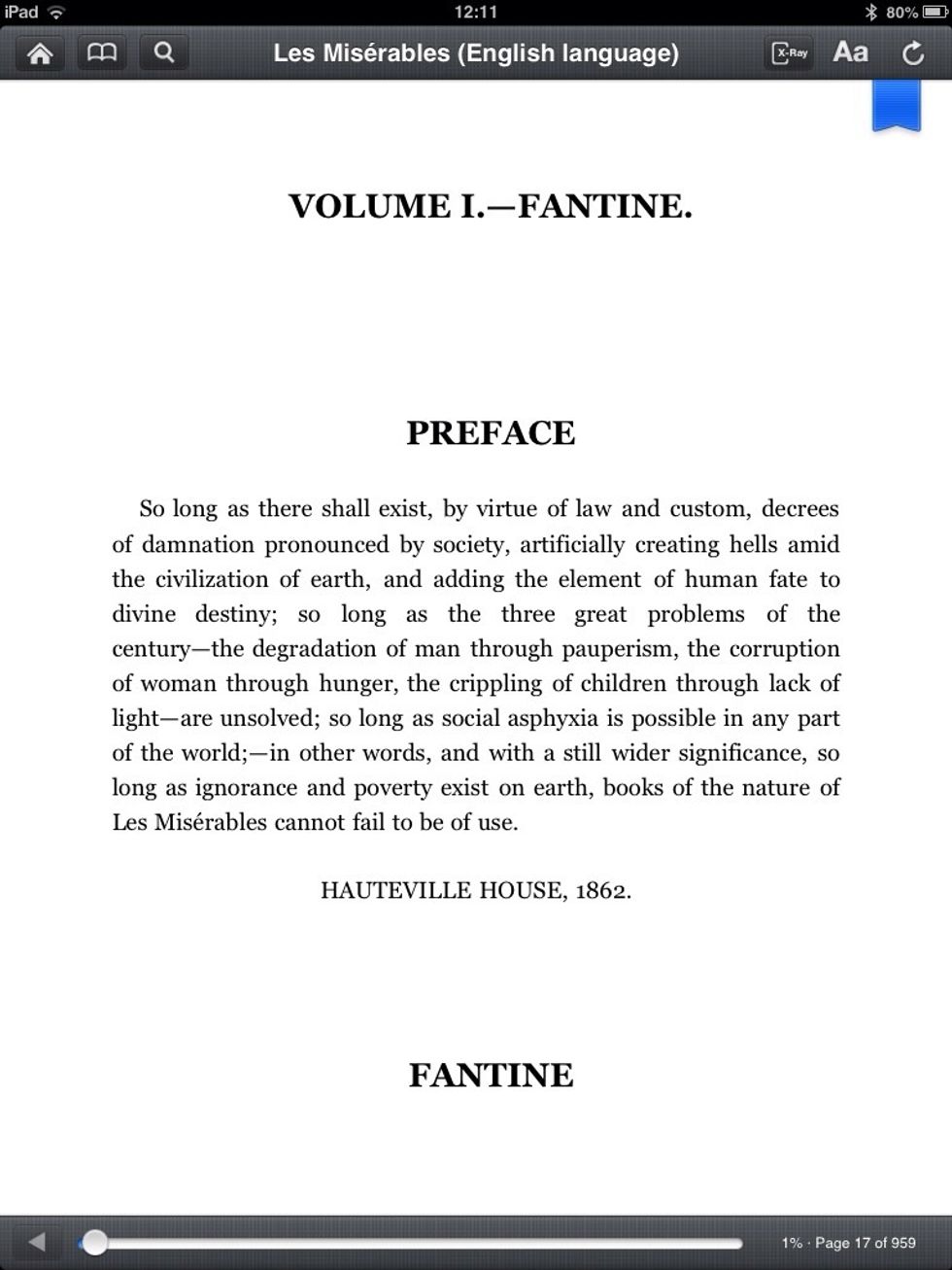
Say you are tired and want to carry on reading again later on, tap once and then tap on the bookmark sign on the right hand corner. Once it's blue, it will remember this page for you.
- IPad
- IPhone
- Any smart mobile device with internet connection