STEPS
TOOLS
This is a guide to help you download a font from DaFont.com onto Phonto and get new and unique fonts!

You will need the apps Phonto and WinZip, along with Internet access.
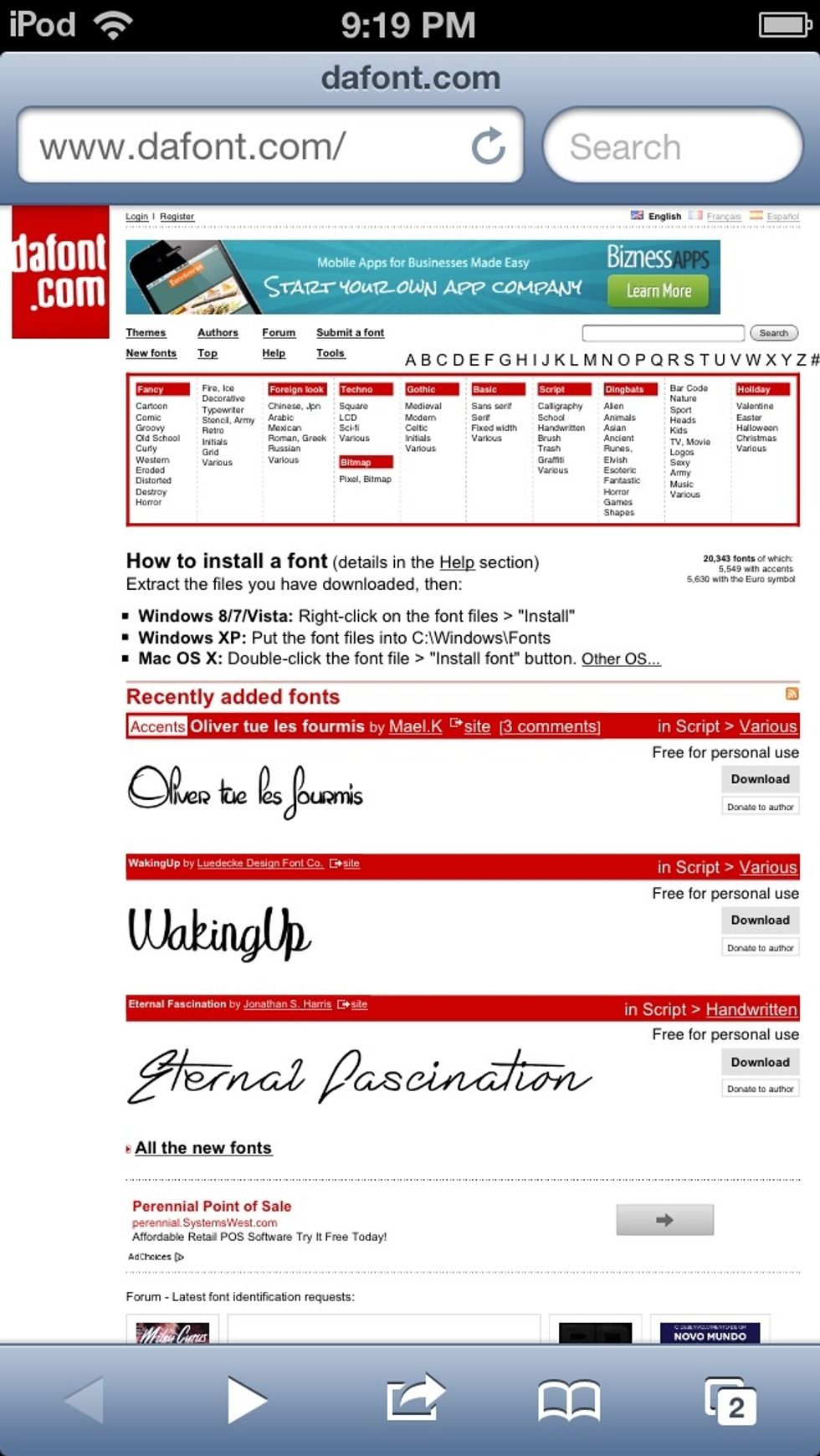
Go to Safari and go to the website www.dafont.com
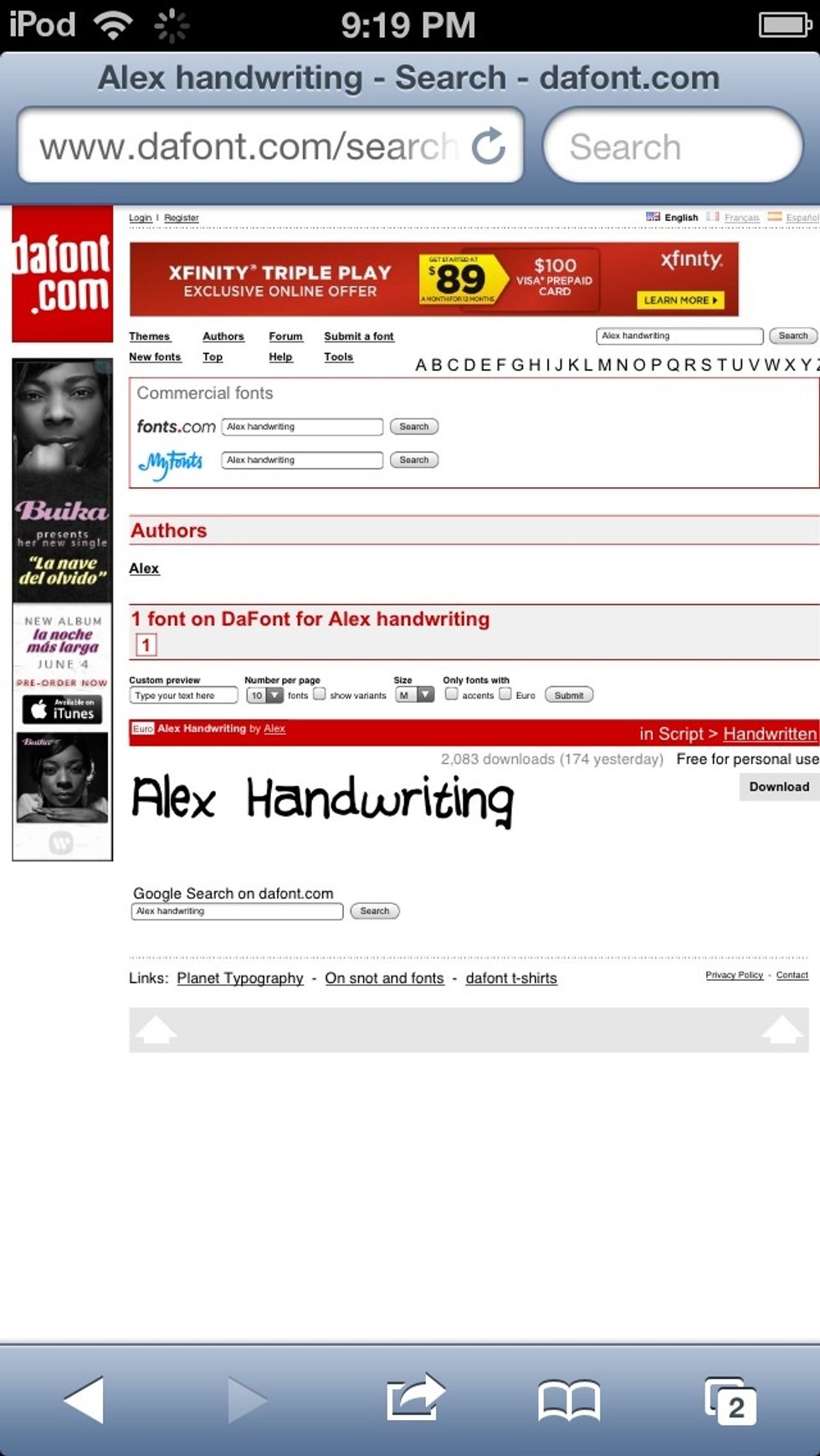
Find a font you want to download. (this is my own font.) and press download.
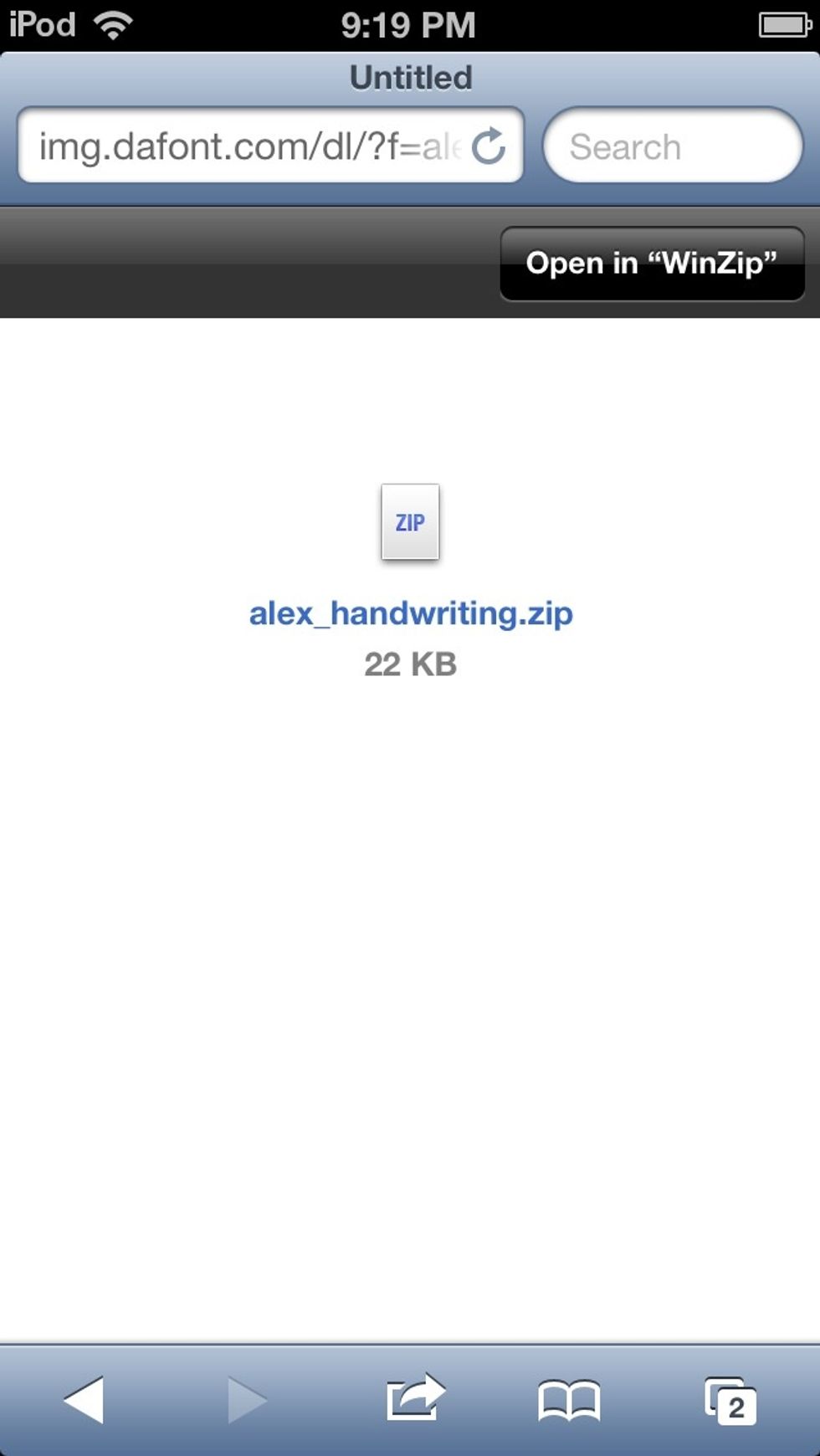
This screen will pop up. Press "Open in 'WinZip'"
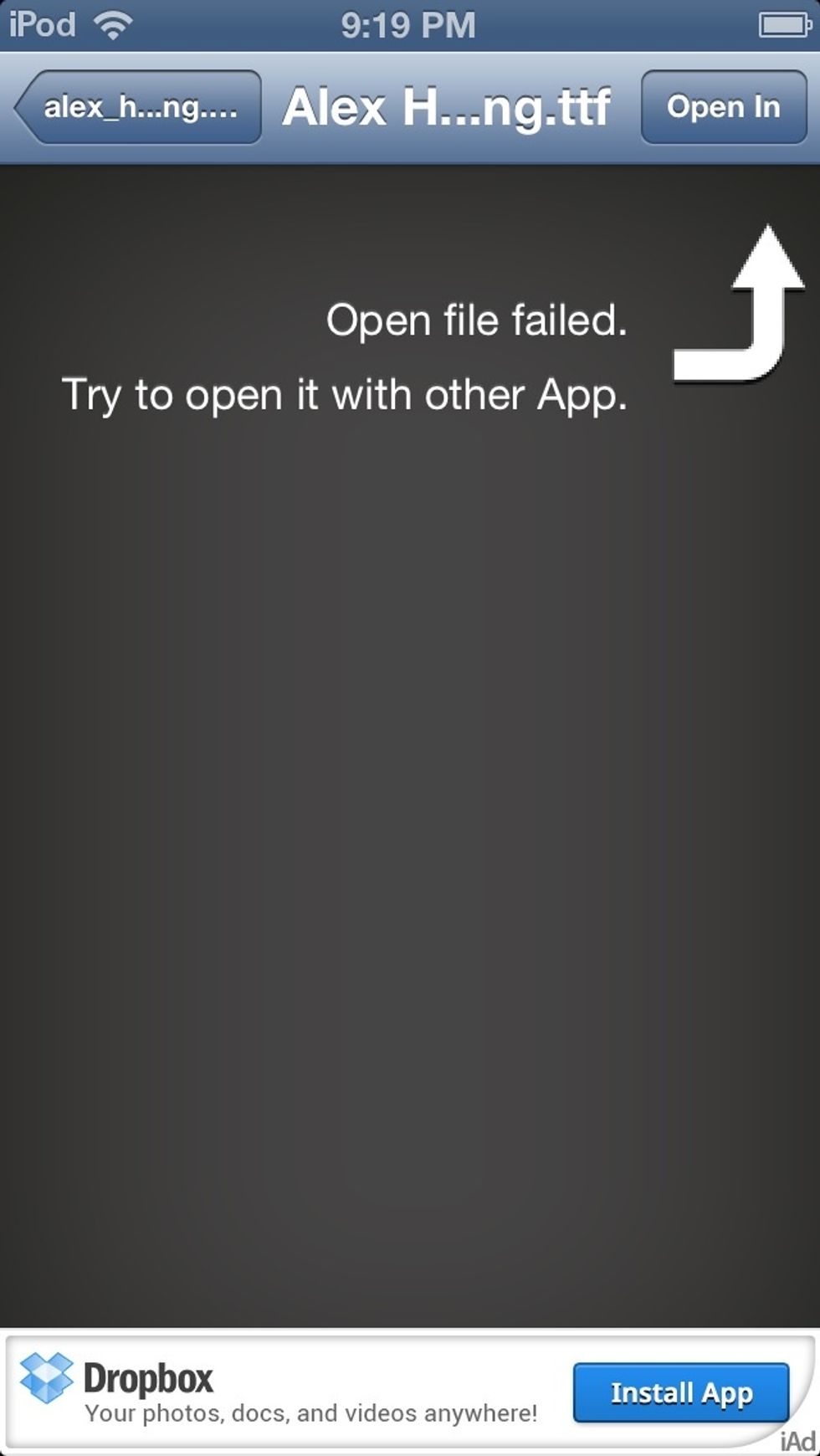
It will switch to WinZip, where this screen will show. Press "Open In" in the top-right corner.
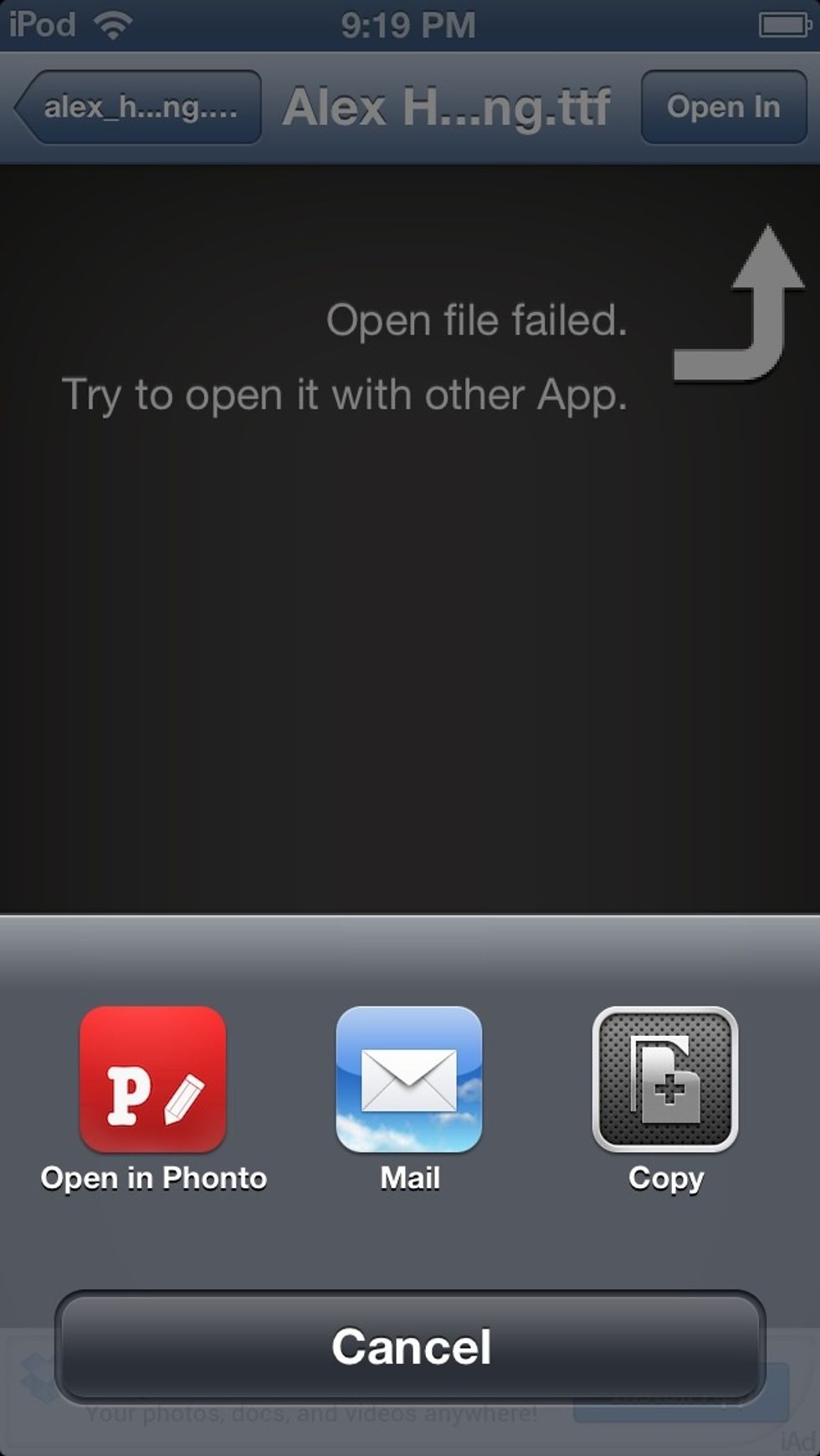
Press "Open in Phonto".
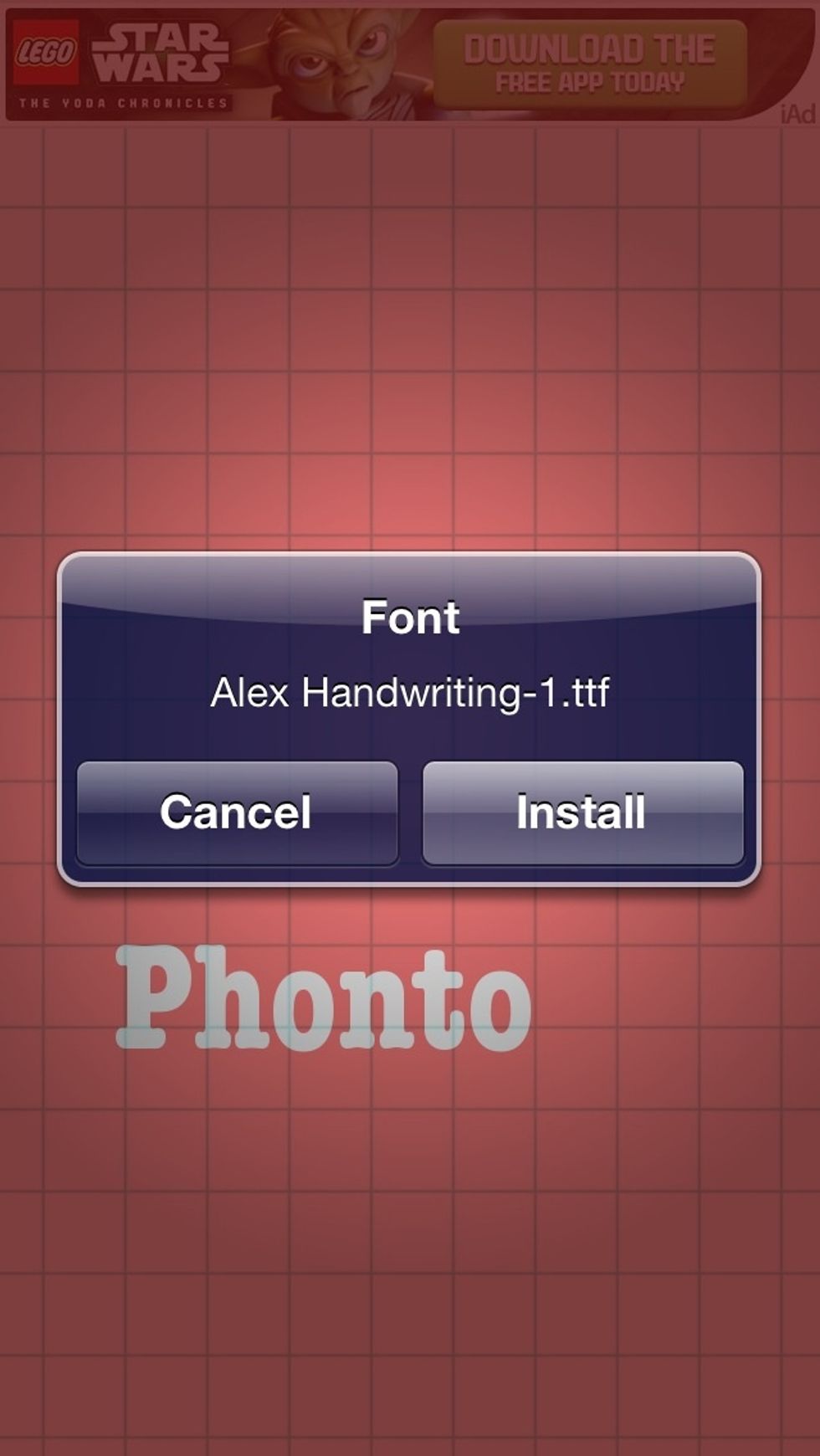
You will switch automatically back to Phonto. Press "Install".
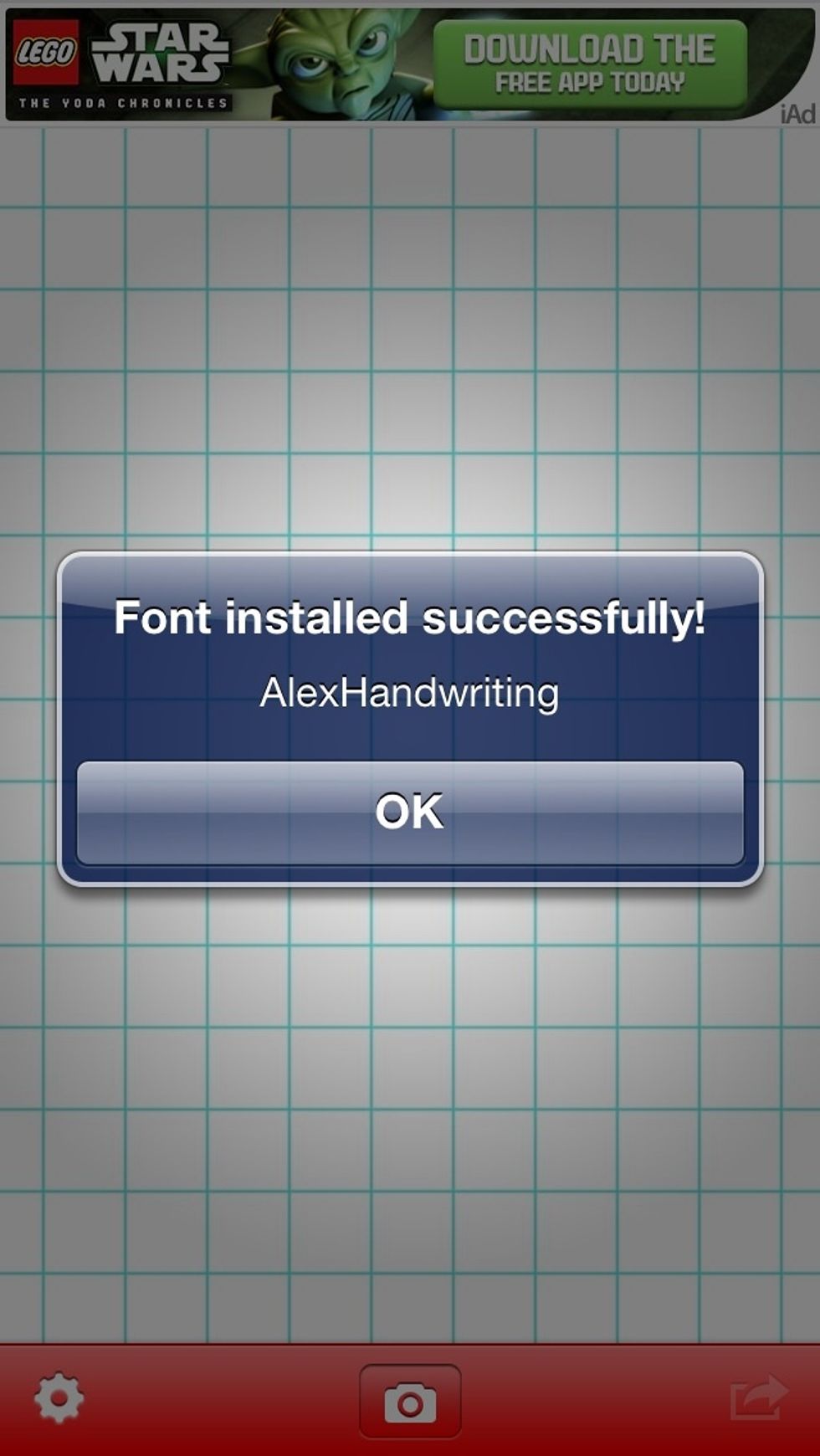
Your font will have been successfully installed.
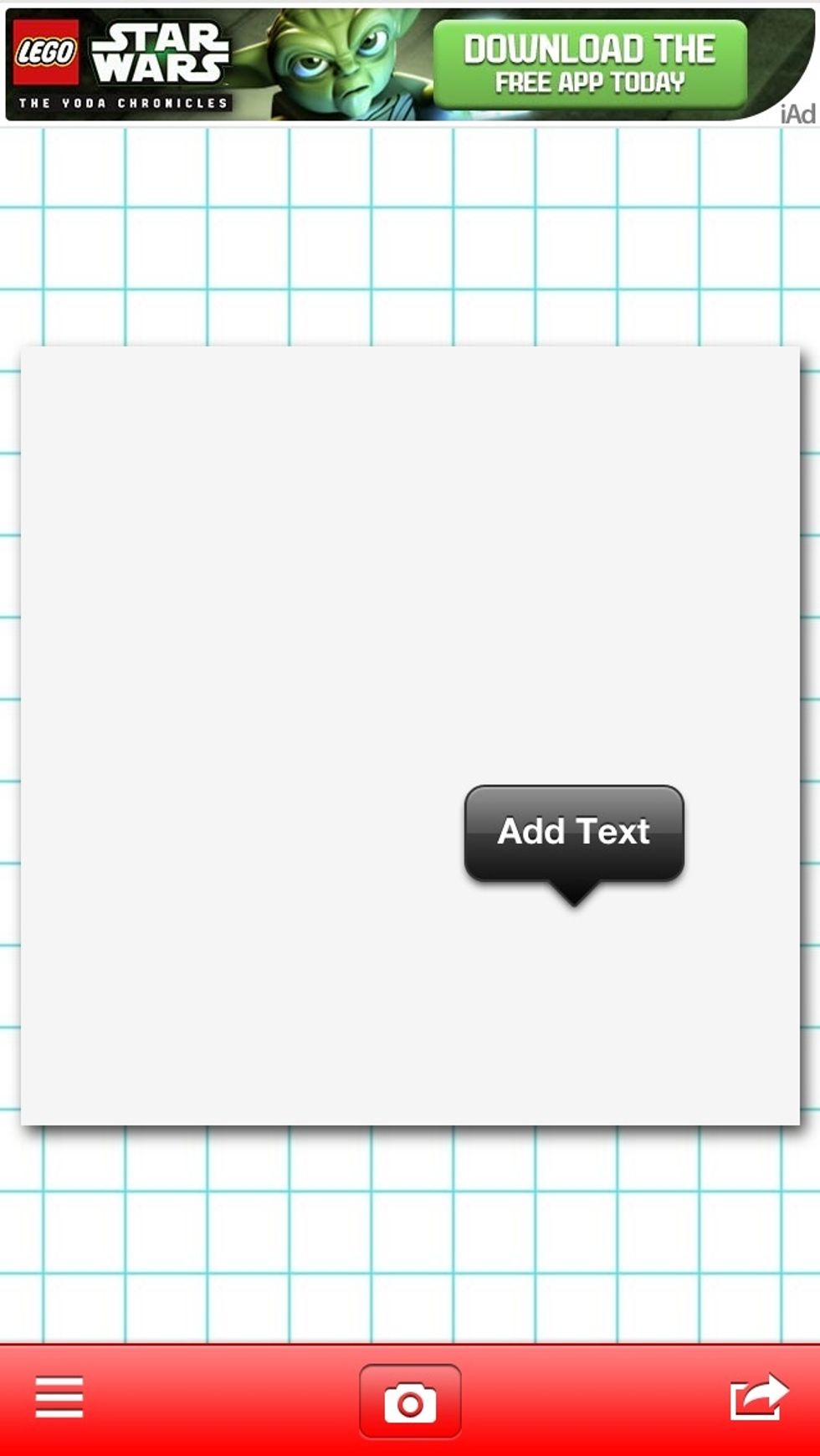
To use your font, tap on the photo you want the text on. (this is blank only for example.) Press "Add Text".
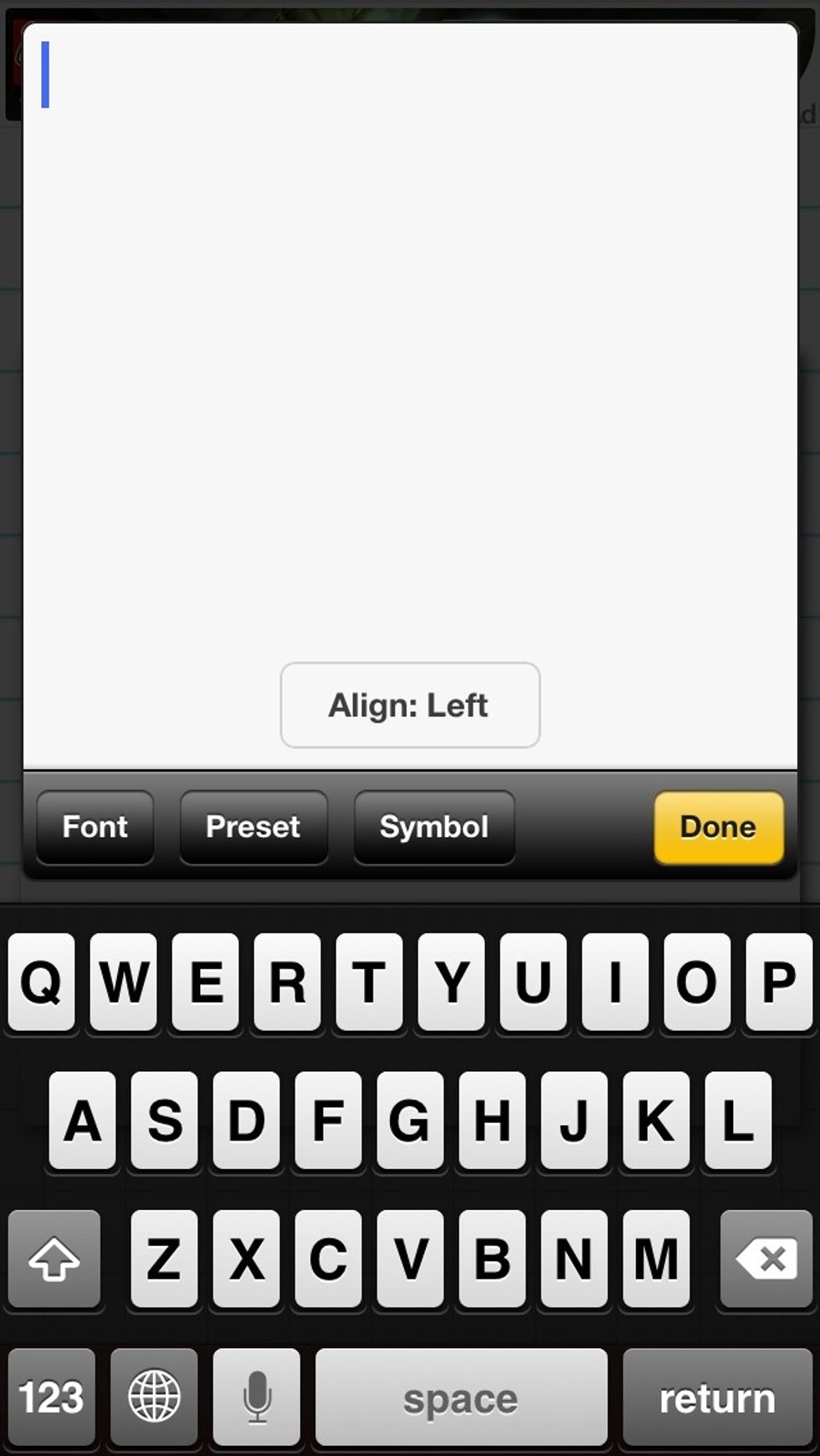
This screen will pop up. Press "Font".
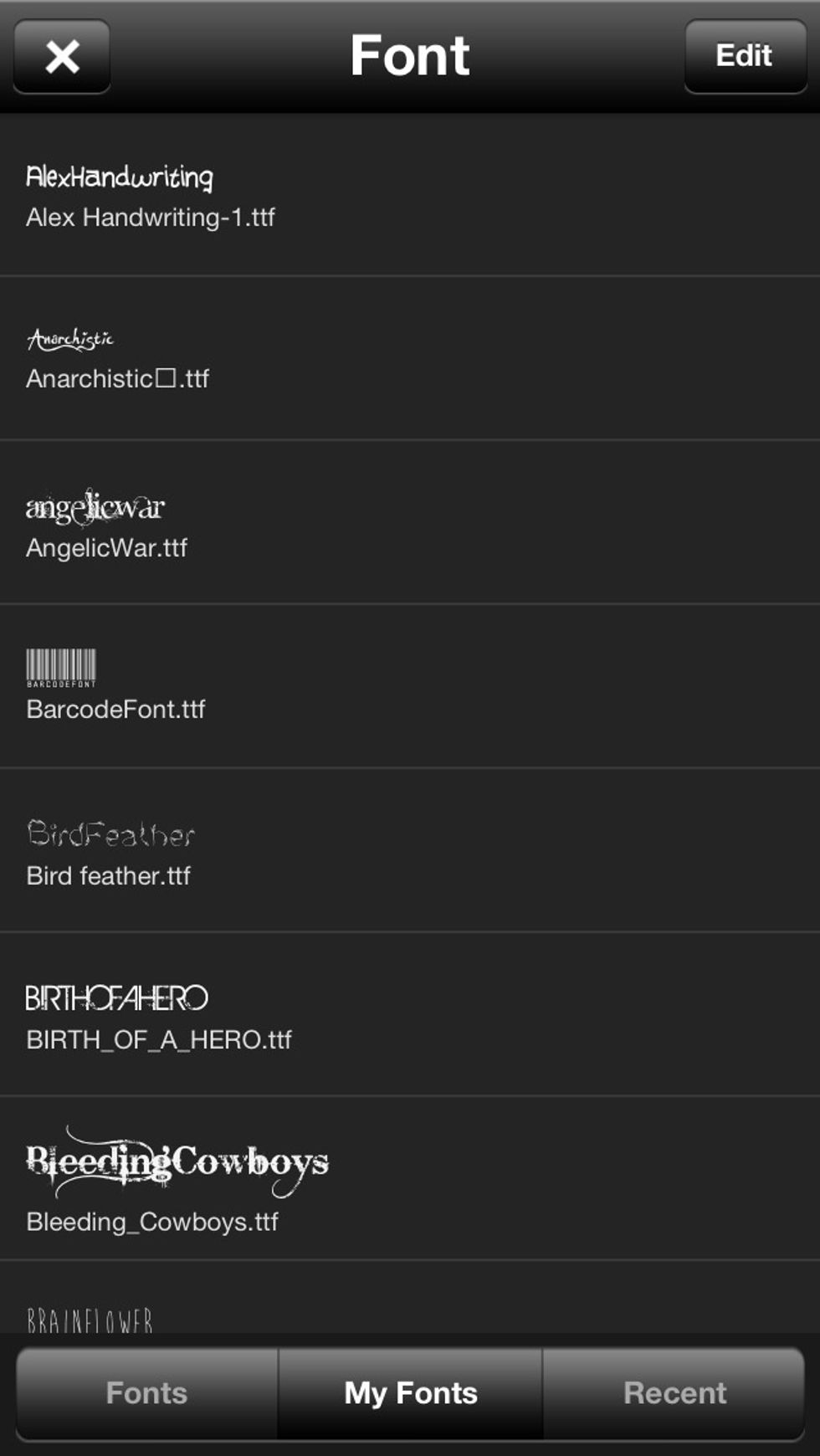
At the bottom, there will be three options; Fonts, My Fonts, and Recent. Tap "My Fonts". There is where the fonts you will download will appear.
Try to limit yourself by not downloading too many at once. Try to close the app (double tap the home button, and hold down Phonto and 'delete' it. You aren't really deleting it.) Then opening it up.(:
- Phonto
- Winzip
- Safari
The Conversation (0)
Sign Up