How to do ios facebook / twitter integration tips and tricks
Full Potential ios Facebook / Twitter
32
STEPS
TOOLS
in This Guide you will learn how to integrate Your Twitter and Facebook account. Post Status right from notification center. and many more useful tips
You will also learn how to get Facebook Twitter Contacts on your Phone and best of all See your Viber Friends contacts without them knowing yours. (apps that require contacts like Whatsapp)
How to Setup:
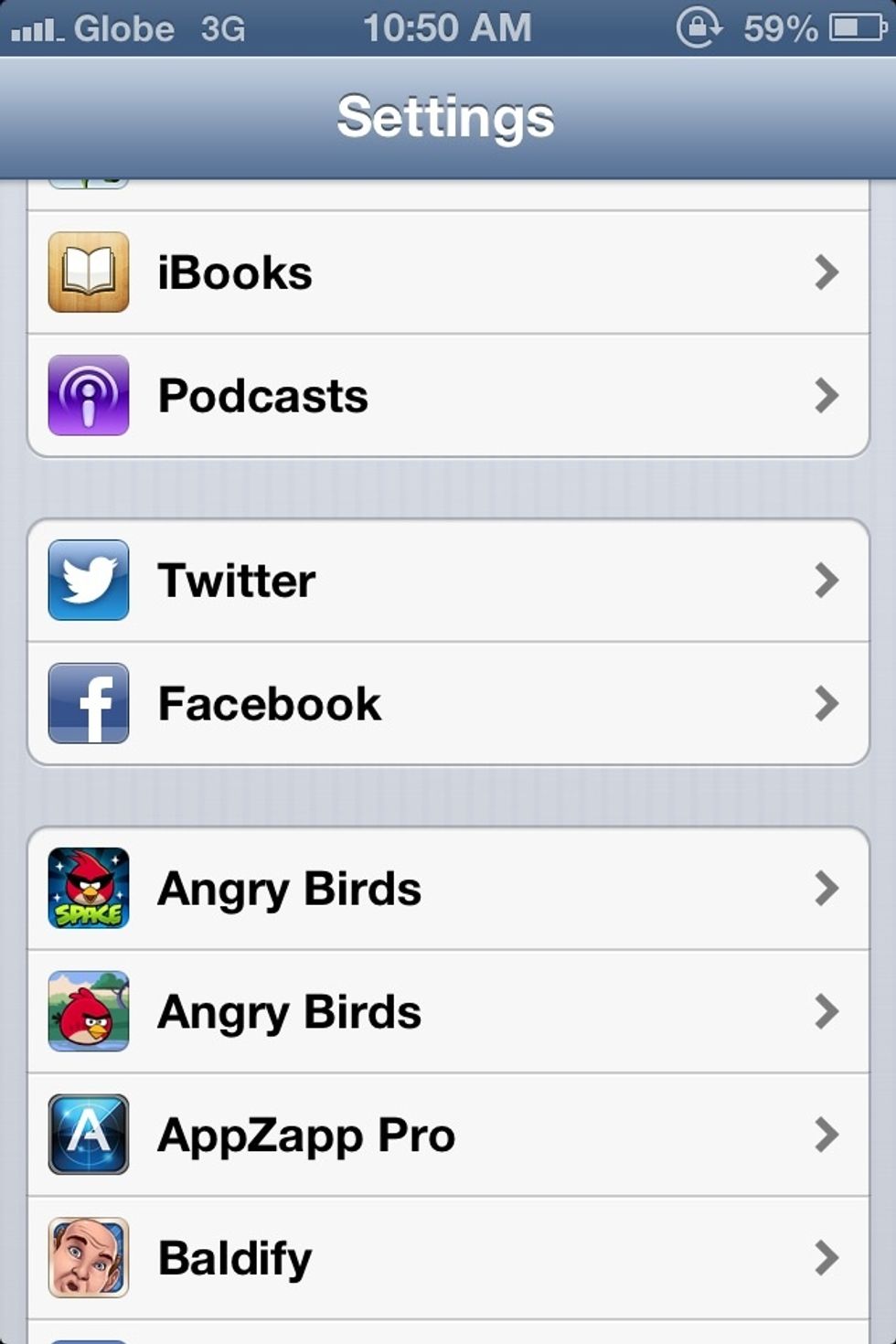
Go to Setting > Facebook and Twitter
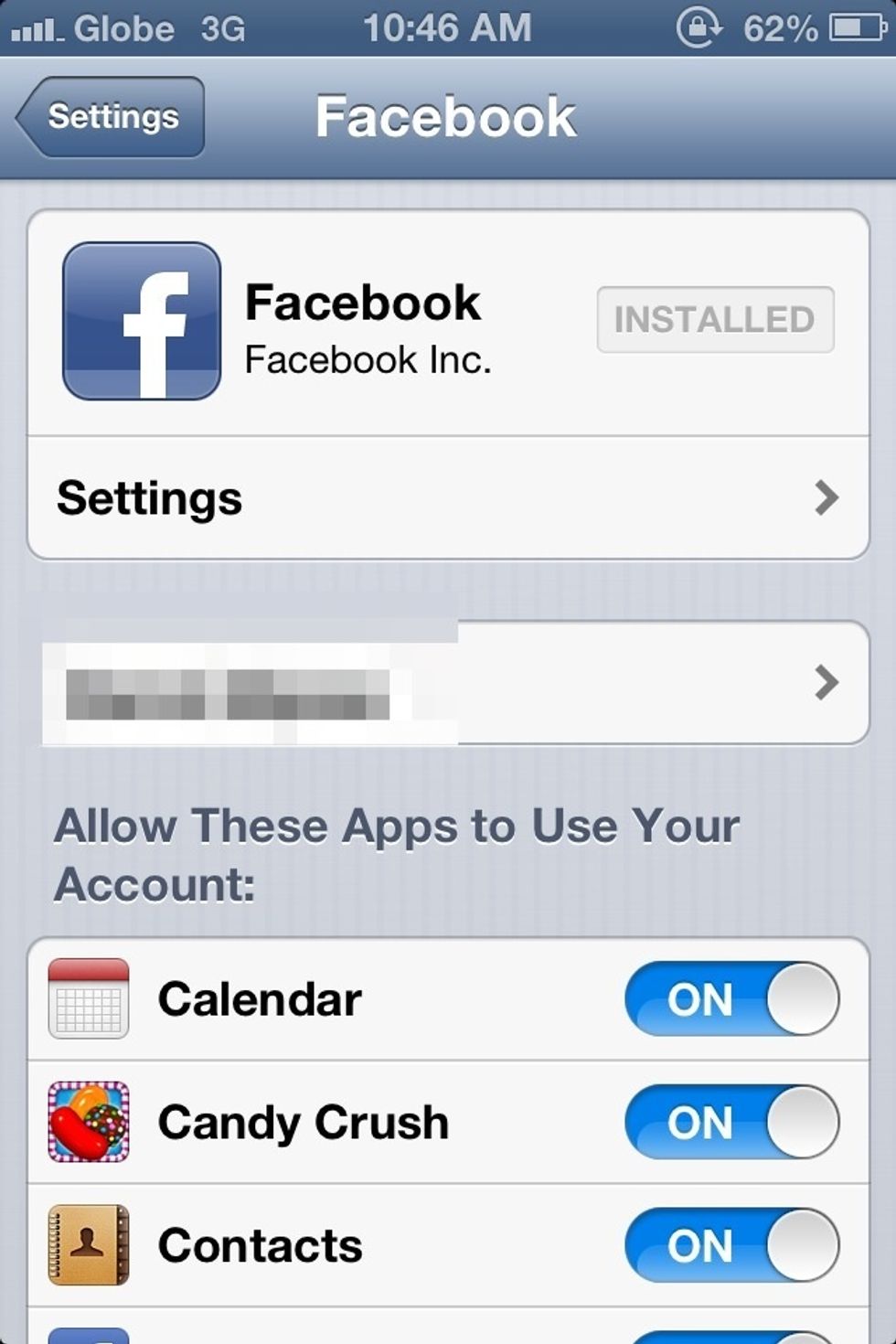
Tap Sign in (i hide mine for privacy concern). Login your facebook account. All Steps are same with Twitter Account.
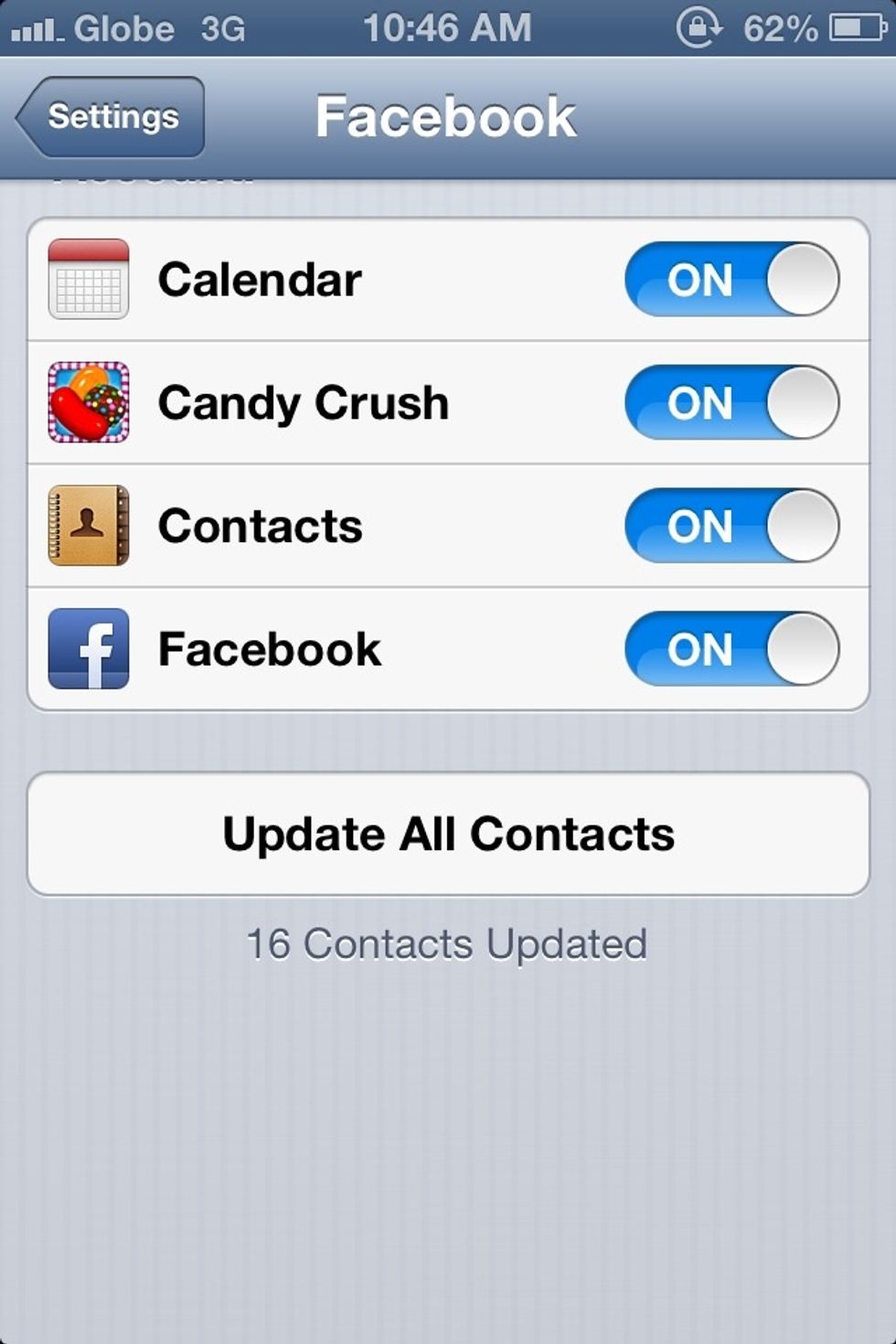
Scroll Down and tap Update All Contacts.

Be sure to Enable Contacts as you see in Screenshot
Note: (1/2) if this is the first time you integrate your Facebook / Twitter account. and you update contacts. it will sometimes display Zero Added Contacts. this is normal.
Note: (2/2) Just wait for a couple of minutes or hours and try again. As it just recently connected to facebook and needs time.
How to see your facebook contacts on your Phonebook Contacts app. Open Contacts App. or Phone App and navigate to Contacts. you'll see your list of contacts

Tap the Group Tab of upper left corner of your screen.
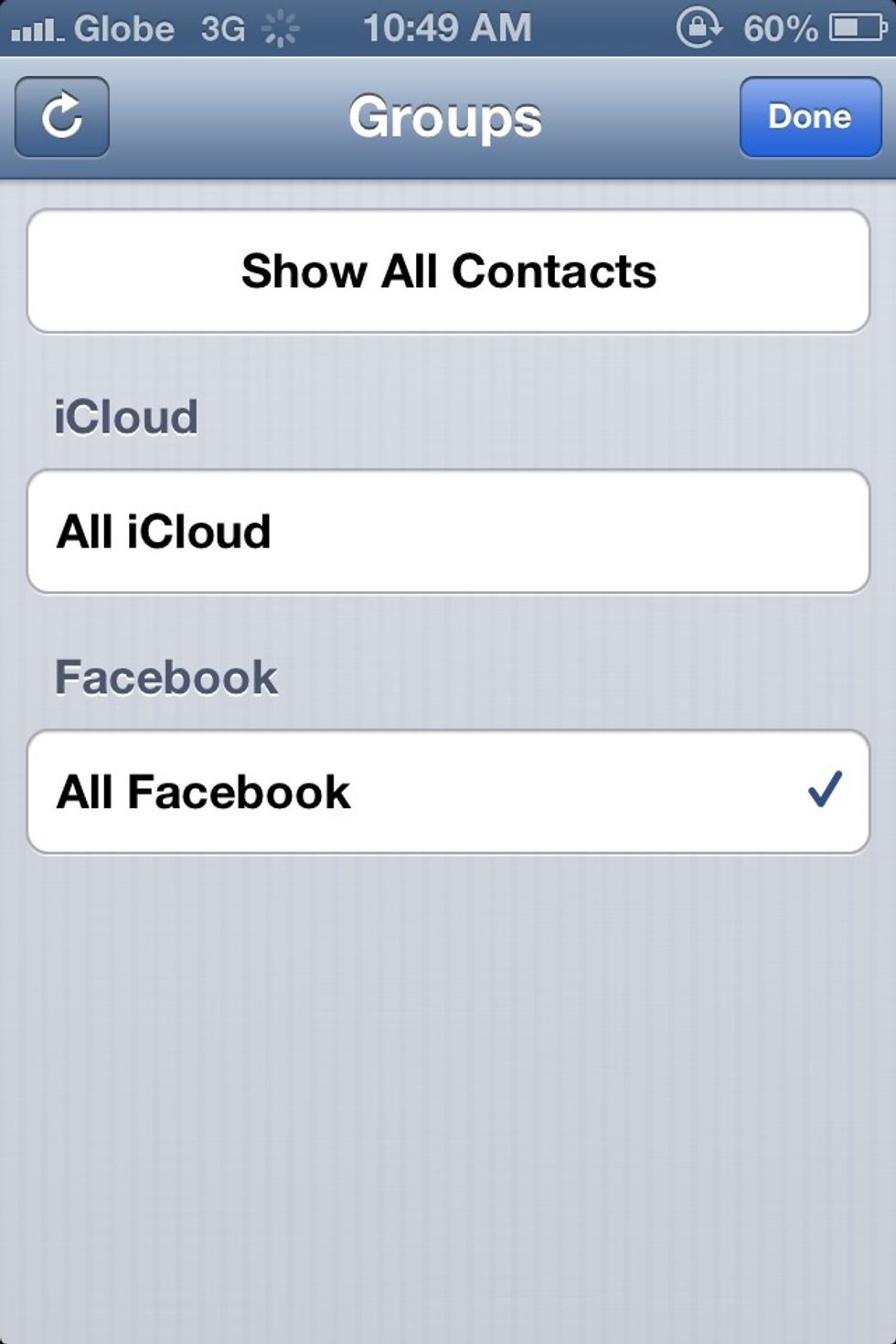
in the icloud tab this is your Default Contact List. in facebook Tab this is the contacts you have update and goes right on your contacts app. (as for me i only check the icloud tab) but u can do both
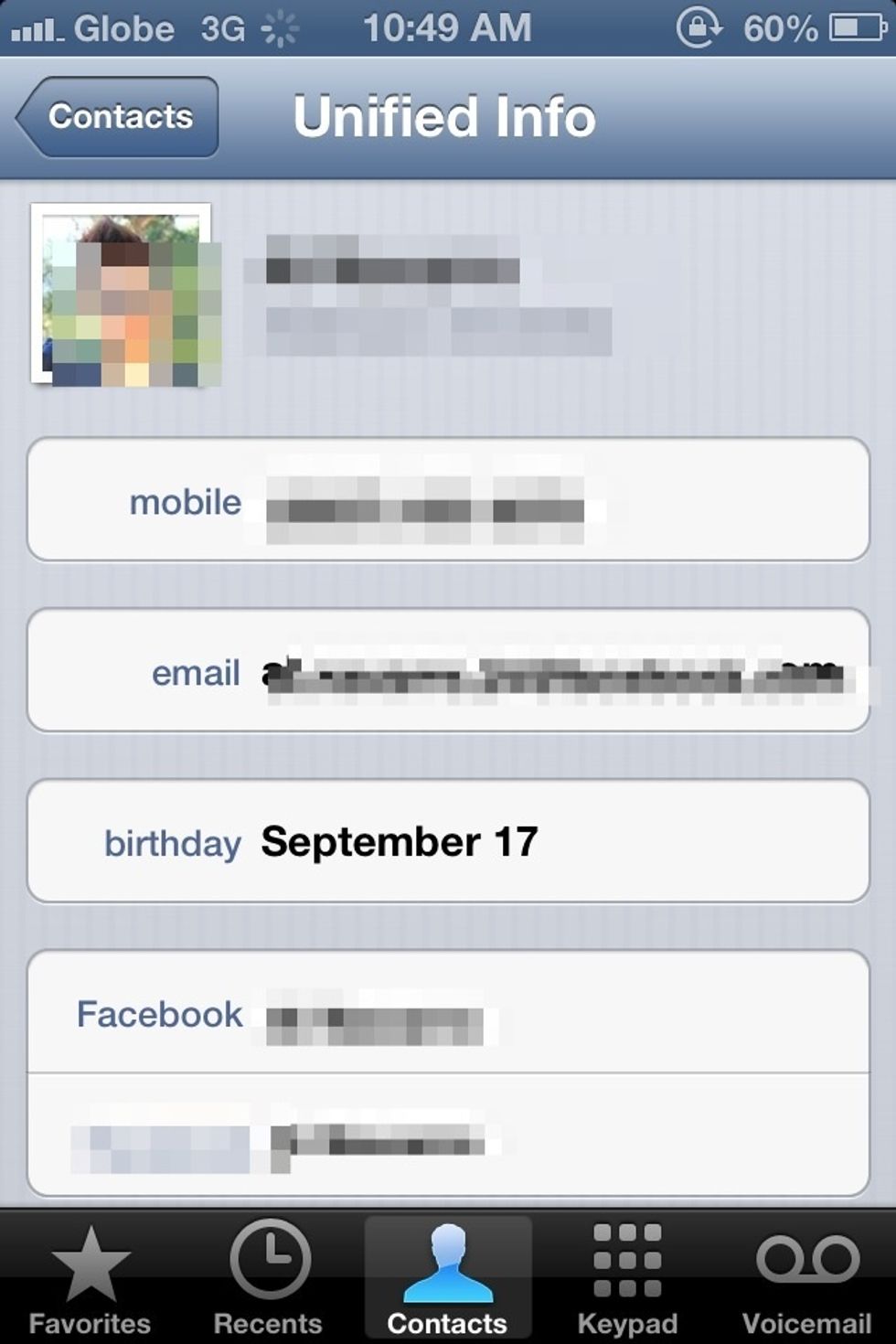
Facebook Contacts
NOTE: Facebook Contacts depends on your friends facebook setup. if your friends includes their number. you automatically get that. etc. etc.
You will also get updated profile pictures in your contacts. They are automatically Match. your default icloud and FB contacts. ex: same phone number. default and FB contacts are updated.
How to Post Status on Notification Center
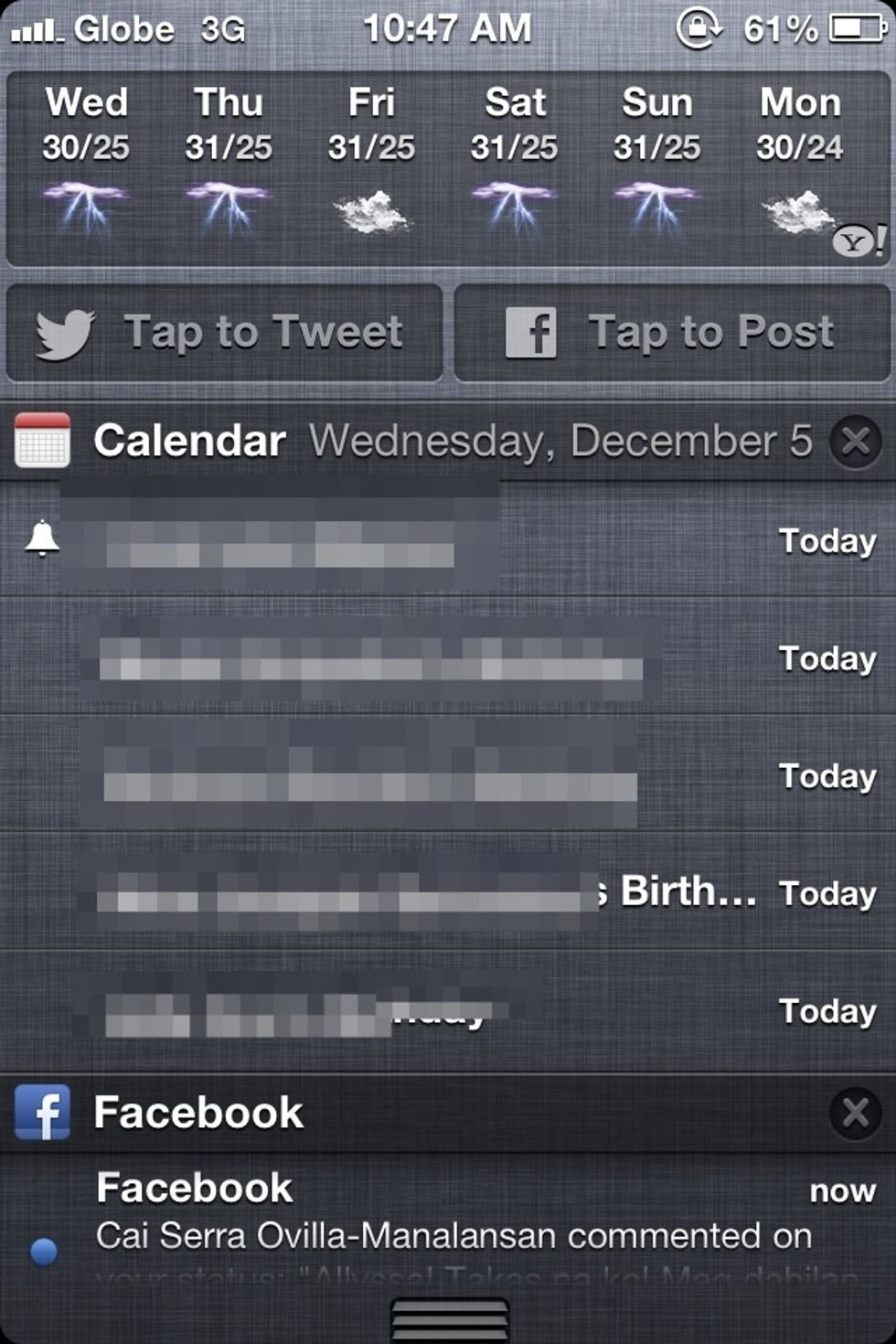
Slide Down from the top of your screen. Works on all apps. but will not work on locked screen.Tap Facebook Or Twitter
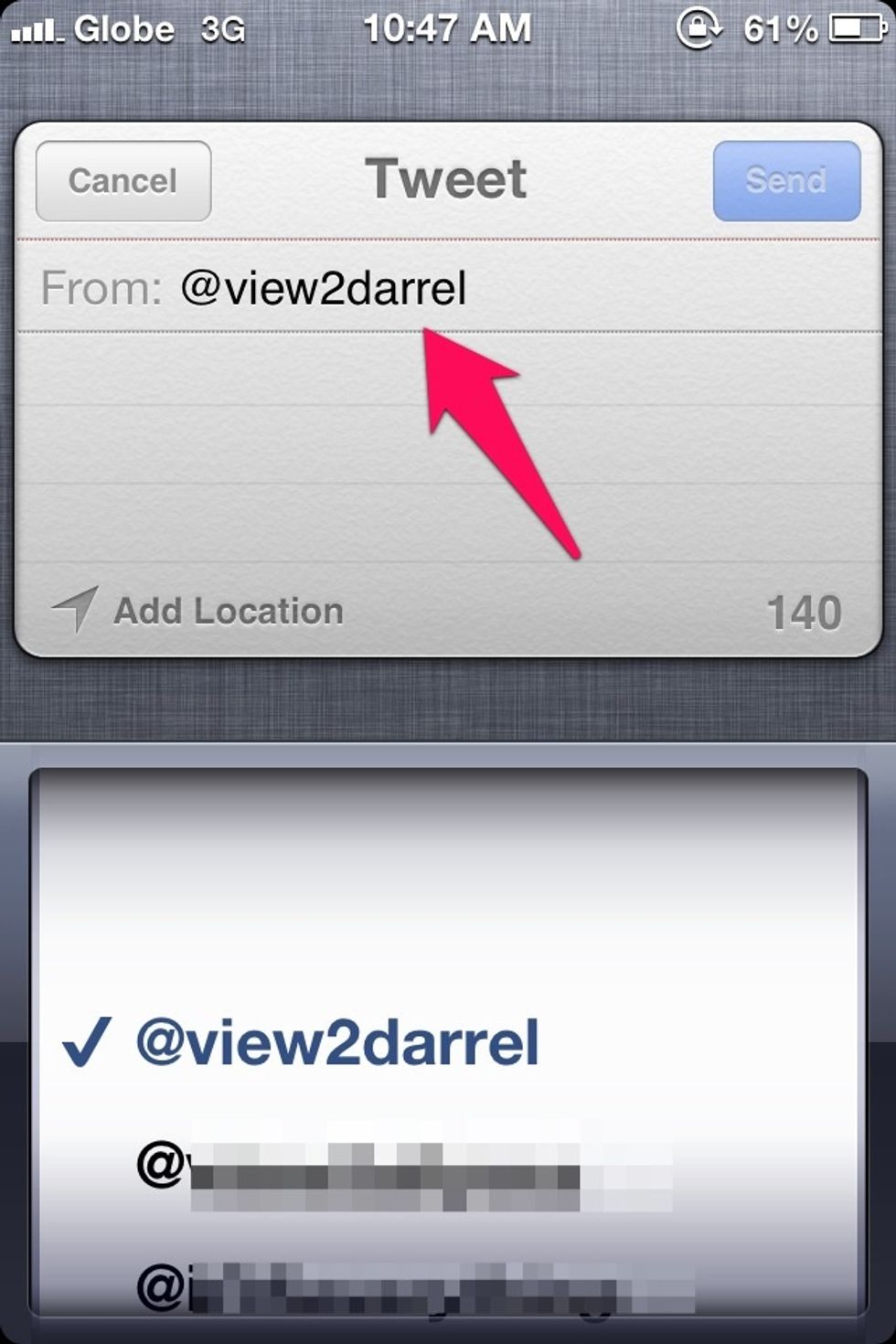
in Twitter if you have different account. you can tweet on different accout by tapping the current account as shown above
in facebook you can only have One account. by also tapping the lower right on compose message tab (friends with two people icon) you can restrict who can view your status post.

You can make it friends only. private or public or certain groups.
You can also tweet or post pictures on FB directly on camera roll. Open Photos app then camera roll.

Select a picture. on the lower left part tap the arrow which shows option if you will send in via twitter or FB
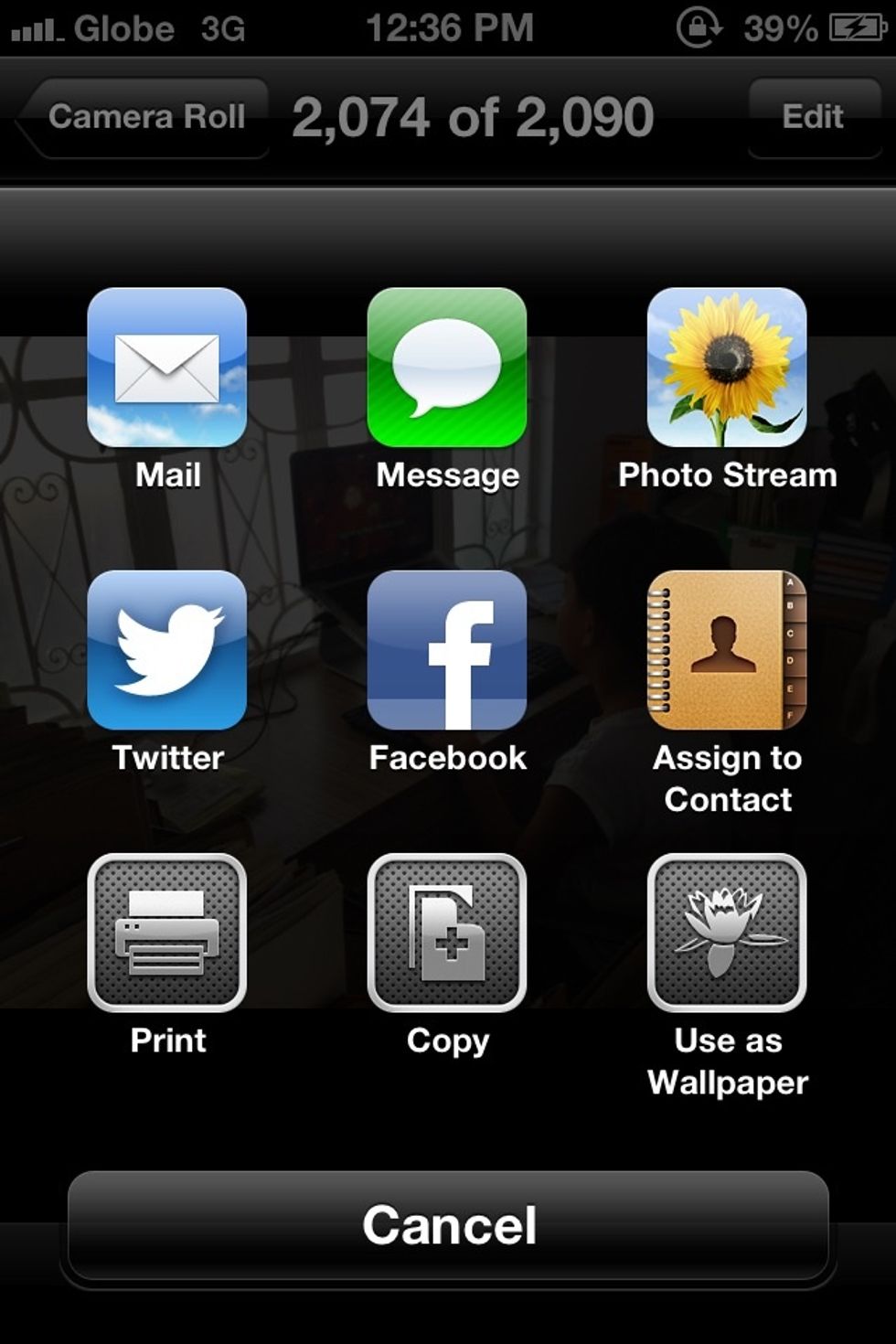
Tap or click the option you want then put some status then send.
APPS THAT REQUIRE CONTACTS. this is also good because you can view all your facebook friends if they are registered to apps which have contacts enabled like VIBER and WHATSAPPS
You know who of your friends are using Viber but they dont know if you are using viber because their number is registered on your contacts thru FB Contacts. now you can message but now know who u are
Sorry for my Bad English... Hope this Helps. FOLLOW ME and ill upload some tips and tricks for your Apple devices.
The creator of this guide has not included tools
Darrel Valencia
iPhone 4s IOS6
MBP 2012 10.8.2
if you want updates on Gadgets specially iphones/macs. follow me on twitter.
http://www.twitter.com/view2darrel
Angat Bulacan Philippines
The Conversation (0)
Sign Up