STEPS
TOOLS
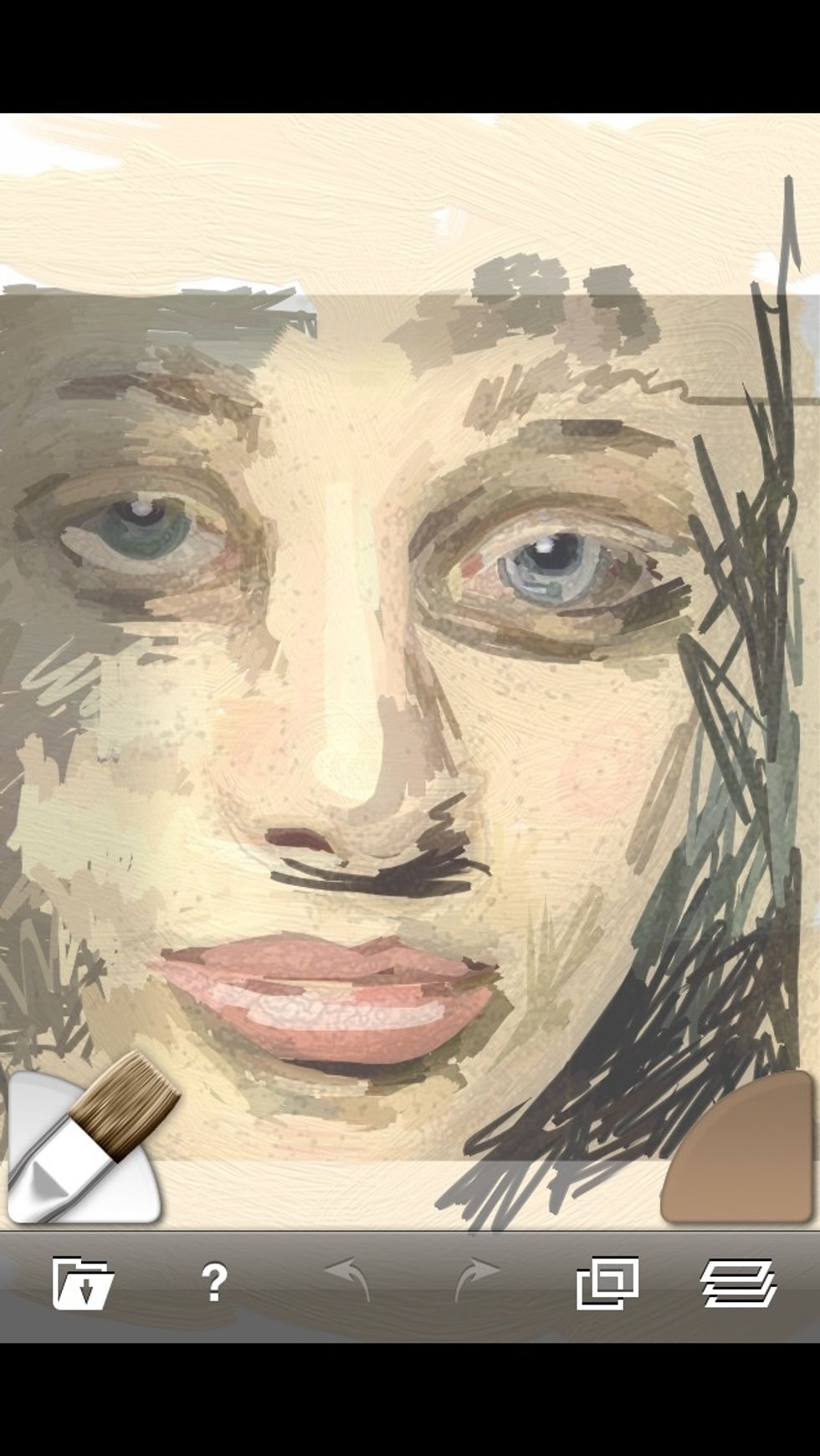
This is not a filter, or automatic. Artrage uses live sampling from the tracing photo you select.
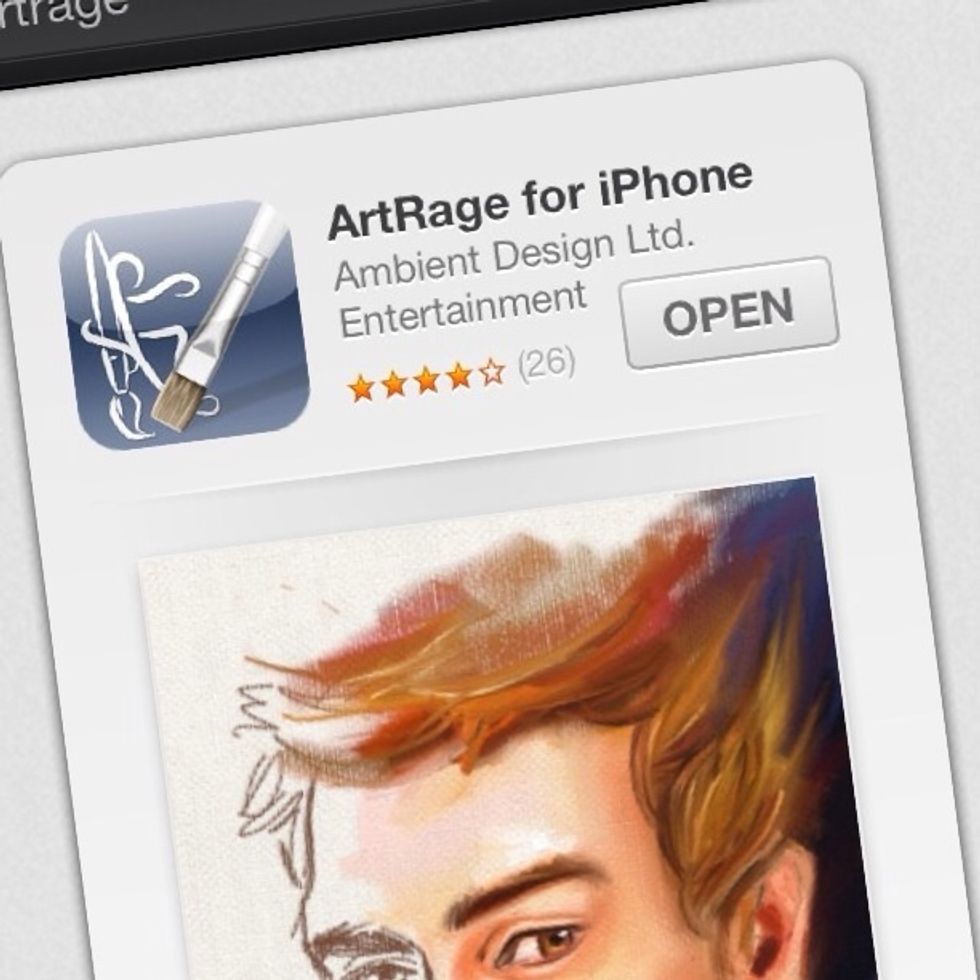
Get the Artrage app, available for phones and computers. I will be showing this how-to on my iPhone.

Open Artrage.
Select the Tracing icon.
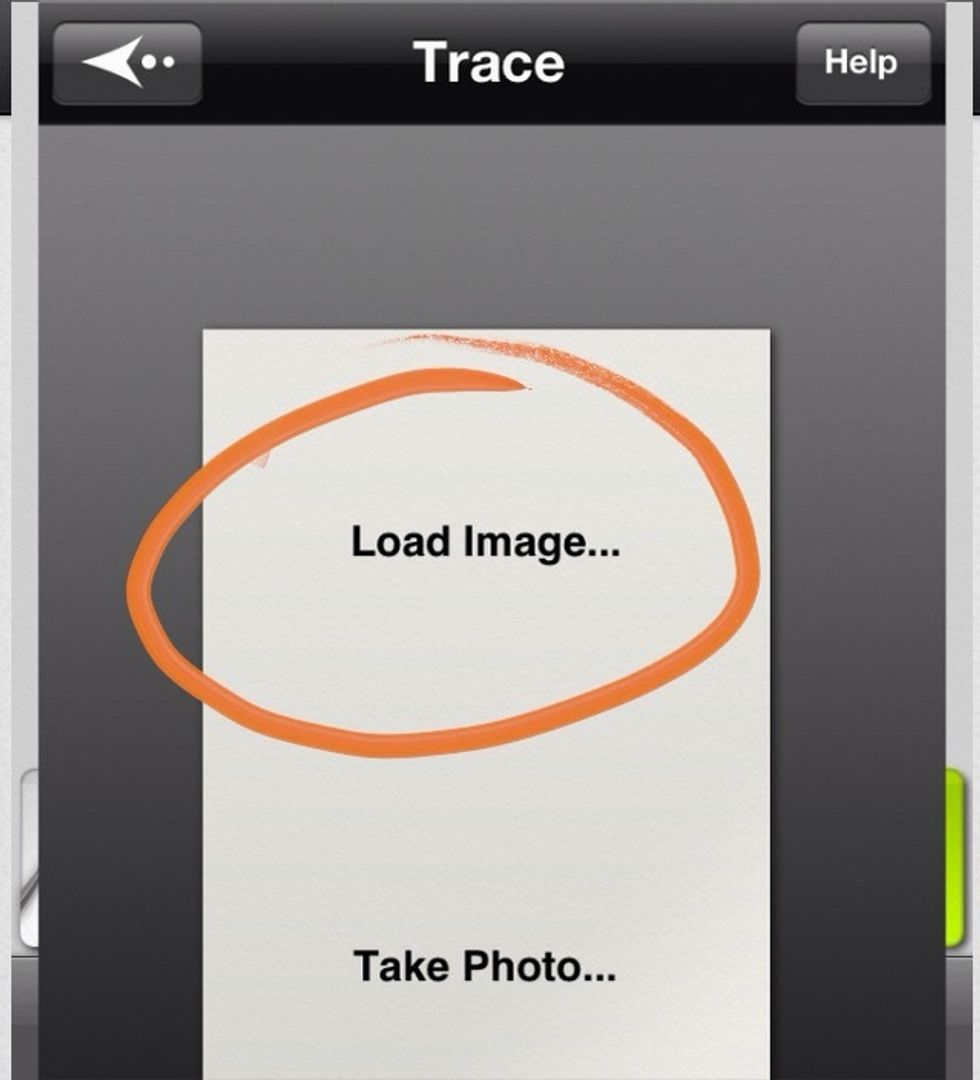
Load image to select from your photos.
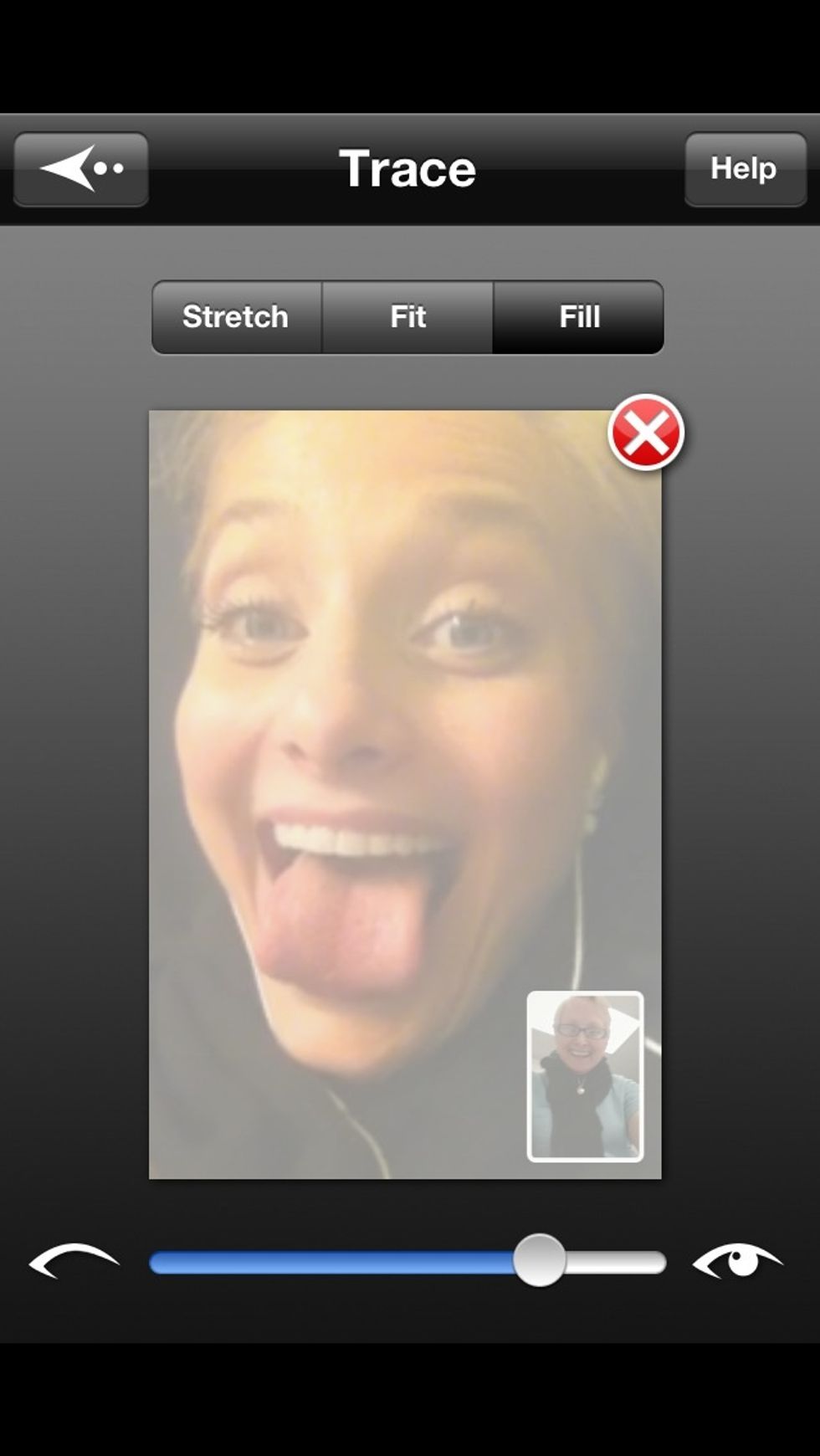
Fitting is your choice. The opacity can be adjusted as you paint, no worries.
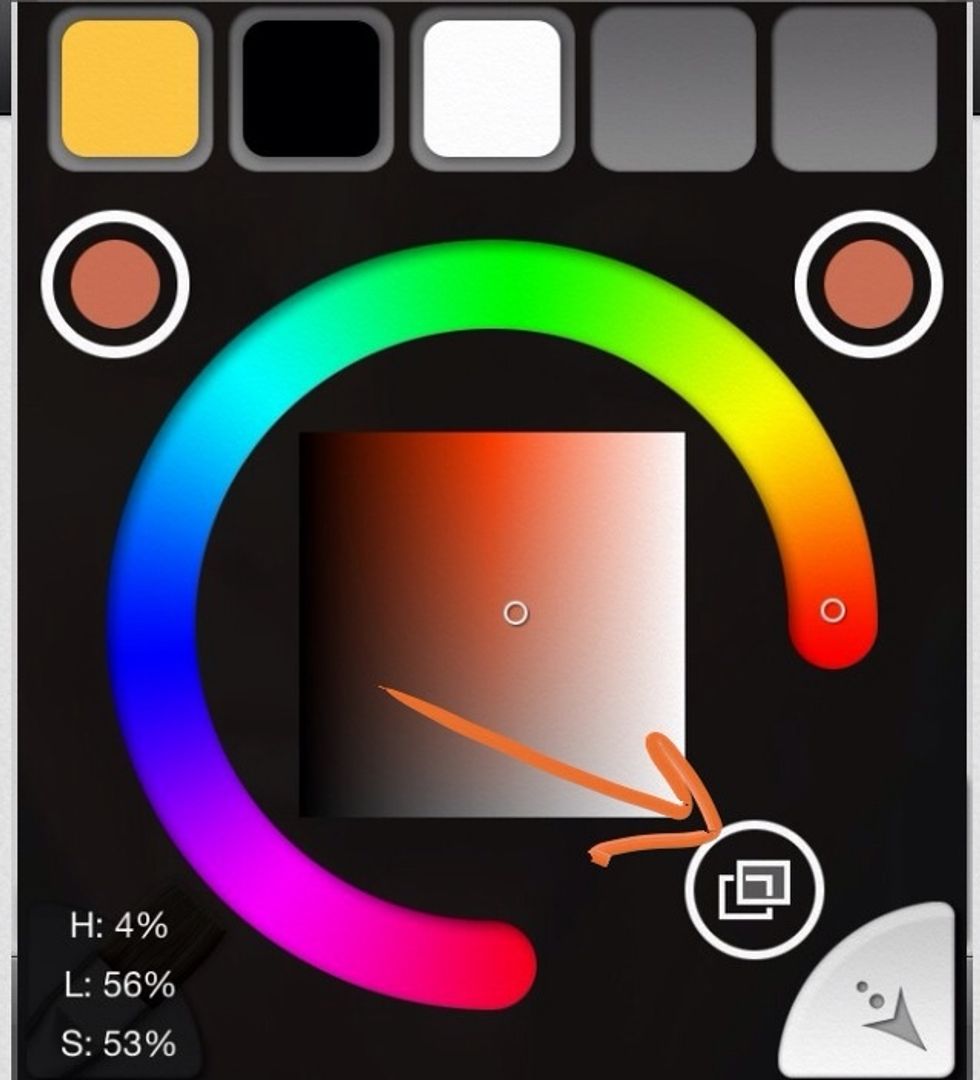
If it is not selected, tap the Tracing Image double boxes to effect Sample Tracing Image, rather than a palette color.
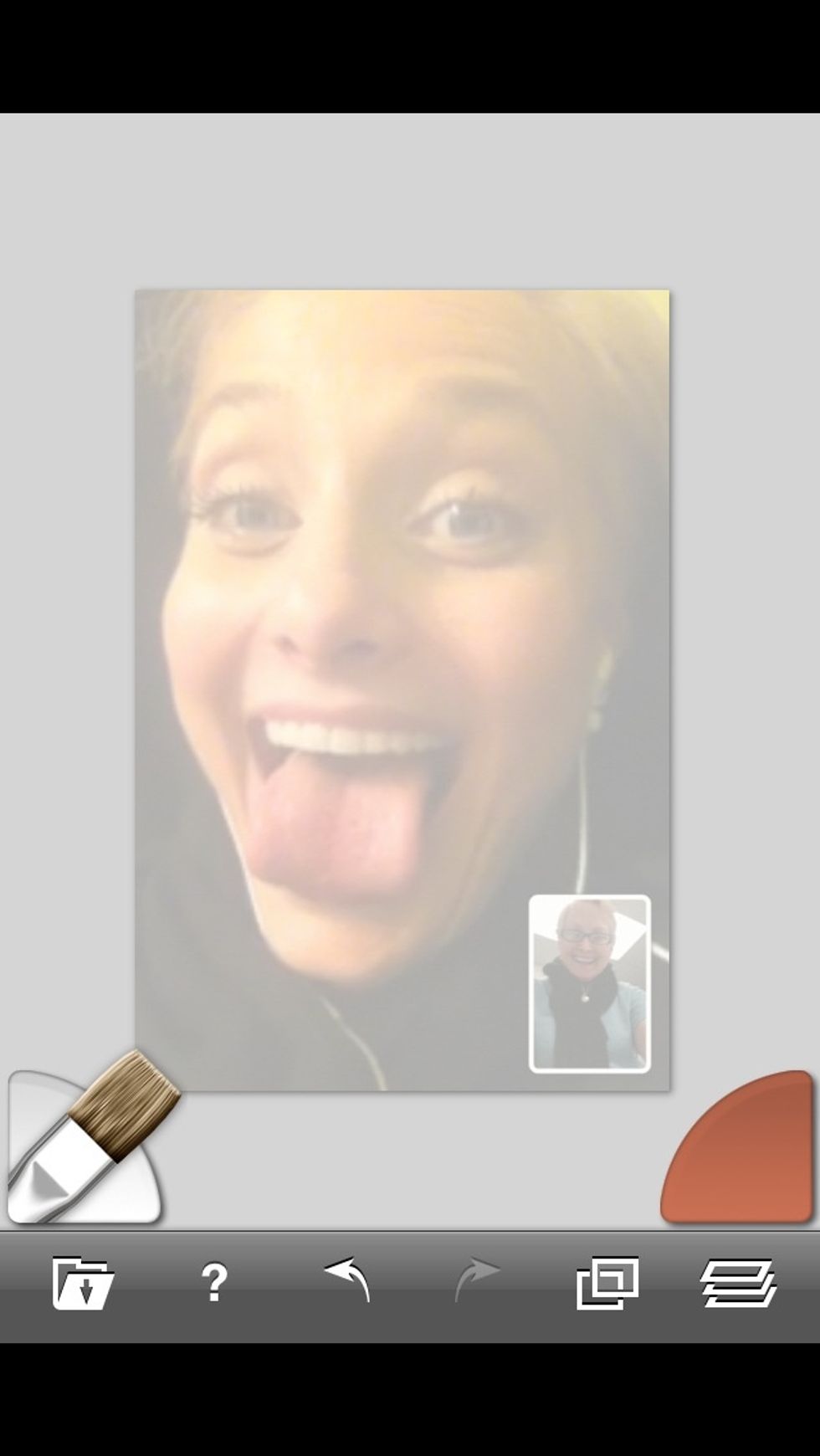
Pinch (2 fingers) to size and move the canvas around.
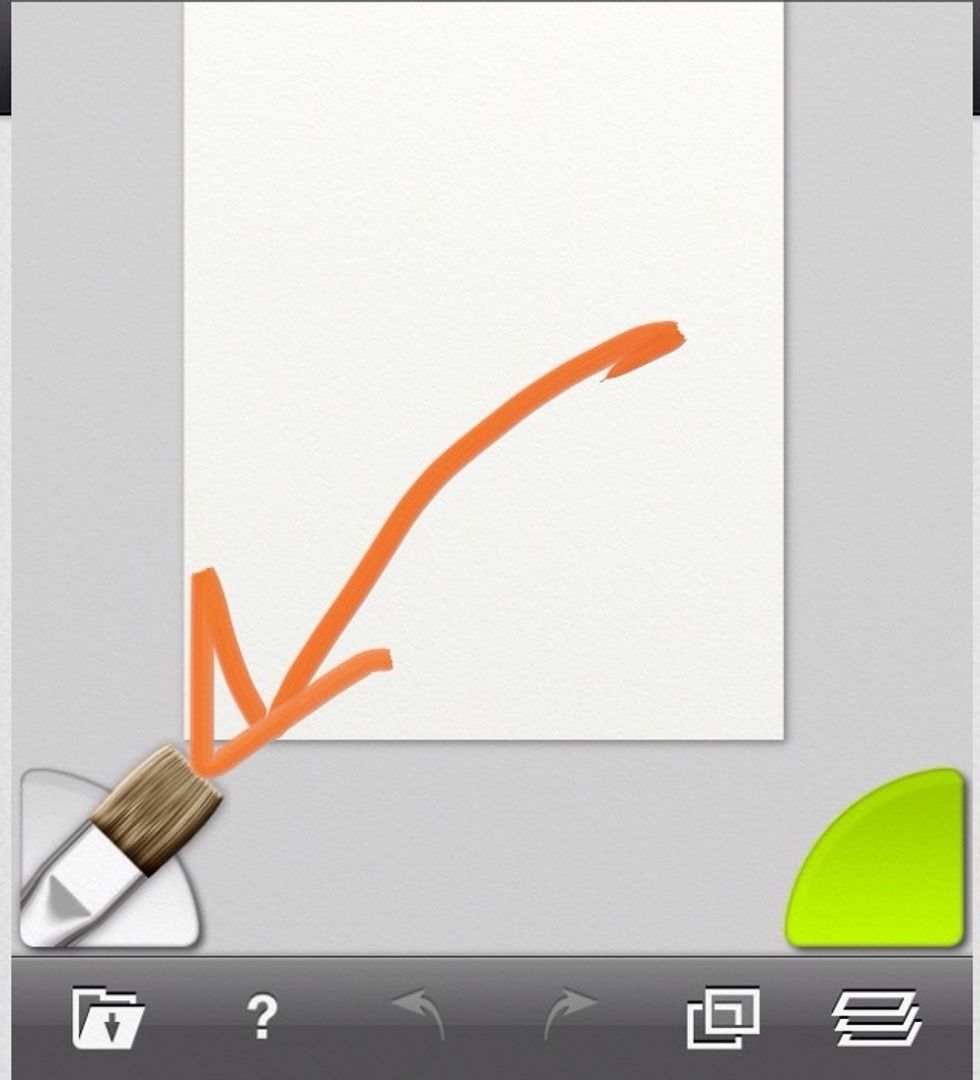
Choose the brush.
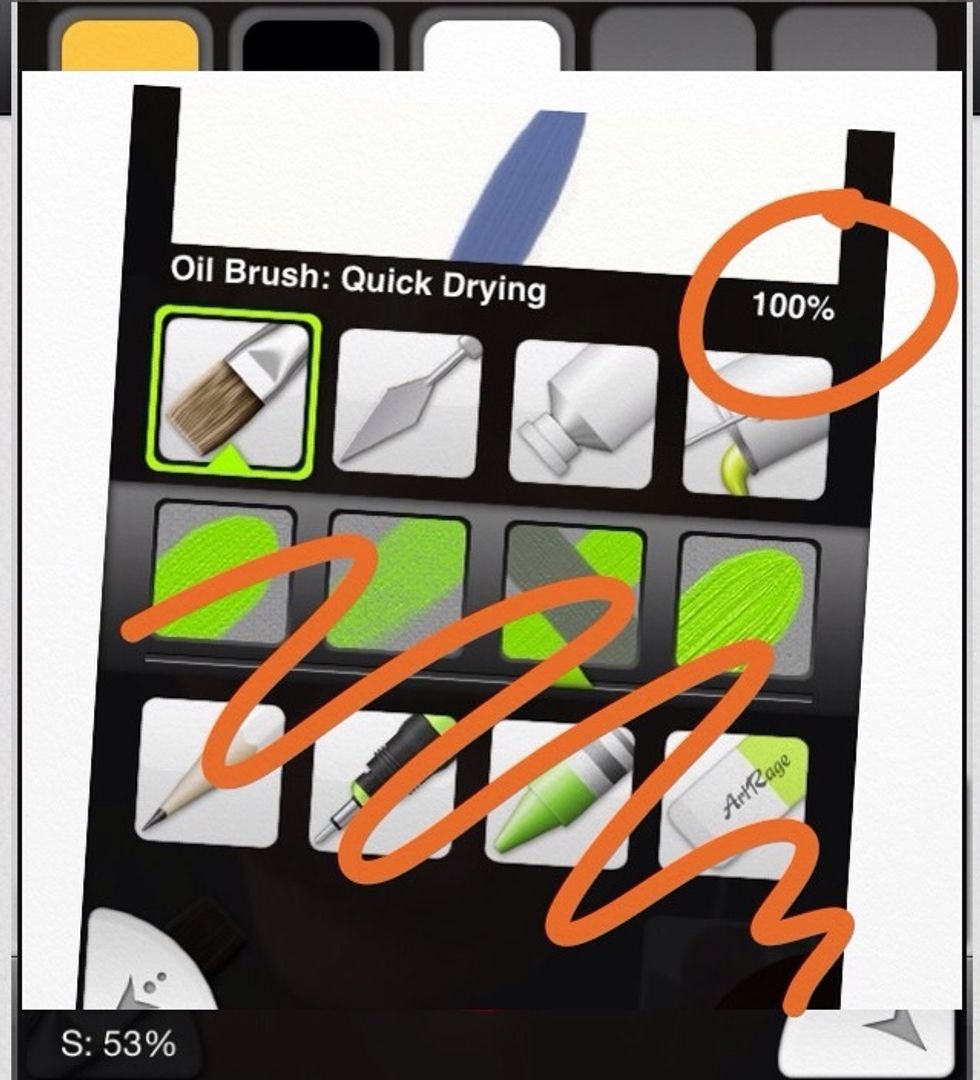
Start with wide 100% strokes with the oil brush. You will love the assortment of media, but for this, you will only need the oil brush, it's perfect.
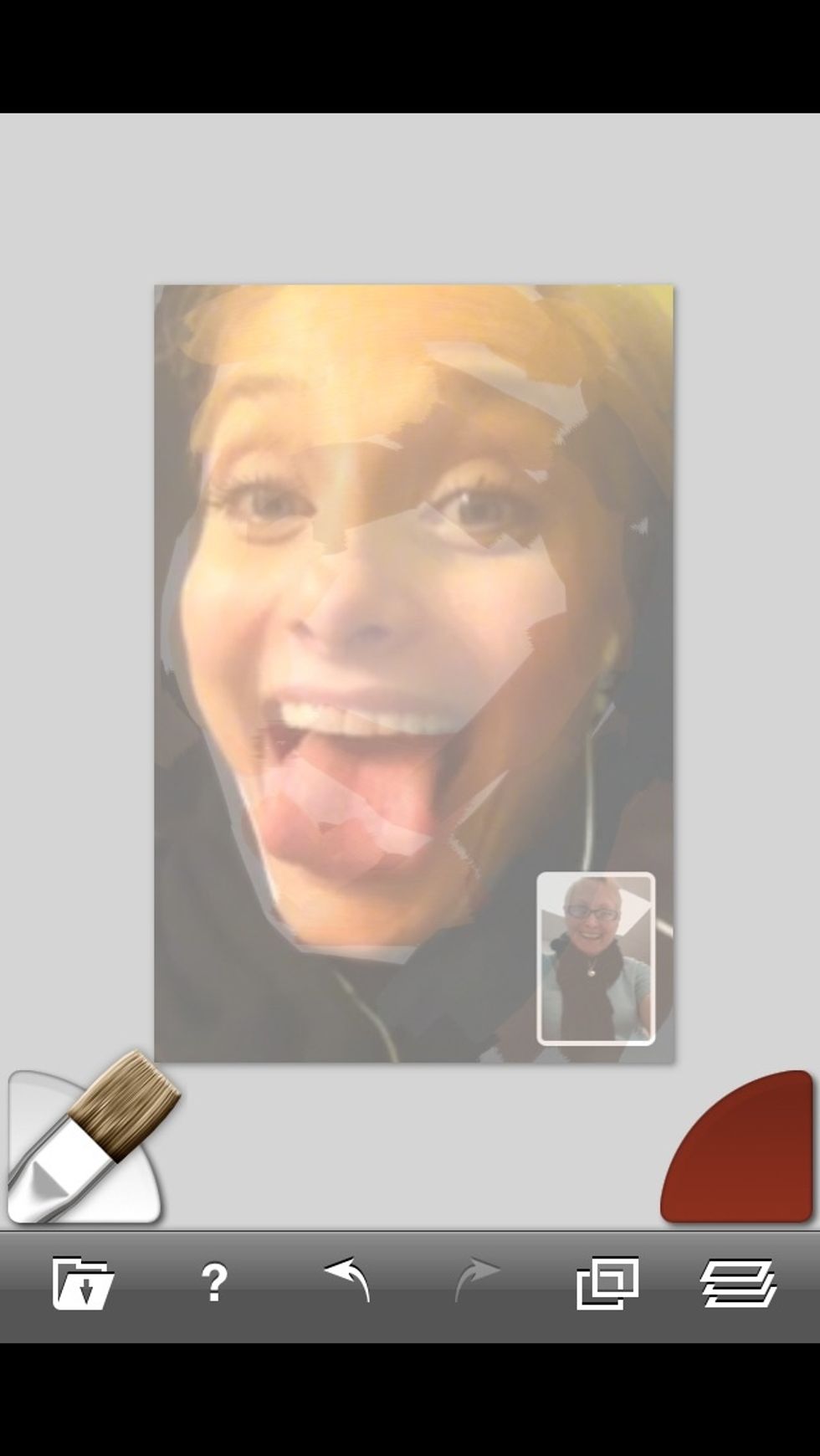
Paint in medium strokes around the painting. Each time the brush touches the canvas it samples new color from the Tracing Image.
If you tap the tracing icon you will be able to change the opacity to see more clearly what you've painted. (Also each stroke gives you a "reality hint" of the finished work.)
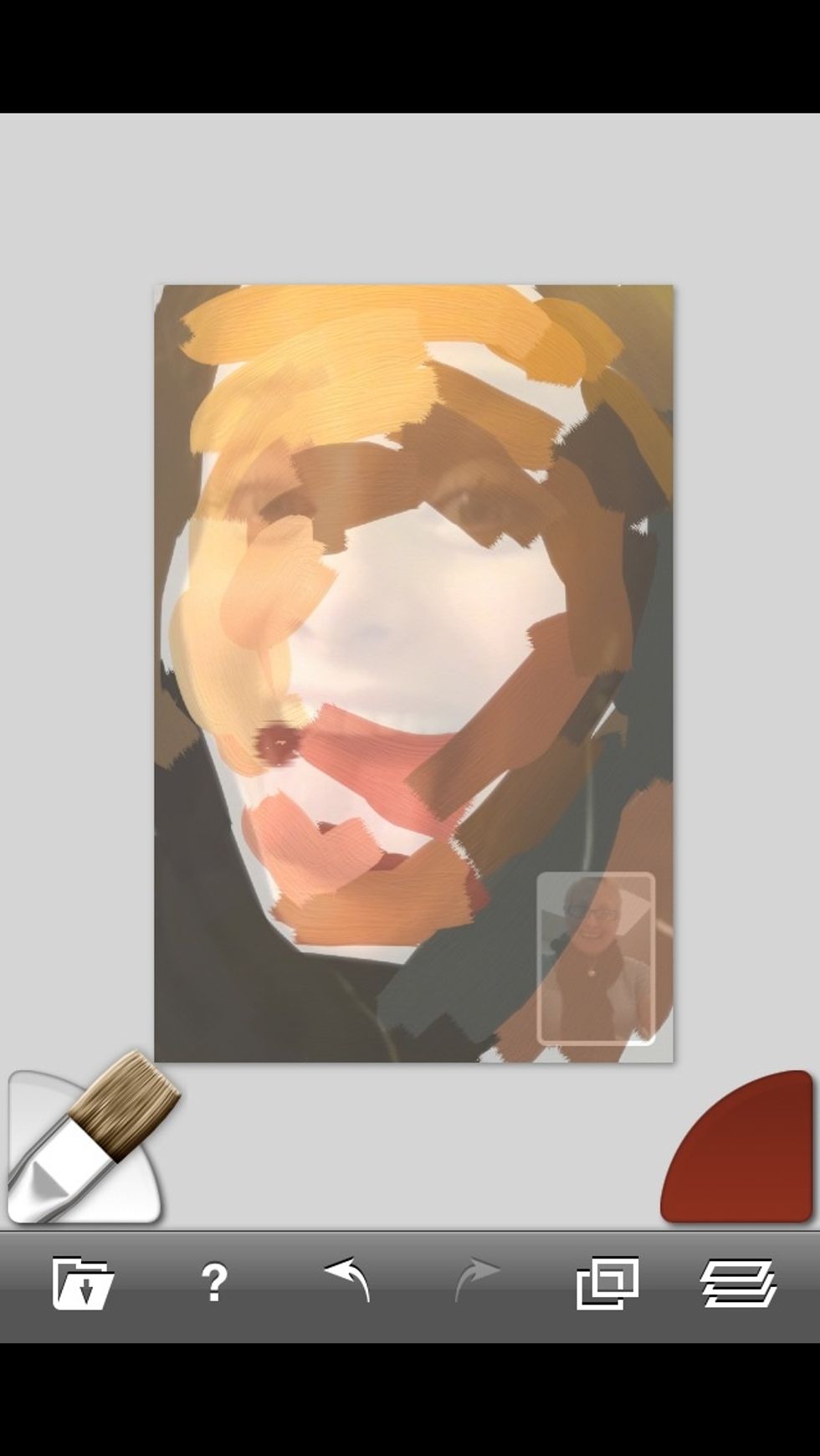
An opacity level somewhere in between shows enough of all the information you need.
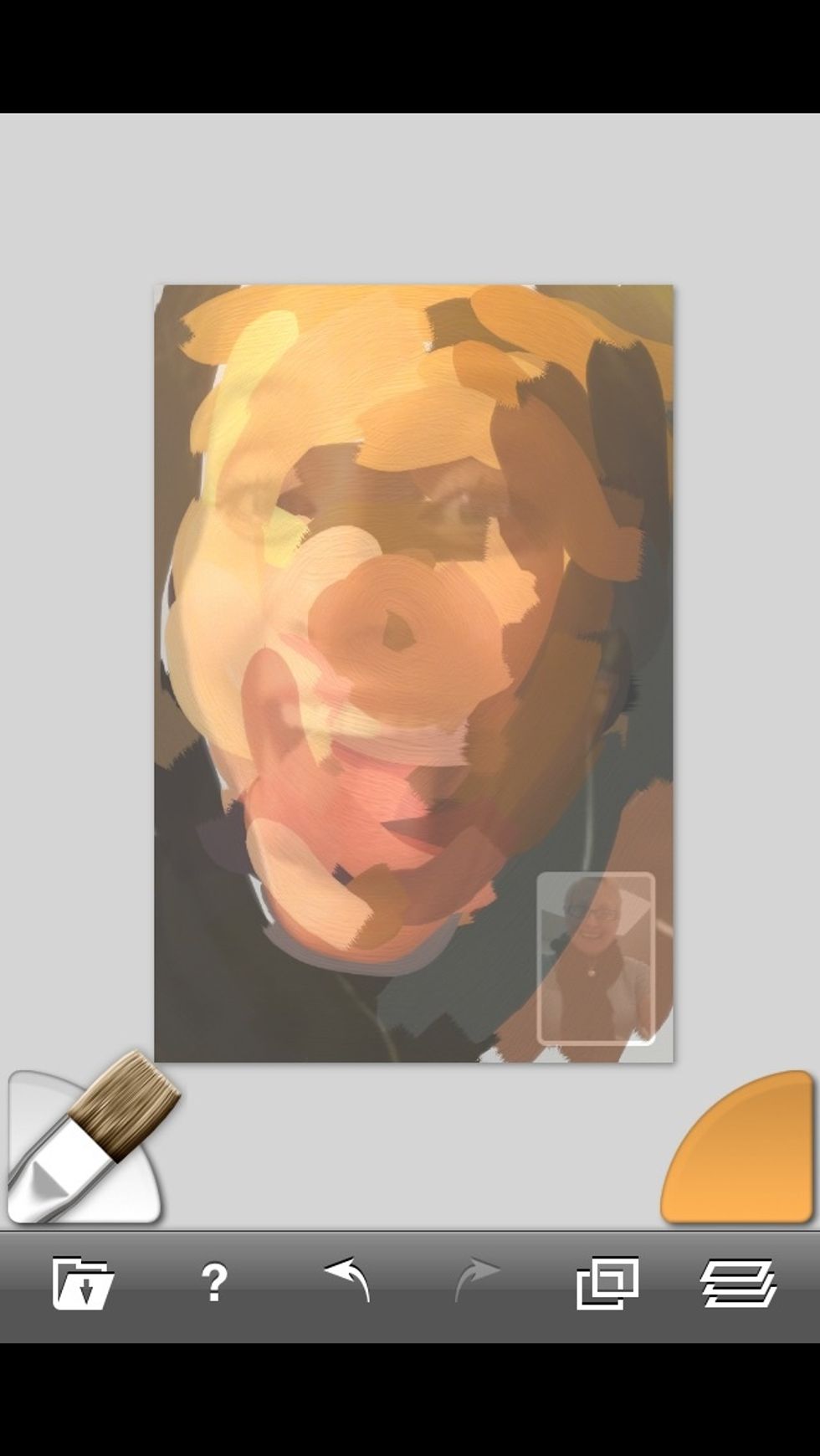
Don't obsess this step. Block out the whole image quickly.
Select the Layers icon.

Add a layer with the "+" and hide the background layer. The green layer is the active one. I have already begun some painting on the upper layer.
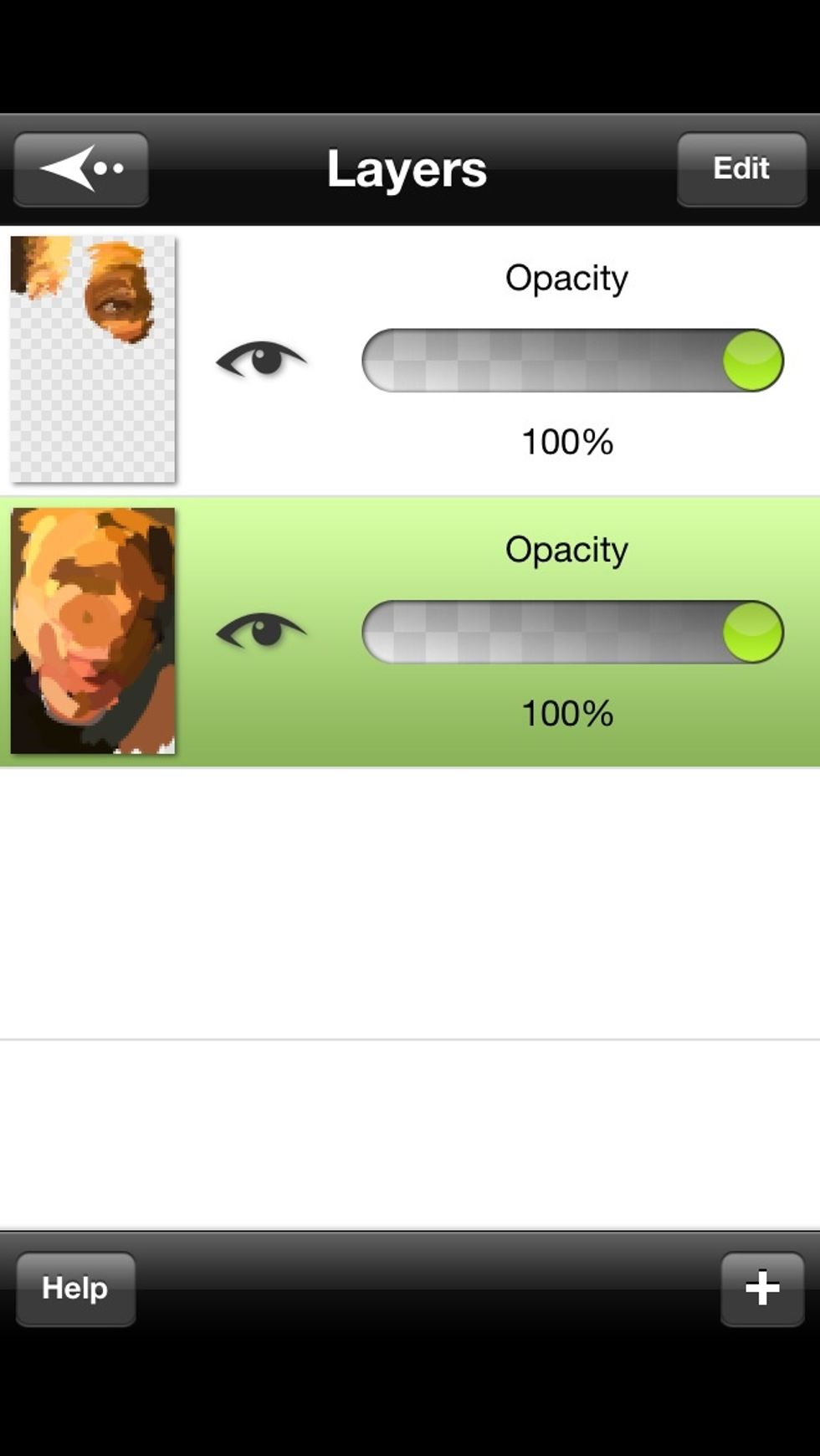
Turn on all layers.
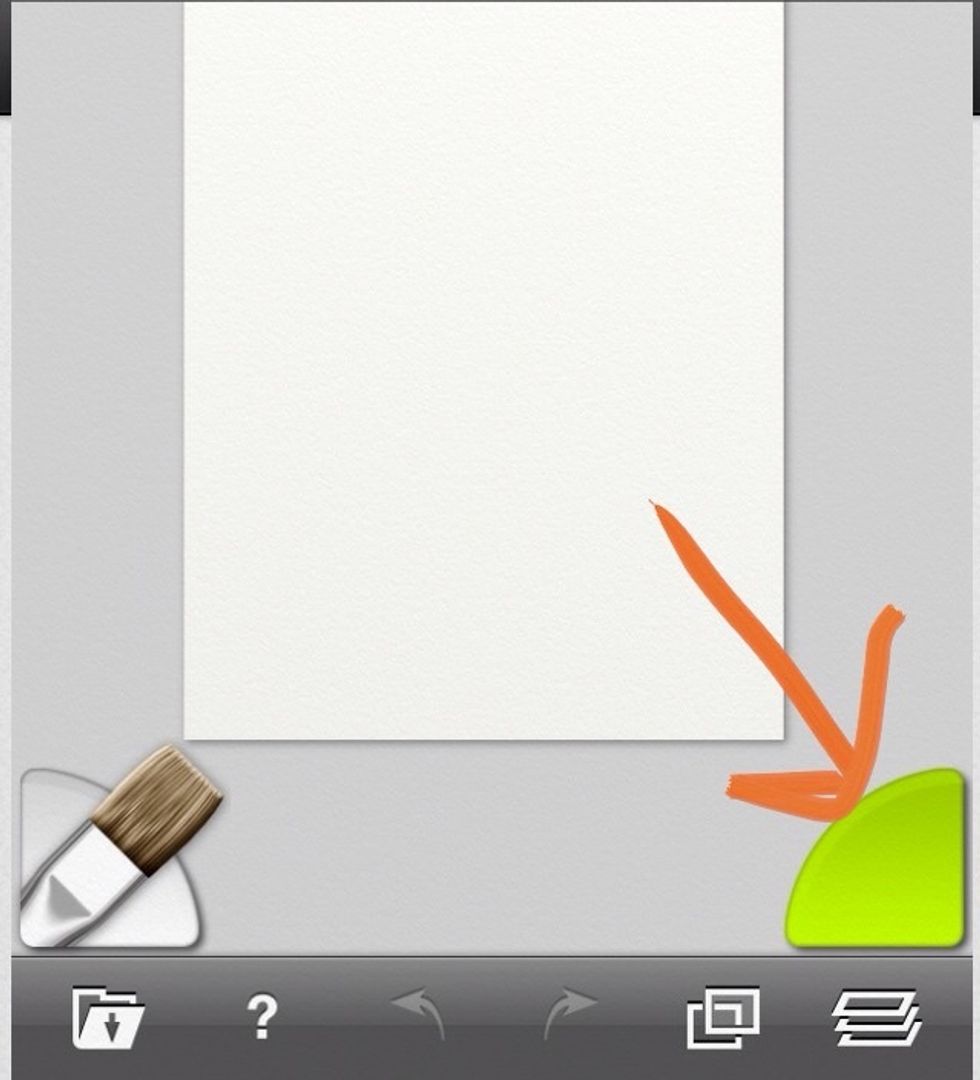
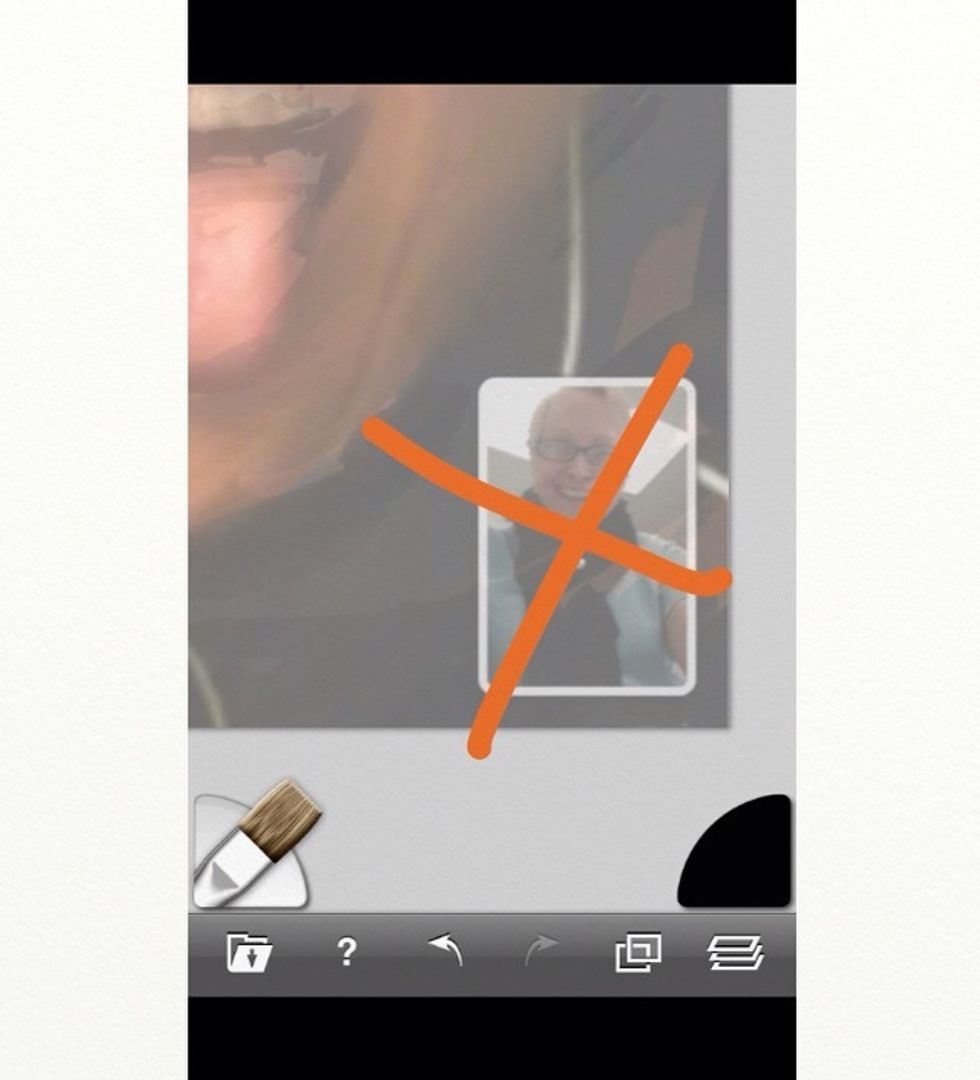
By sampling your desired color you can choose to work some things out of your composition.
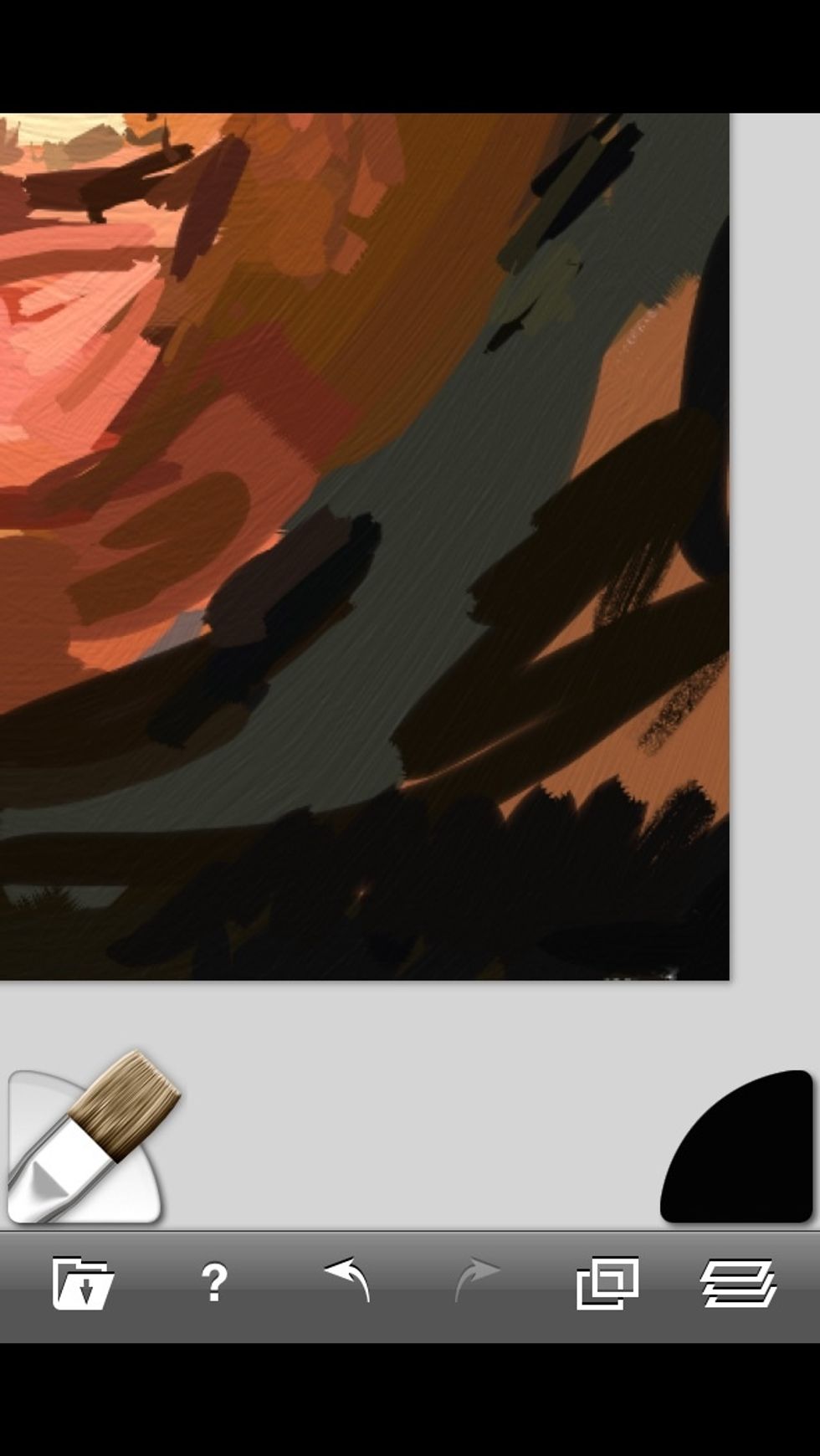
Just sample a nearby color and drag over the unwanted element.
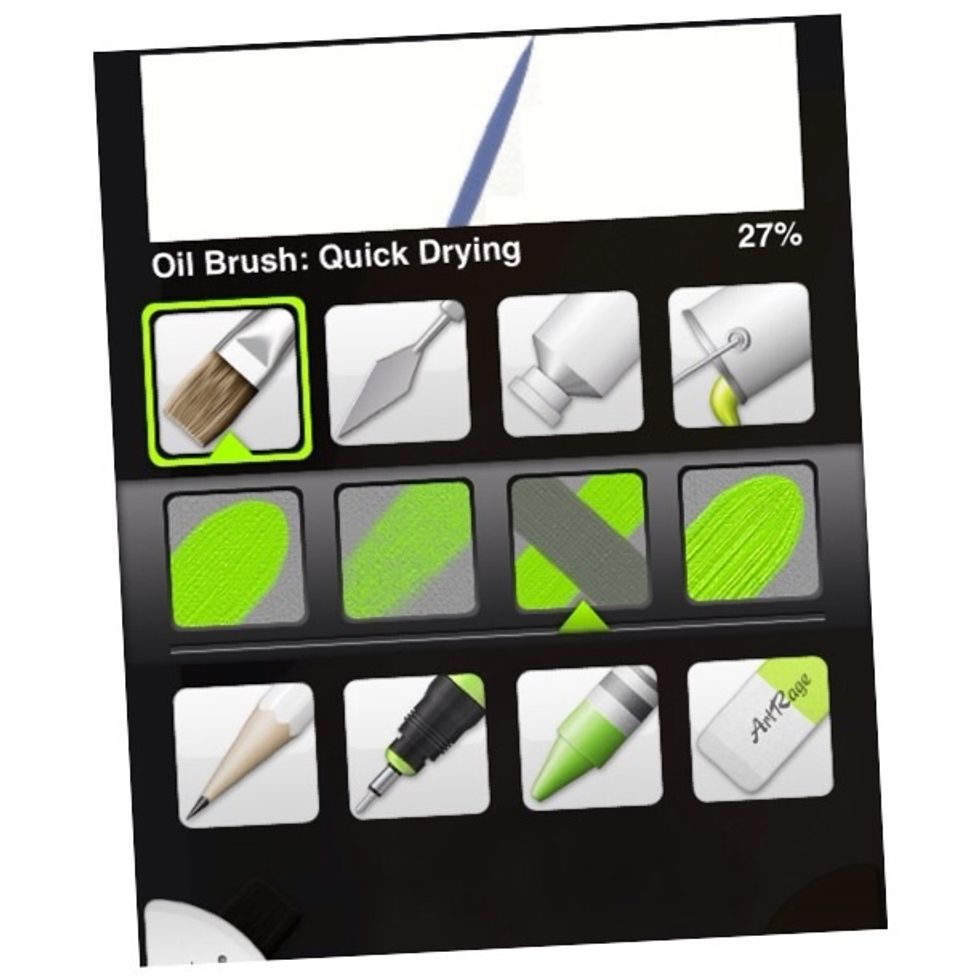
Now choose a finer width for detail. You will want to experiment with various widths.

Work around an area with strokes that work well with your intended effect. Try long, short, directional, and pointilized.
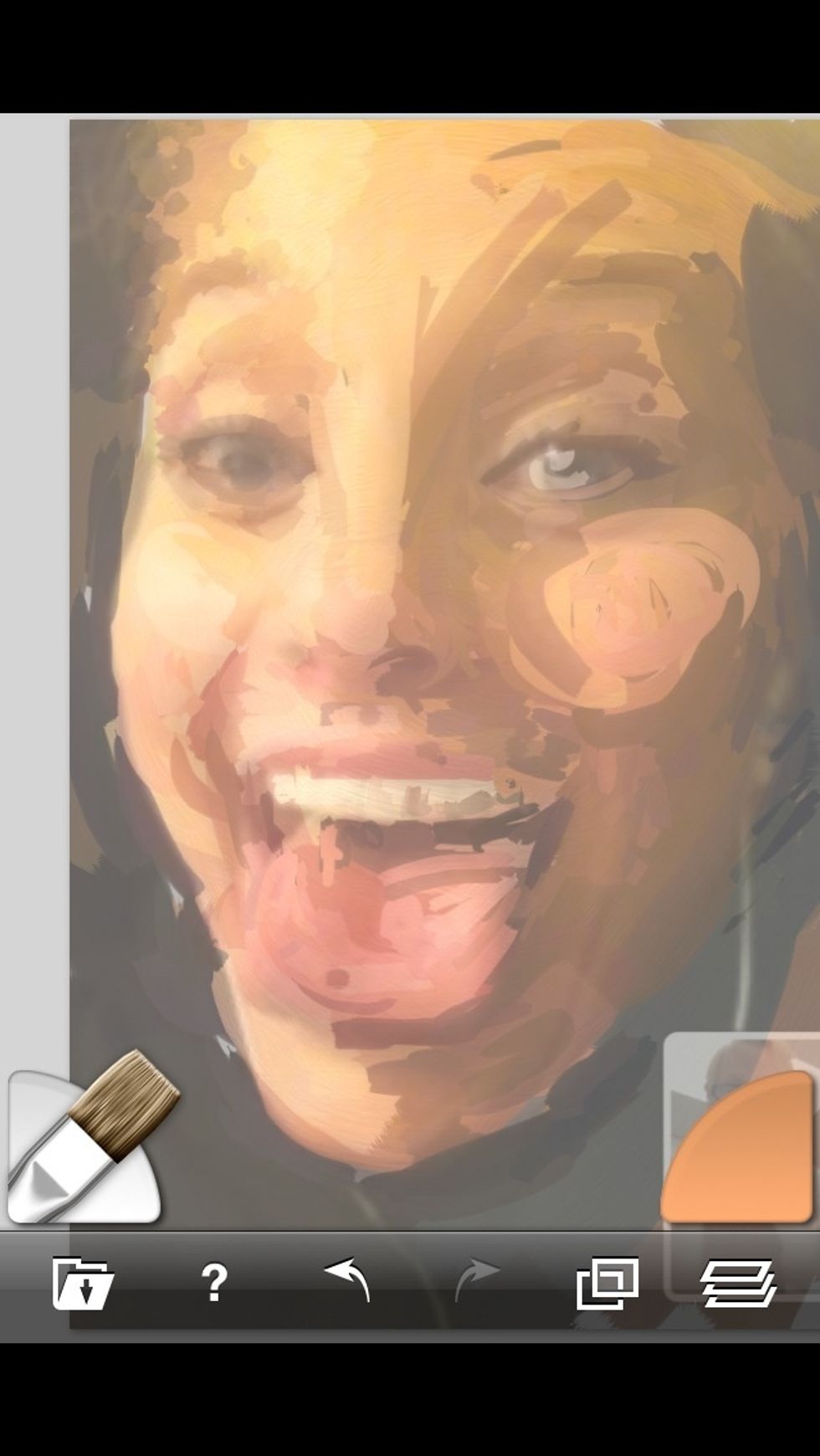
Use bold strokes for effect if the mood strikes you, as in the "cheeky" treatment here.
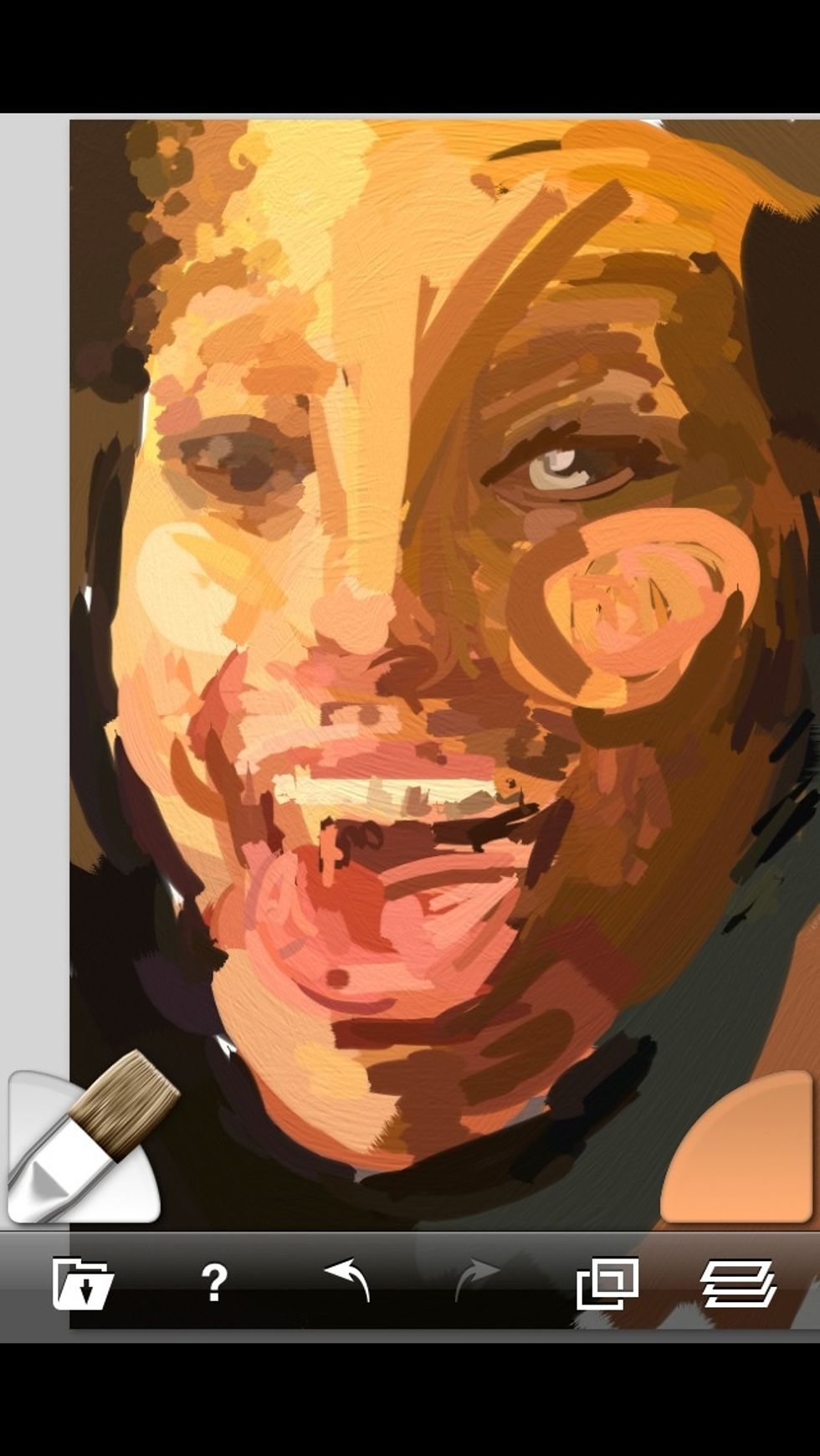
Check full opacity often to isolate areas you want to work in more detail.

If an edge is too obliterated, bring in more elongated strokes.
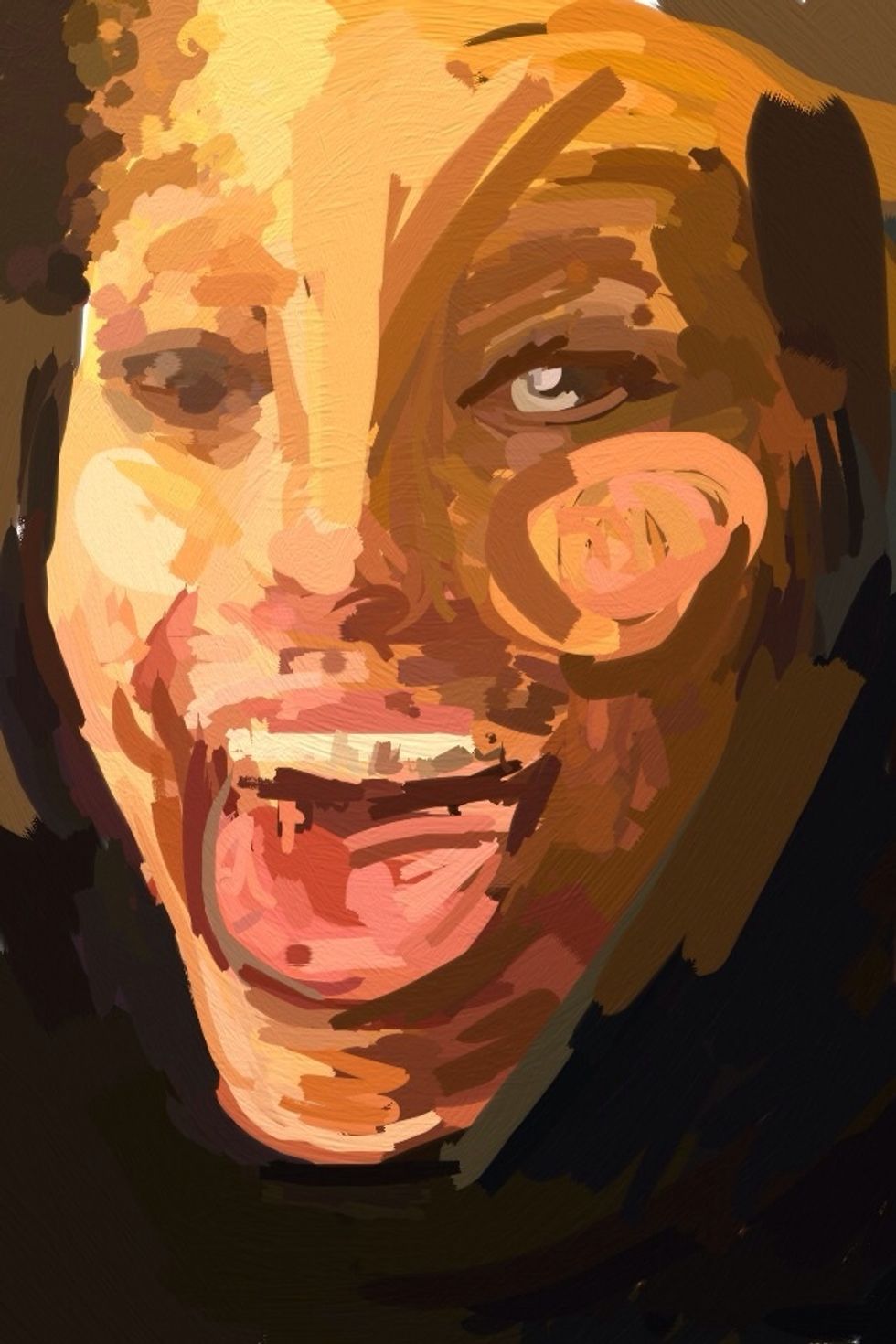
You may want to add non-sampled colors to areas. Return to the color palate.

Tap to exit Sampling mode.
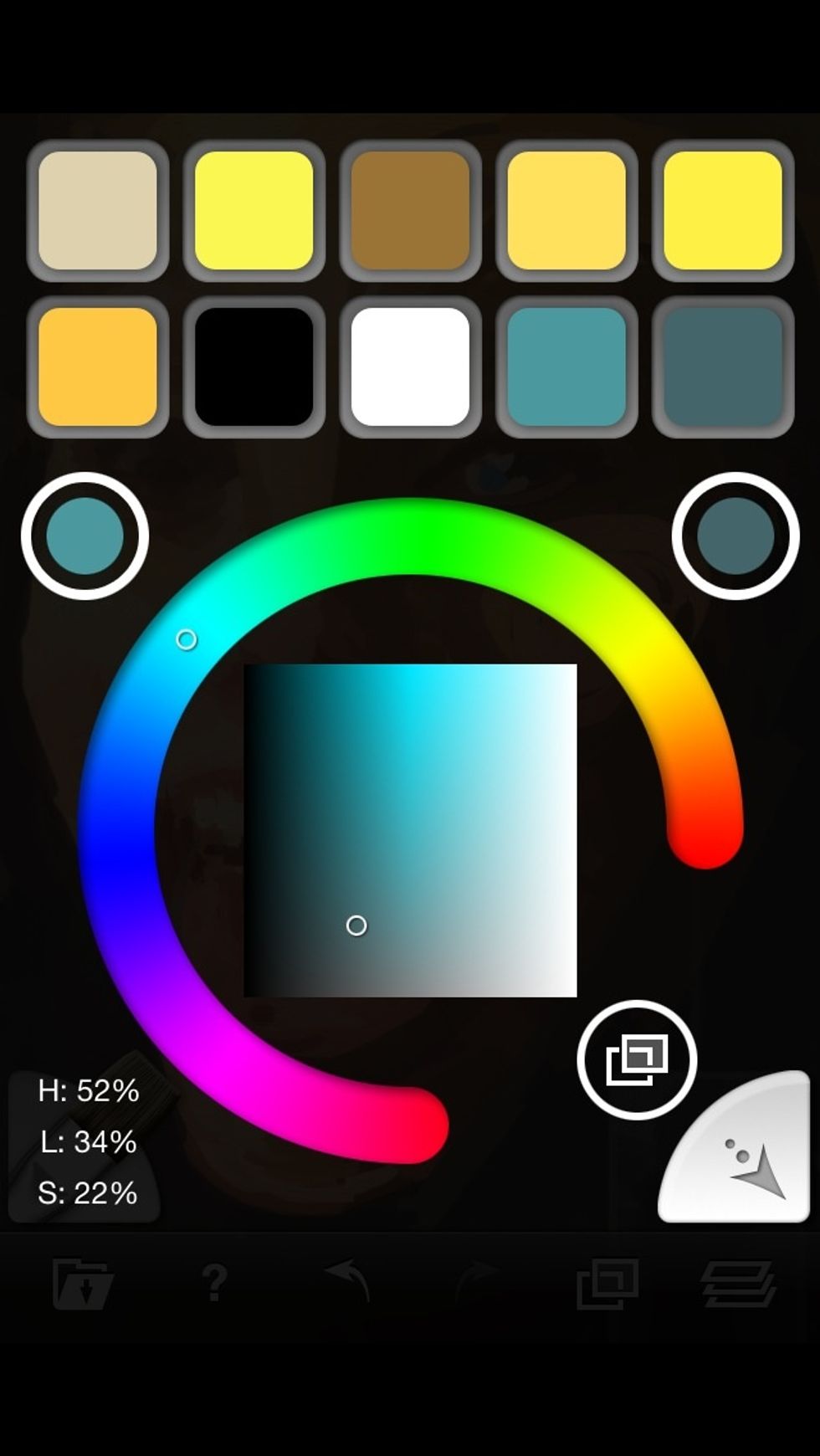
Touch any color and then the return button in the lower right corner.
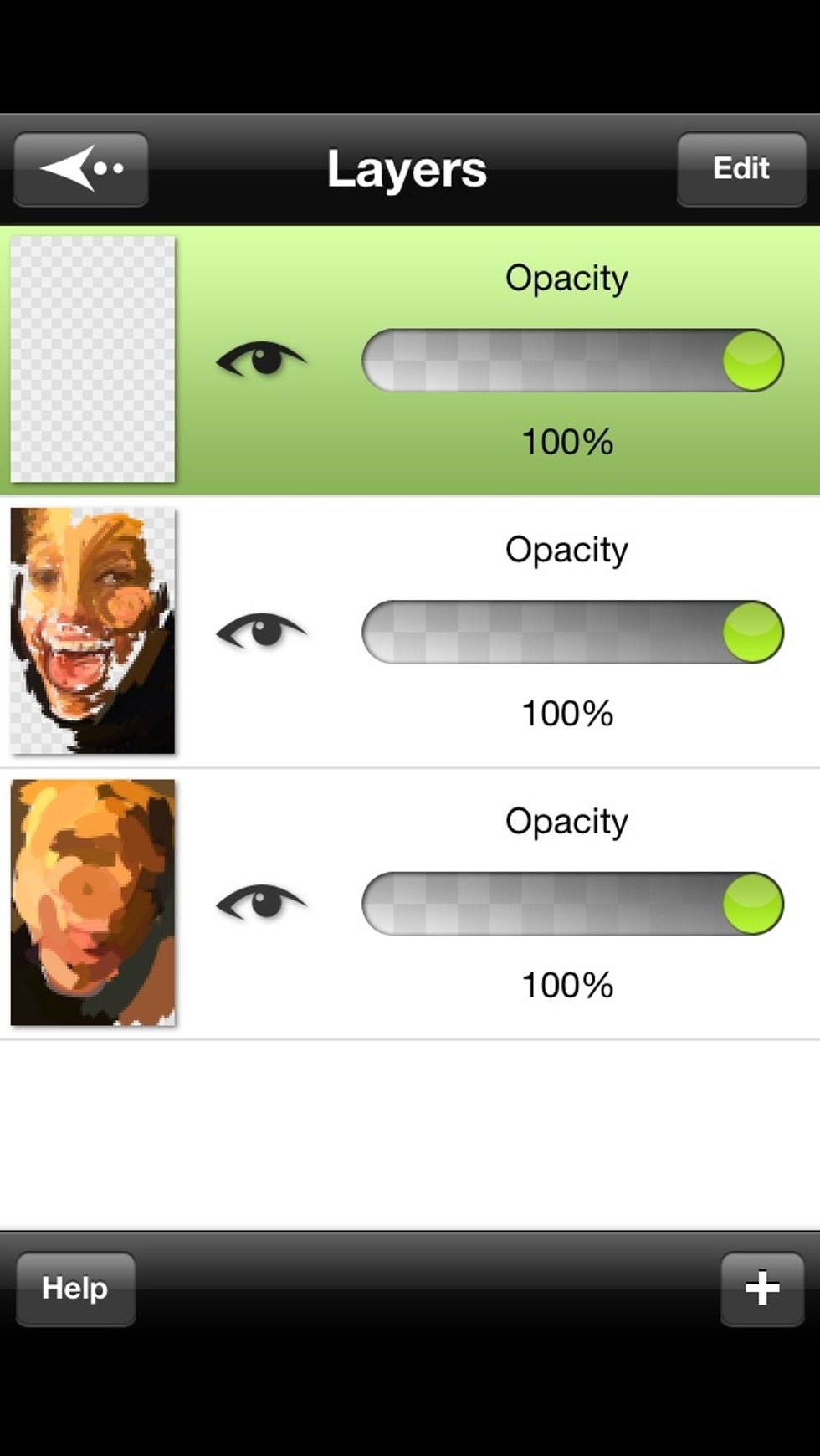
I like to start a new layer here.
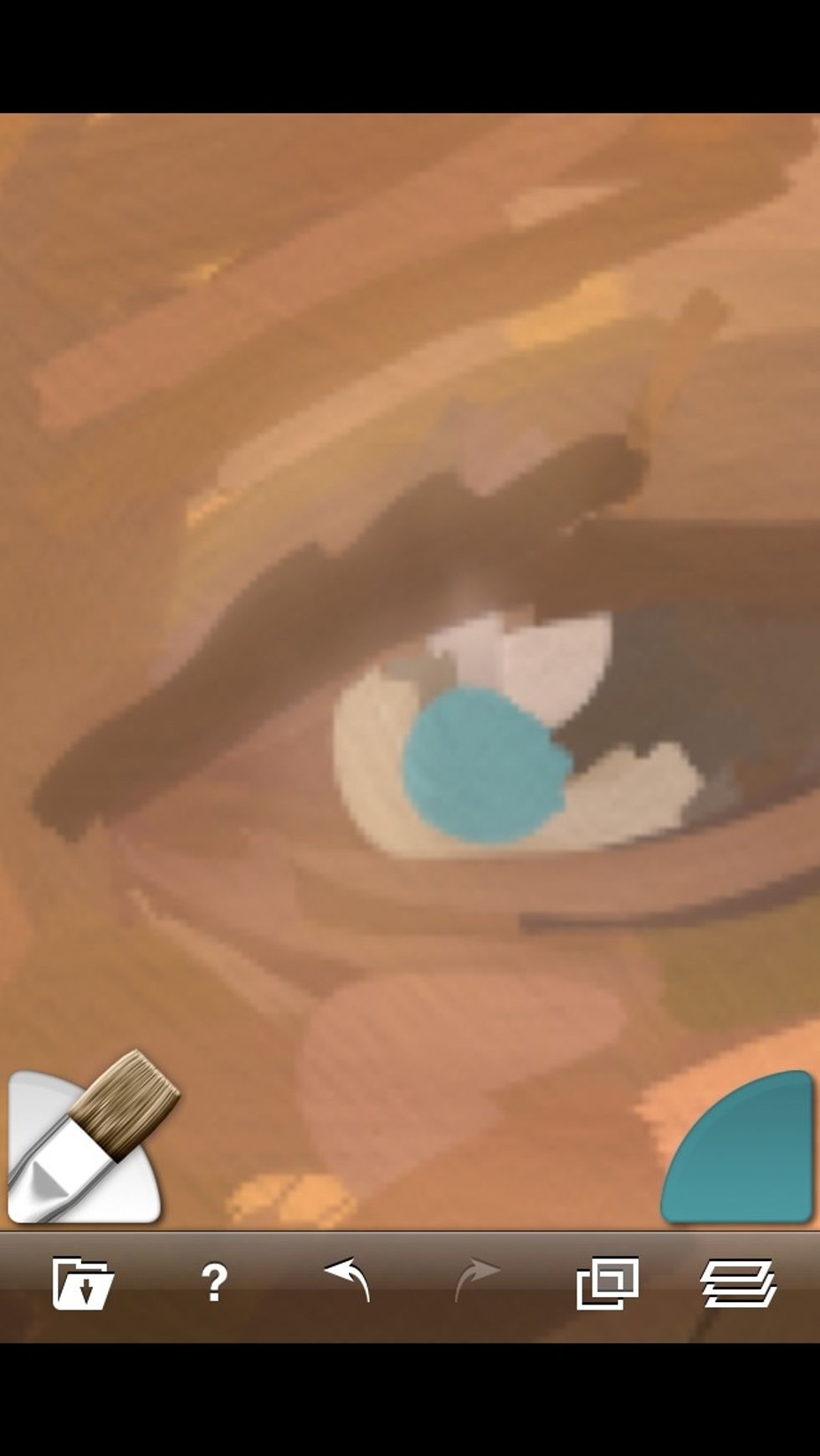
Add color.
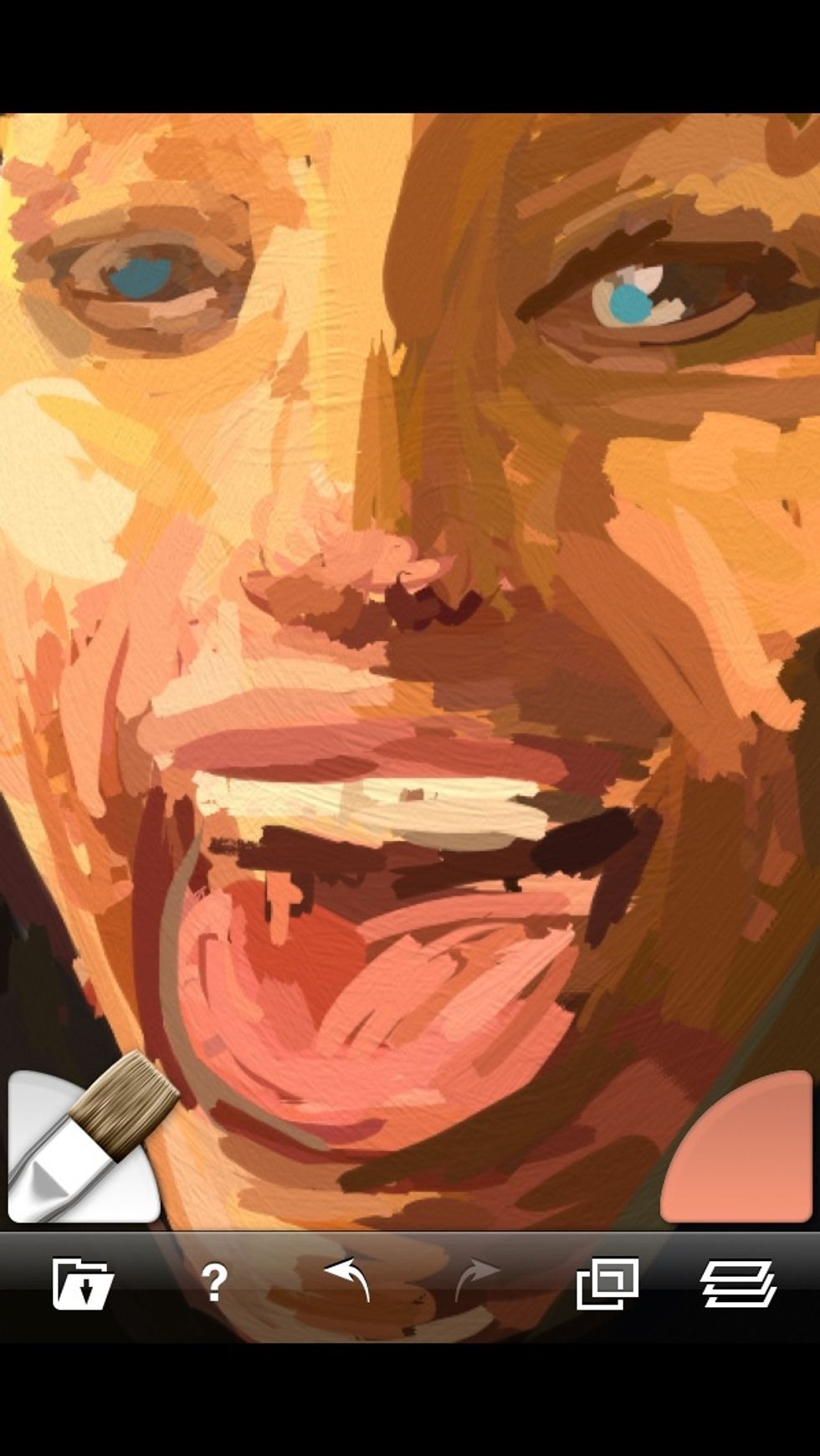
Check it out.

Sign your work when you love it!
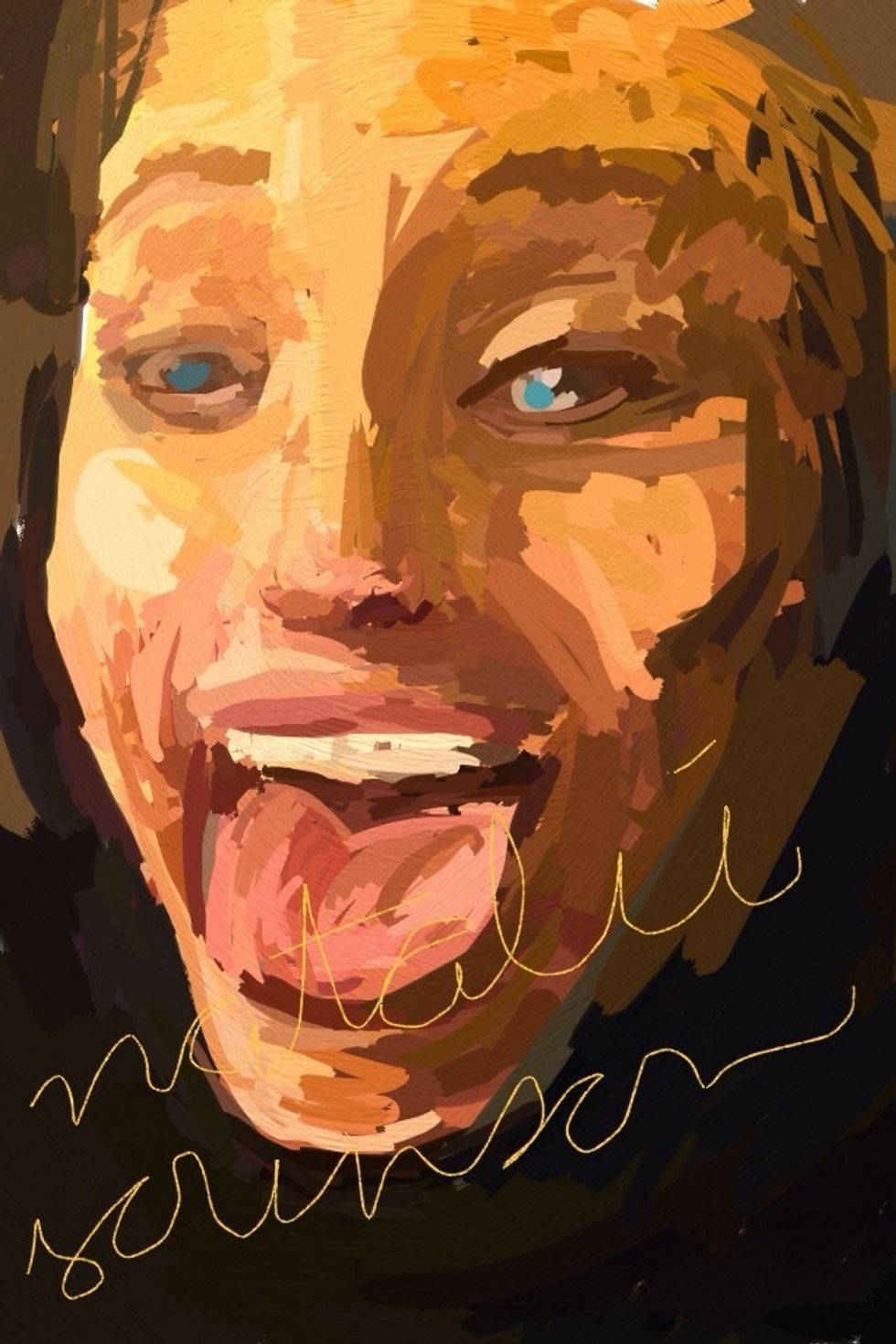
An original digital painting! Thanks for viewing my how-to! There is always more at JoeBobLeigh.com
The creator of this guide has not included tools
Sioux Falls, SD
The Conversation (0)
Sign Up