The Conversation (0)
Sign Up
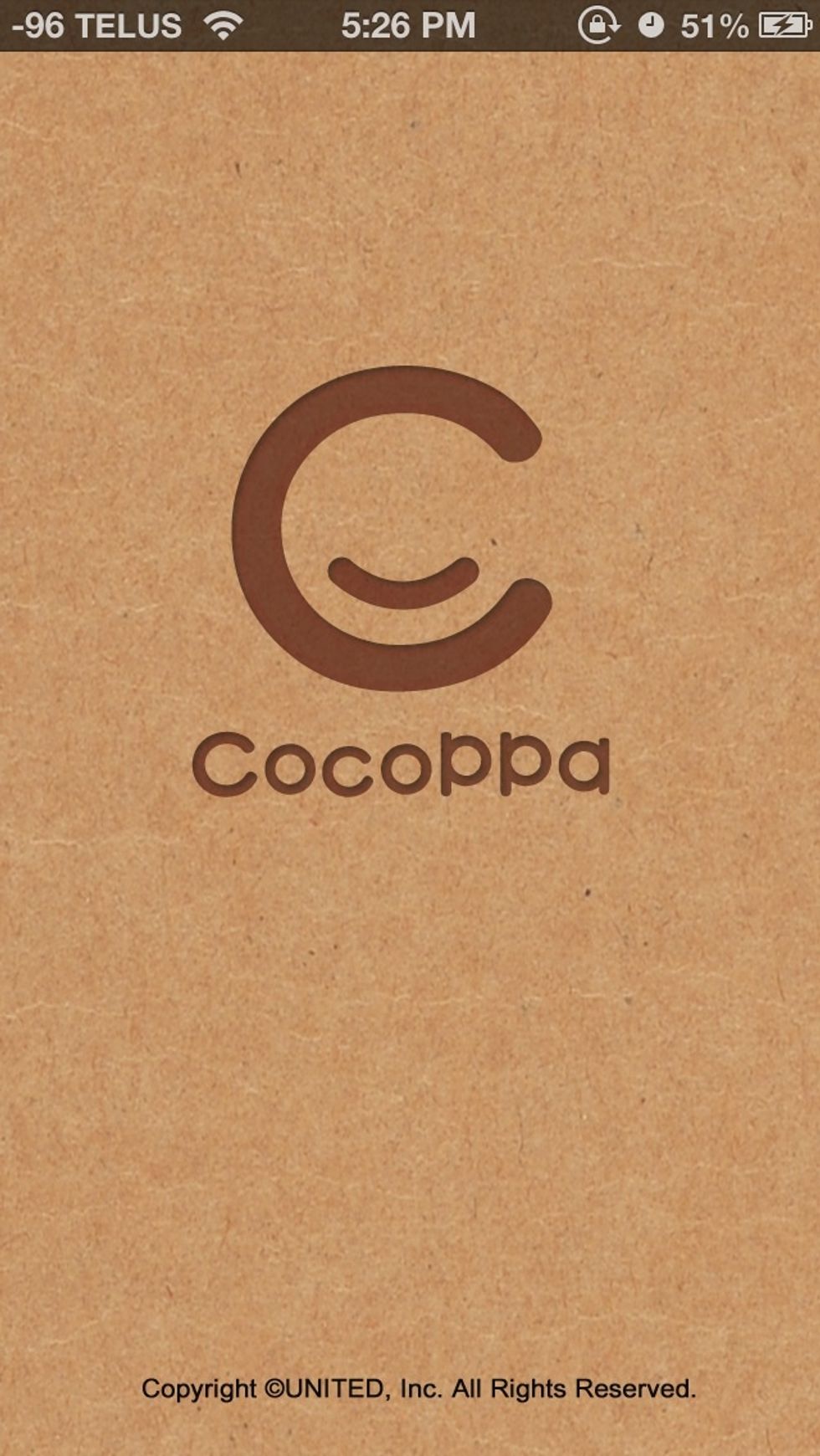
Download cocoppa
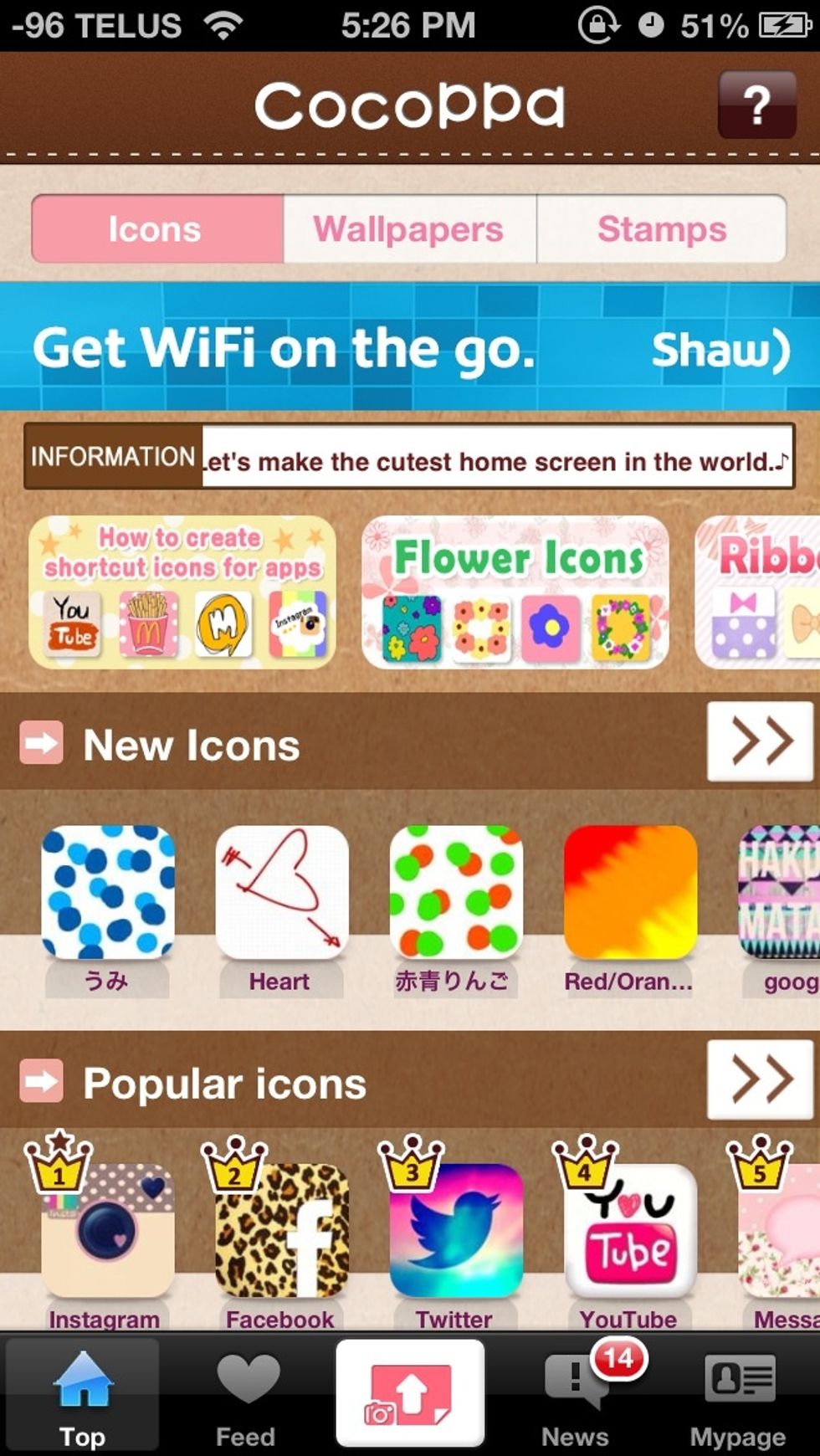
Open the app and scroll down
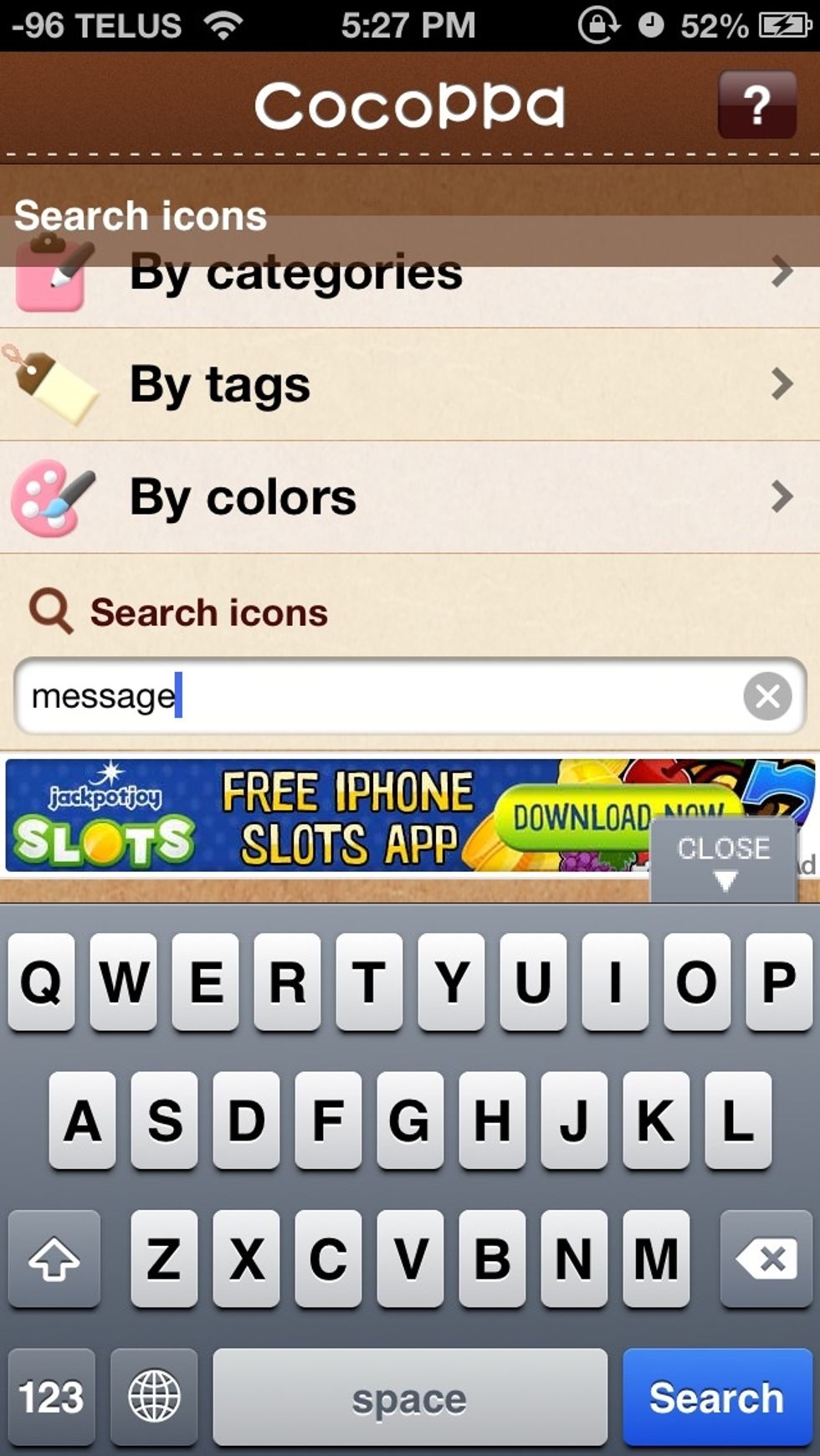
Type in "message" in the search bar
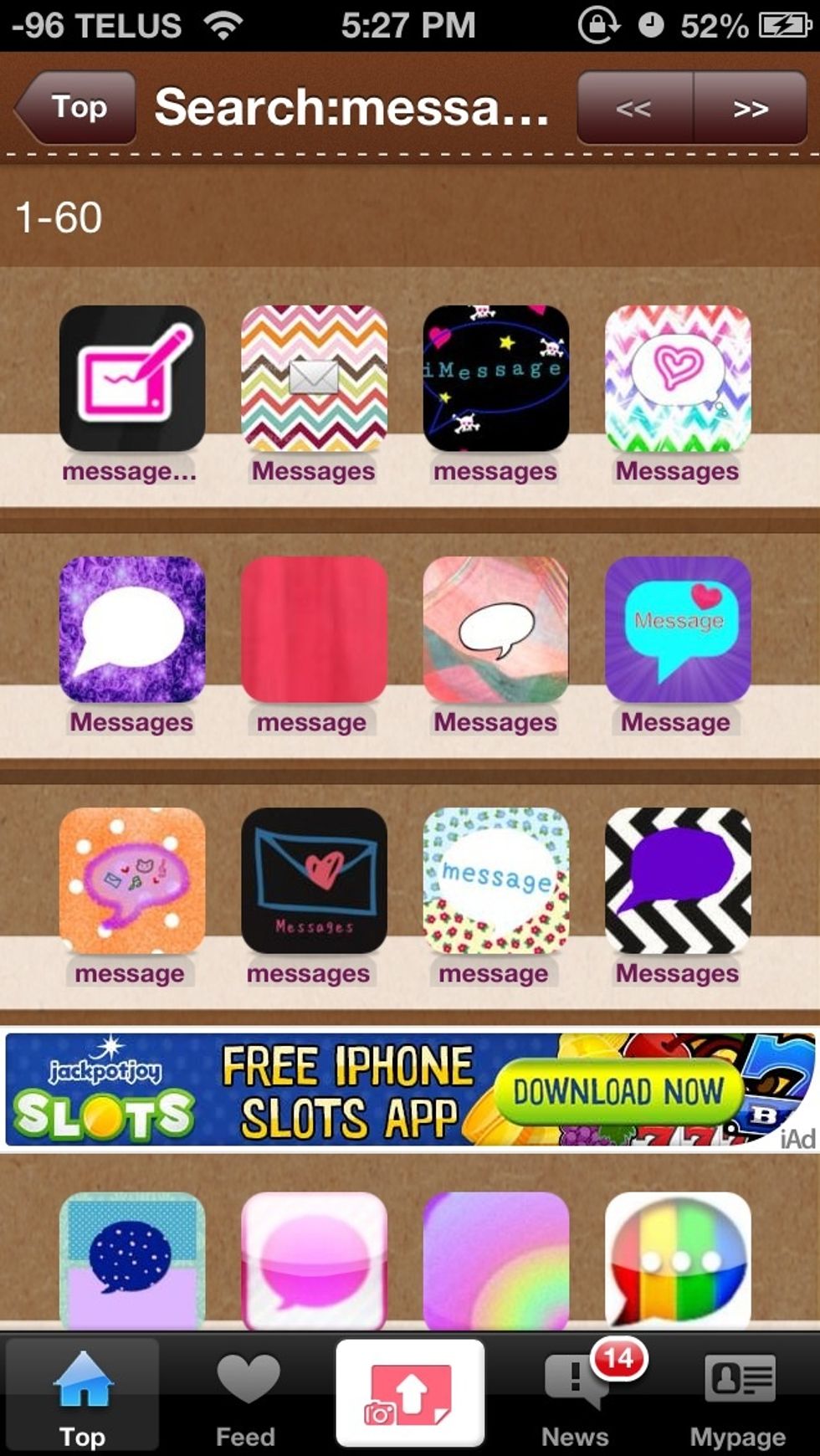
Scroll through the options
Choose an icon that you like
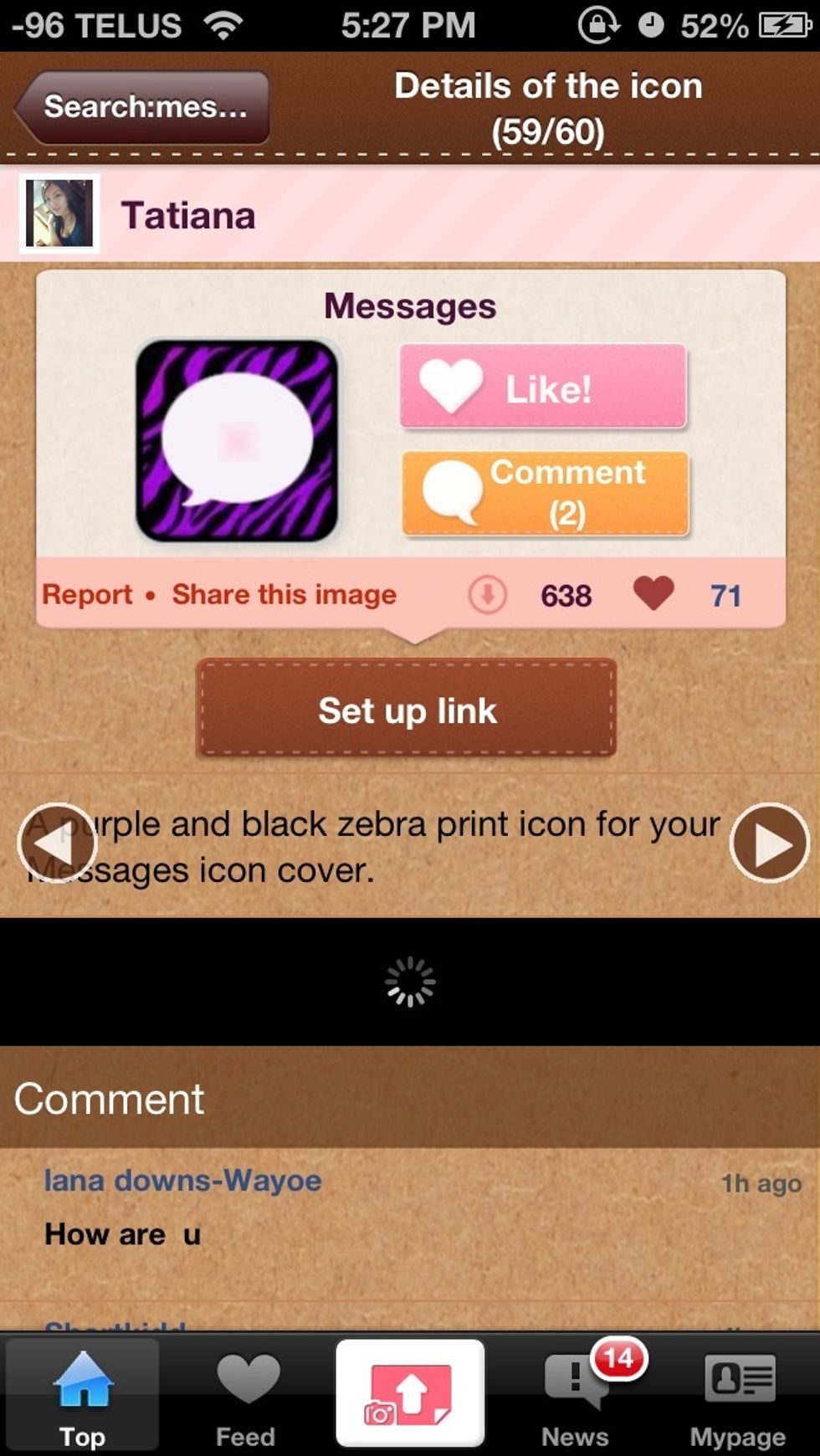
Click set up link
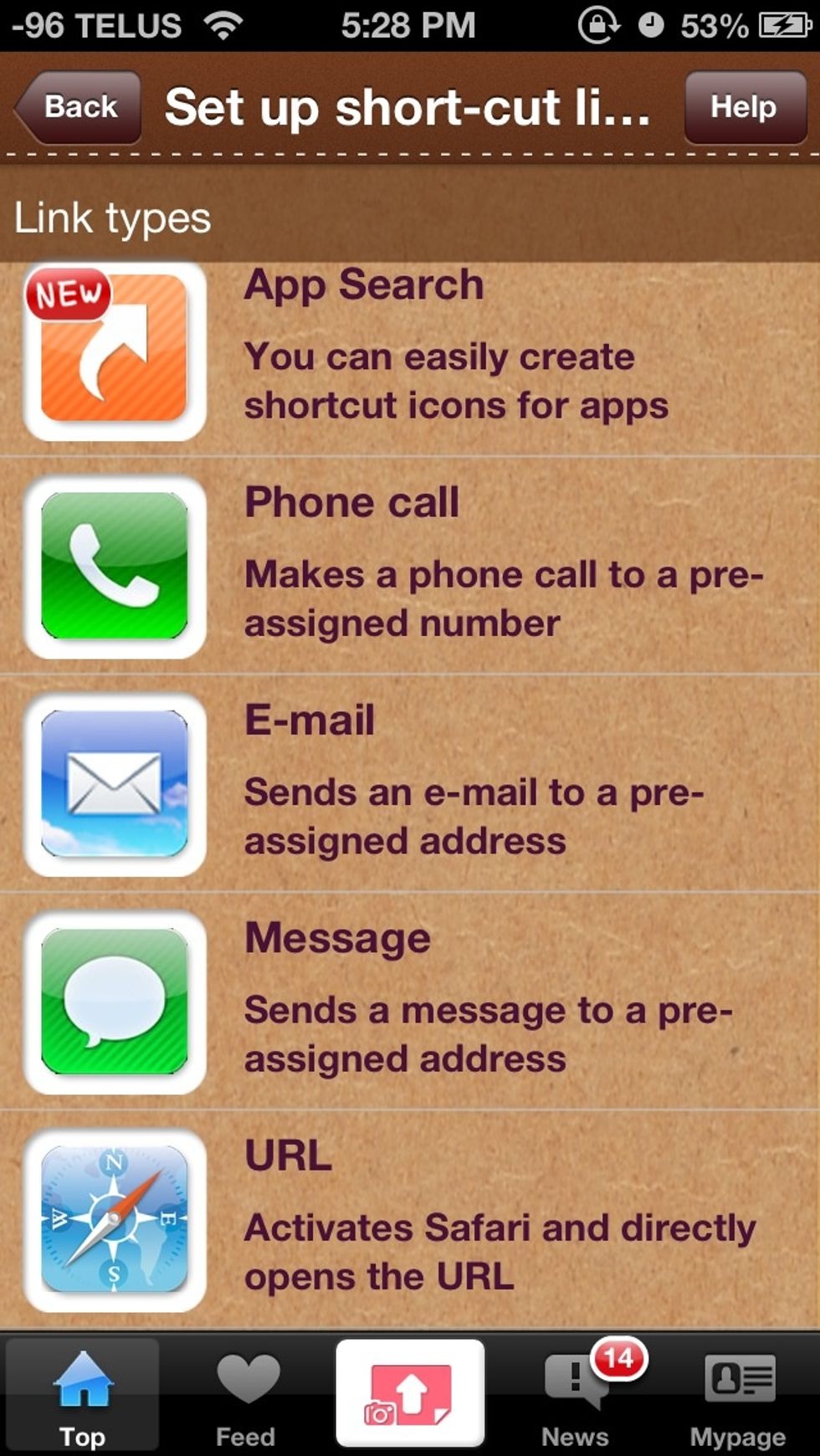
Click URL
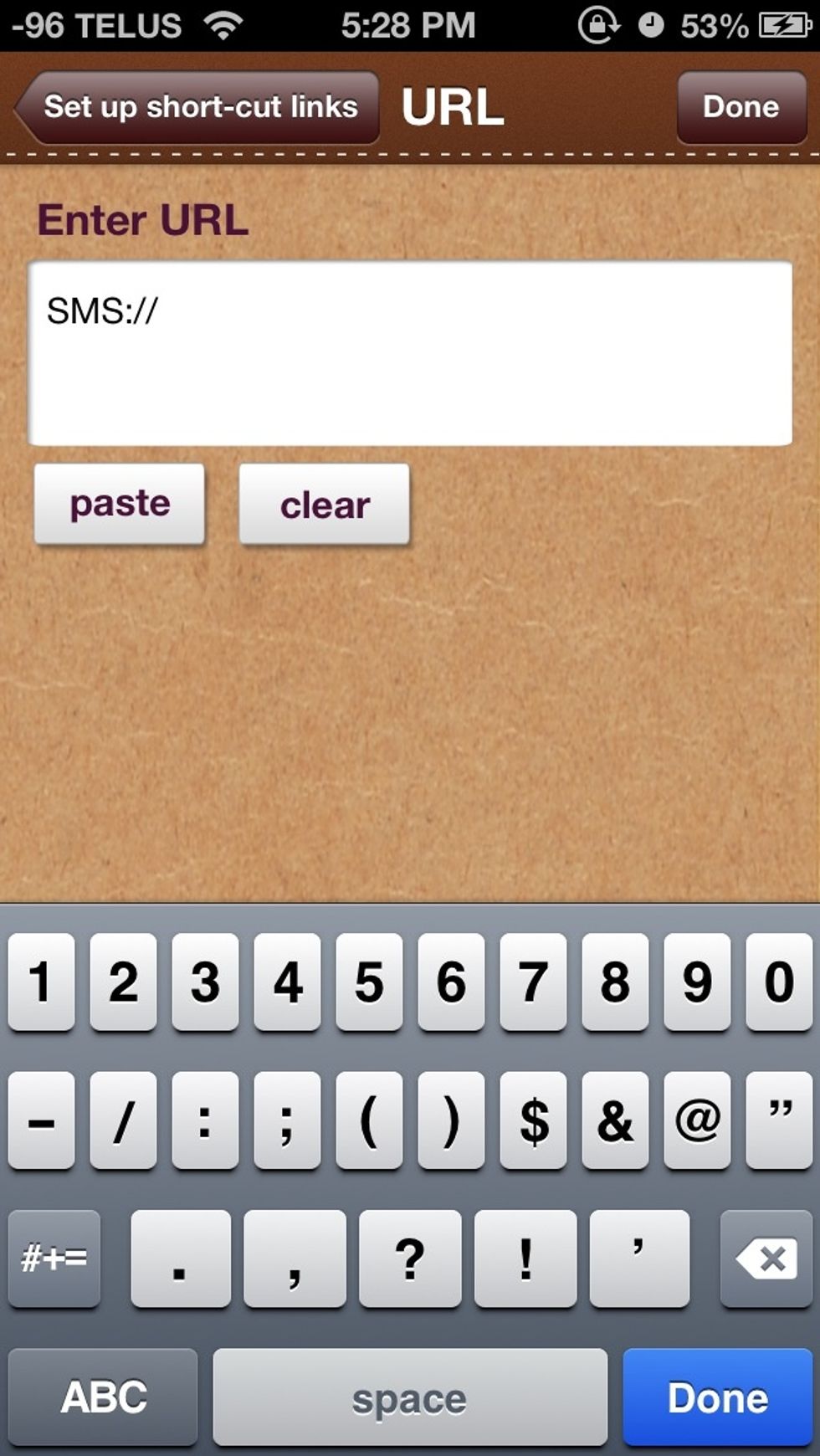
Type in SMS:// and press done
You may choose whether you want to add a gloss to your icon or not. Name the icon "Messages" or whatever you want the name of the icon to be. Then click "okay" and "yes".
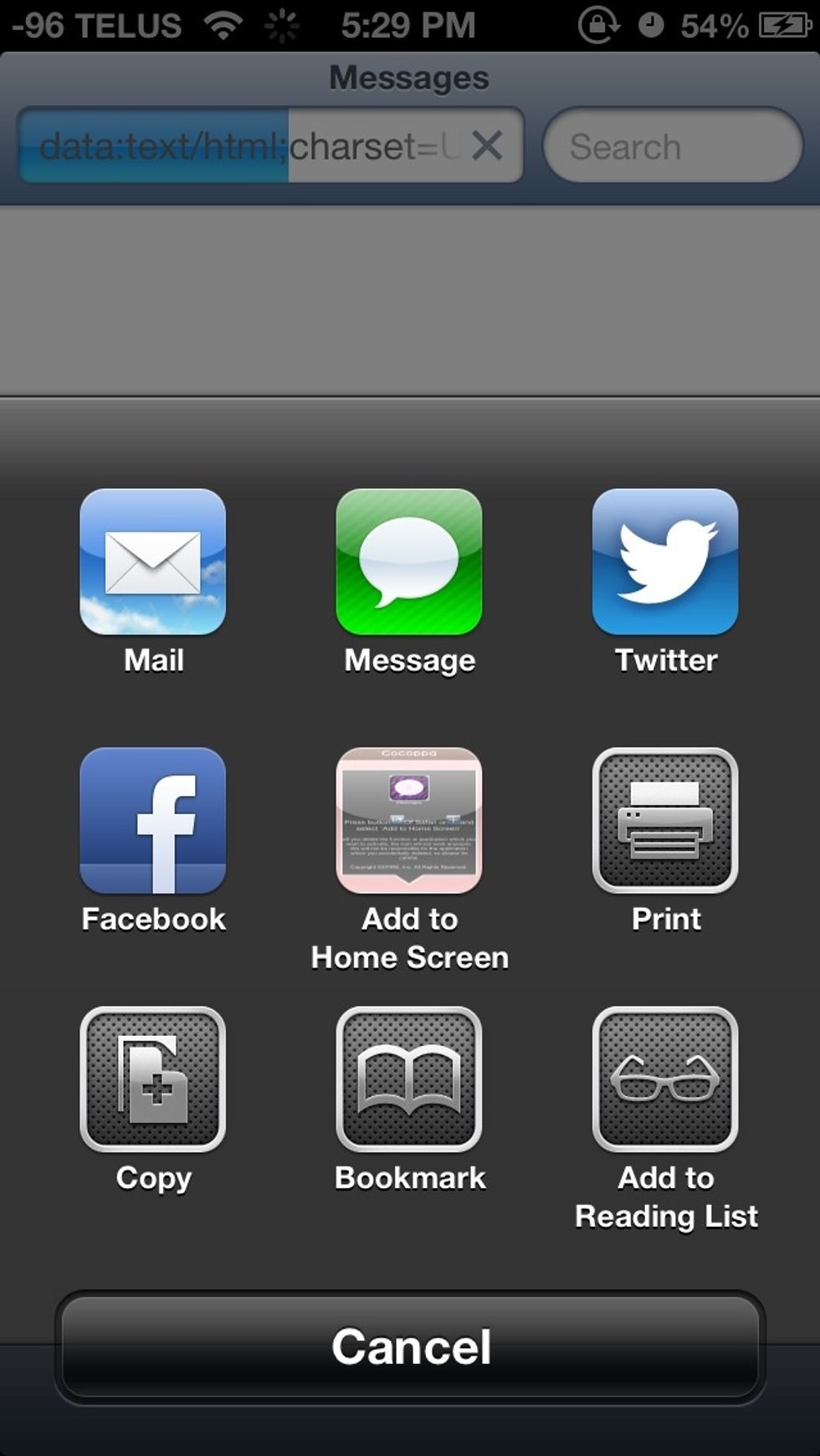
It will bring you to safari. Add it to the homescreen and you're done :)
Tap the photo to make it larger. You'll see that my message icon is now different :)
Warning: Do not delete your original apps. These icons are meant to be shortcuts only !