How to create tasks and reminders by voice without siri
Create Tasks and Reminders by Voice Without Siri
46
STEPS
TOOLS
I've been looking for a good and simple reminder app that works by voice for a while now. I wanted one that turns voice into text so when the notification comes up I can just read it instead of listen
I wanted one that's simple and straight forward with no useless features. One that I can just say "Do ___ in a half hour", "Check oven in 20 min." or "club meeting a week from today at 7pm".
I finally found what I've been looking for. So here I am sharing the find. I hope someone finds this helpful.

The app is called VoiceCal. The lite (free) version is fully functional but only allows you to create 25 tasks, events or reminders. So you can really test it out before purchasing the full version.
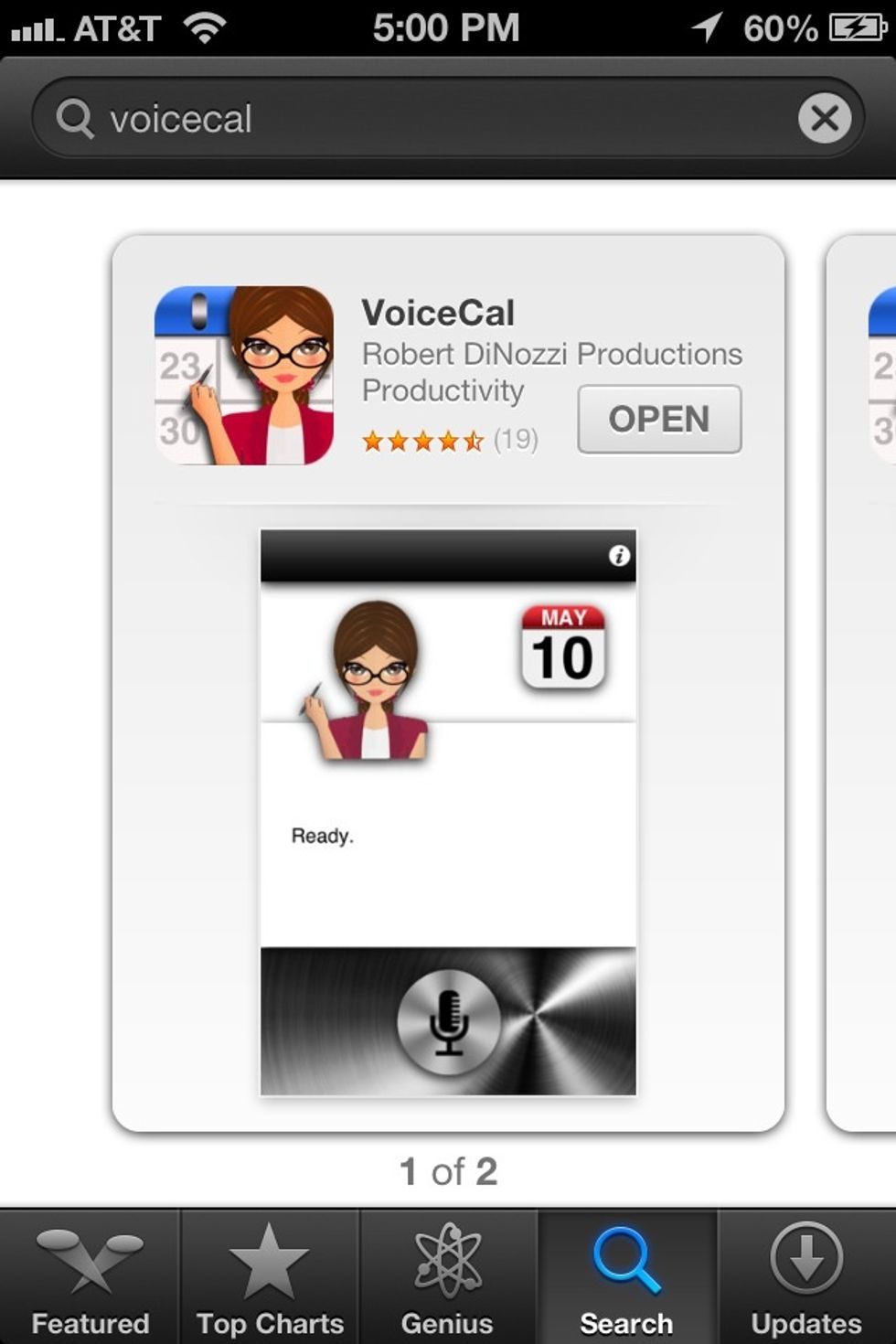
The full version (unlimited) is $1.99.
It's very easy to use. Just tap the microphone icon...
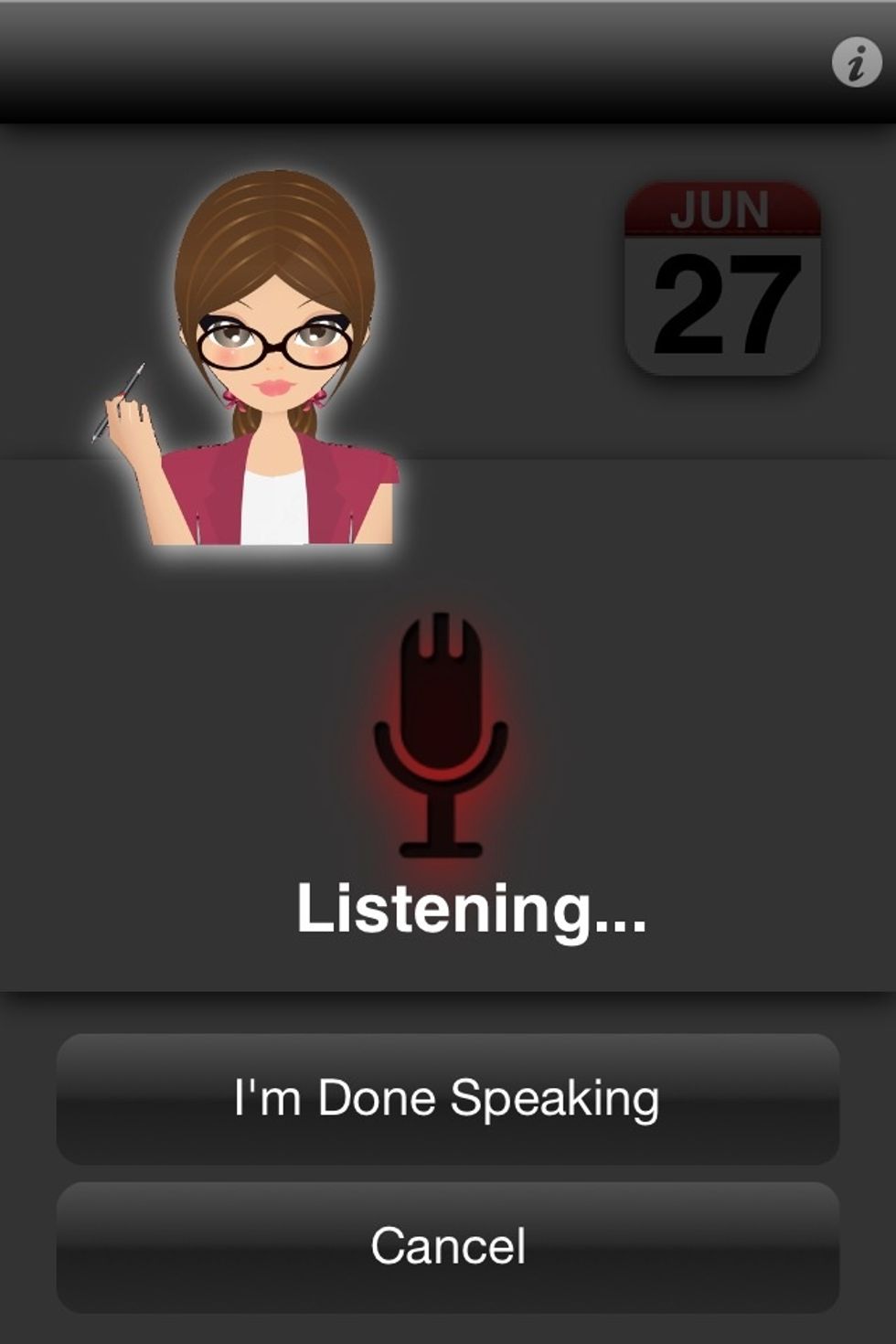
Then speak your task, reminder or event. When finished speaking tap "I'm Done Speaking".
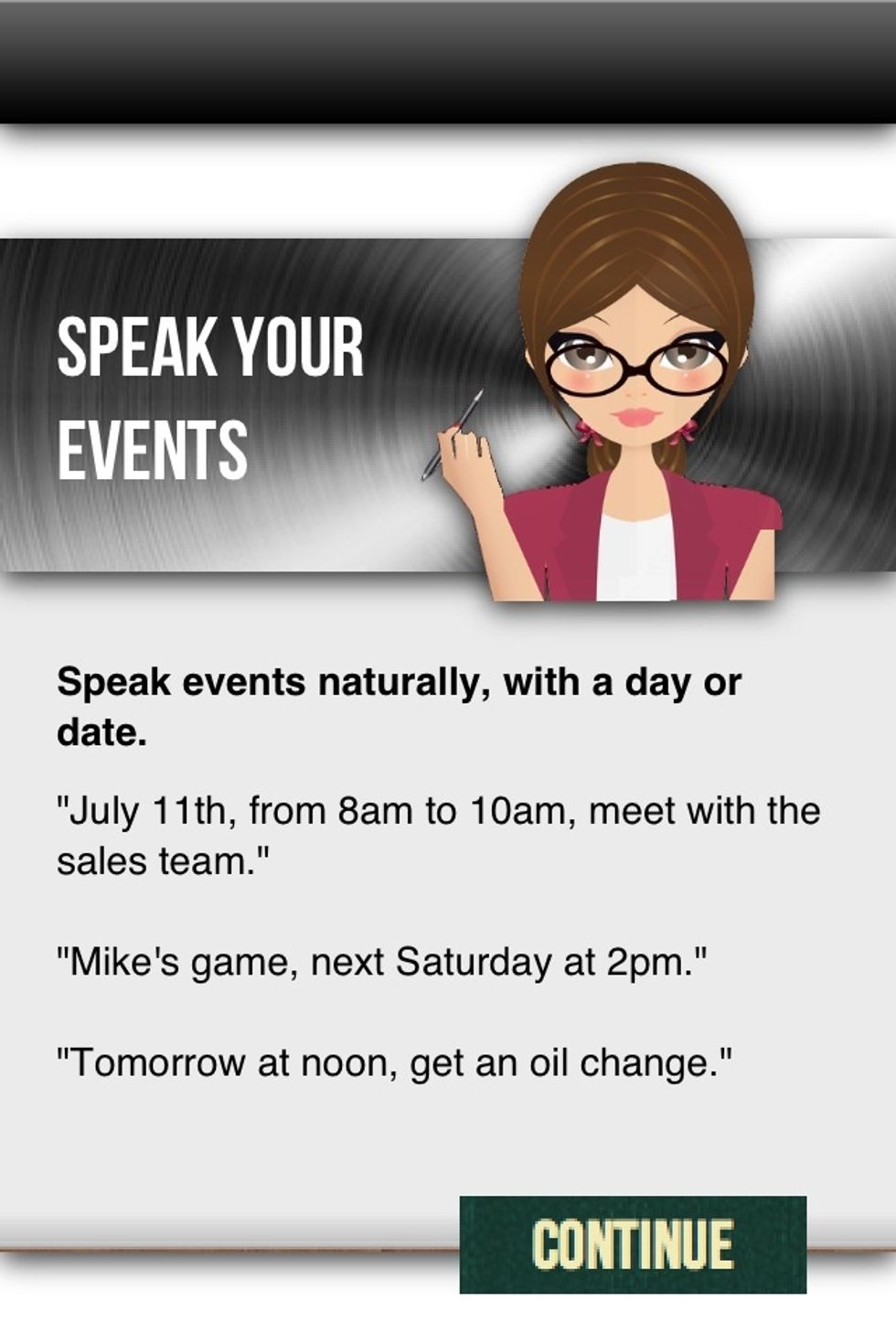
I like that this is a no nonsense reminder app. And you can speak normal English. No need to mention the date every time. "Next Wednesday" or "a week from tomorrow" will work.

When you do need a reminder at a specific time. Be sure to add the "am" or "pm" to the time.
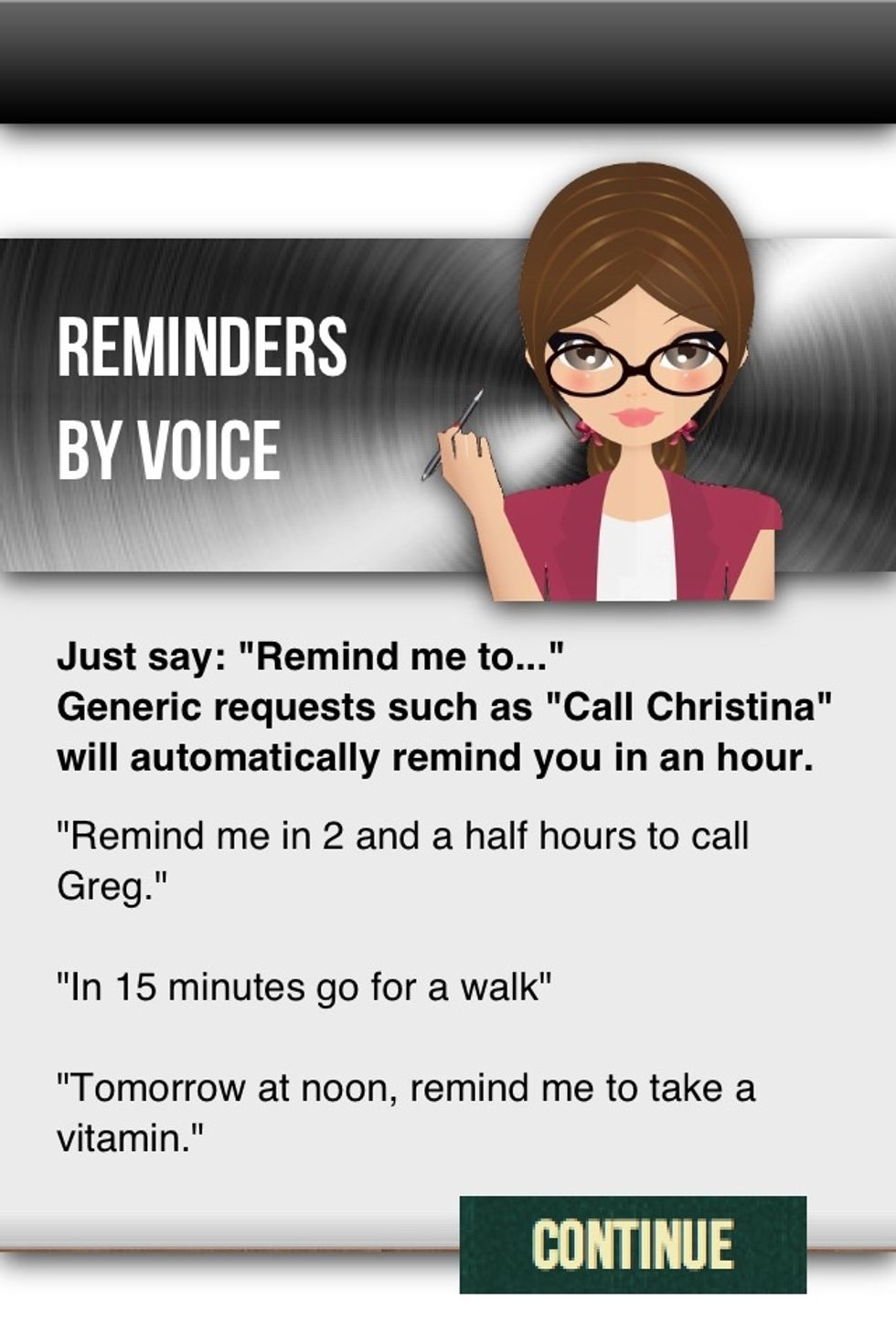
As you can see. You don't always have to specify the exact time. It'll work with things like "at noon" or "In a half an hour".
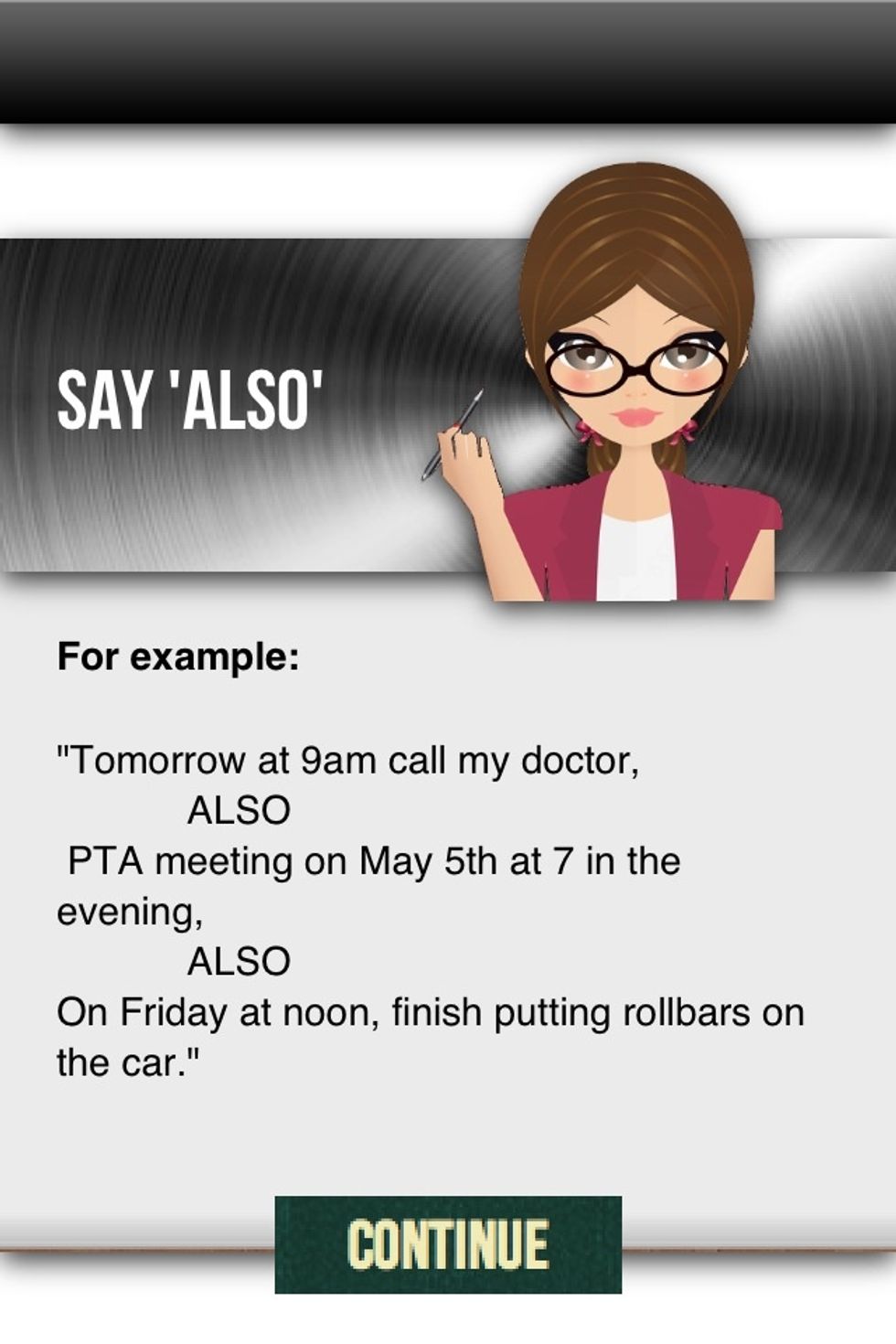
You can also create multiple reminders in one speaking session by adding the word "ALSO" between them. "Remind me to do this at this time ALSO remind me to do that at that time".
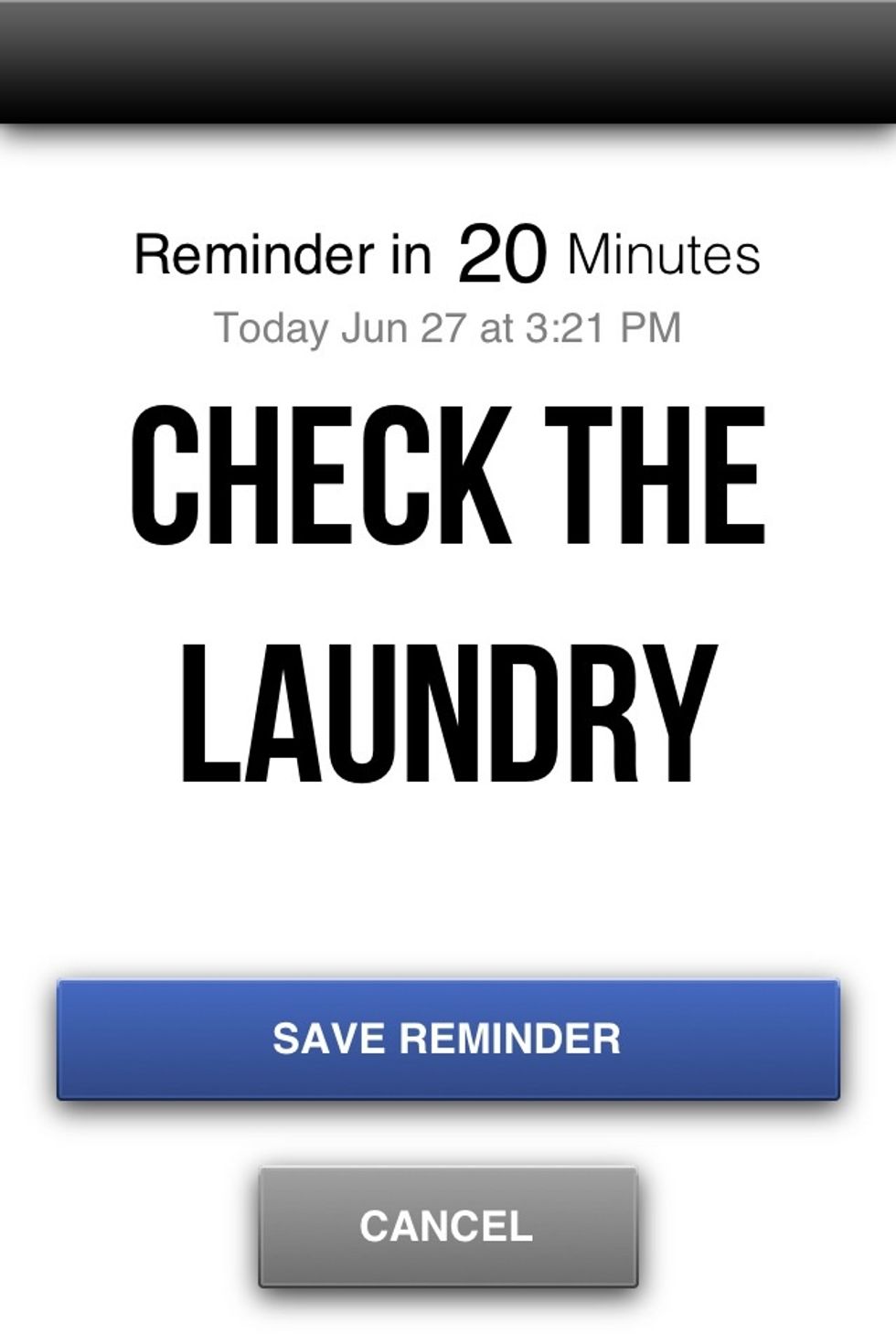
After you're finished speaking your reminder/s. You'll see them in bold letters to make sure they're accurate.
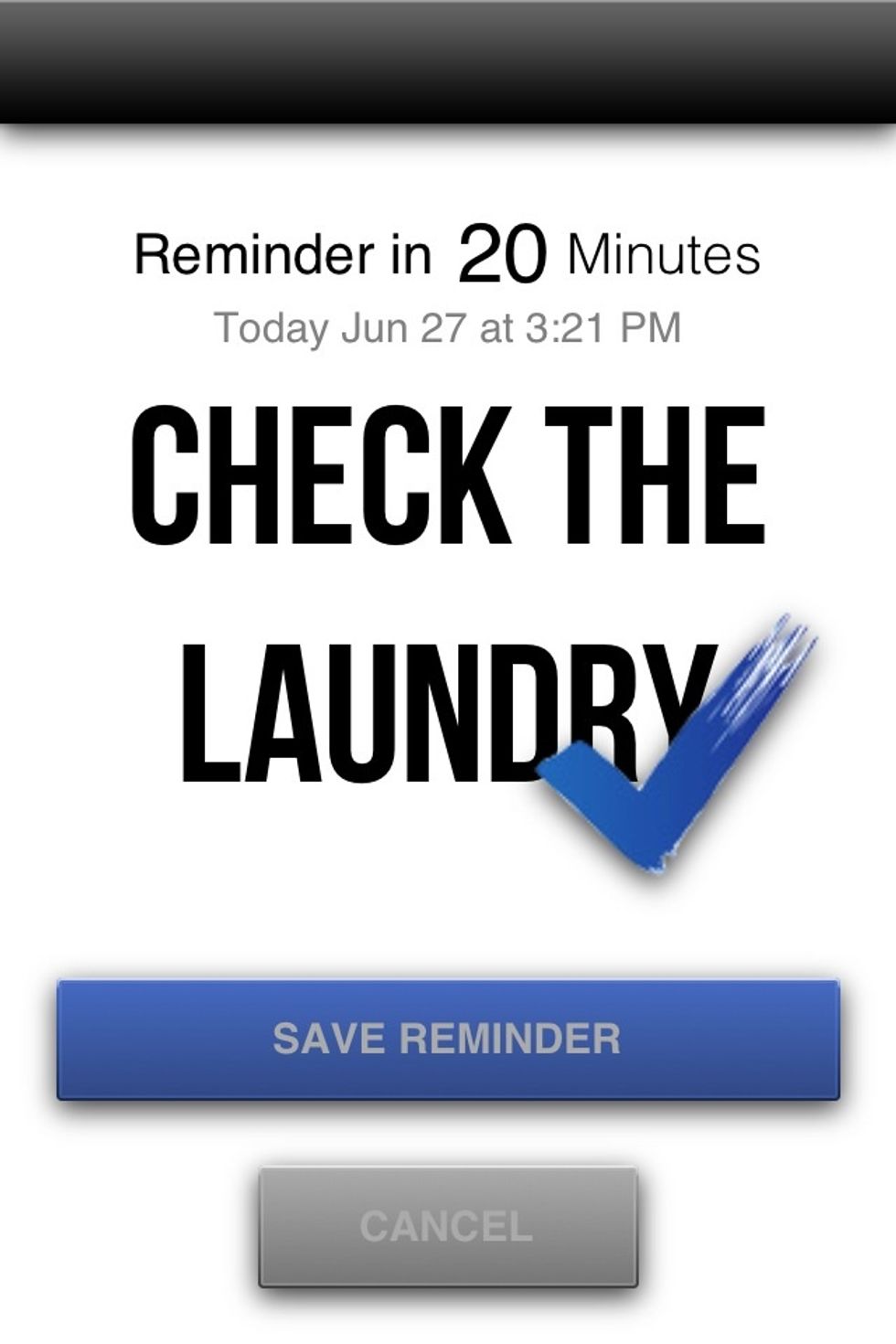
If they are the right words and time. Tap "save reminder" to confirm it. If something isn't right just tap cancel and try again (I haven't had any trouble at all besides the fault of my own speech).

Confirm each reminder you made.
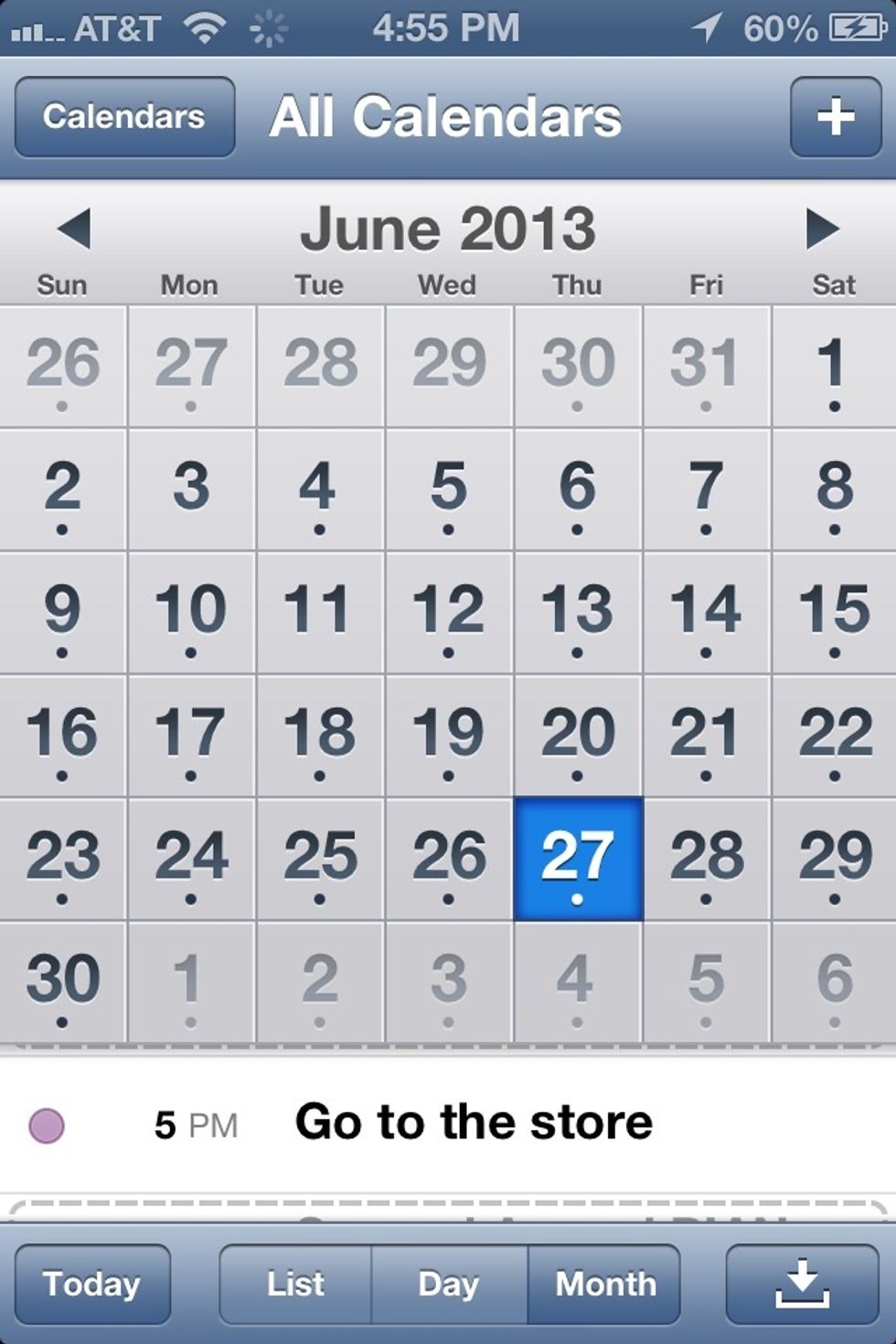
The reminders are added to your devices calandra as well.

In the calendar app you can view the details just like any event on your calendar.
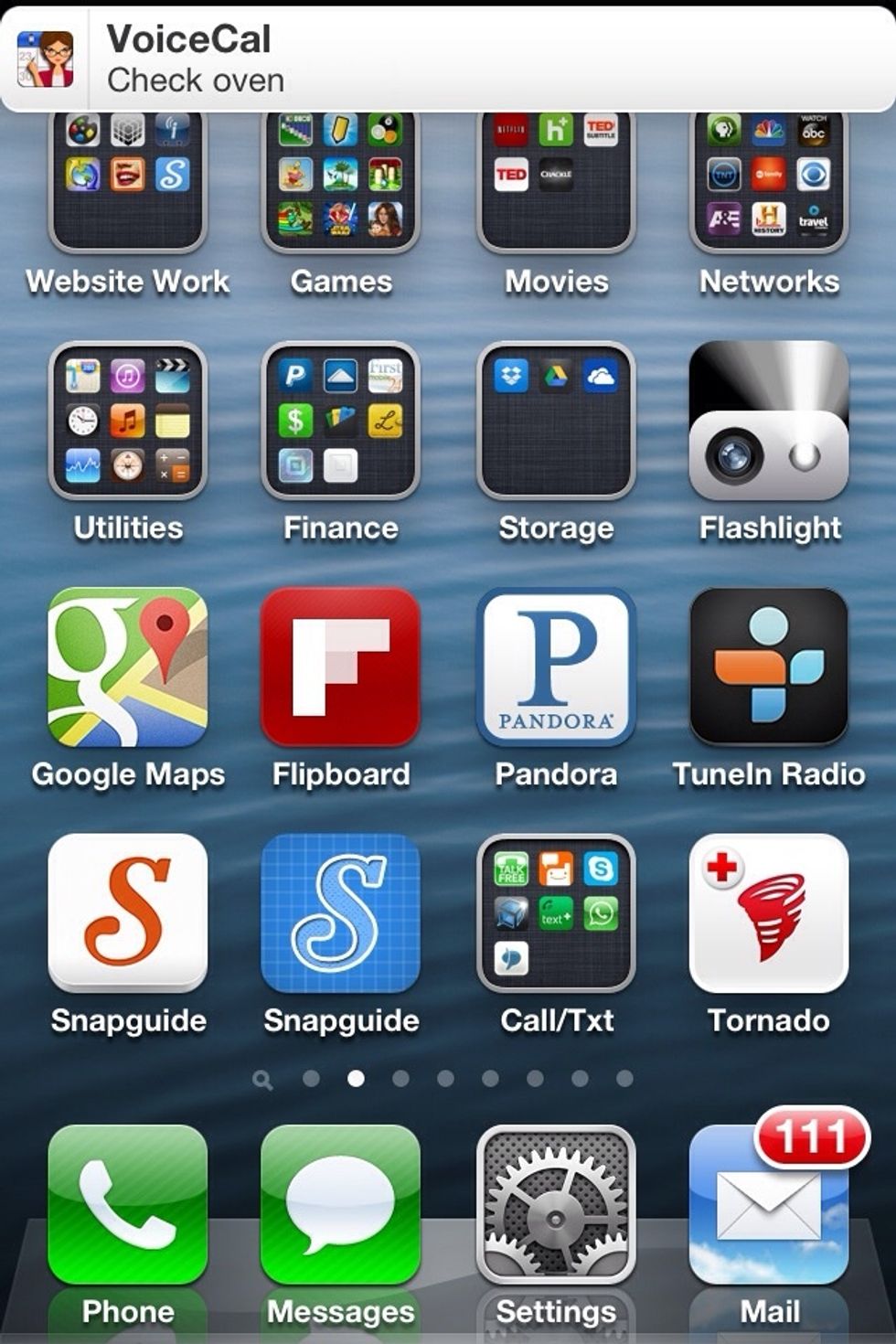
When the time comes that you need a reminder for. You'll receive a notification.
Tap the "i" icon in the top right corner to view the apps settings and...
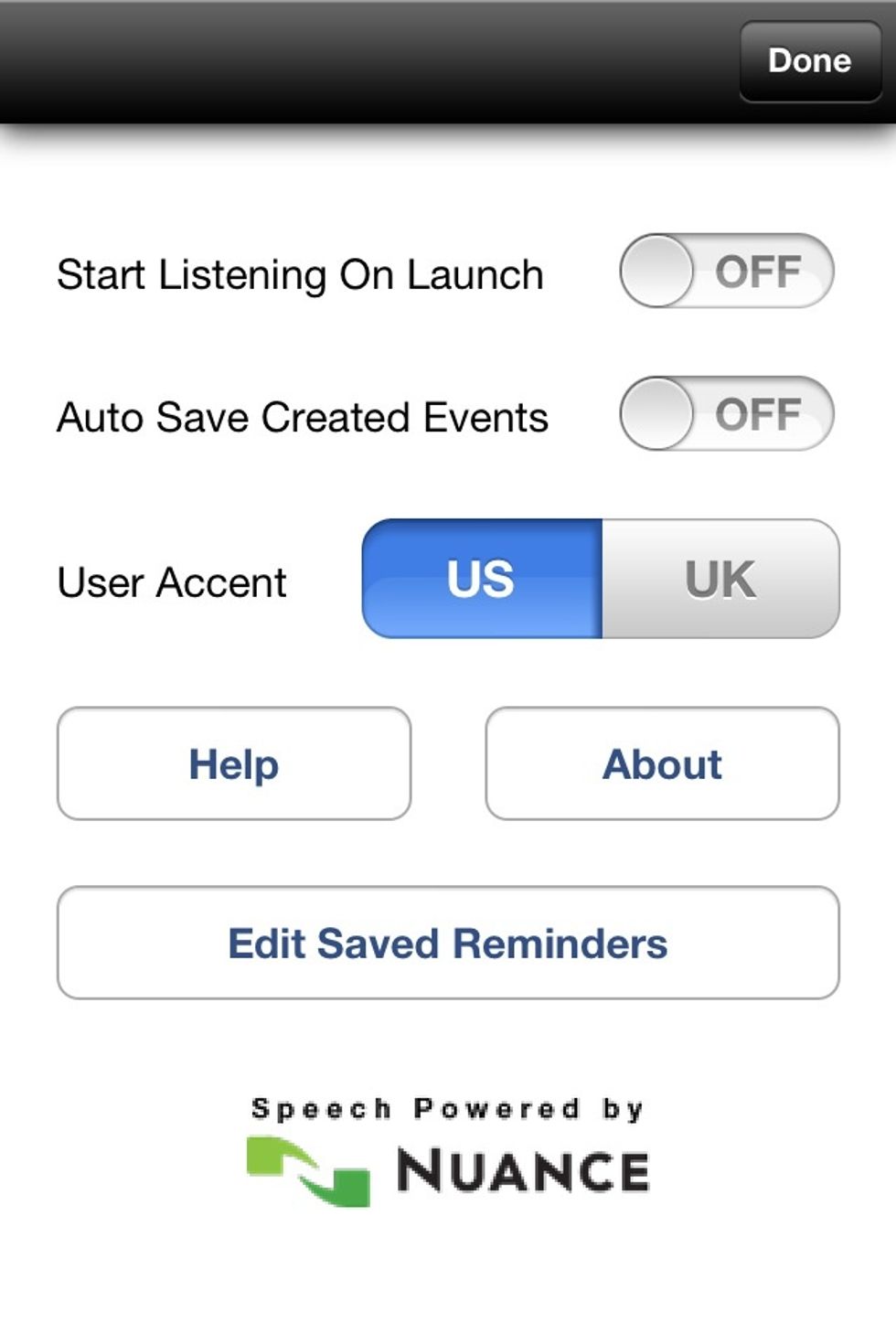
To edit saved reminders. You can also set it so the microphone will start working when the app is opened.
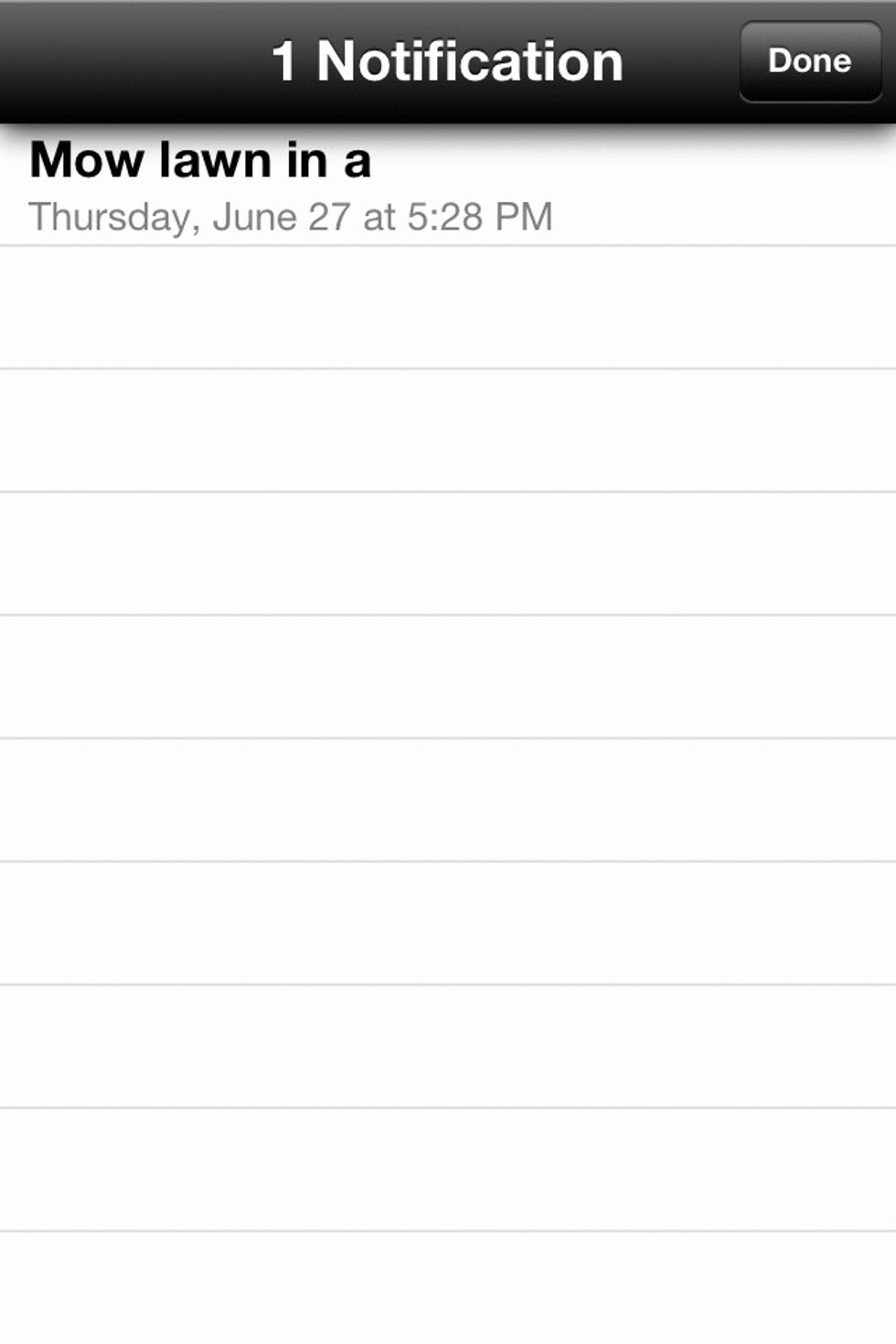
In the "Edit saved reminders" section you can view the reminders you've made.

You can also delete them by left swiping and tapping delete.
Like I said. This is a simple but very good reminder app. One thing I like about it over Siri (or similar) is this will never confuse a reminder with a search like Siri does from time to time.
Enjoy!!!
The creator of this guide has not included tools
Ron Jaxon
I'm a semi professional magician. Graphic designer. I've been deaf almost 20 years but i can hear now thanks to the cochlear implant I got almost 2 years ago.
michigan
The Conversation (0)
Sign Up