STEPS
TOOLS
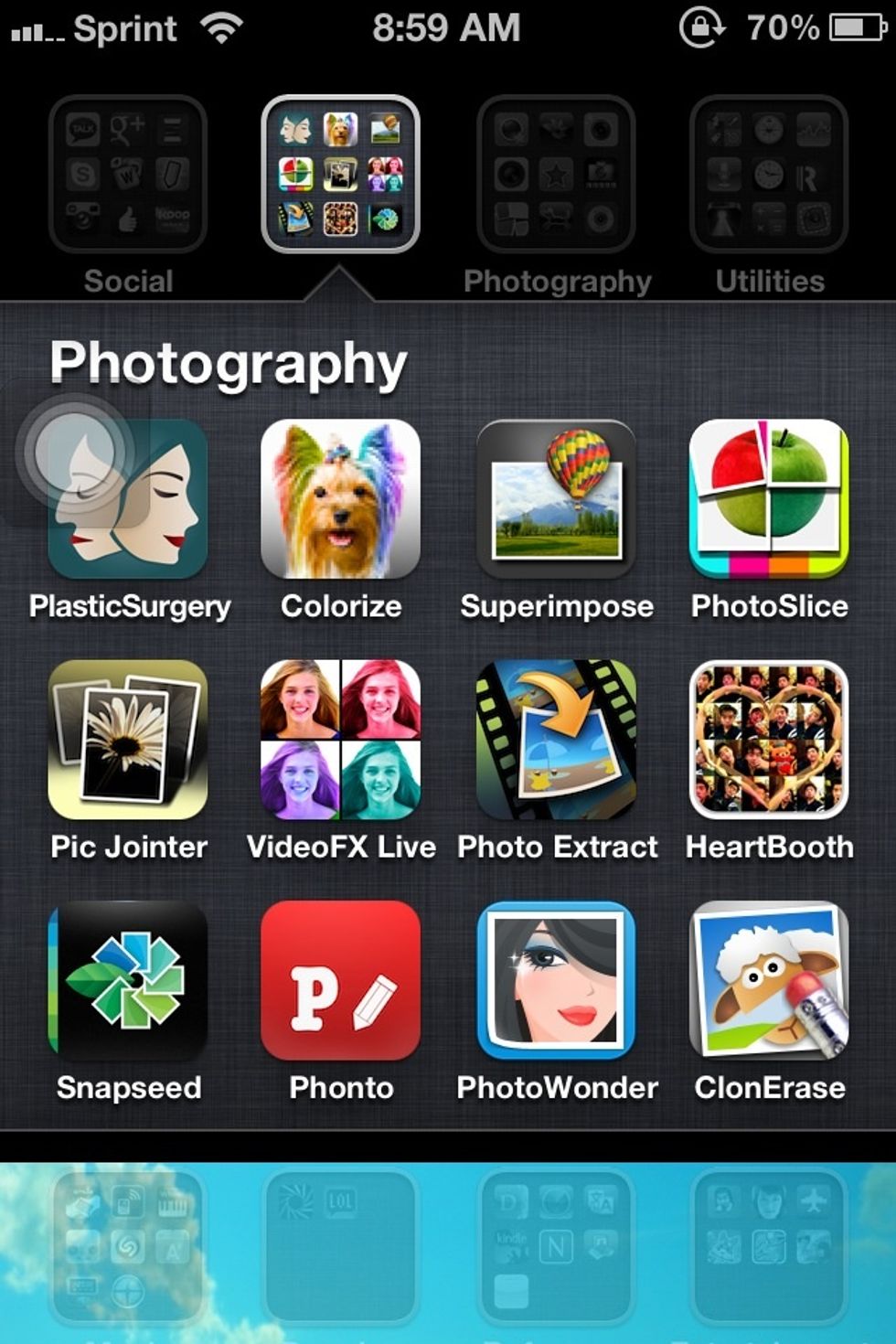
I used the app Superimpose but you just need to be able to have layers and mask.
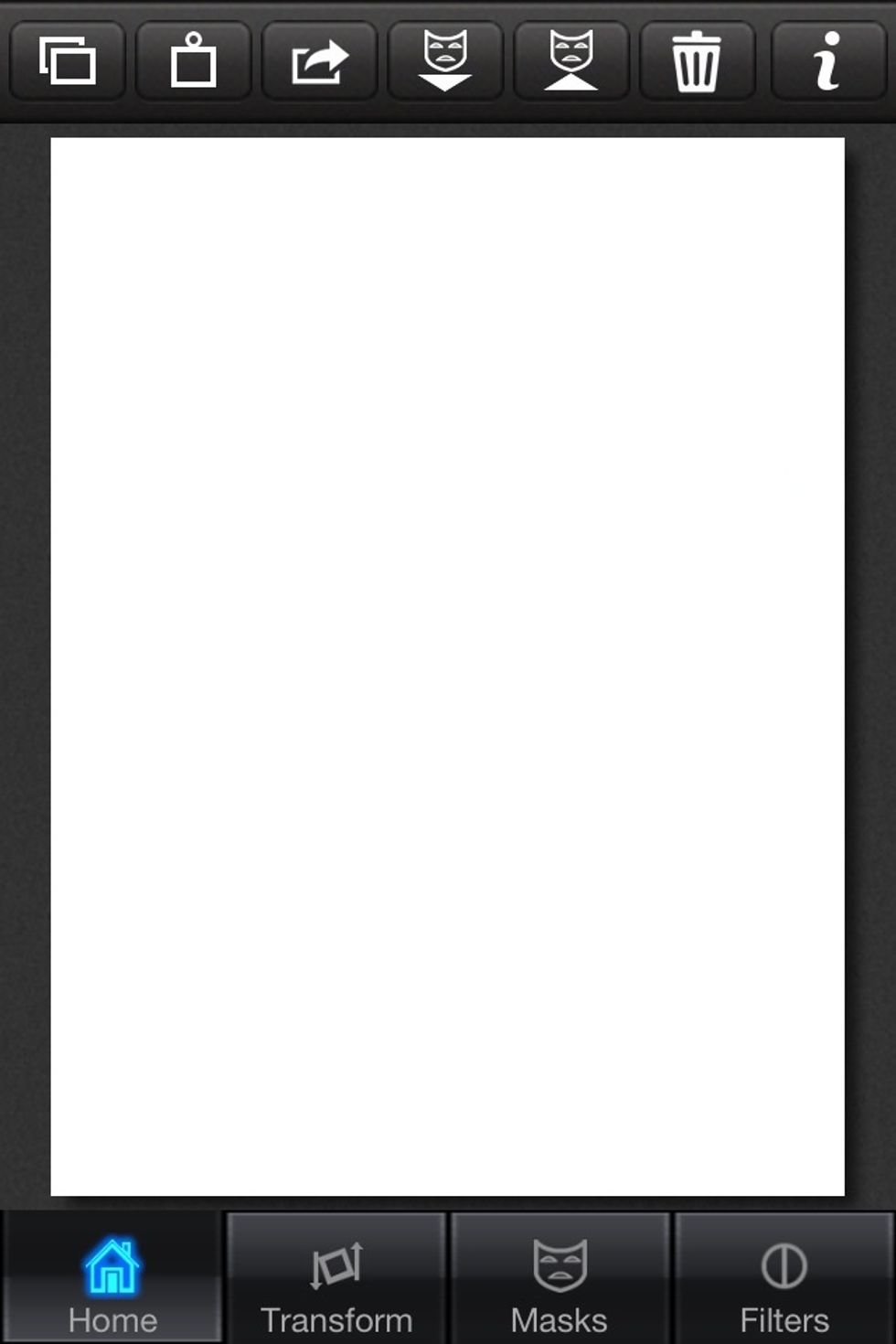
Open up the app and set the background as a plain color. (I used white)

Set the foreground as the picture that you want to be silhouetted. (I chose a profile of my cousin) You can resize the foreground by tapping "transform" at the bottom.
Go to the bottom and tap on "mask". Then at the top, tap on the gear icon. Select the paintbrush and tap the gear again.

Start masking out the background of the foreground. Leaving just the silhouette part.
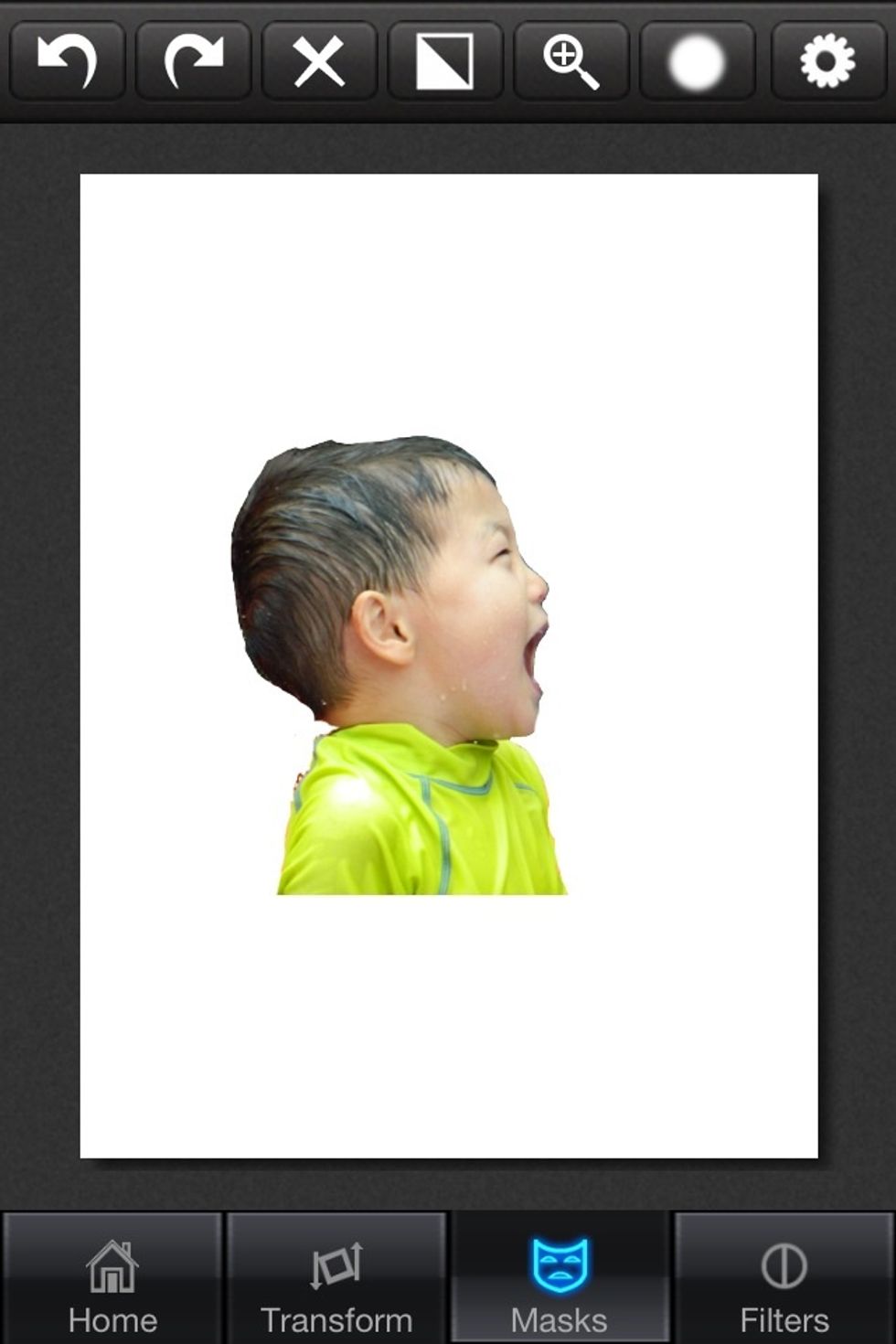
It will look similar to this.
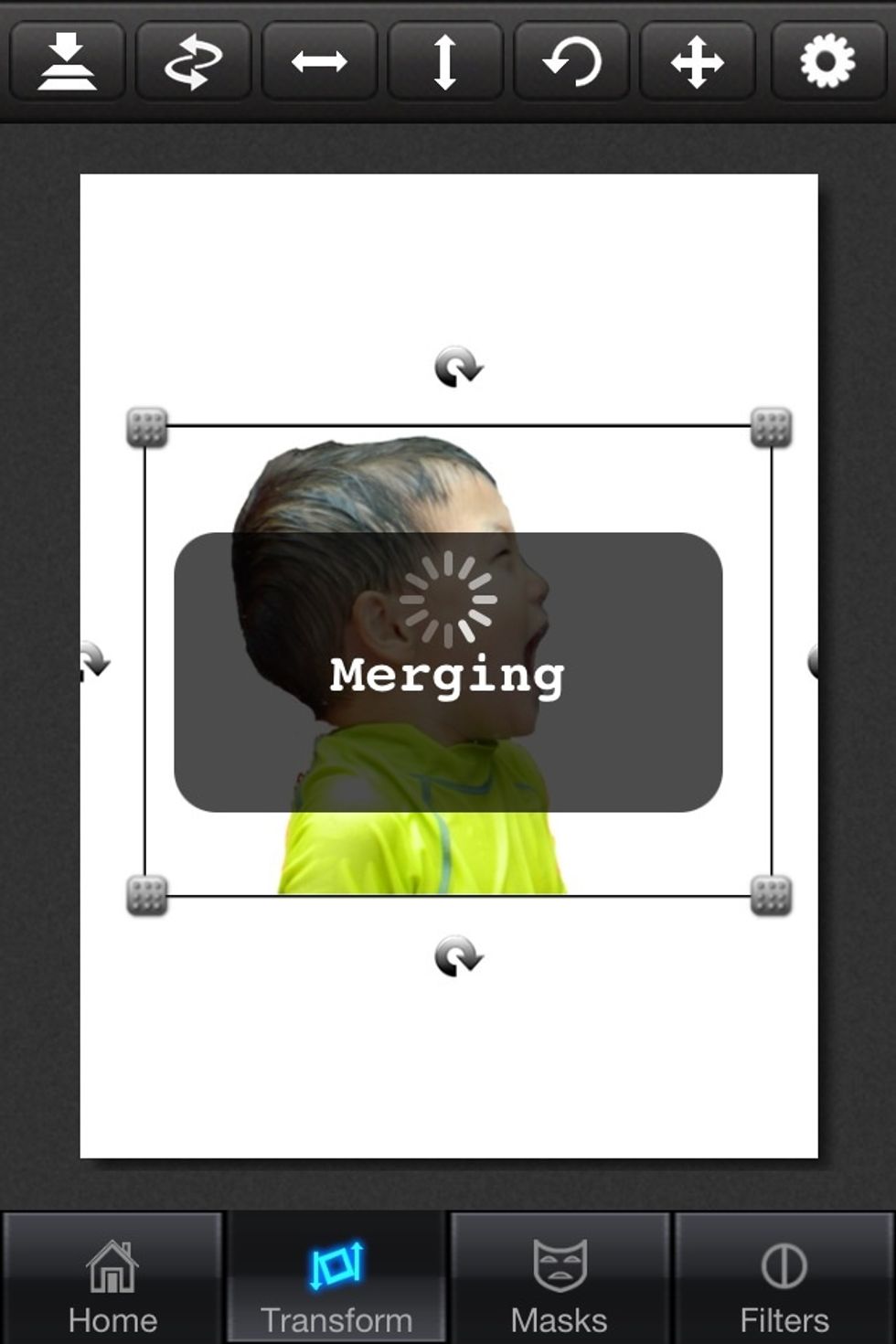
Go to transform and tap the marge button. (very top left) go back to home and absolutely Make sure you save!
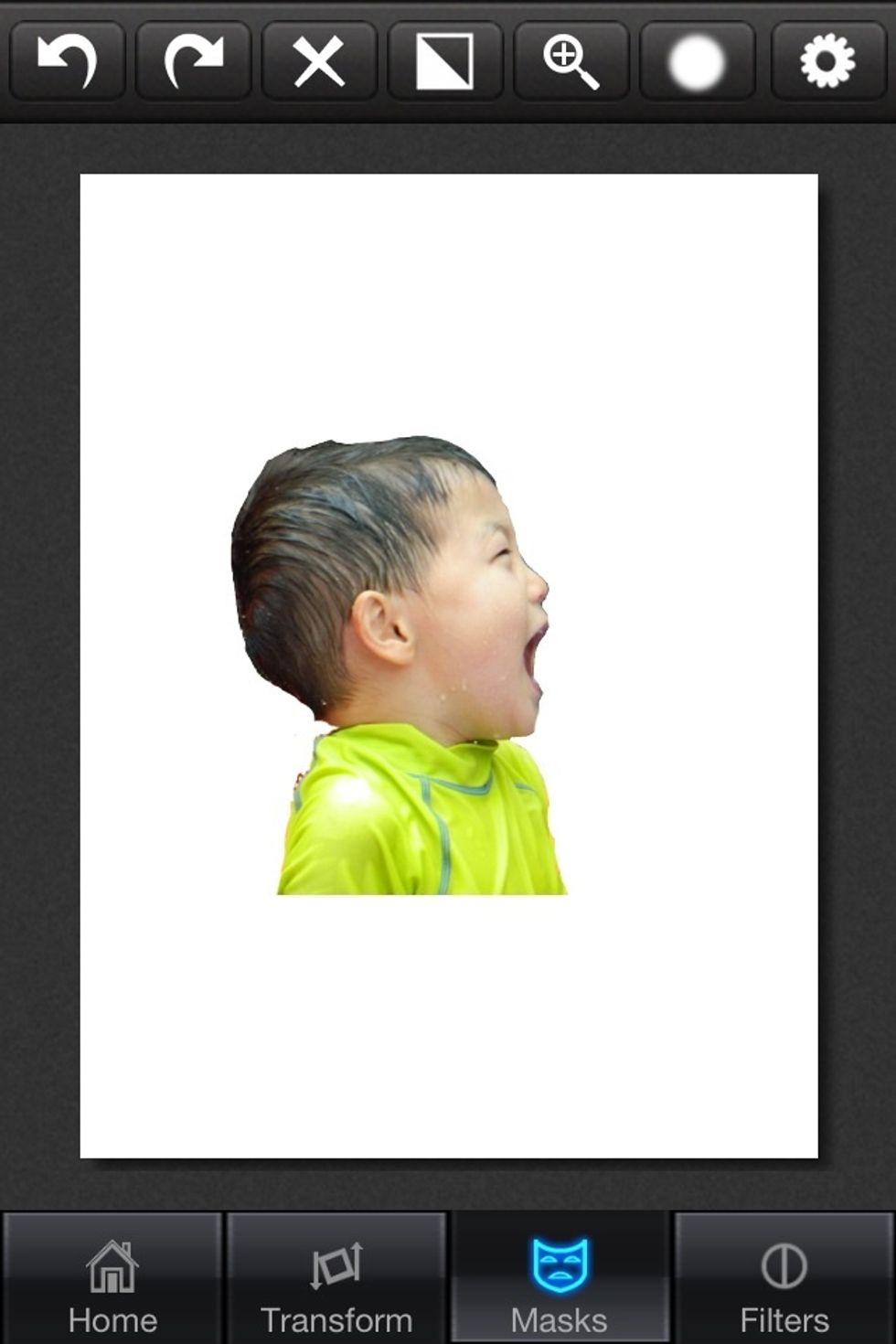
Set the background as a different plain color.(I used black). Then set your foreground as the picture you just masked.

You are going to mask again, but this time, inside the portrait or object.

You'll want it to look like this. Remember, you must be very patient with this as it takes a lot of time. You can see some edges of the original picture sticking out on mine. I rushed:)
The creator of this guide has not included tools
The Conversation (0)
Sign Up