The Conversation (0)
Sign Up
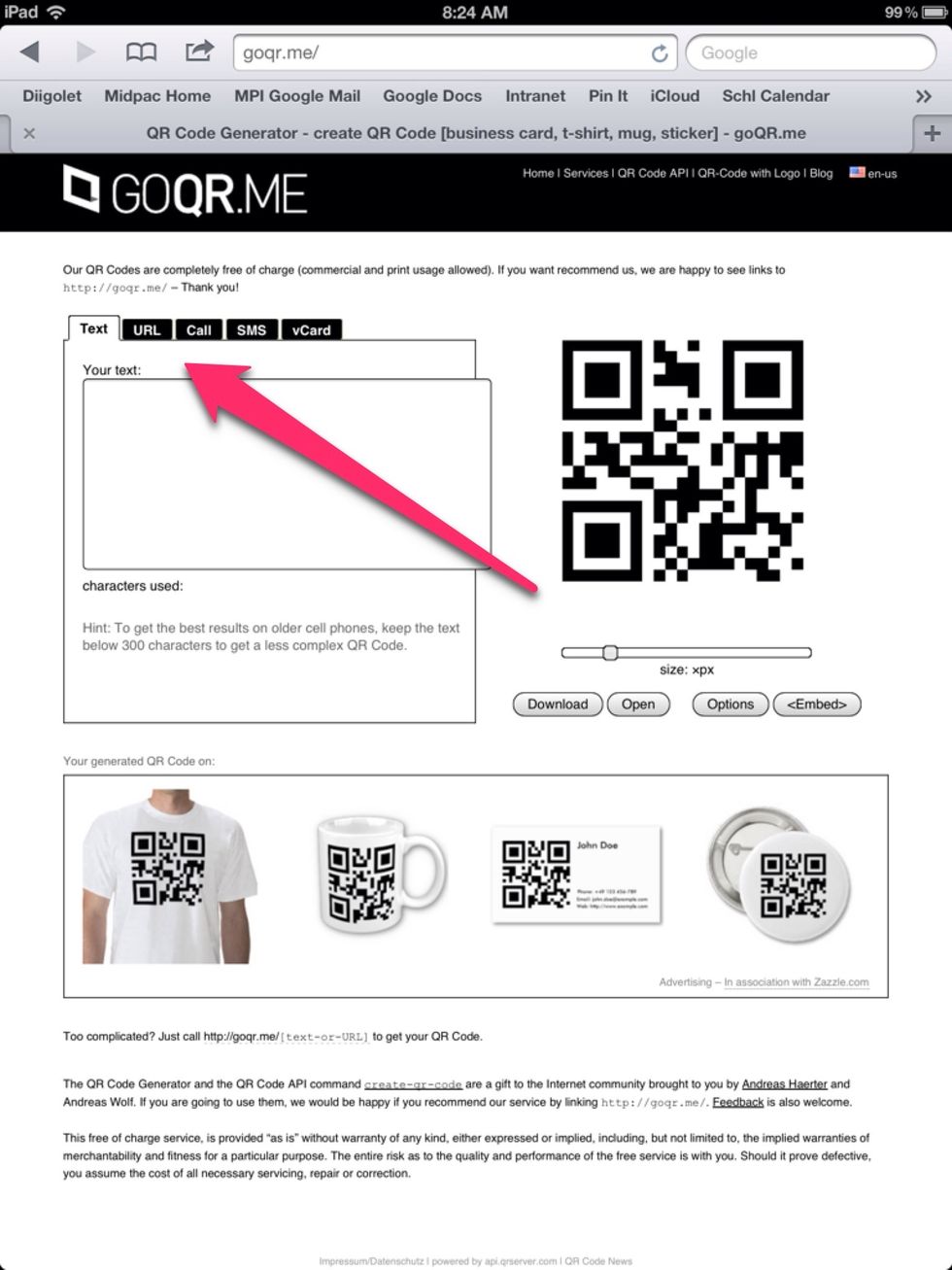
Use a qr code generator like goqr.me Click on the URL tab.
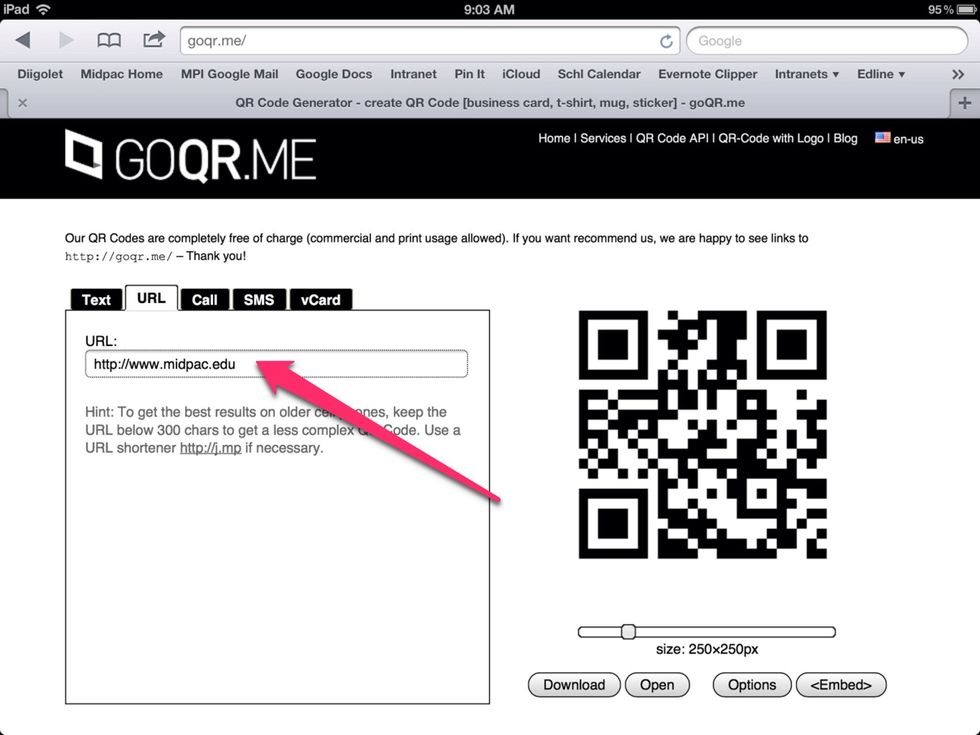
Here, add the URL that you want your students to explore.
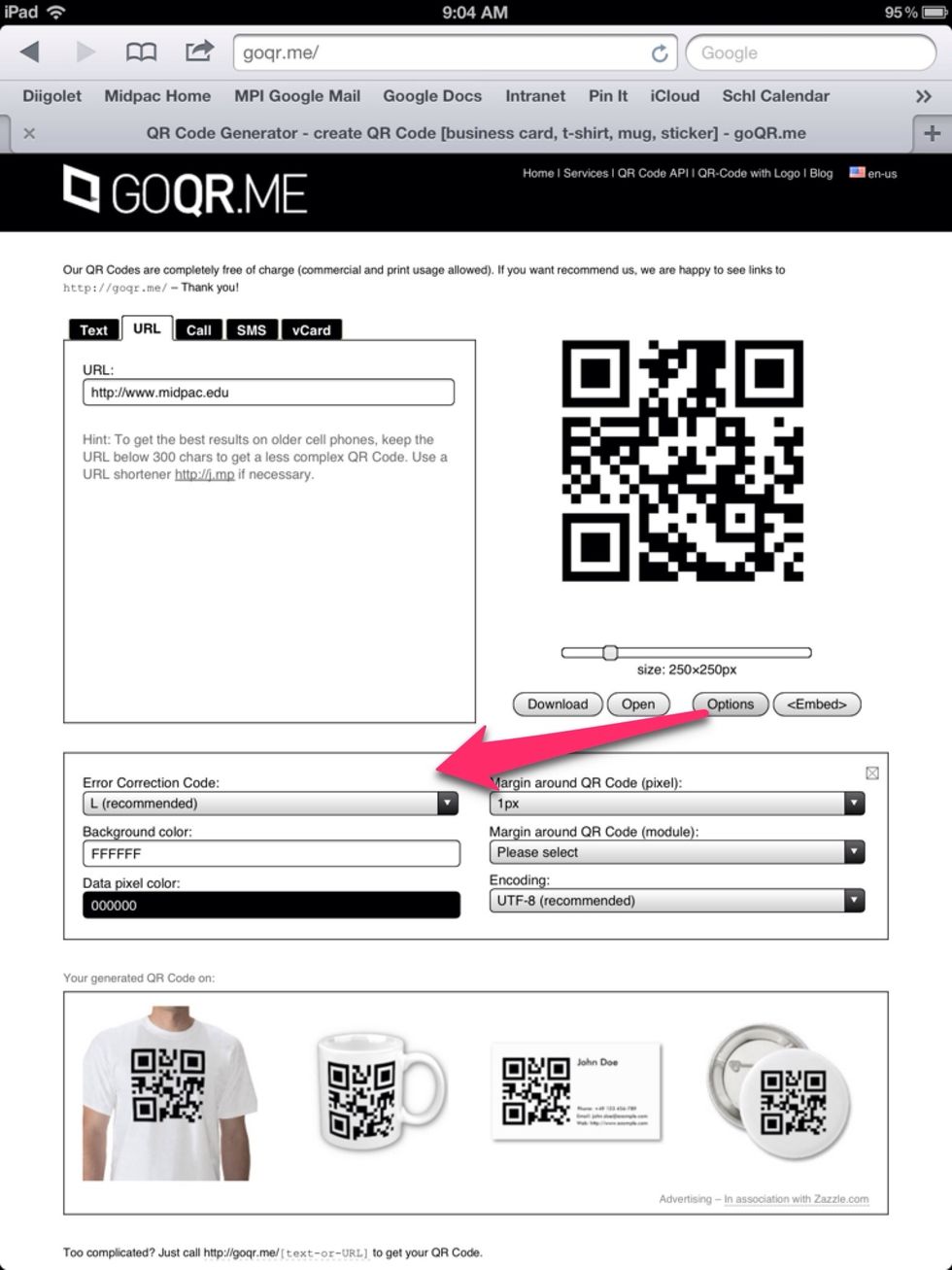
Pressing options allows you to change the size and color of your code.
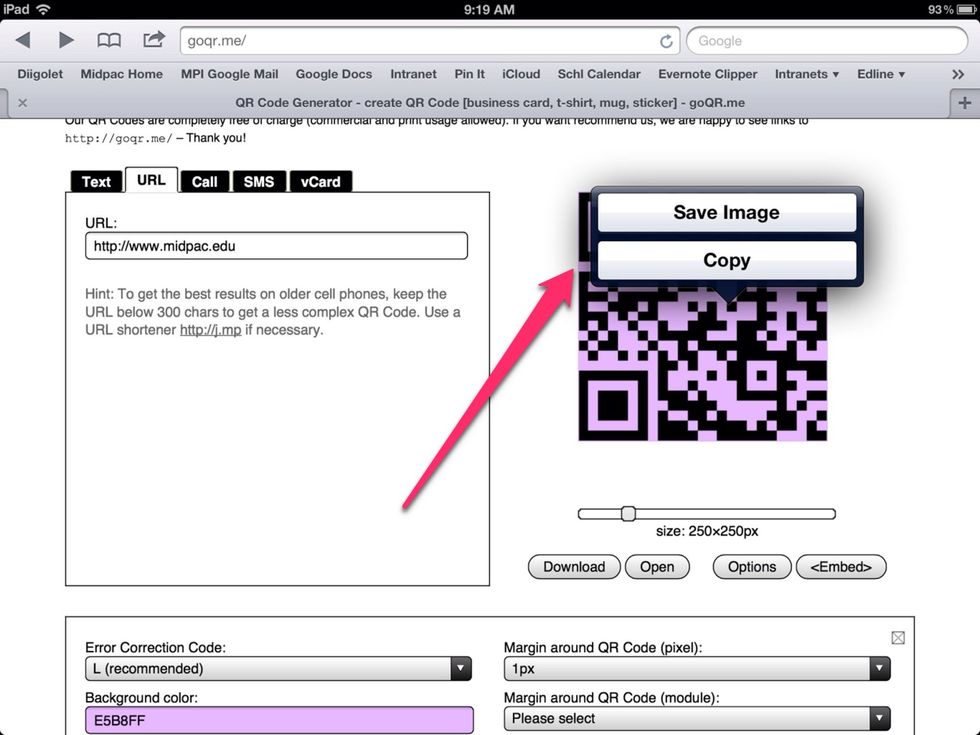
Hold your finger down on the finished QR code. A "save" or "copy" dialog box will come up. Save the QR code. It will be placed in your photos.
Application in the Classroom?
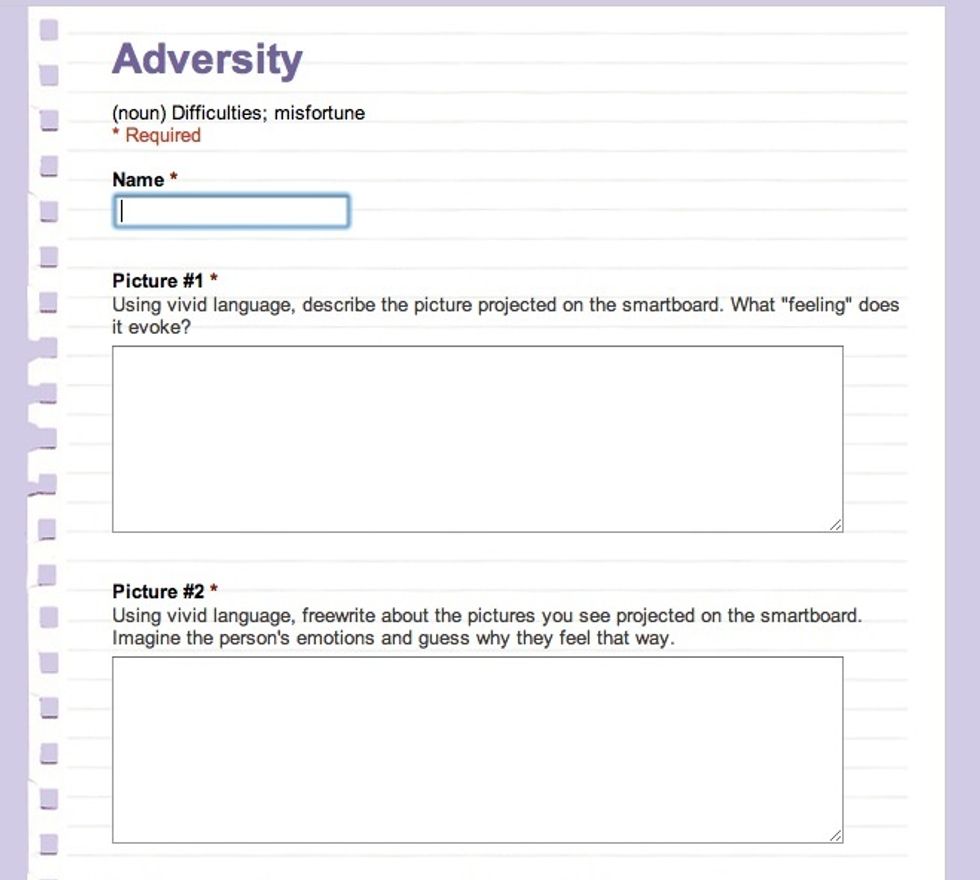
Create a google form that students can quickly access.
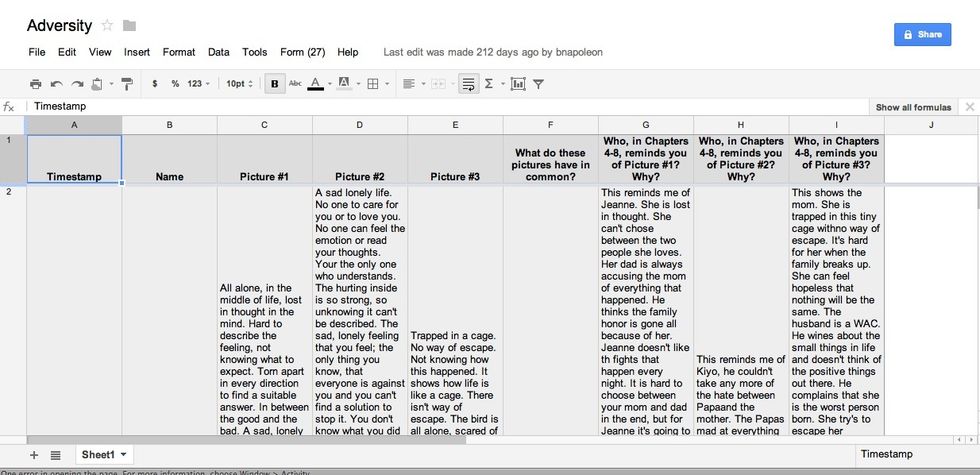
Post student responses for all to see.
Other ideas: Print out QR codes that lead to your class website, flickr album, etc. and post them around your room .
Jump start your lesson by providing a QR code that leads to relevant resources.
Create a scavenger hunt using QR codes.