STEPS
TOOLS
![Select [Text Tool].](https://guides.brit.co/media-library/select-text-tool.jpg?id=23828589&width=980)
Select [Text Tool].
![[Expand] to desirable size.](https://guides.brit.co/media-library/expand-to-desirable-size.jpg?id=23828591&width=980)
[Expand] to desirable size.
![[Type] something into created field.](https://guides.brit.co/media-library/type-something-into-created-field.jpg?id=23828592&width=980)
[Type] something into created field.
![[Select All] and [Change Font] to Impact Condensed. [Change Size] to desirable and [Change Color] to white if needed.](https://guides.brit.co/media-library/select-all-and-change-font-to-impact-condensed-change-size-to-desirable-and-change-color-to-white-if-needed.jpg?id=23828593&width=980)
[Select All] and [Change Font] to Impact Condensed. [Change Size] to desirable and [Change Color] to white if needed.
![[RMC] (Right Mouse Click) on the selected text and choose [Path from Text] from the menu.](https://guides.brit.co/media-library/rmc-right-mouse-click-on-the-selected-text-and-choose-path-from-text-from-the-menu.jpg?id=23828595&width=980)
[RMC] (Right Mouse Click) on the selected text and choose [Path from Text] from the menu.
![Click [Select] from the top menu bar and choose [From Path].](https://guides.brit.co/media-library/click-select-from-the-top-menu-bar-and-choose-from-path.jpg?id=23828600&width=980)
Click [Select] from the top menu bar and choose [From Path].
![Now you see that my text is selected. Again I click on [Select] from top menu and choose [Grow].](https://guides.brit.co/media-library/now-you-see-that-my-text-is-selected-again-i-click-on-select-from-top-menu-and-choose-grow.jpg?id=23828606&width=980)
Now you see that my text is selected. Again I click on [Select] from top menu and choose [Grow].
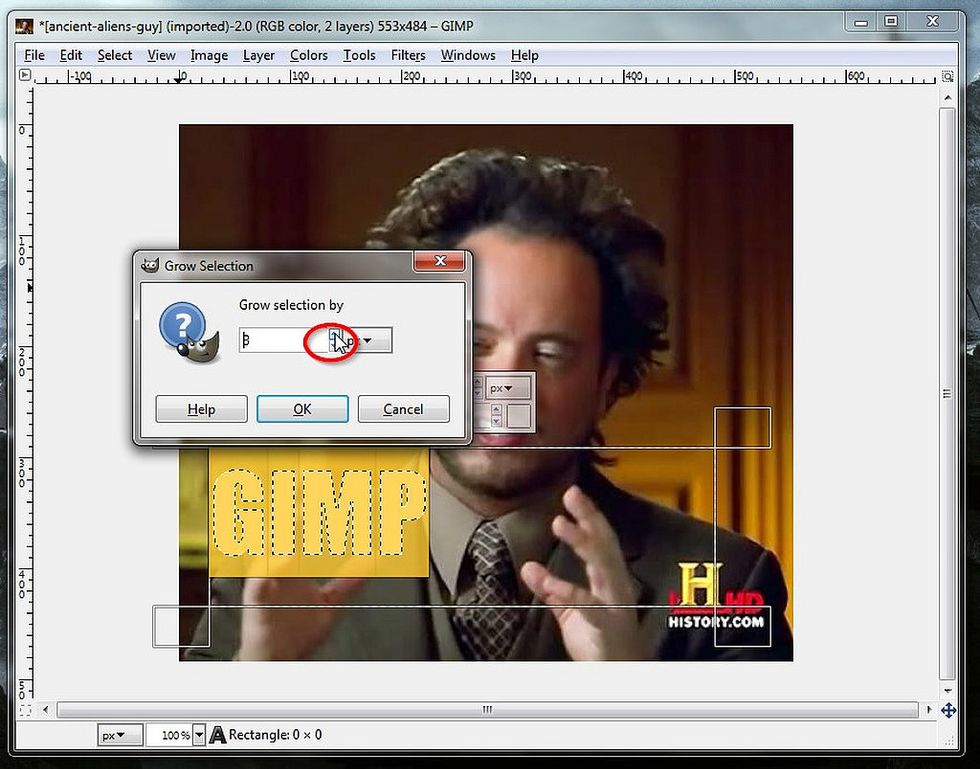
Grow selection by 3 or 4 points.
![Now select [Zoom Tool] and zoom into selection by dragging a rectangle around the text.](https://guides.brit.co/media-library/now-select-zoom-tool-and-zoom-into-selection-by-dragging-a-rectangle-around-the-text.jpg?id=23828617&width=980)
Now select [Zoom Tool] and zoom into selection by dragging a rectangle around the text.
![Select the [Bucket Fill Tool] and make sure that [Primary Color] is black if text is white and Vice Versa. Also fill spots inside letters.](https://guides.brit.co/media-library/select-the-bucket-fill-tool-and-make-sure-that-primary-color-is-black-if-text-is-white-and-vice-versa-also-fill-spots-insid.jpg?id=23828623&width=980)
Select the [Bucket Fill Tool] and make sure that [Primary Color] is black if text is white and Vice Versa. Also fill spots inside letters.
![Select [None] from [Select] menu on top.](https://guides.brit.co/media-library/select-none-from-select-menu-on-top.jpg?id=23828628&width=980)
Select [None] from [Select] menu on top.
![[Zoom Out]](https://guides.brit.co/media-library/zoom-out.jpg?id=23828634&width=980)
[Zoom Out]
![Now choose the [Move Tool] and move text to any desirable position.](https://guides.brit.co/media-library/now-choose-the-move-tool-and-move-text-to-any-desirable-position.jpg?id=23828638&width=980)
Now choose the [Move Tool] and move text to any desirable position.
![Then click the [Layers Dialog] tab in the top right corner. [RMC] on the layer with text and choose [Merge Down].](https://guides.brit.co/media-library/then-click-the-layers-dialog-tab-in-the-top-right-corner-rmc-on-the-layer-with-text-and-choose-merge-down.jpg?id=23828641&width=980)
Then click the [Layers Dialog] tab in the top right corner. [RMC] on the layer with text and choose [Merge Down].
![Got to fix a little missed spot with a [Pencil Tool].](https://guides.brit.co/media-library/got-to-fix-a-little-missed-spot-with-a-pencil-tool.jpg?id=23828646&width=980)
Got to fix a little missed spot with a [Pencil Tool].
![Now click [File] and [Export] then choose file type and quality.](https://guides.brit.co/media-library/now-click-file-and-export-then-choose-file-type-and-quality.jpg?id=23828651&width=980)
Now click [File] and [Export] then choose file type and quality.
![[Quit] GIMP.](https://guides.brit.co/media-library/quit-gimp.jpg?id=23828657&width=980)
[Quit] GIMP.
- 1.0 GIMP 2.8.8
- 1.0 Meme Template