The Conversation (0)
Sign Up

First of all, Go to "Settings" and select general.

Second of all, Select keyboards.

Select "ADD NEW SHORTCUT......"
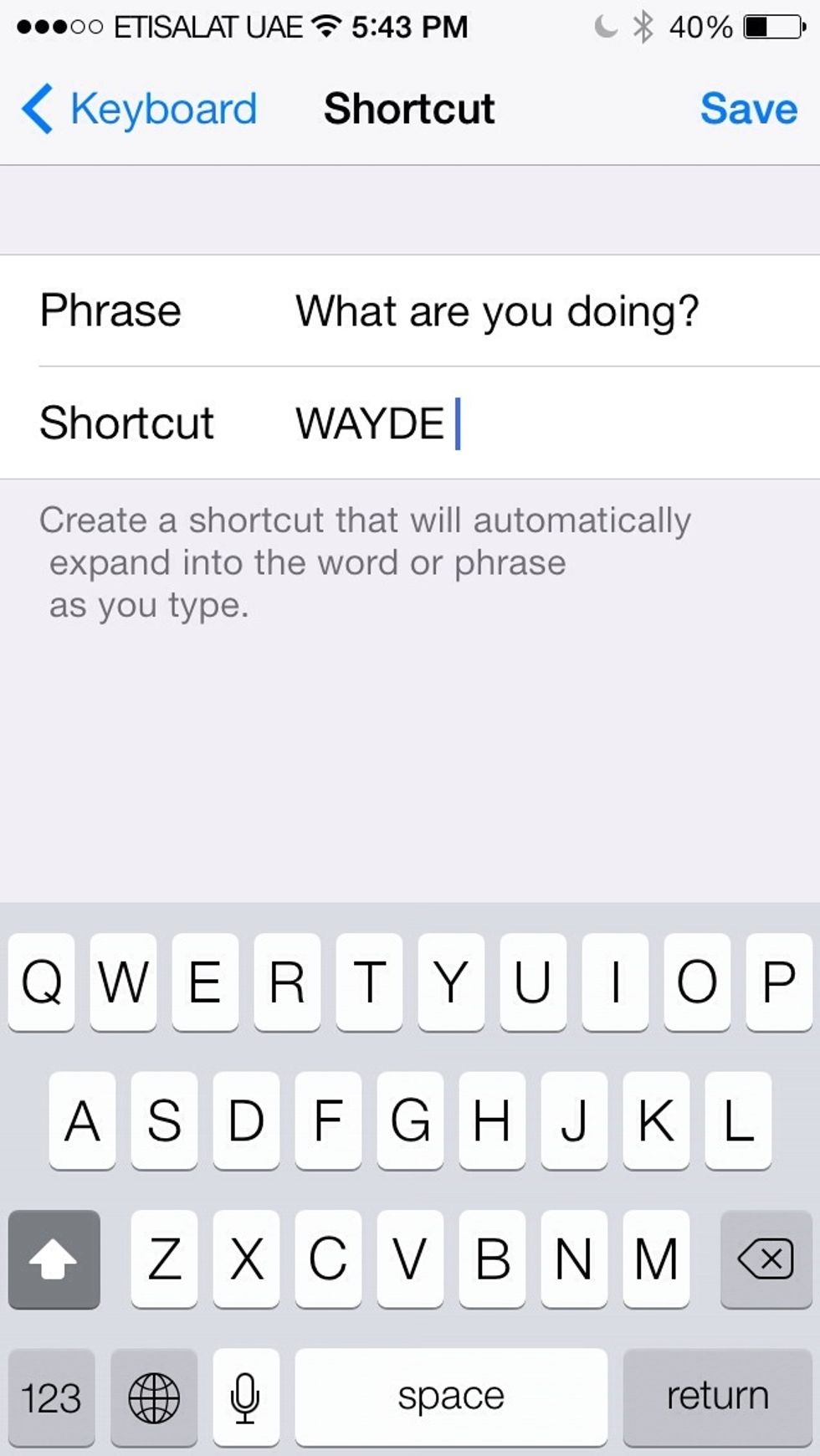
Type what phrase that you want the shortcut to insert and add the acronym or shortcut you want the trigger to phrase.

Save the shortcut. And if it's done properly, It should pop up under "Shortcuts"

Your shortcut is now active, so simply just type in the acronym or the shortcut you want to use and will appear as an "Auto-Suggestion"

It can be used in Text Messaging, Notes and Many More! :)
So if you enjoyed this guide please leave A like and feel free to share what you thought in the comments and please follow me! Thanks! :) -Nathaniel (Author)