How to create gifs for tumblr that work every time
Tumblr is great for sharing and viewing GIFs, but if you want to create and post them you have to follow very specific steps so they will work right.
340
STEPS
TOOLS

First find an .mov of a video you want to make an animated GIF of. MP4 files will also work. I have not tried WMVs but if you give it a go and it works let me know and I will update this!

In Photoshop open video by going to File > Import > Video Frames to Layers. Technically you can just drag and open on Mac, but don't do this! The way the video is processed will cause problems later.

In the import window you can import the whole video or just a specific clip. I use Select Range and Limit to Every 2 Frames. Always leave Make Frame Animation checked.

Go to Window > Animation. Below your imported clip you will now see each video frame.

First thing you want to do after importing is resize video. GIFs cannot be wider than 500px or larger than 1 mb on Tumblr.
You can trim down the length of your clip. Just click on any frame, click on the little arrow icon on the upper left corner and select Delete Frame. Press space for playback.

Select all the frames by clicking on the first one , hold shift down, and click the last frame. Now click on the arrow next to "0.05 sec". In the menu select "Other..."

This will determine how long we see each frame. Usually somewhere between 0.10 and .20 is a the sweet spot. Play around with it and choose a speed that looks good with your clip. Click OK when done.

Once you're happy with the playback speed and the length of the video, click on the "Convert to Timeline Animation" button. For a 500px GIF 13 frames are recommended to keep it under 1 MB.

Each frame thumbnail will disappear an you'll be left with layers. If you have ever edited video in Final Cut or After Effects this will look familiar.
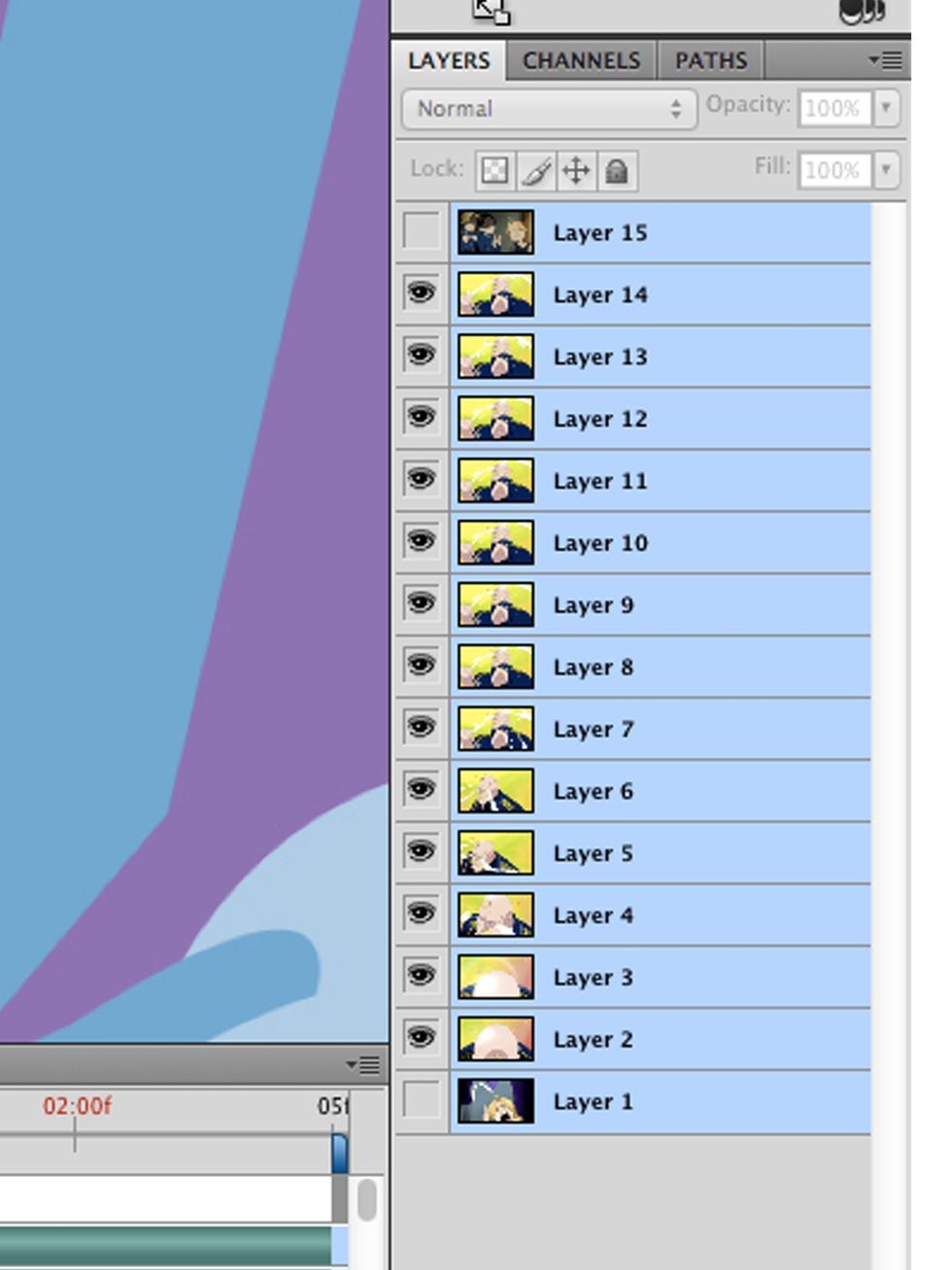
In the Layers window do the shift click trick we did earlier to select them all. You'll notice there are layers for frames you deleted. Go ahead and select them anyway, they'll be gone in a second.

Go to Filter > Convert for Smart Filters. All the layers will disappear but one. If you press space the video will play. From here you can do any color edits you want or add text.

Once you are happy with everything go to File > Save for Web & Devices. The settings above are the ones I usually use. To keep it under 1 MB (1000 kbs) you can change the width or number of Colors.
- .mov file
- Photoshop CS4
- Tumblr account