How to create apple id if you don't have credit card
Apple ID is everything to do on Apple's devices. To download app, FaceTime, iMessage, iCloud's service, etc.
1544
STEPS
TOOLS
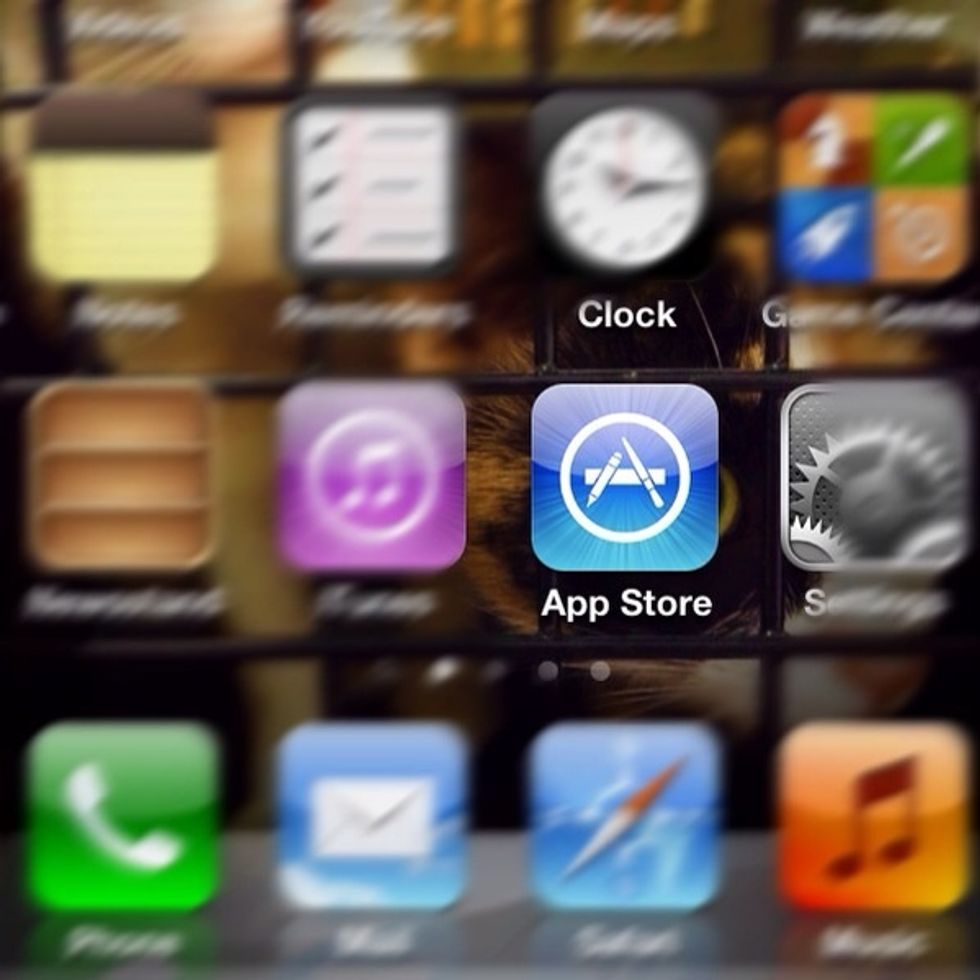
Select icon "App Store" on first page. (you must connected Internet before)
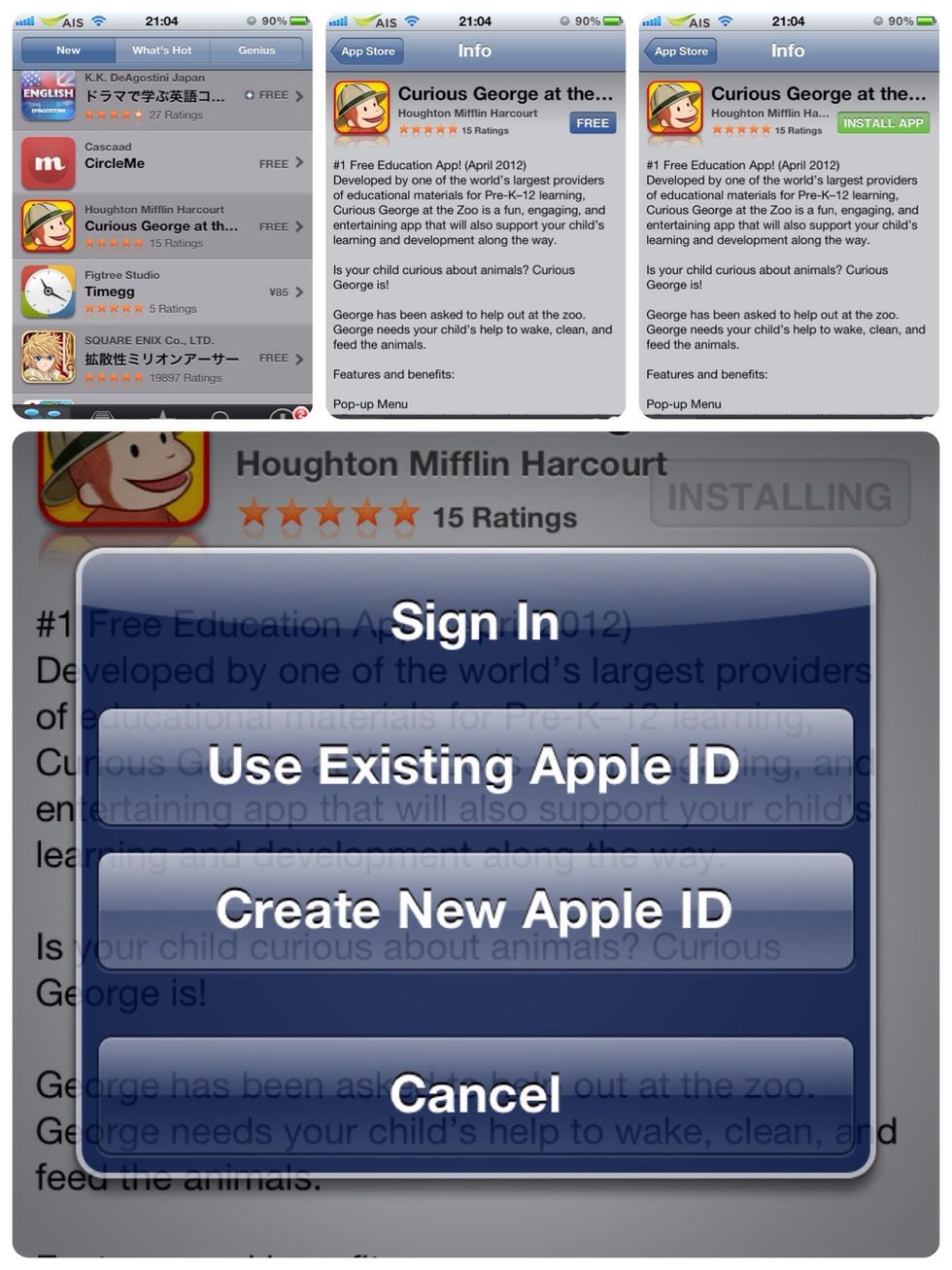
Choose "Free" application to access about application's information. Then tap on "Free" box and tap again on "INSTALL APP". After that, choose "Create New Apple ID".
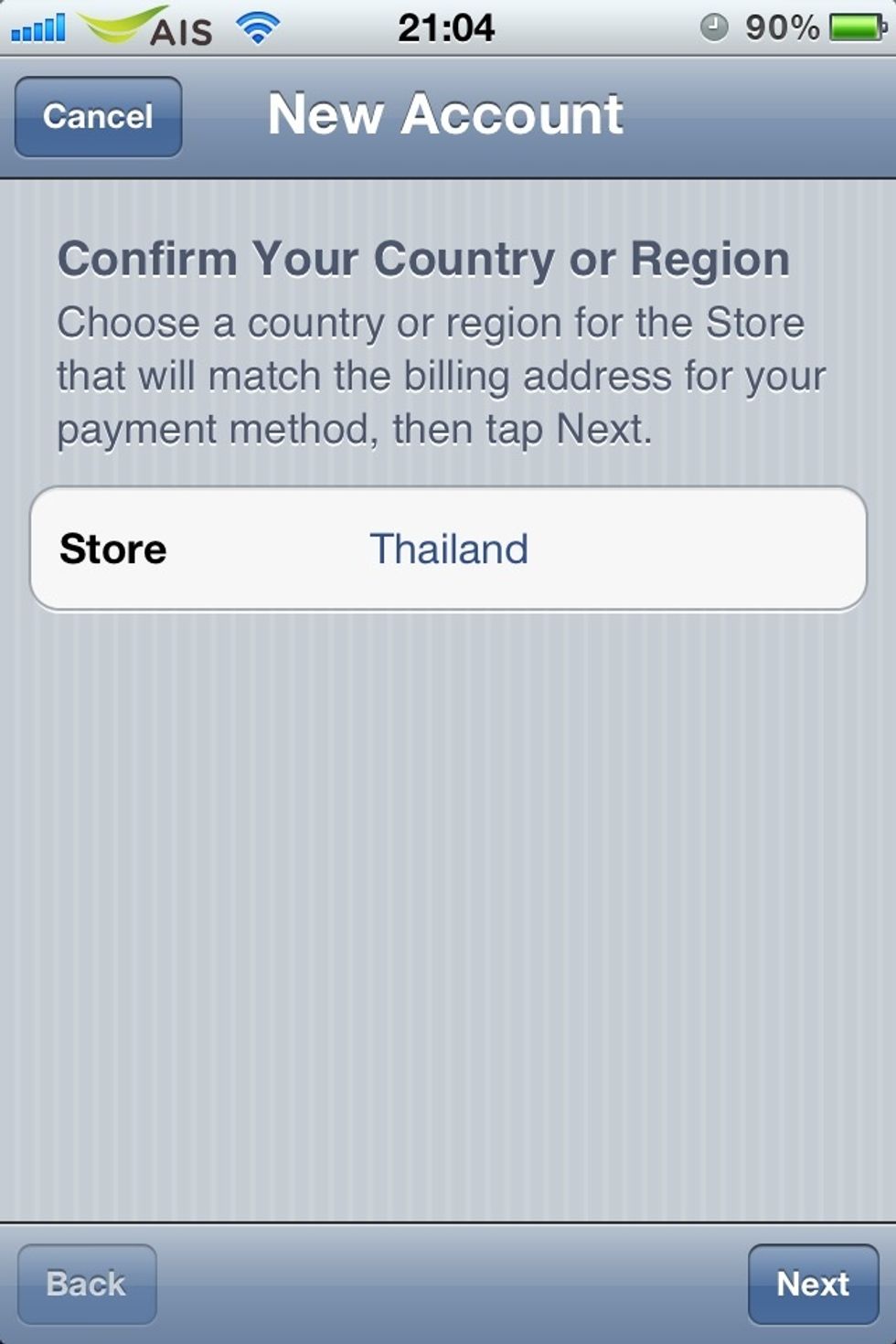
Select your country or region. Then tap on "Next"
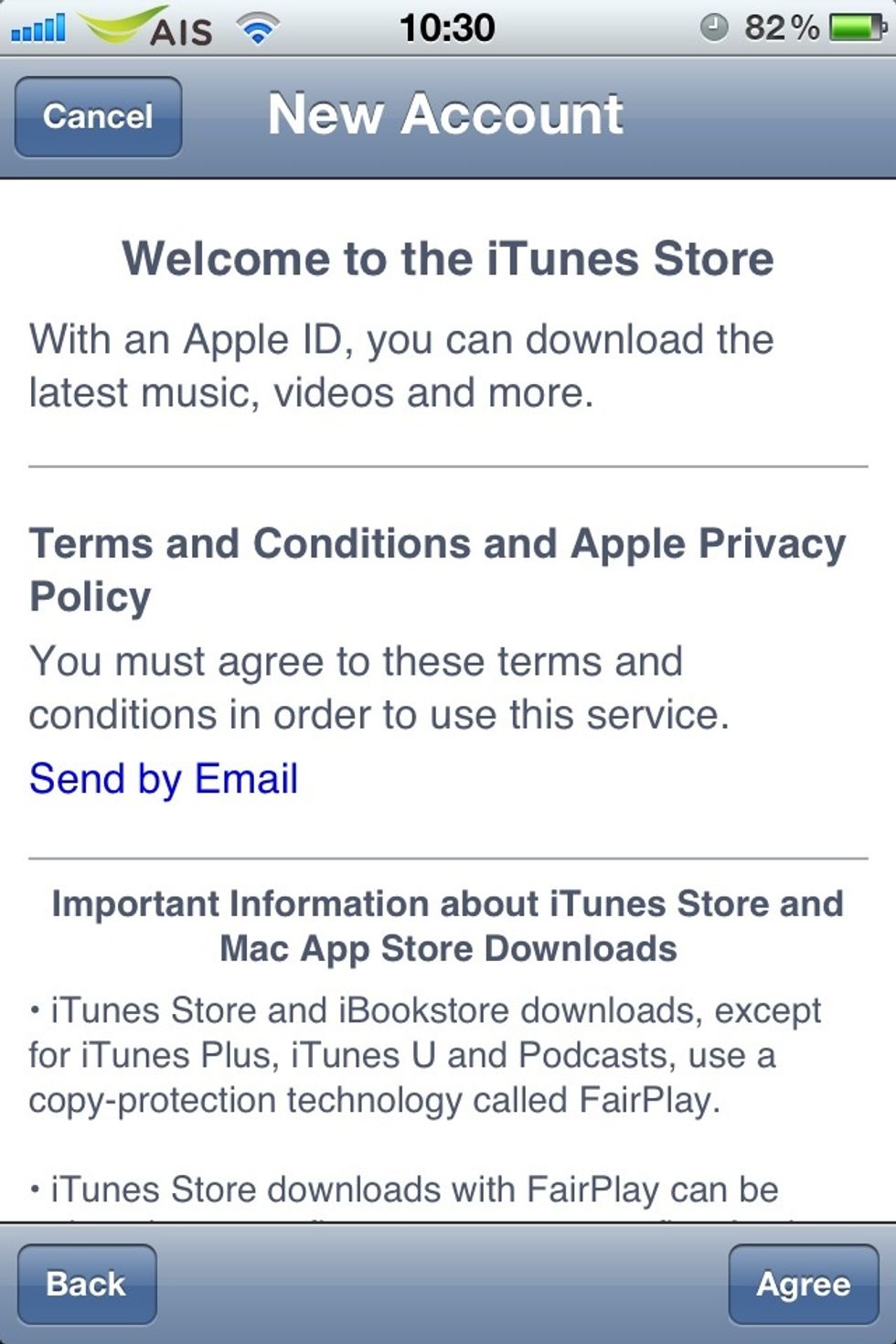
Message about Term and Condition will pop up, tap on "Accept" to the next step.
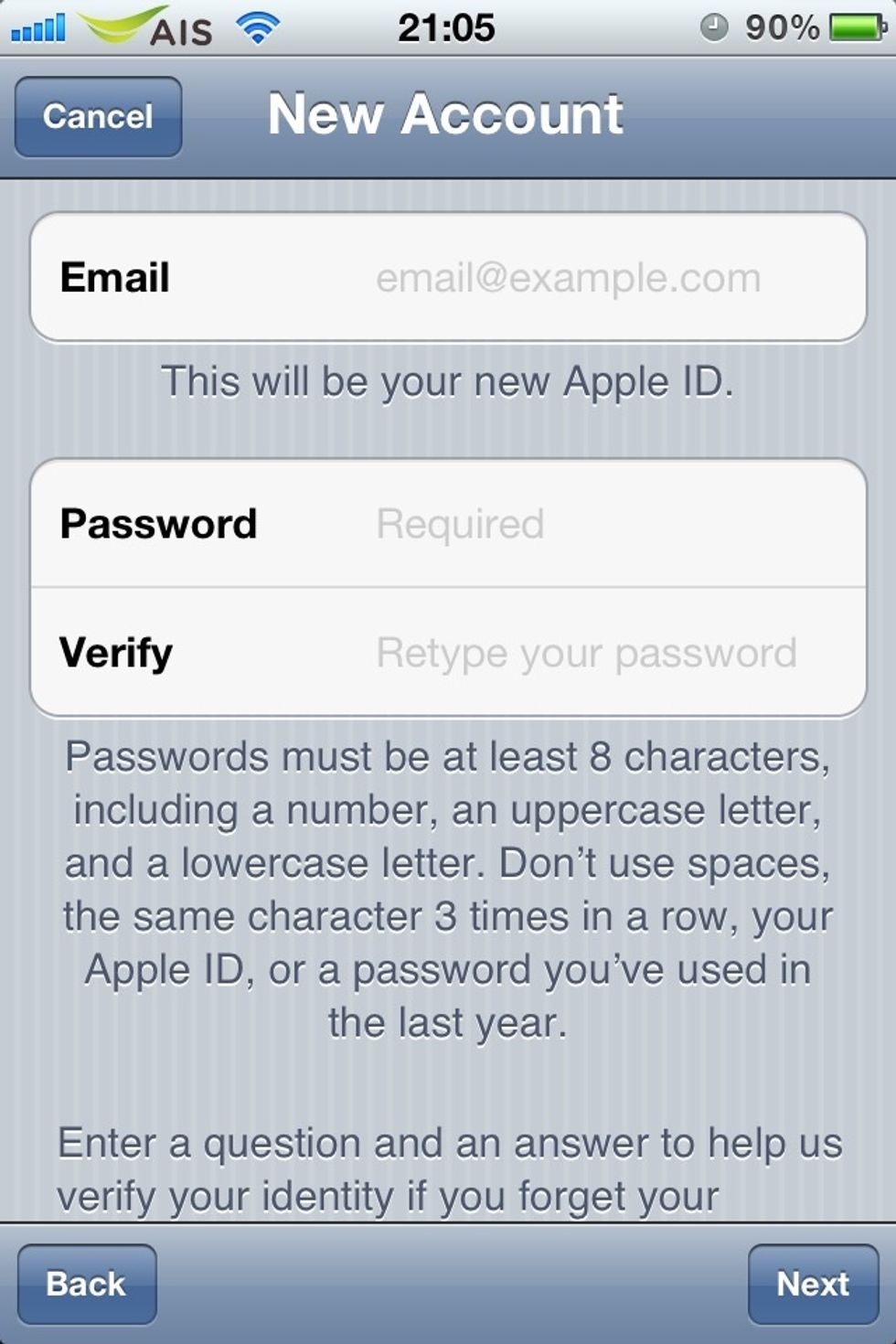
Fill your email address, create new password for your Apple ID. (must has a uppercase, a lowercase, a number, all of your password must at least 8 characters.
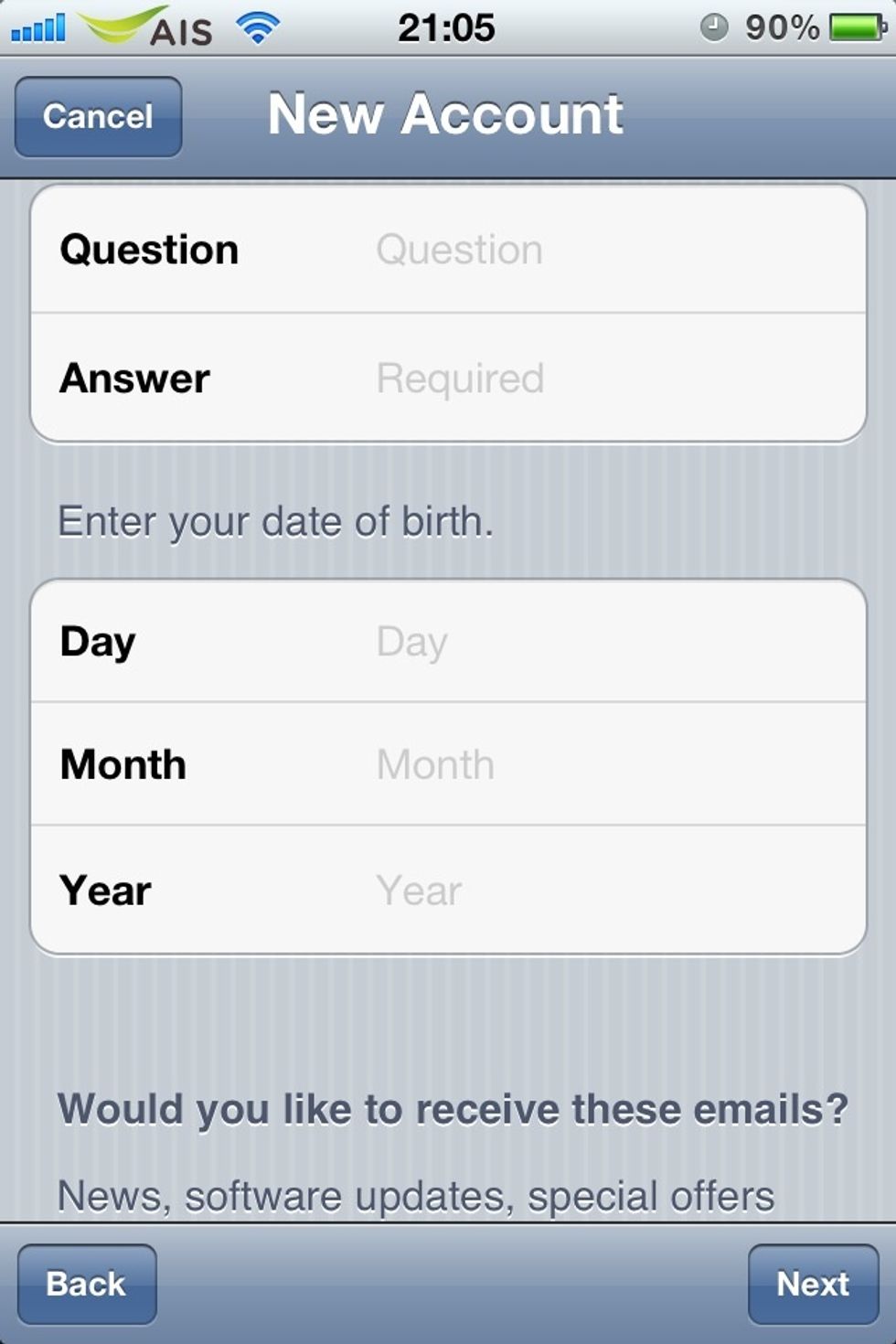
Enter a question and answer that you can remember your Apple ID's password. Then put your date of birth. When you finish this step, tap on "Next"
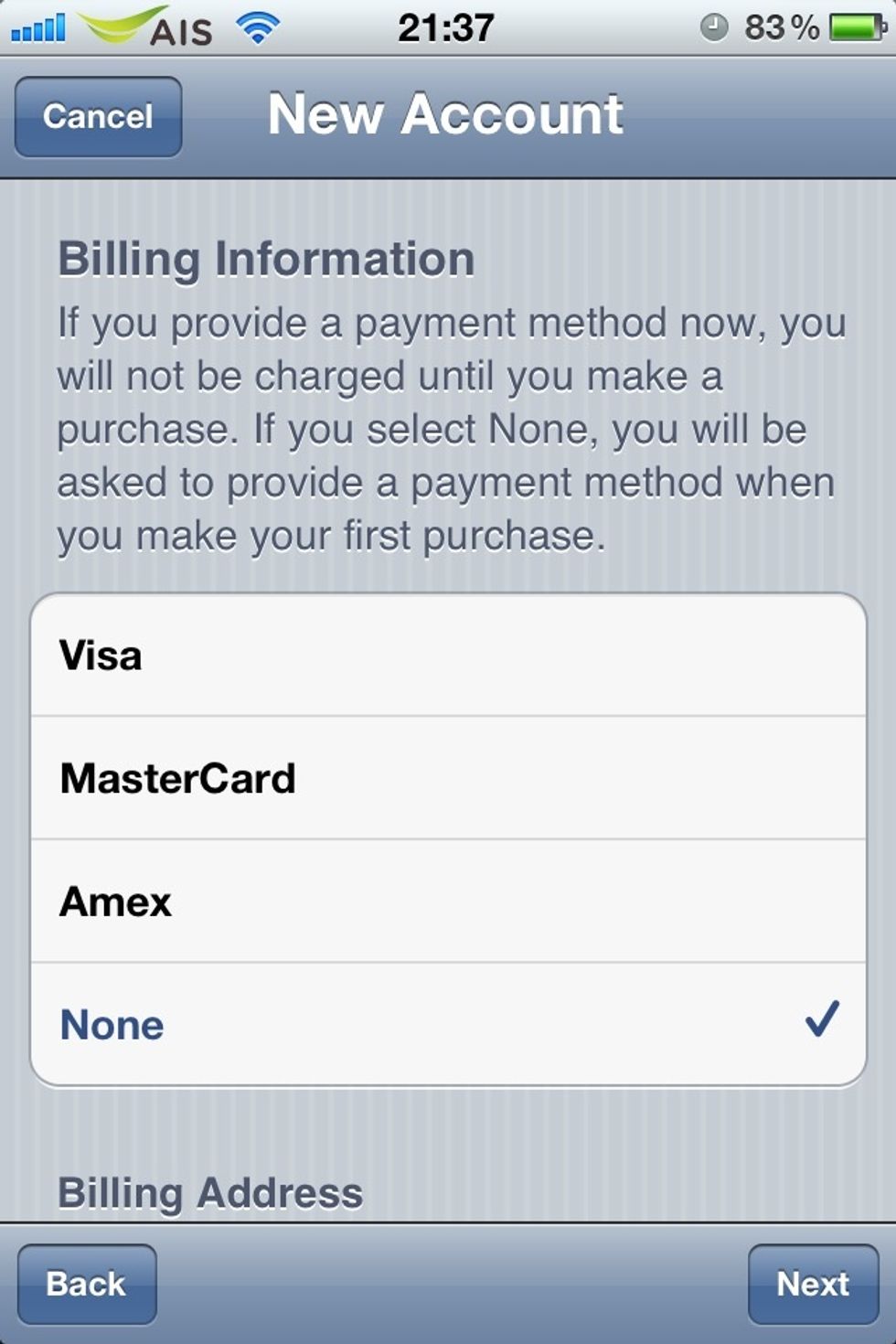
Tap on "None" if you don't want to fill your credit card number.
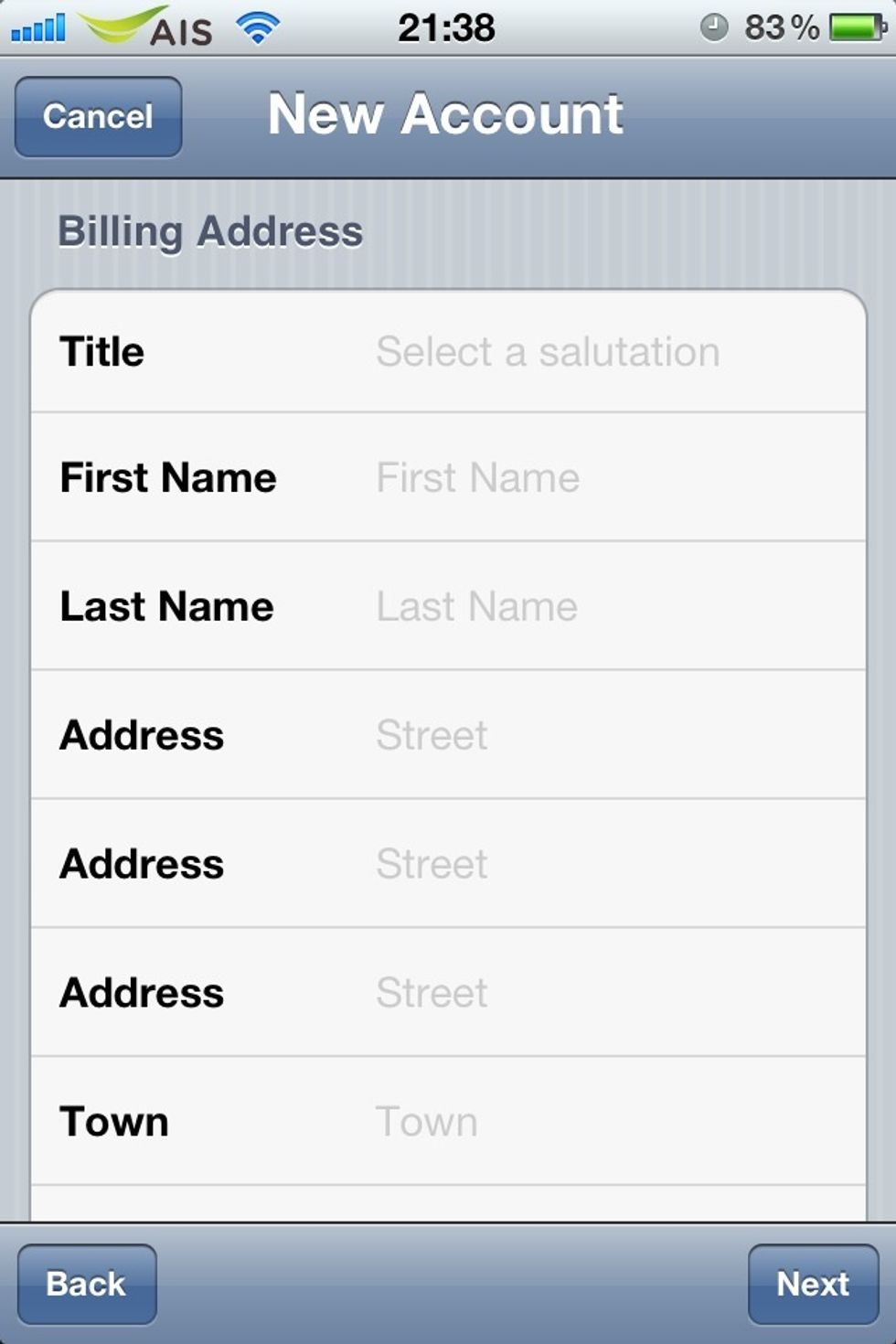
Fill your information : name, address, town, postcode, and telephone number. After you finish this step, Apple system will send email to you. Now, go to your email's inbox to verify your Apple ID.
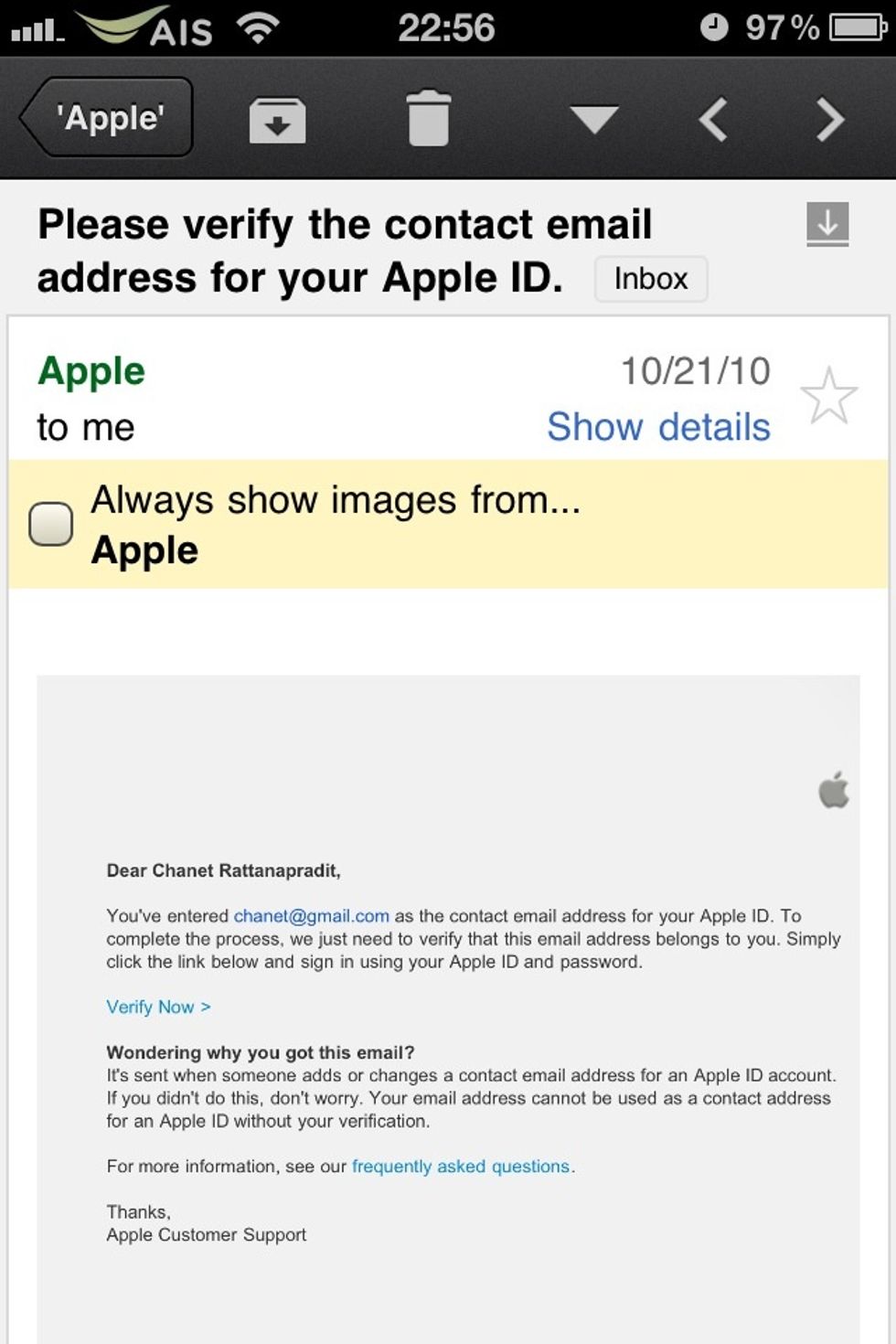
Open email from Apple (subject is "Please verify the contact email address for your Apple ID") and click on "Verify Now" The Safari will pop up new window to verify your Apple ID.
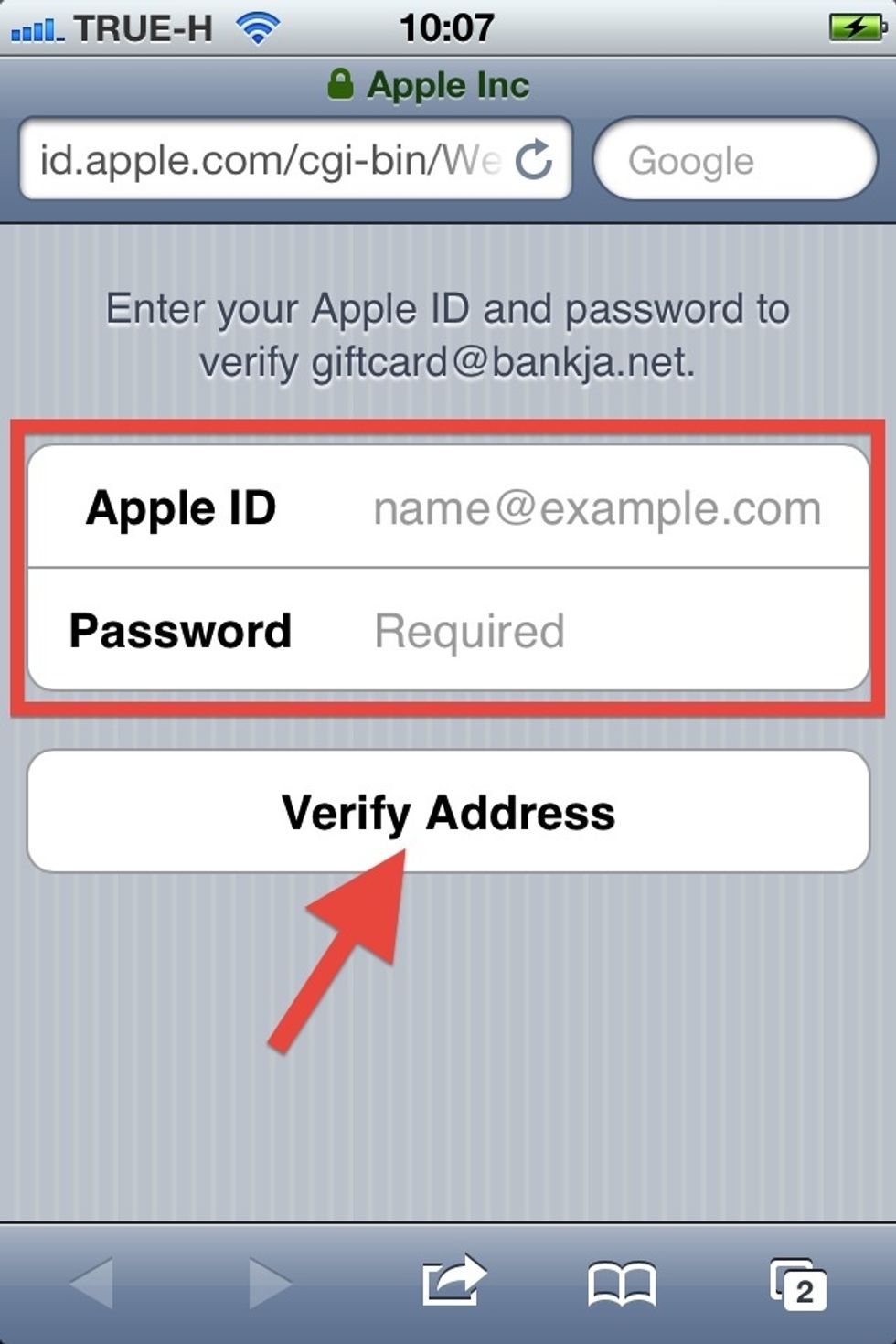
Enter your Apple ID (your email address) and your new password. Then tap on "Verify Address". Now, you get a new Apple ID. You can download applications from App Store.
- Internet connection
- iPhone, iPod touch, iPad, or iTunes on your com
- Email address