How to create an appleid/itunes acct. without credit card
Create an AppleID/iTunes Acct. Without Credit Card
79
STEPS
TOOLS
Use this guide to set up an iTunes account (Apple ID) without a credit card.

Before you begin, make sure no one is logged on to the device you will be using (Settings> Store). To log someone out, just tap the Apple ID and select log out in the pop-up.
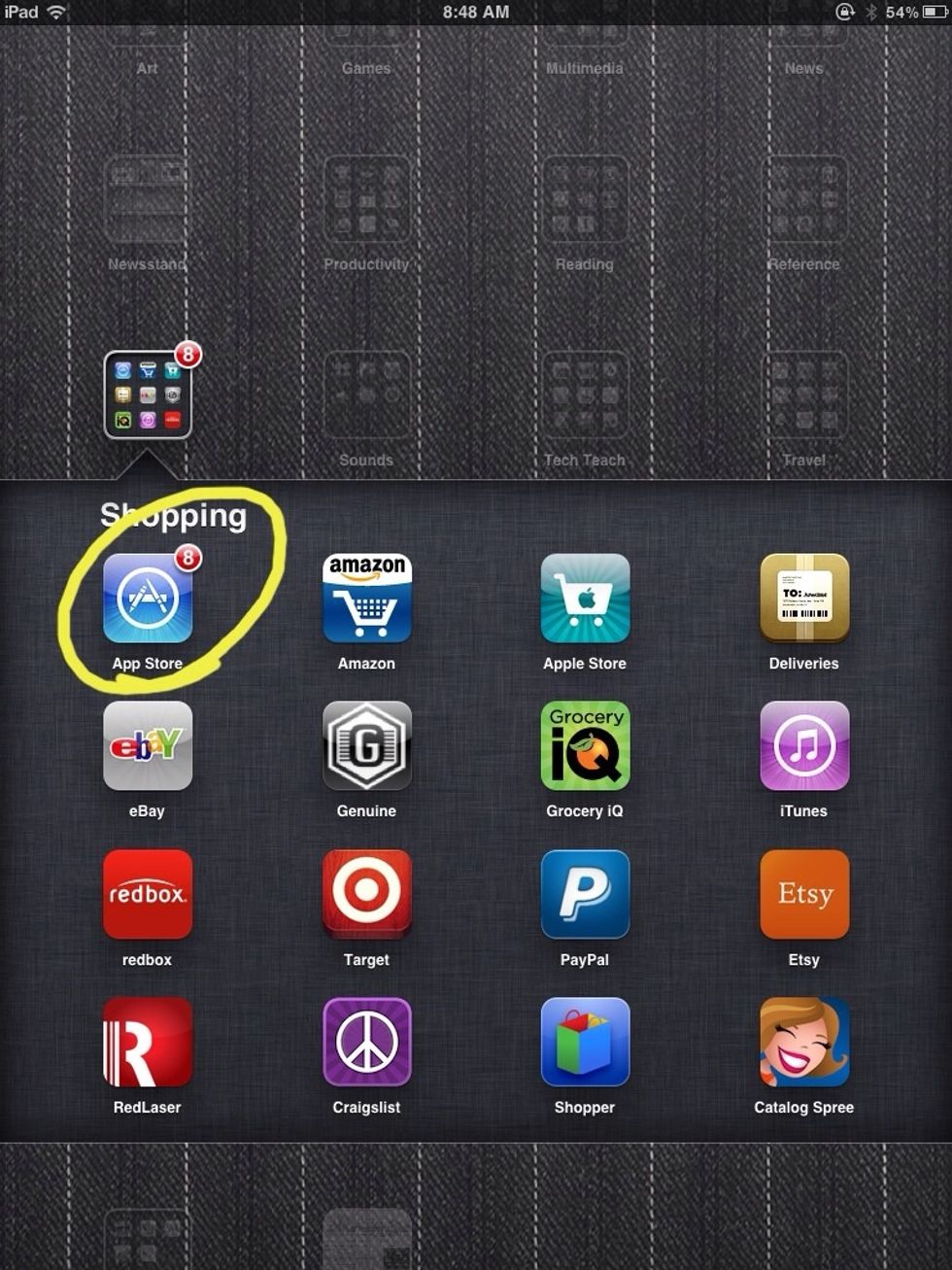
Open the App Store.
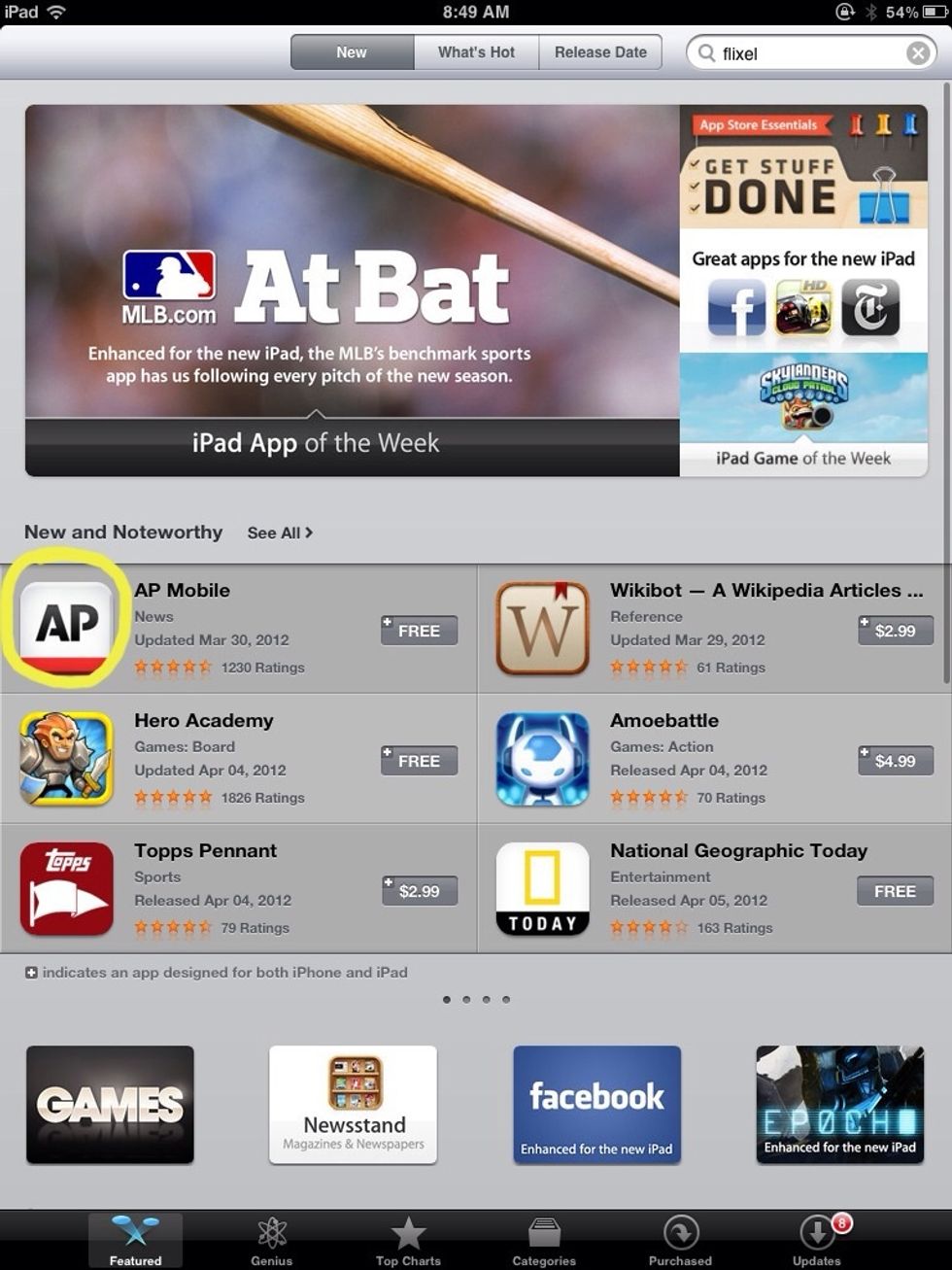
Find a free app. Tap on it to open it.
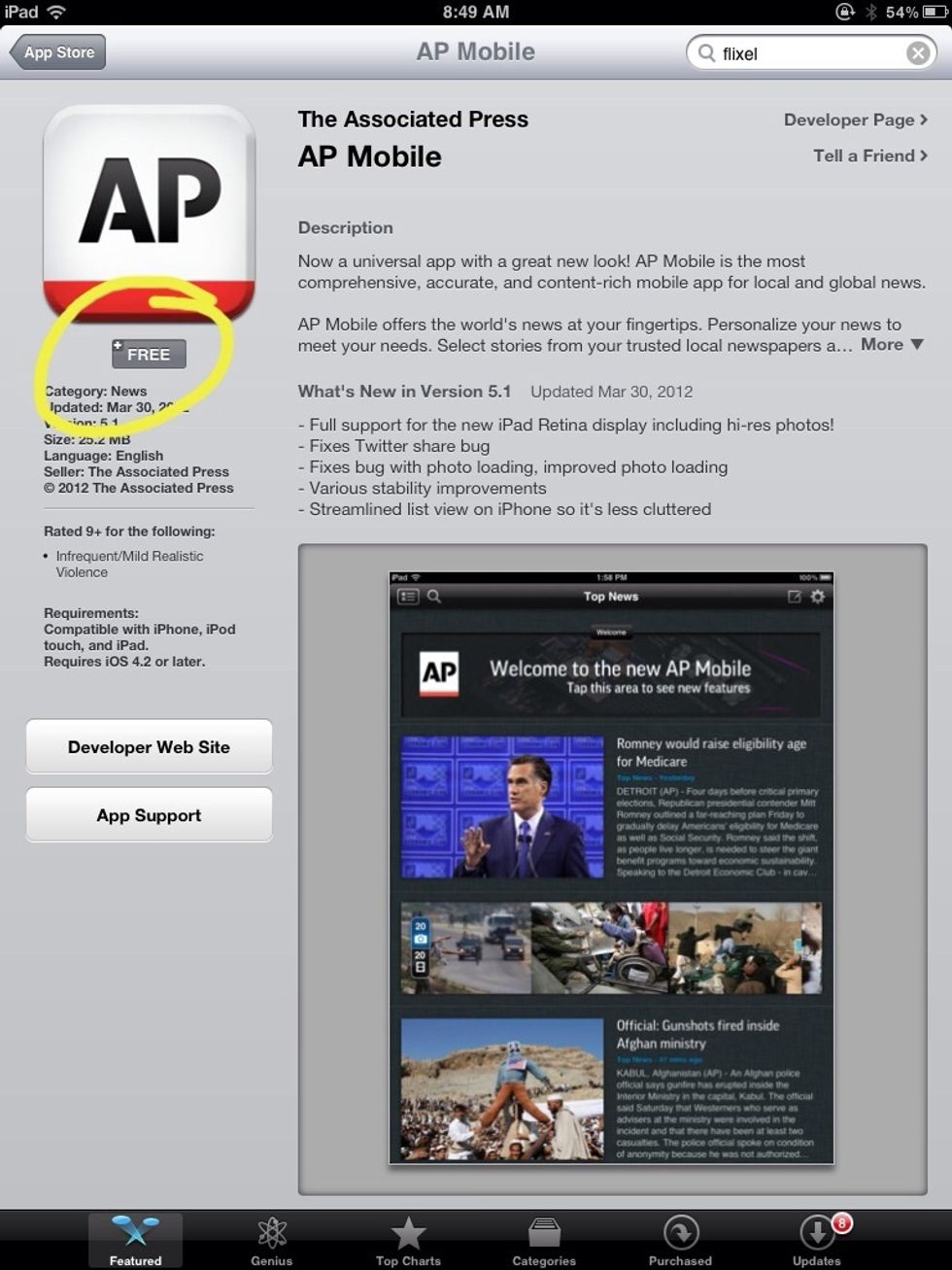
Tap "Free."
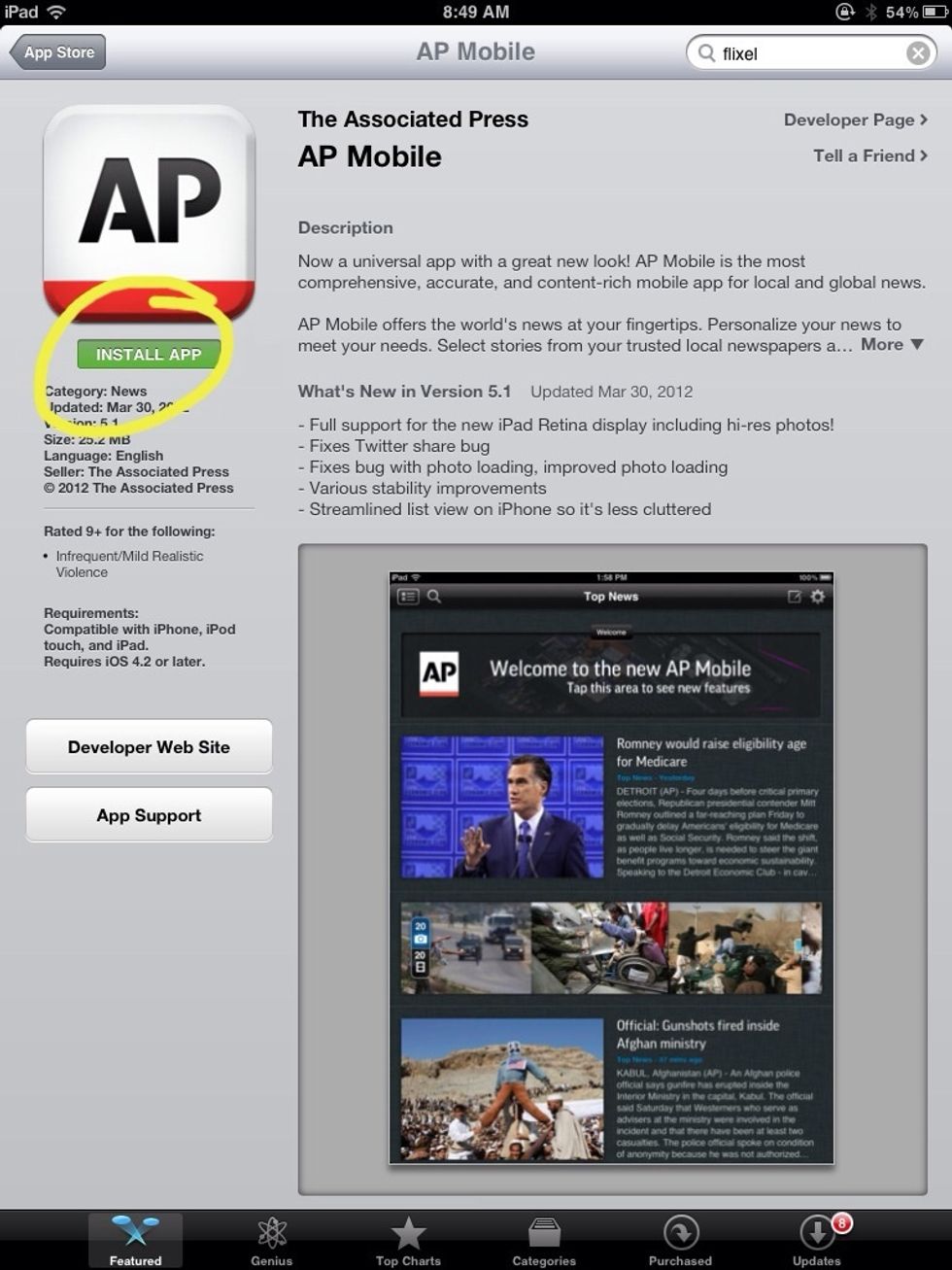
Tap "Install App."
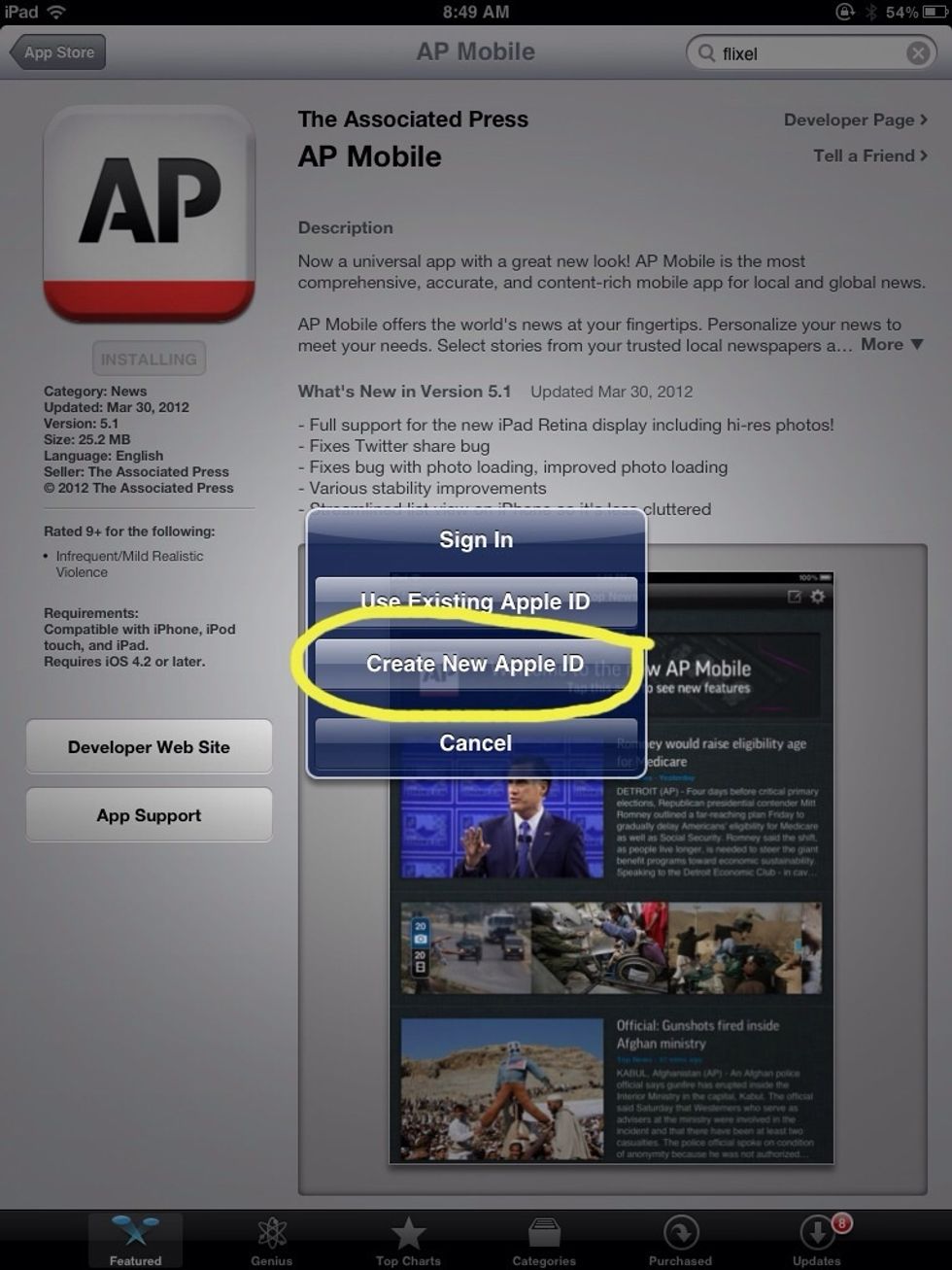
Tap "Create New Apple ID" in the pop-up.
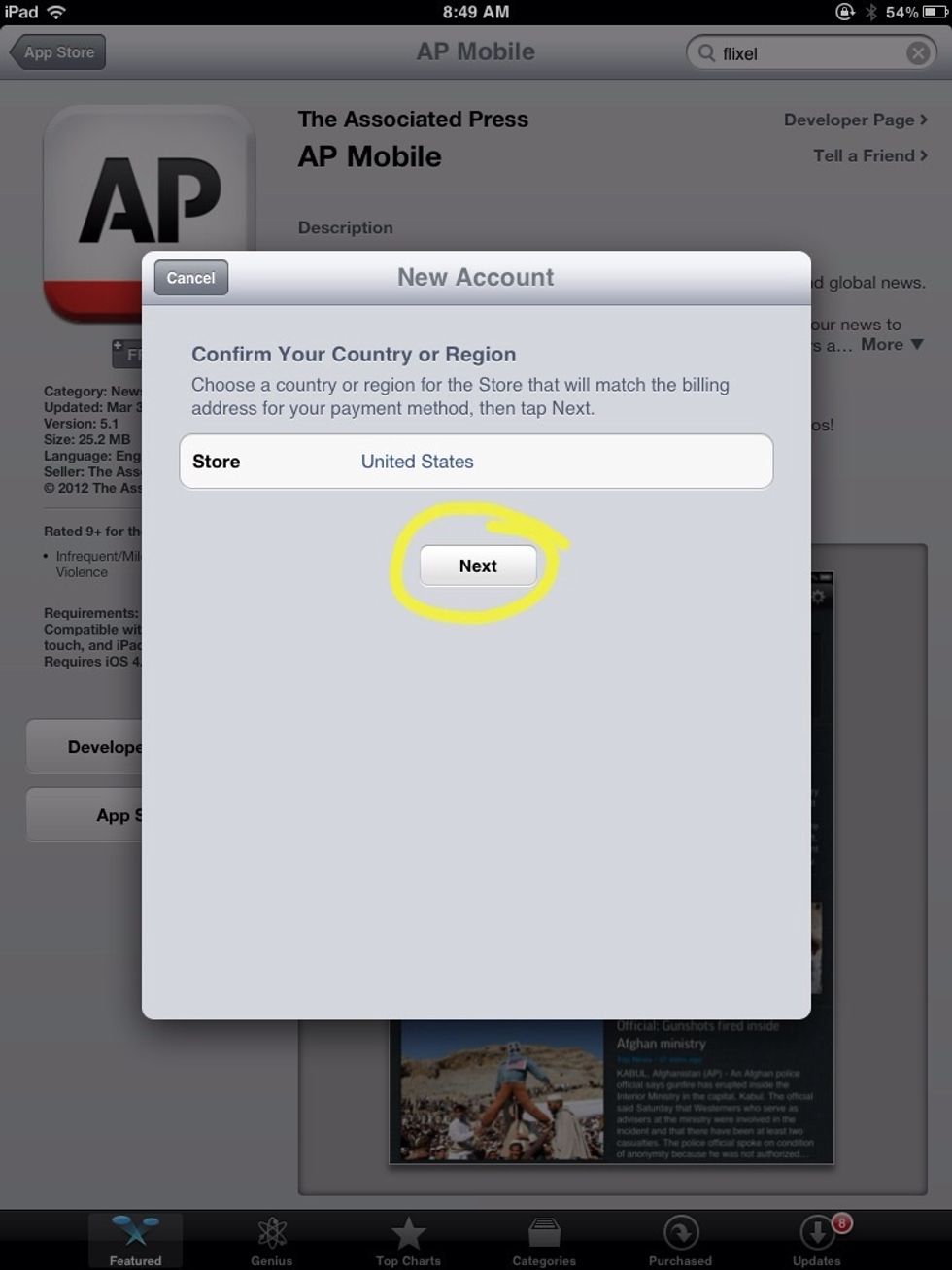
Select your country. Tap "Next."

Agree to the terms. You will have to tap agree twice: once at the bottom then again in a pop-up.
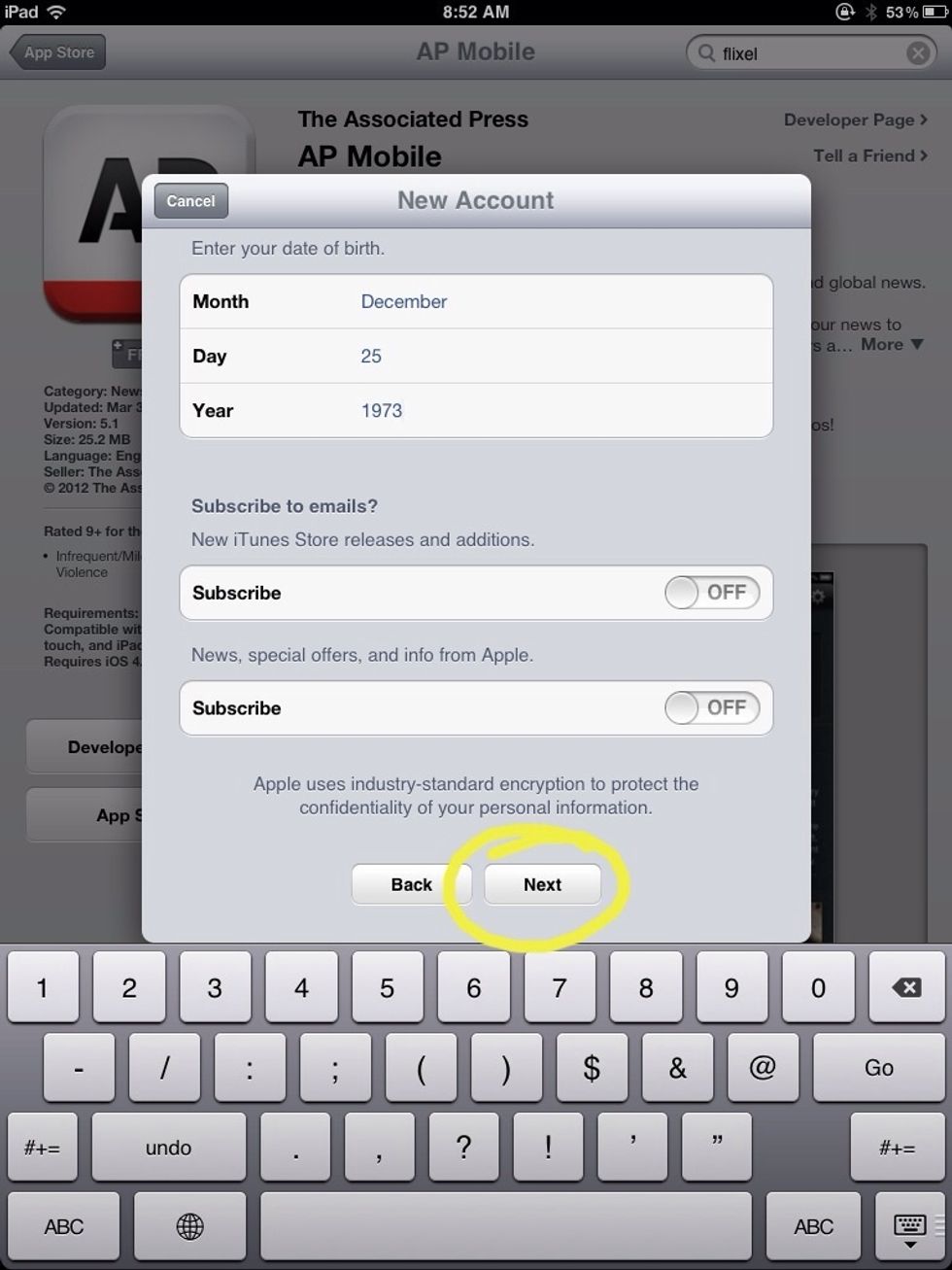
Enter your information. Use your real birthday, because you might need it for verification someday. Tap "Next."

Tap "None" for payment type. (This is not an option when creating an account any other way.)
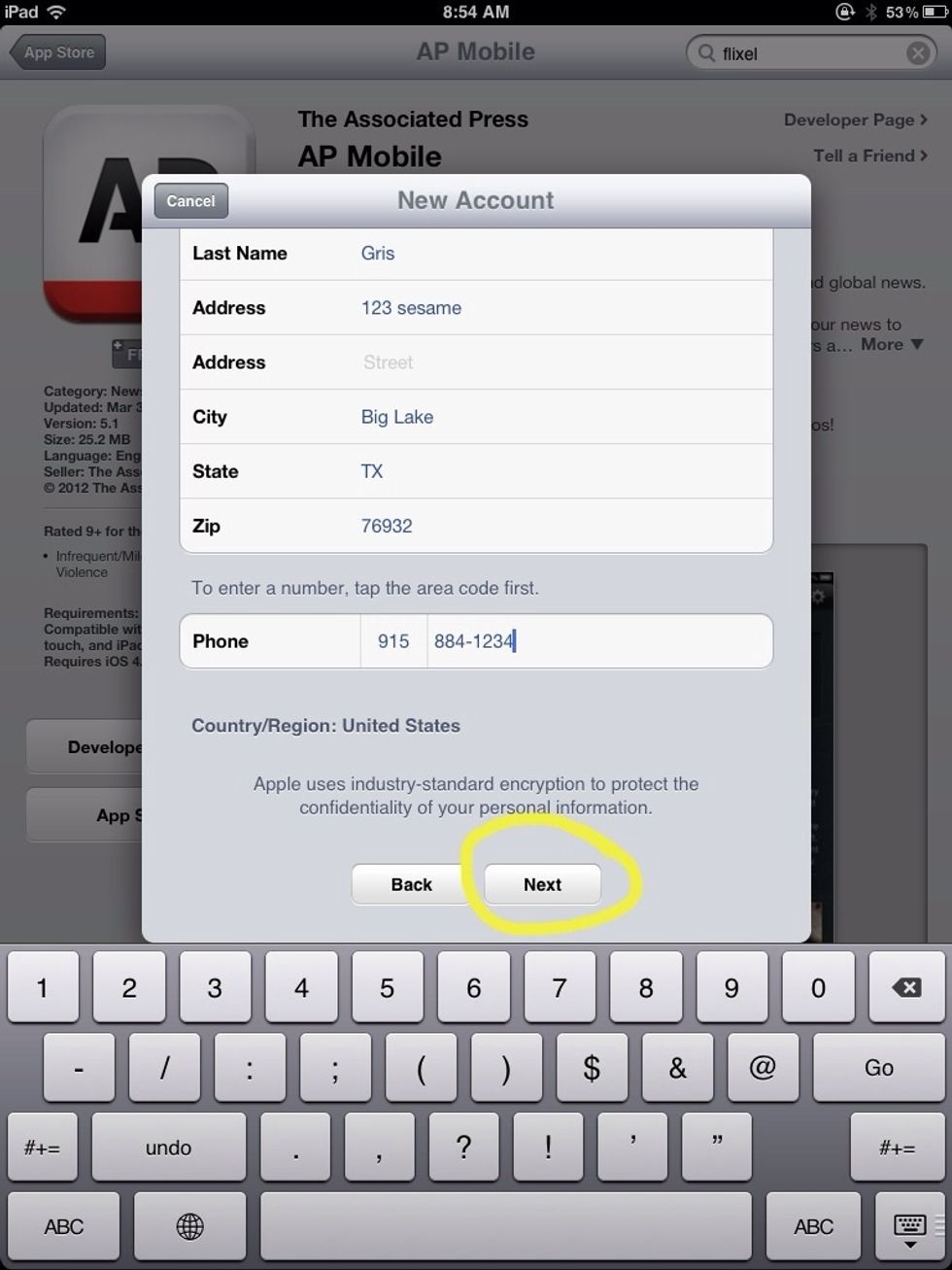
Enter your information. Tap "Next."
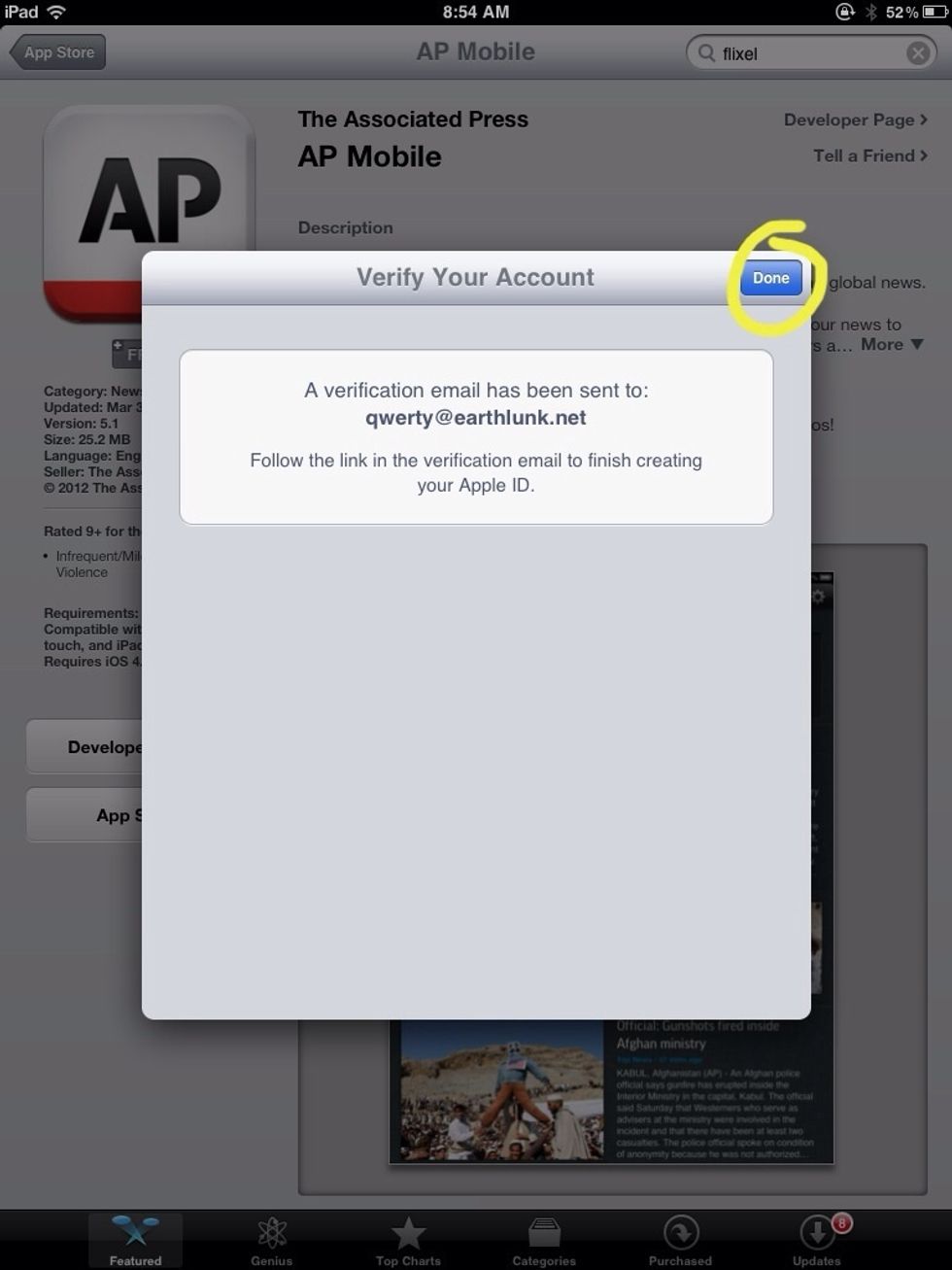
Tap "Done."

Check your e-mail.
Open the e-mail from iTunes. Follow the link to verify your Apple ID. (Sorry no picture, but I created my real Apple ID long ago and no longer have the e-mail.)
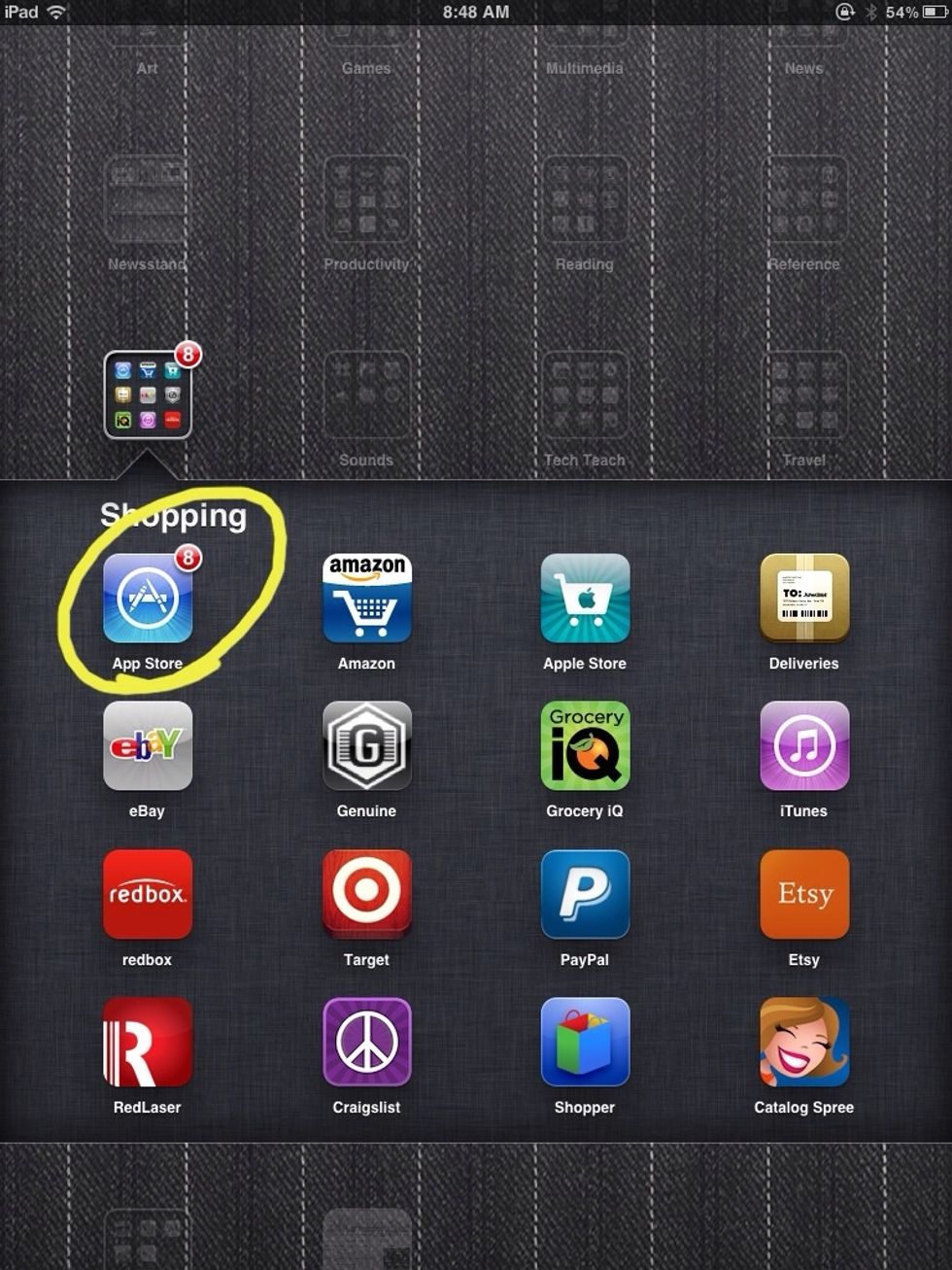
Open iTunes.
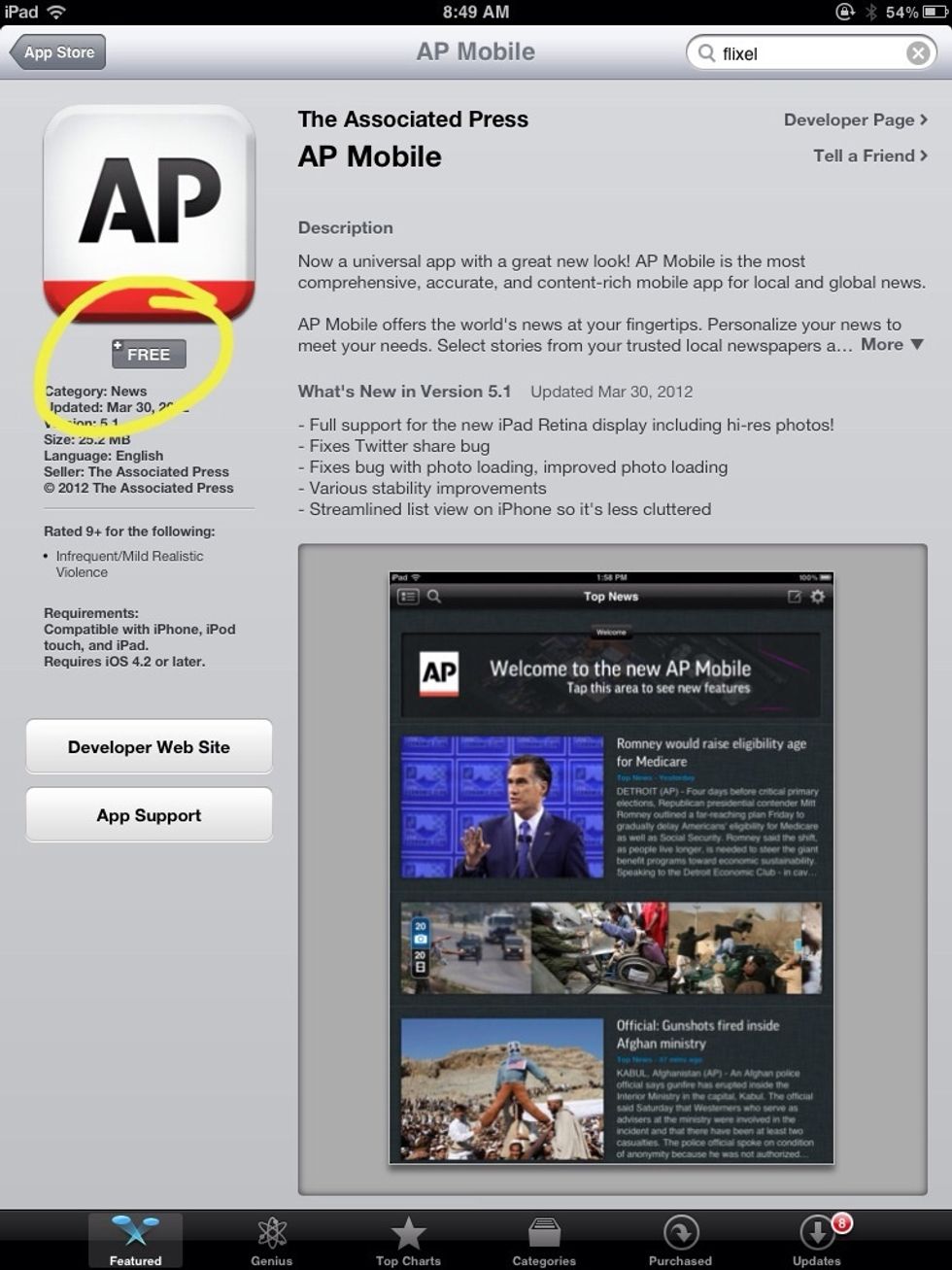
Find a free app. Push the buttons to install.

This time tap "Use Existing Apple ID."
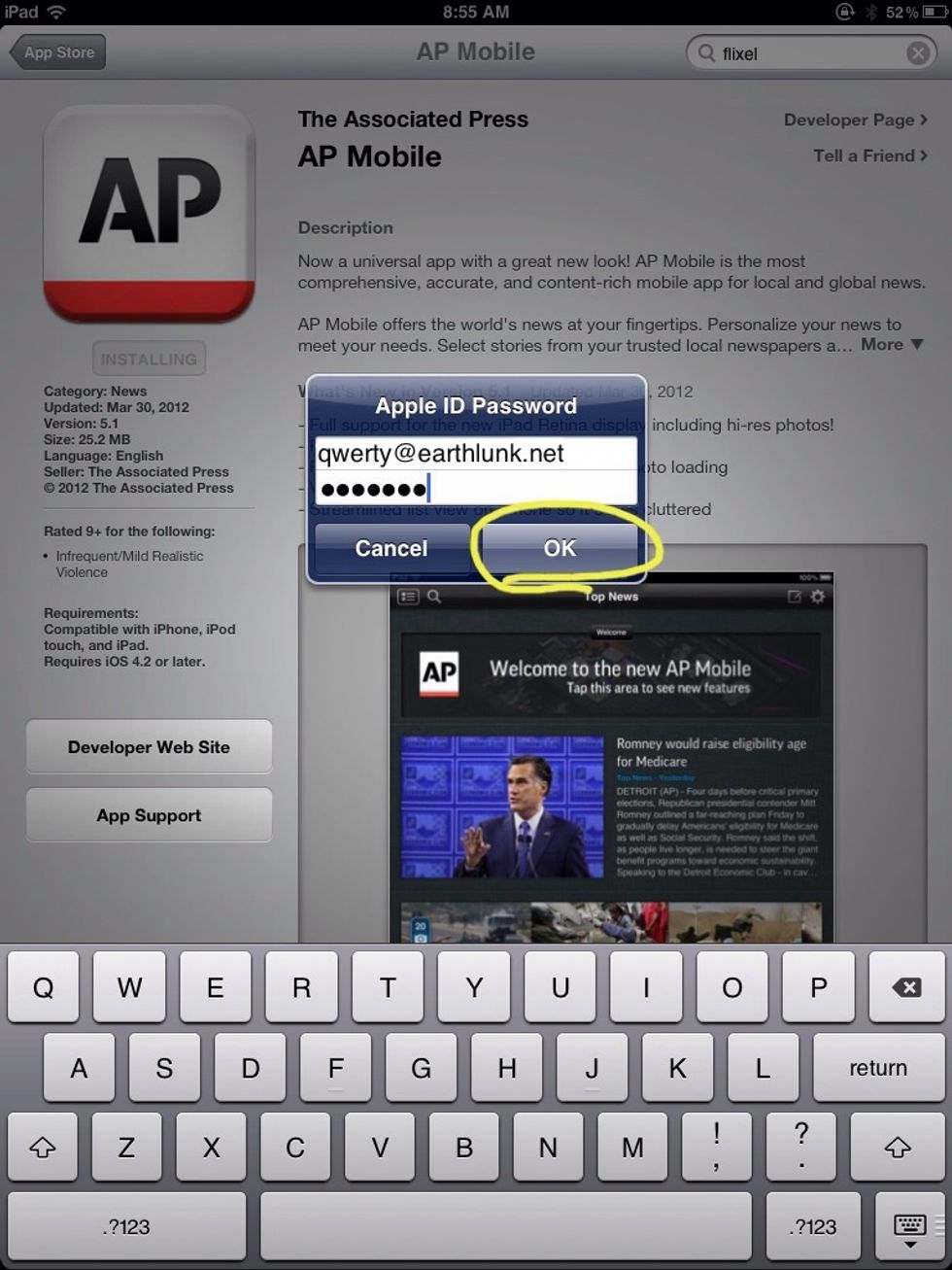
Enter the account information you just created. Tap "OK."
You may be asked to answer a verification question at this point, since you are using the Apple ID for the first time.
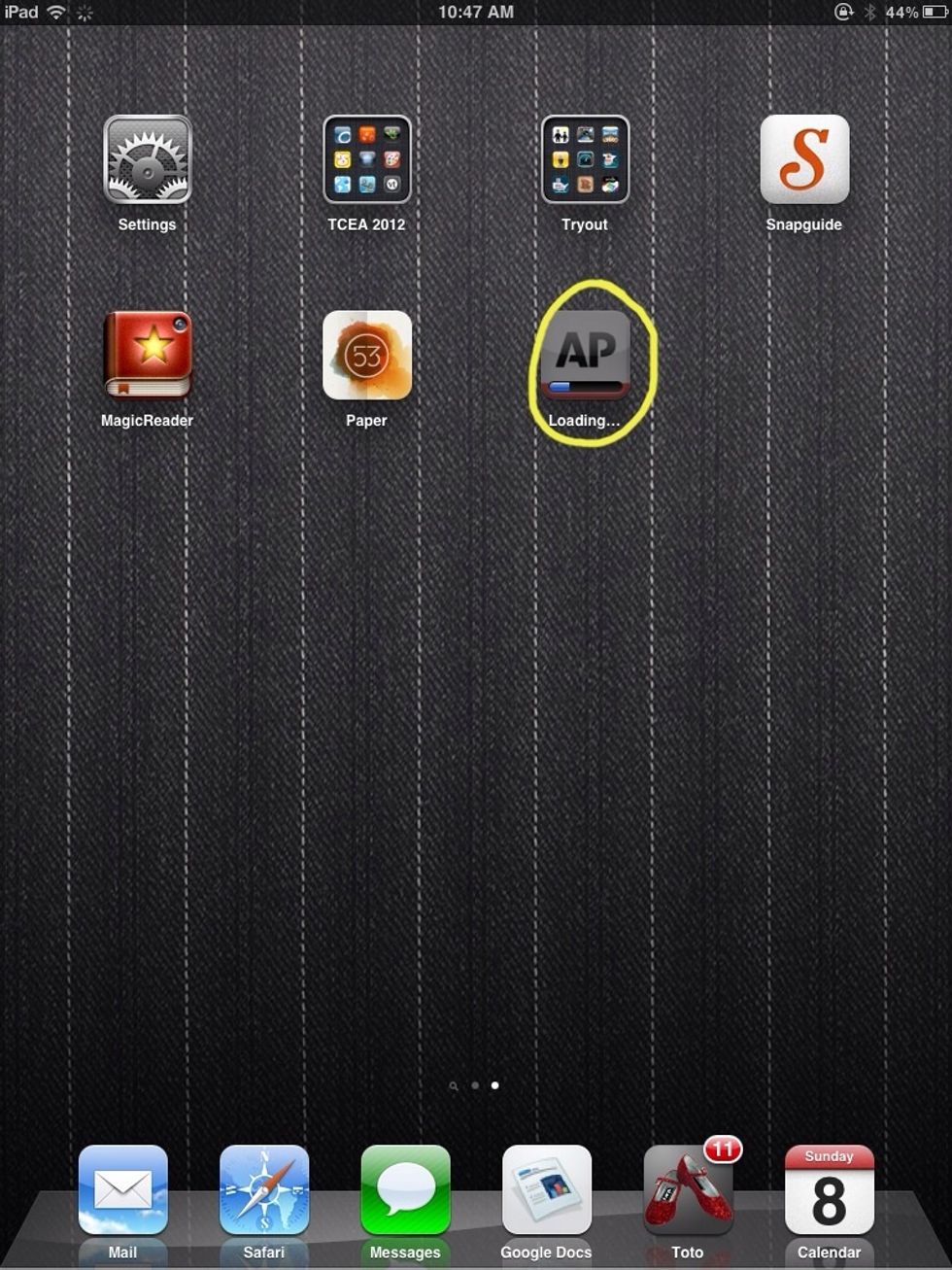
Your app will begin downloading / installing.
If you want to buy paid Apps, you need to purchase an iTunes gift card and add it to your account.
- iOS device (iPad, iPhone, iPod touch)
- E-mail account (never used with iTunes before)
- Internet access
The Conversation (0)
Sign Up