STEPS
TOOLS
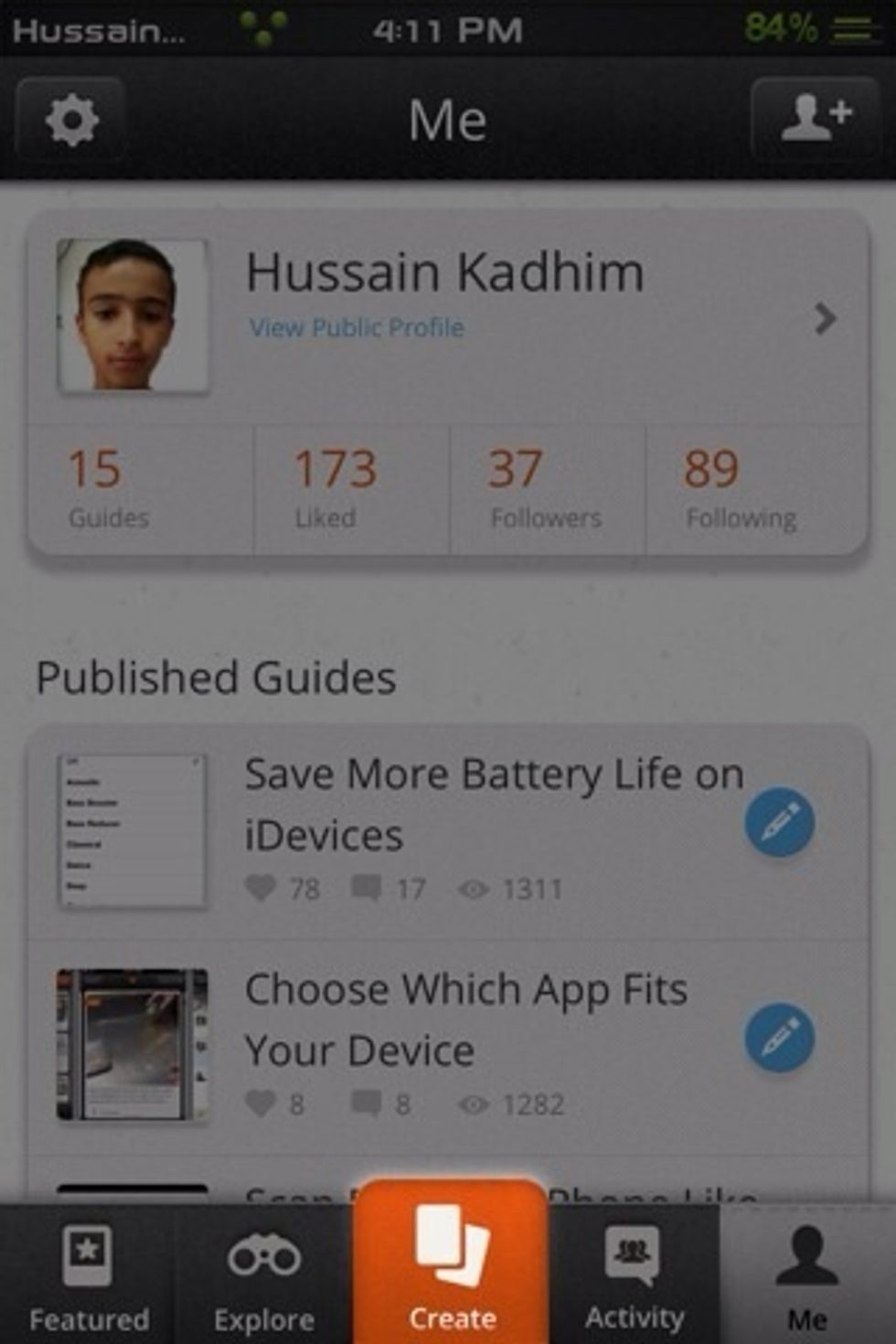
{tap on photo to enlarge, this will be needed for some steps} first, tap the highlighted button (Create)
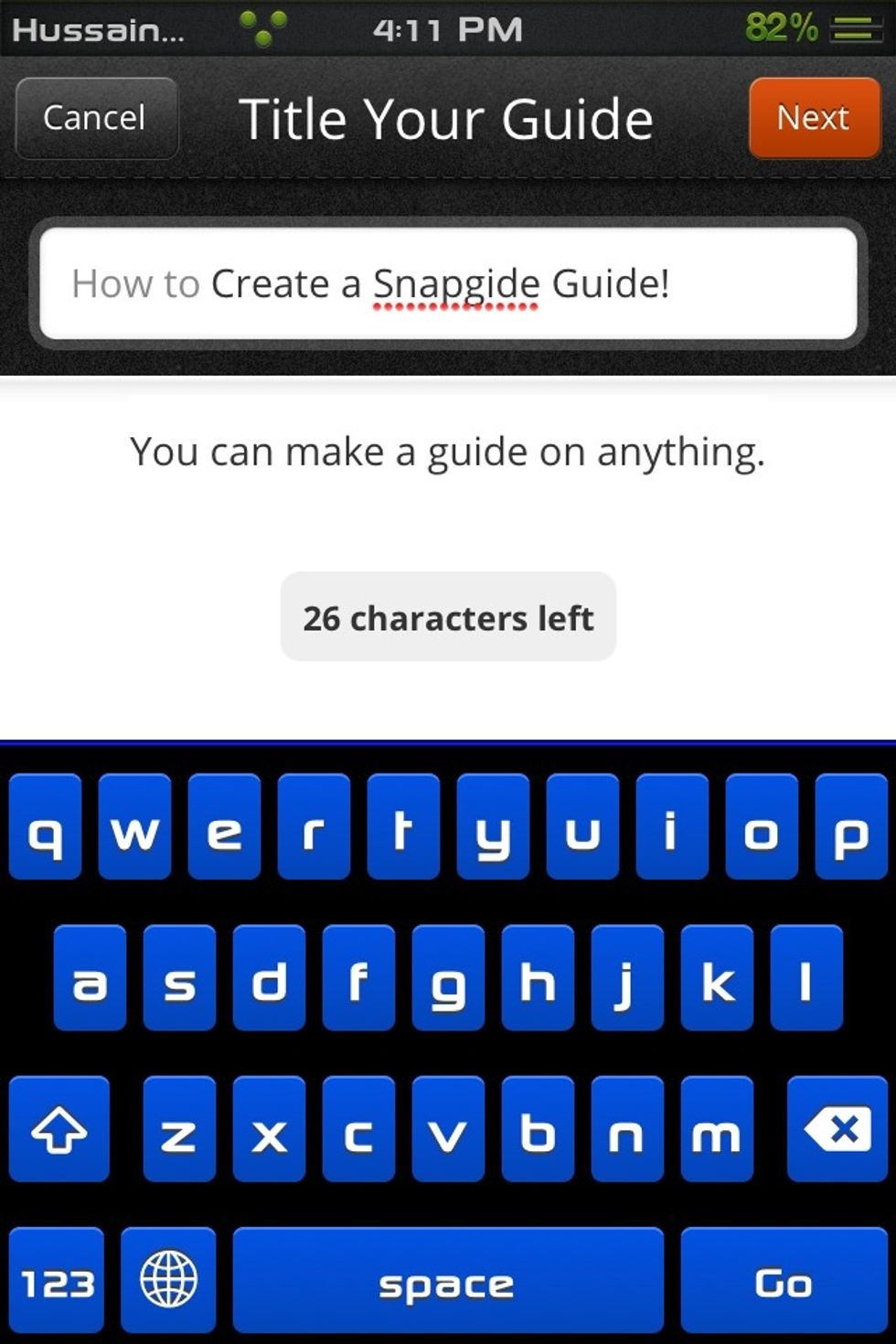
Write a Name for your guide!, no need to write How to as it will be automatically added to the first of the guide name ;)
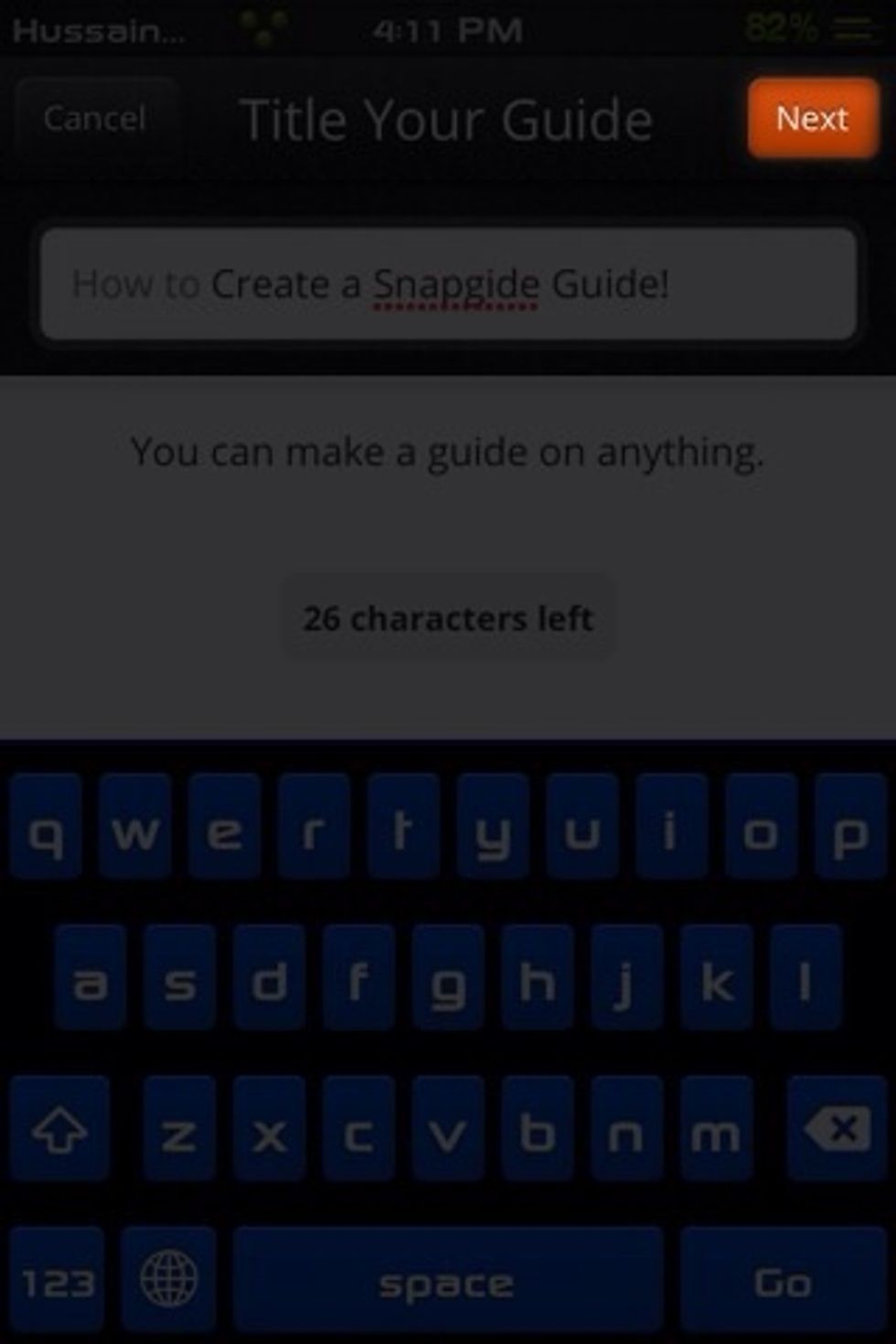
You have limited characters, okay now just tap the highlighted “Next” Button, again, tap photo to enlarge.
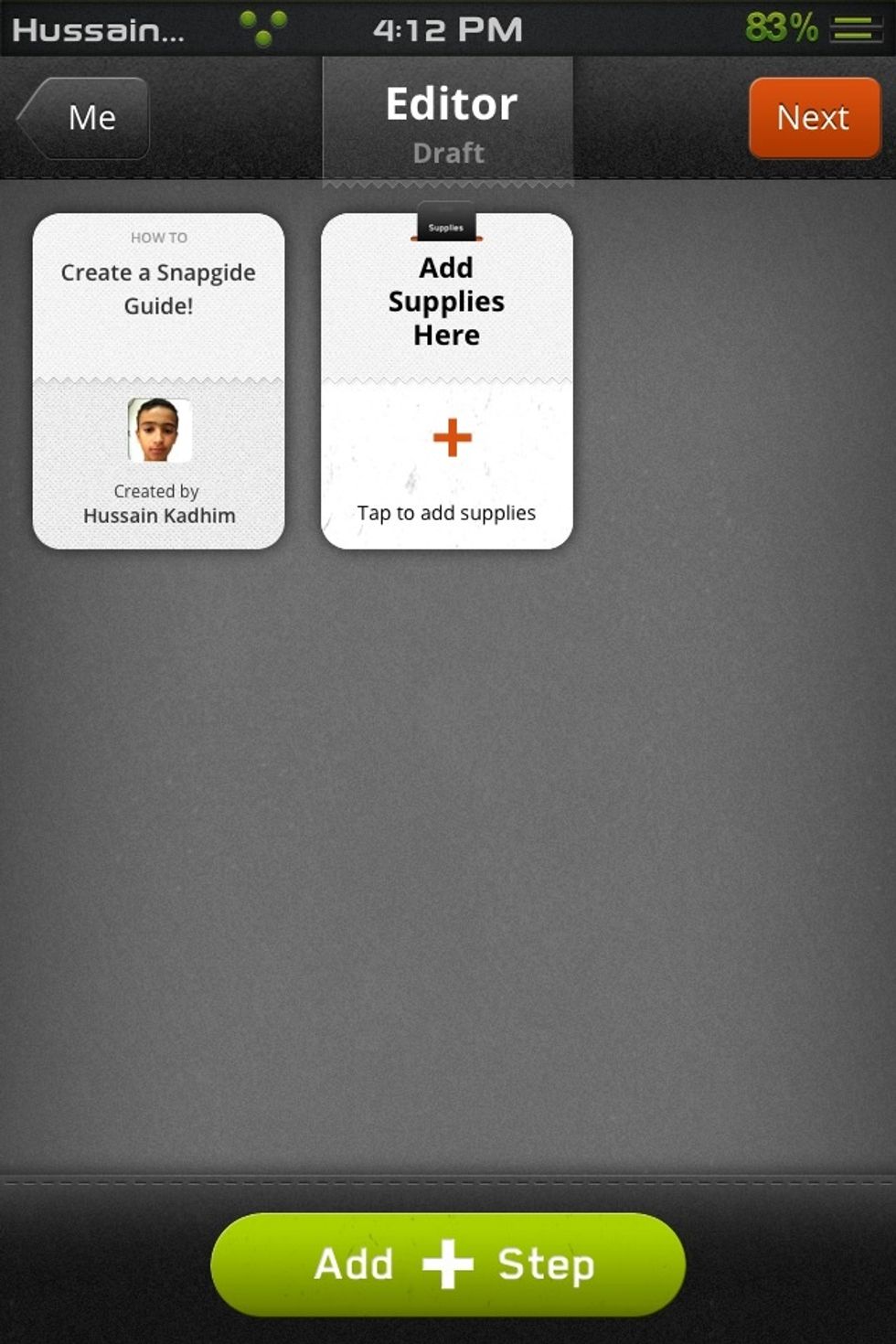
Now, Press "Add + Step" and select text, video, or Photo. But before all of that, you could tap on the first card to add a description, and tap on the second to add Ingredients/materials...
And you can use the mic to add text or caption by tapping the low-opacity Small Mic Icon at the bottom right corner!
Add supplies by tapping the + icon, then you can even tap on the "Qty" small field at the left of the supply name to add detailed quantity ;)
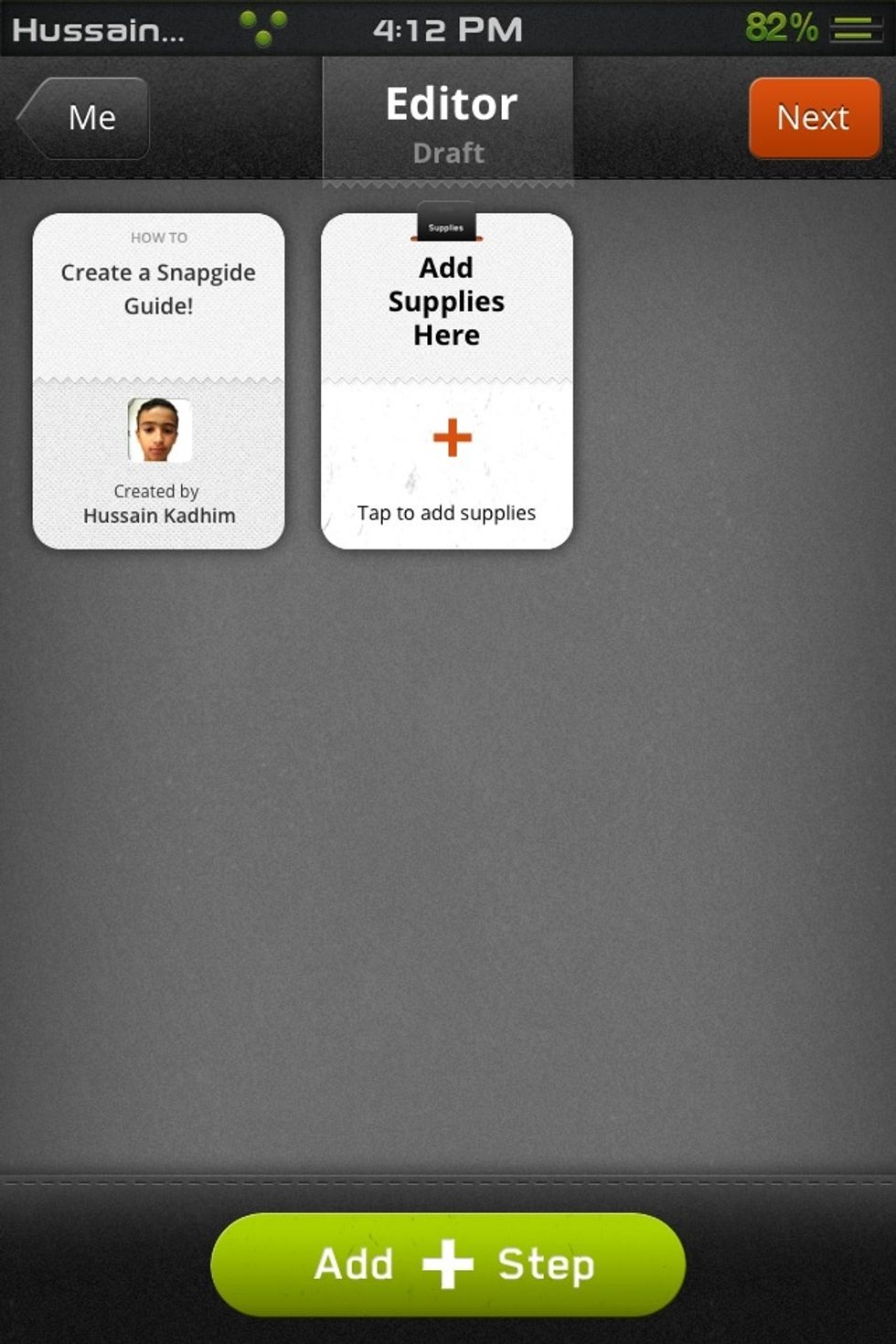
When done tap the NEXT button.
You can add a Cover photo by tapping on the camera icon.
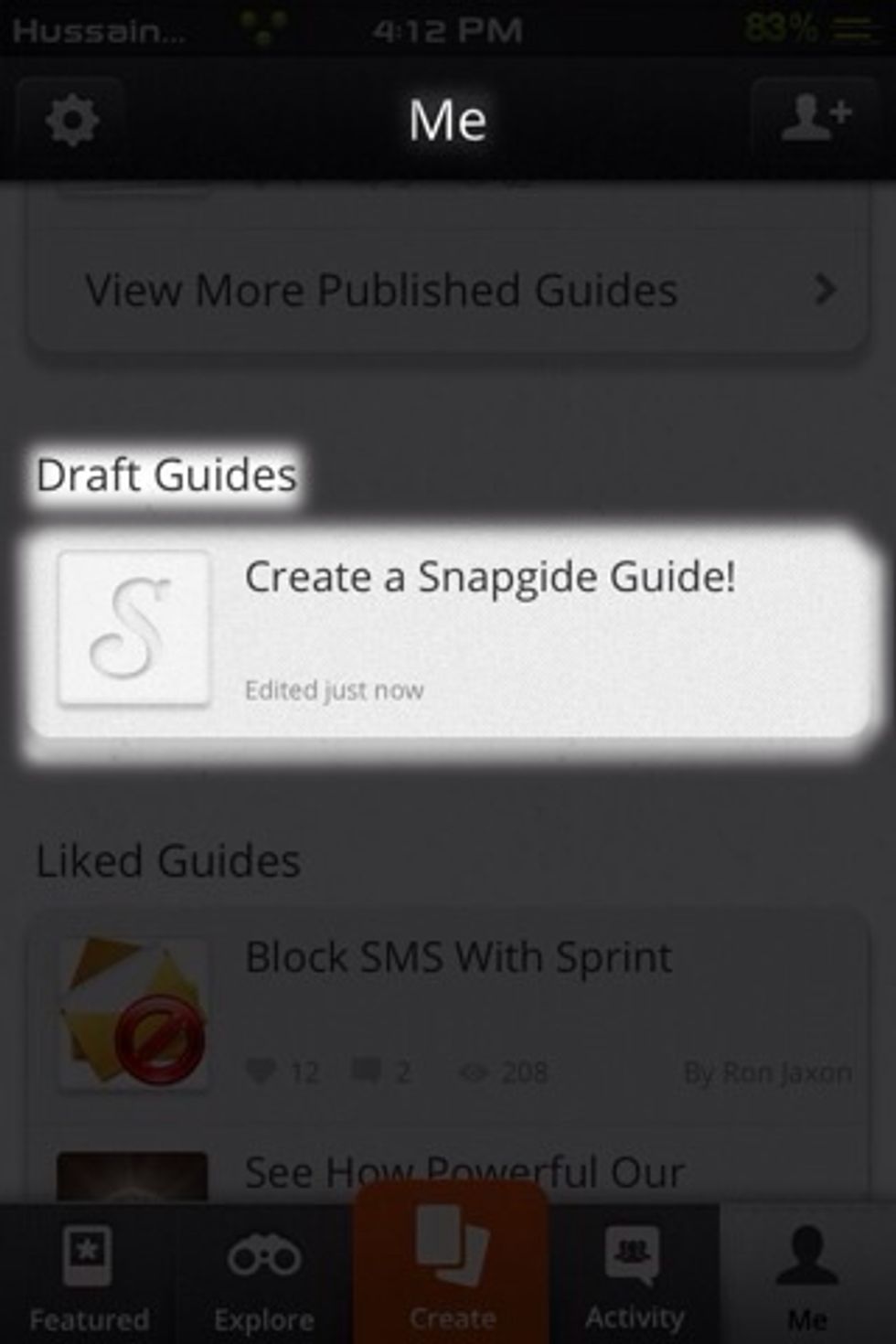
If the app crashes or you close it temporarily, dont worry, you can go to your profile and after the "Published" section you could see "Drafted", tap and continue making your guide!

and we have a great author here called Ron Jaxon, he is a magician, if you want to learn how to highlight portions of the image like i did so, and how to upload multiply images.. Visit his page!

He has alot of great guides, featuring a lot of cool guides about a cool app called artstudio, please pay him a visit, here are some of his guides links in the next page...
How to highlight a portion of an image {useful for snapguide guides}: http://snp.gd/ta2swu Upload multiply images n videos to Snapguide: http://snp.gd/ta2ewy And there are more, pay him a visit!
- Snapguide App
- idea for a guide
Becoming 13 old soon, sketching n art, n drawing is my main hobby, you can just say in my age I'm a small artist :3, I like to draw with Pencil only currently:)
Saudi Arabia
The Conversation (0)
Sign Up