How to create a nearpod business presentation
Learn how to create multimedia and interactive mobile courses and trainings with Nearpod
72
STEPS
TOOLS
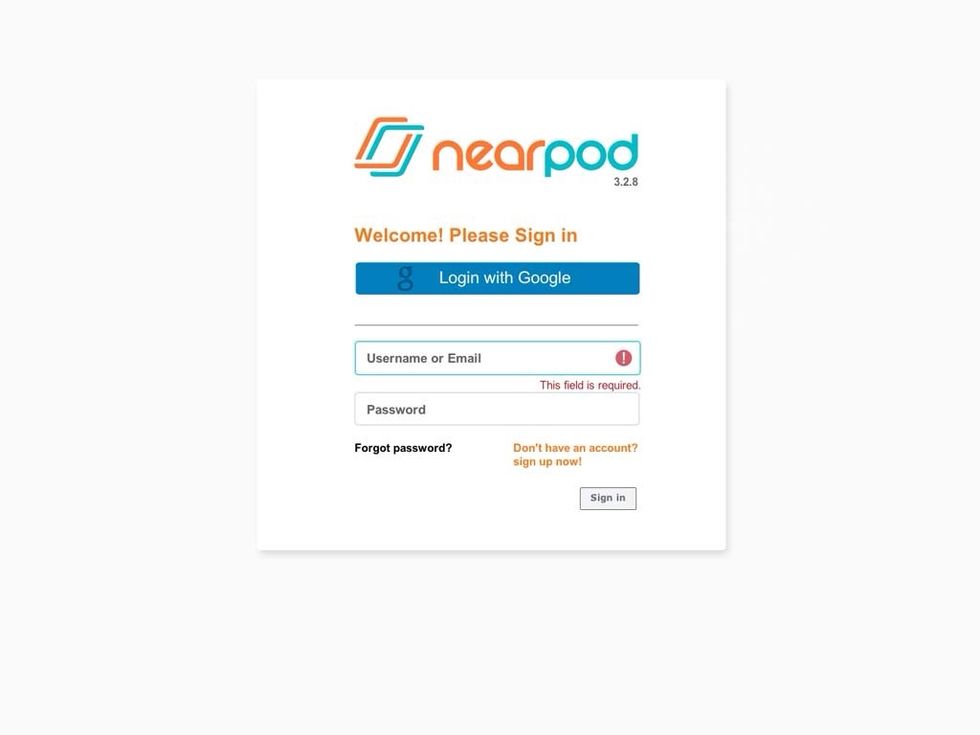
Sign in to biz.nearpod.com using your credentials.
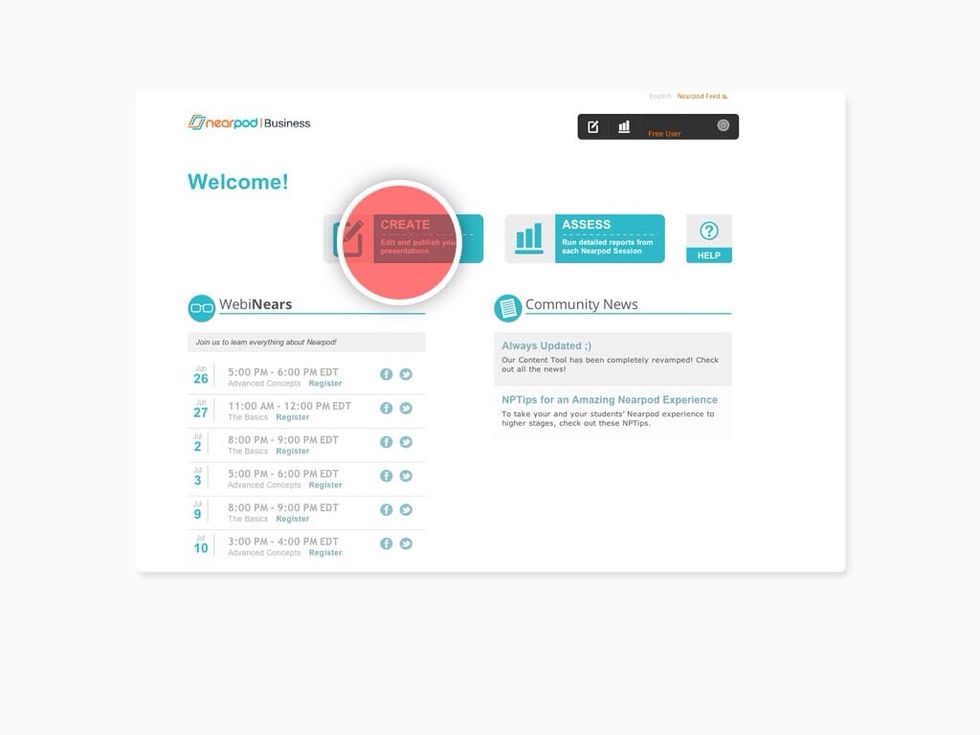
Click on CREATE to access the Nearpod Business Content Tool.
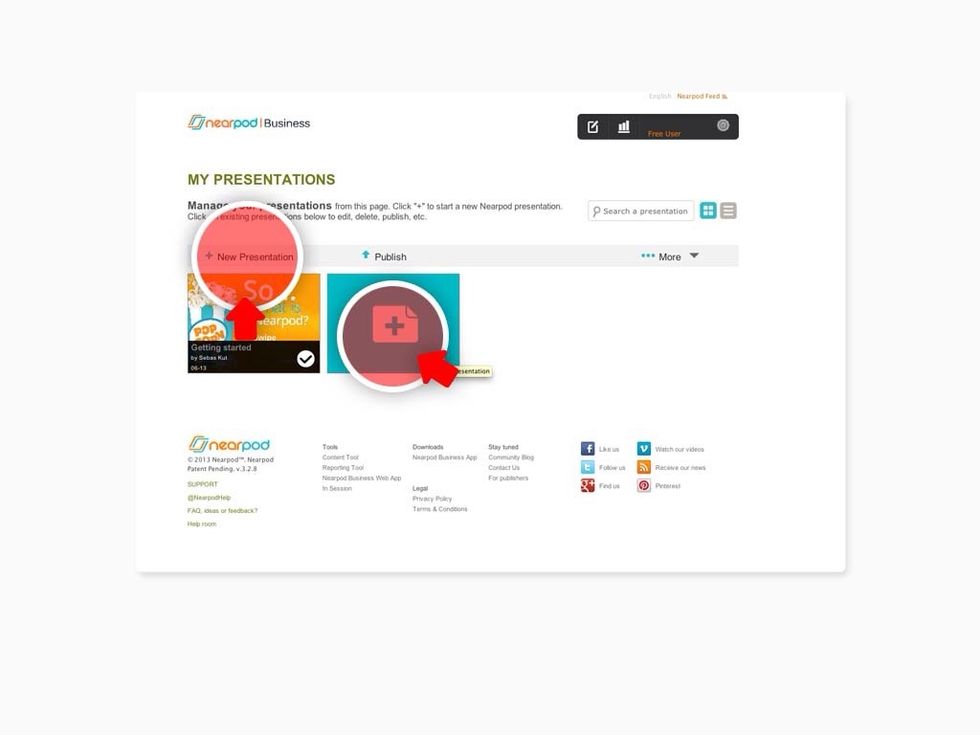
Click on the "New Presentation" button to start creating your presentation.
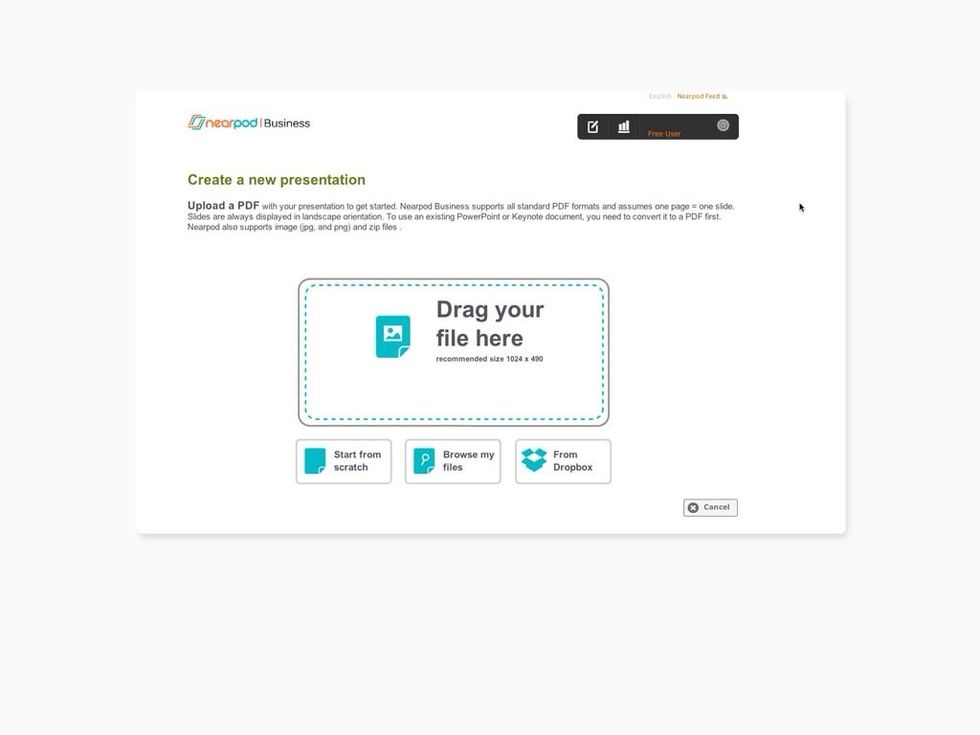
To create a Nearpod Business Presentation, you can either start from scratch or upload a PDF, ZIP, or image file from your computer or your Dropbox account.
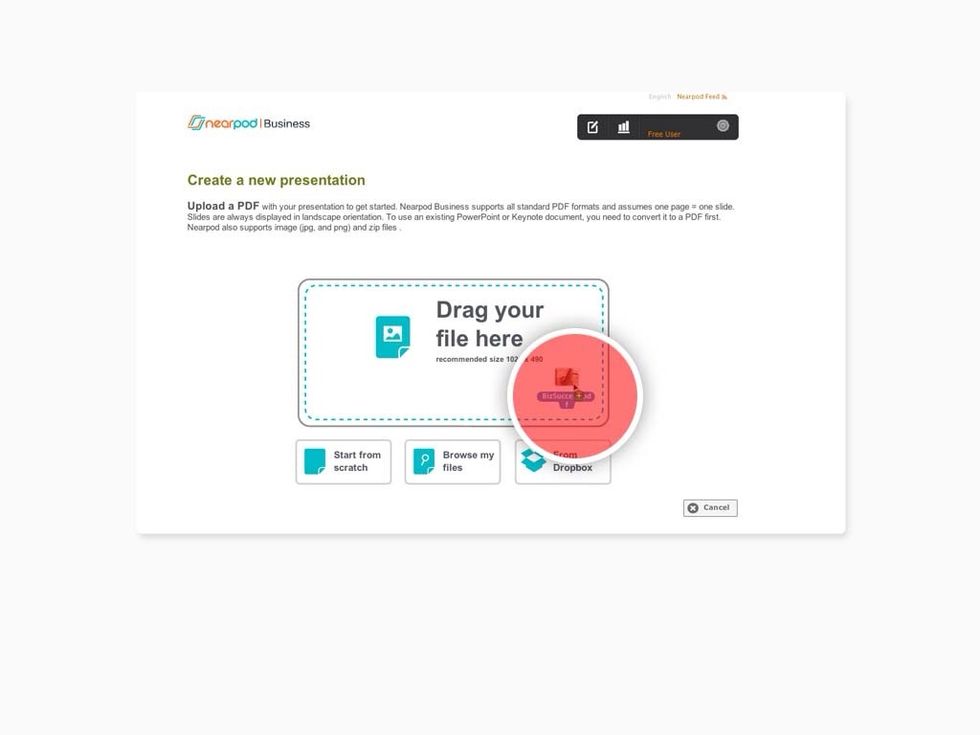
Select the file that you'd like to upload to Nearpod and then drag it into the Drag Area.
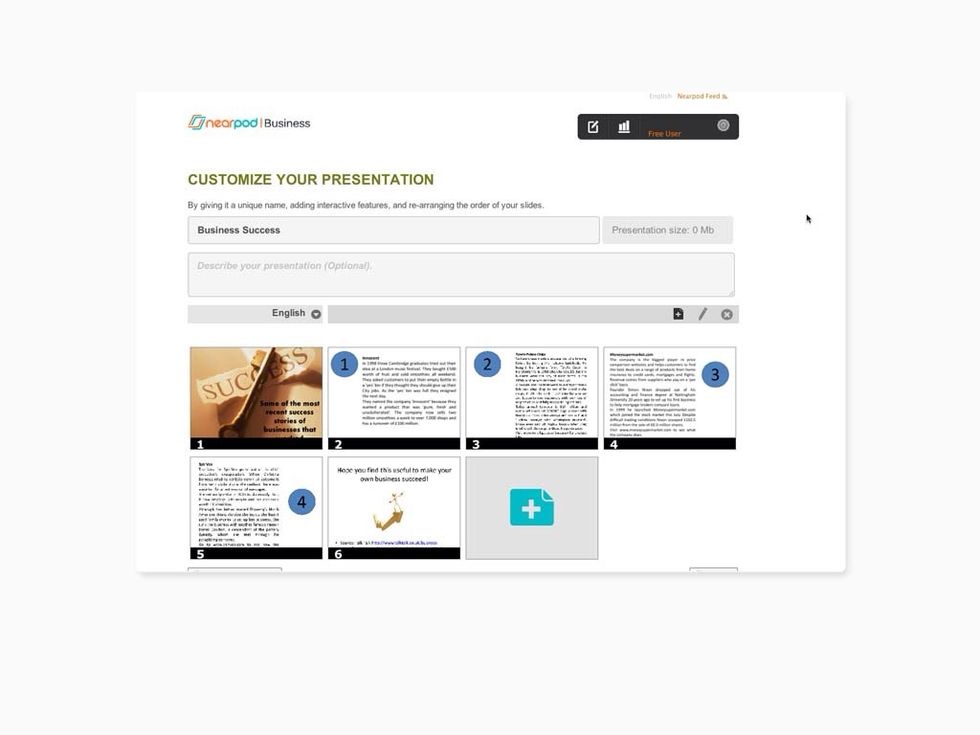
Your file will be automatically converted into Nearpod's mobile format.
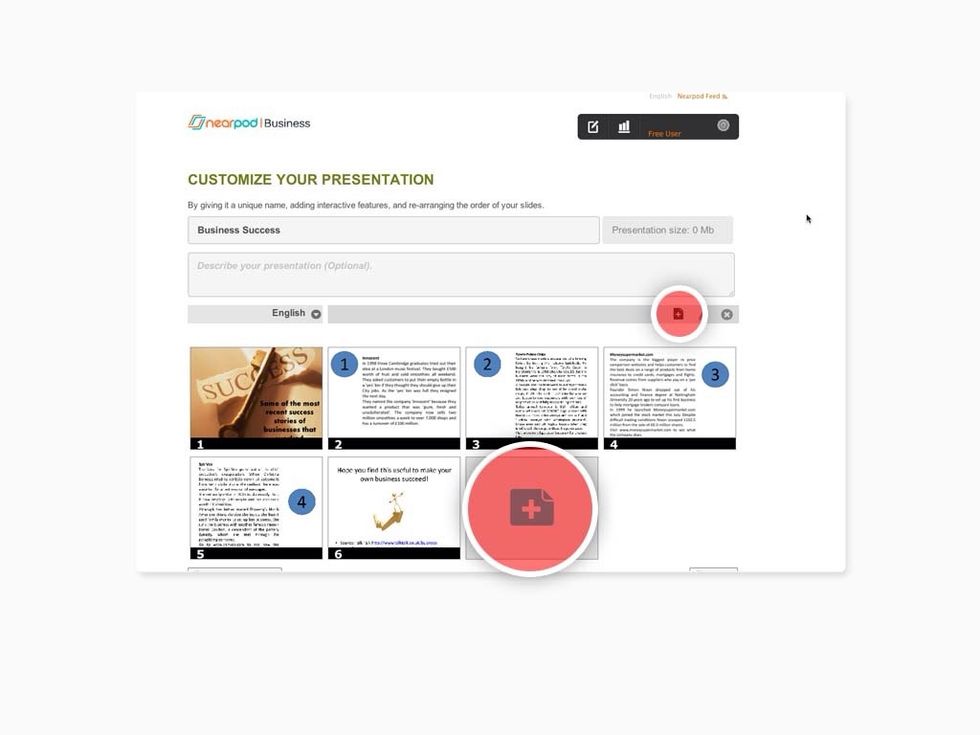
Click on Add+ to add interactive features to your presentation.
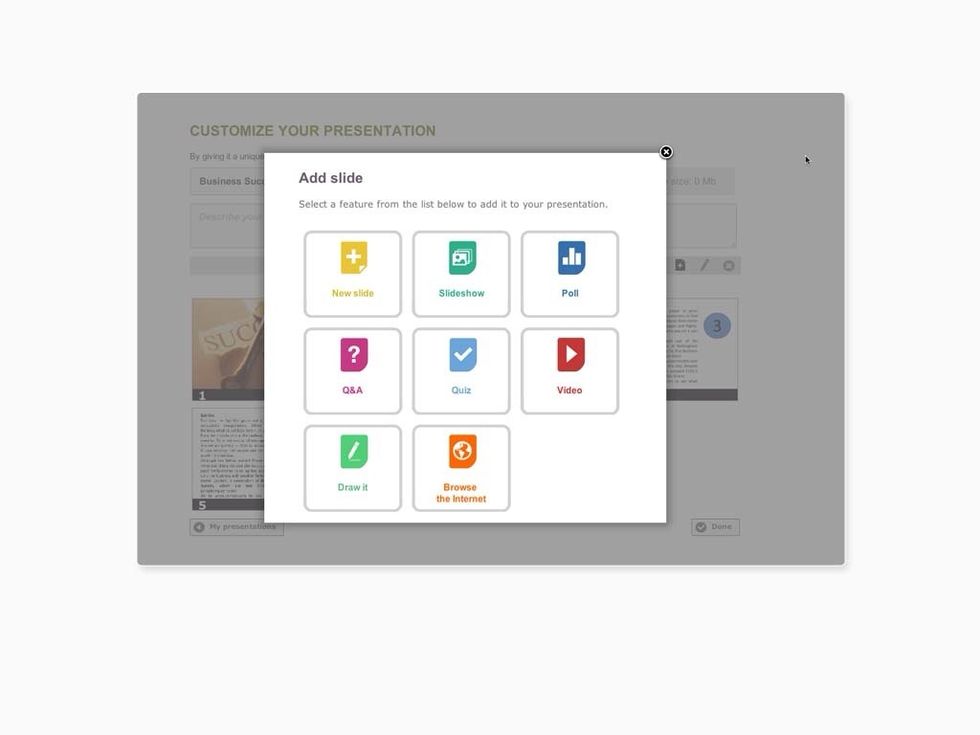
Choose the interactive features that you want to add to your presentation from the displayed list.
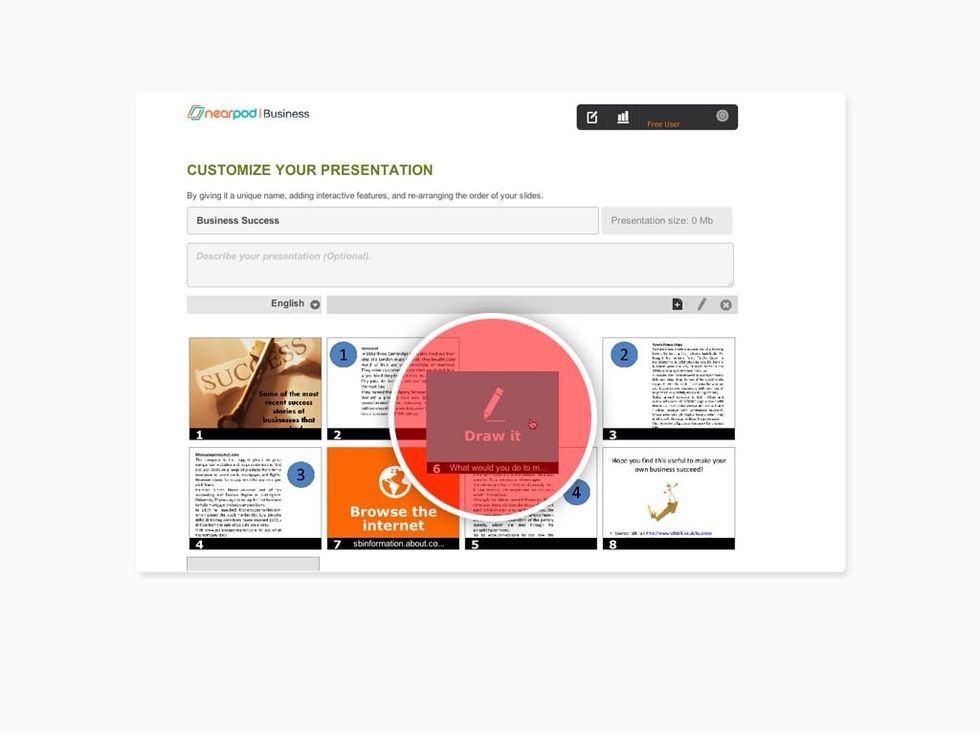
You can re-arrange the order of the slides by dragging and dropping each slide to where you would like it to appear.

To publish your presentation, go back to the "My Library" page, select it, and click on the Publish button.
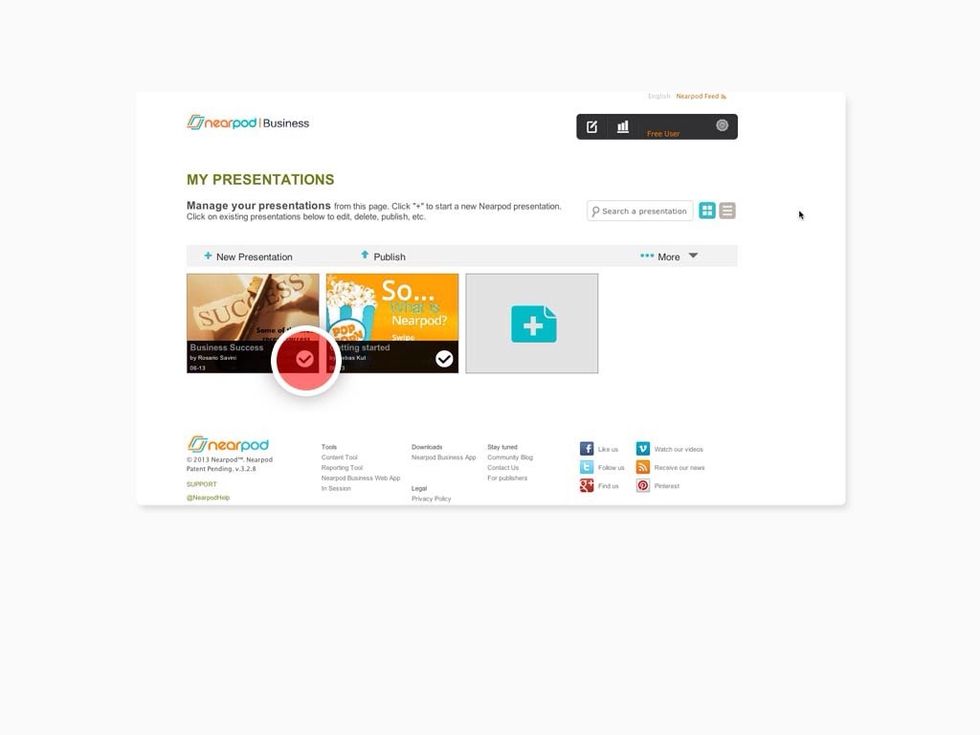
Once the publishing process is finished, you will see a white checkmark indicating that your presentation is ready to be used in your business session.
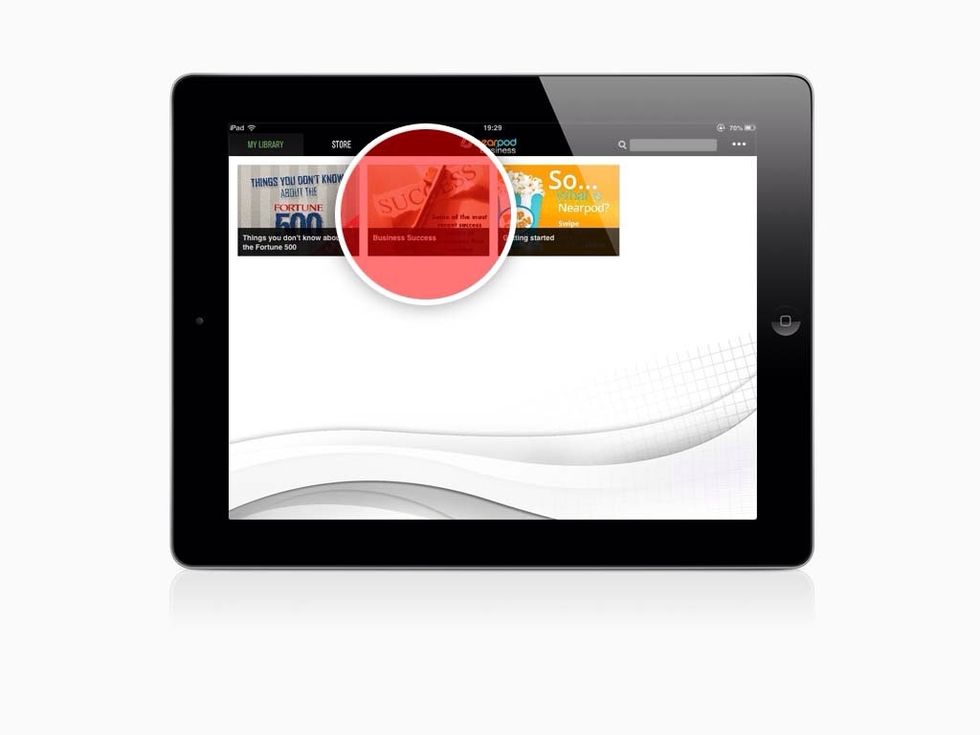
Open your Nearpod Business app and go to "My Library" in order to launch your presentation. Learn more at nearpod.com/business.
- Web browser to enter the Nearpod Biz Content Tool
- PDF, ZIP or Image files w/ session' content
- Cool resources to share (images, videos, and more)
The Conversation (0)
Sign Up