STEPS
TOOLS
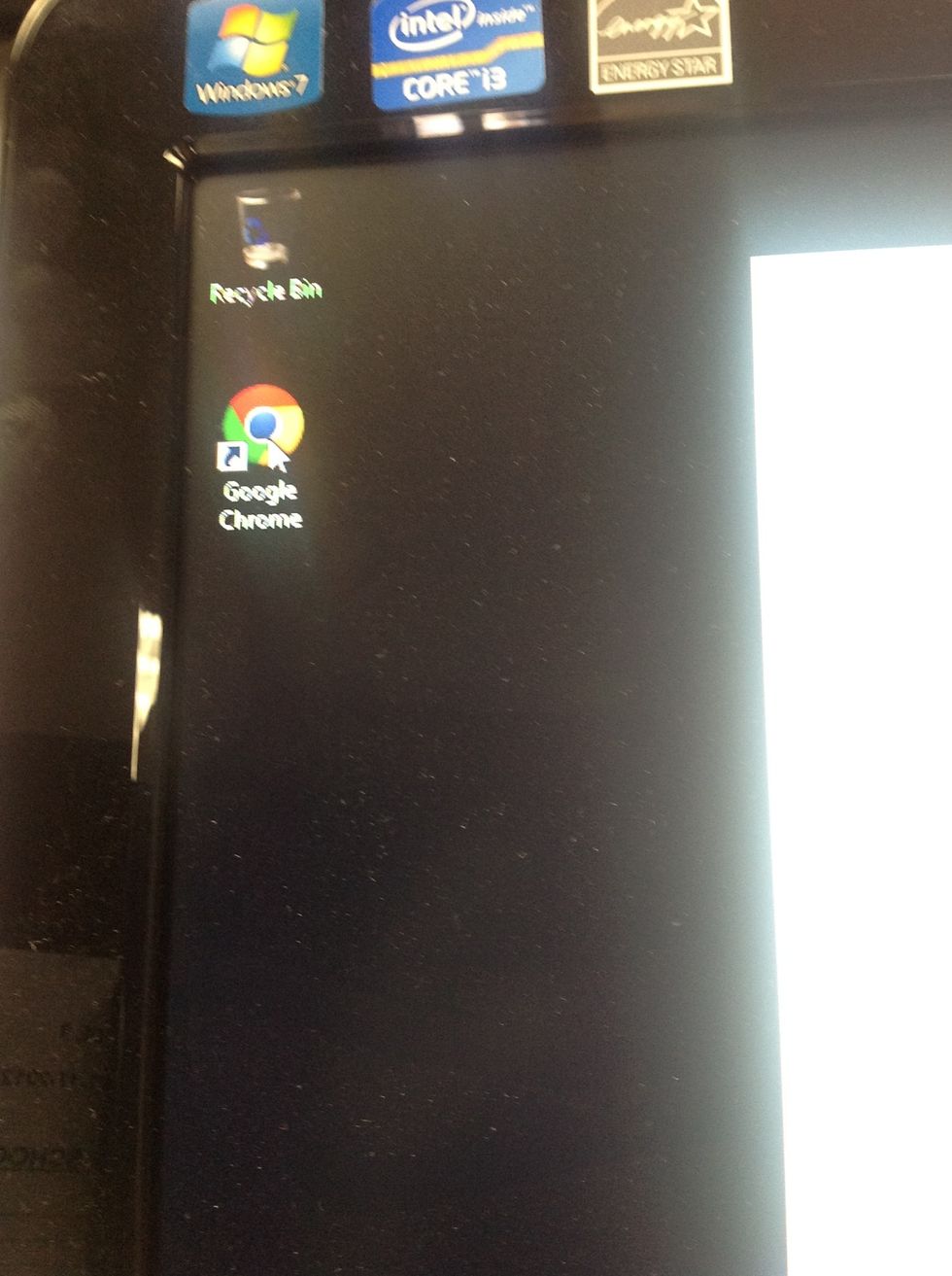
Open an Internet browser of your choice
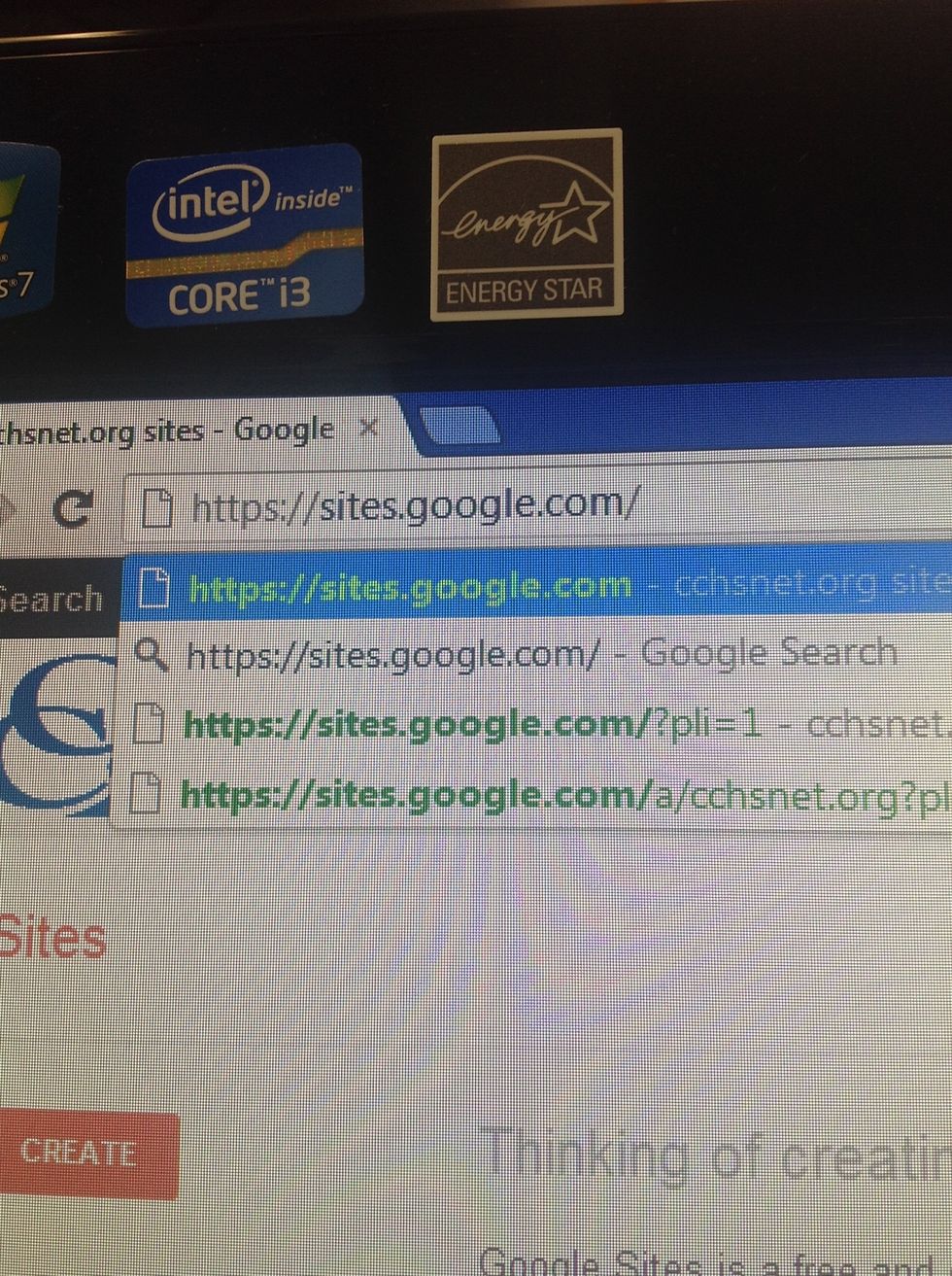
Go to sites.google.com
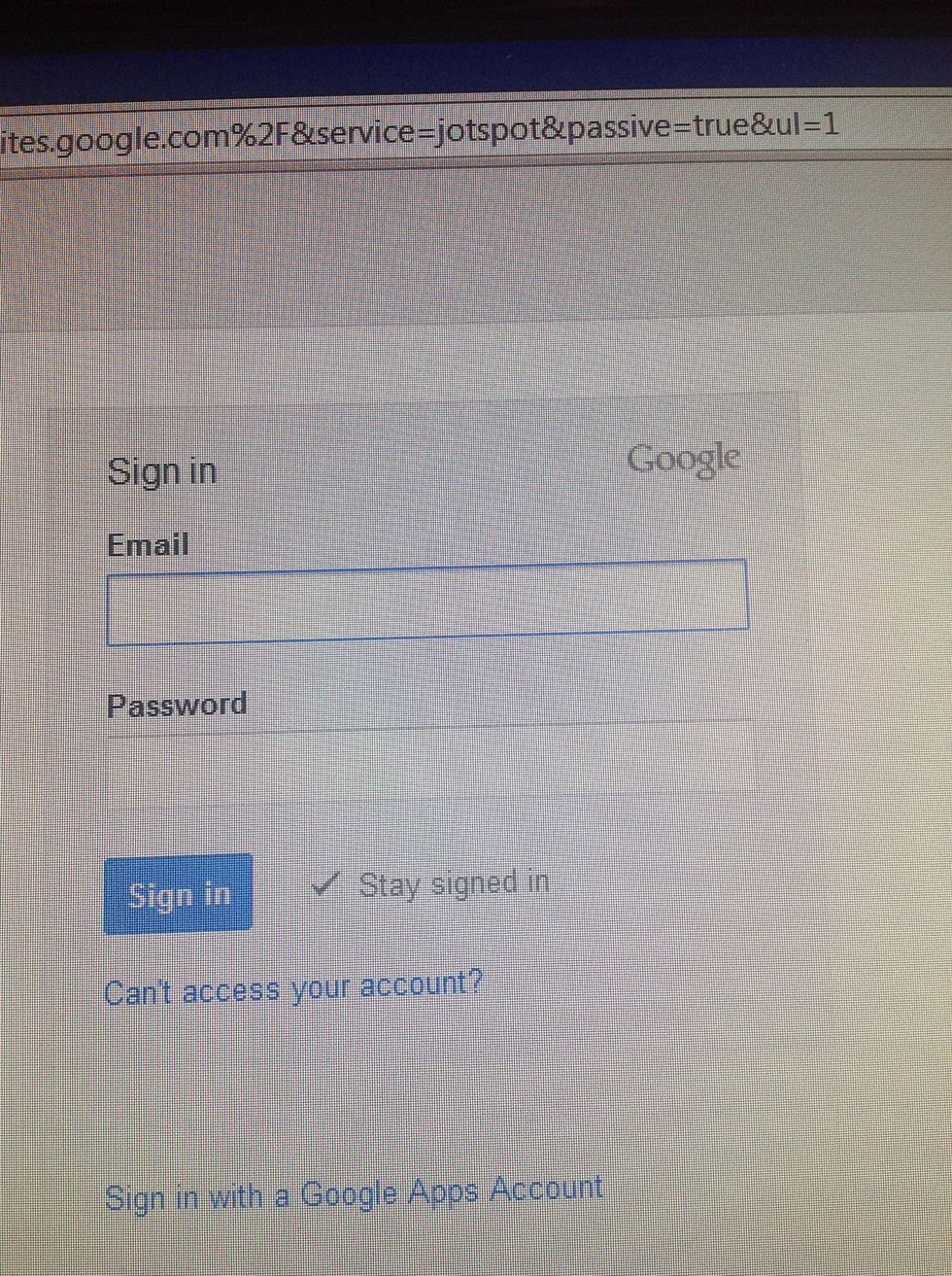
Sign in with a Google account
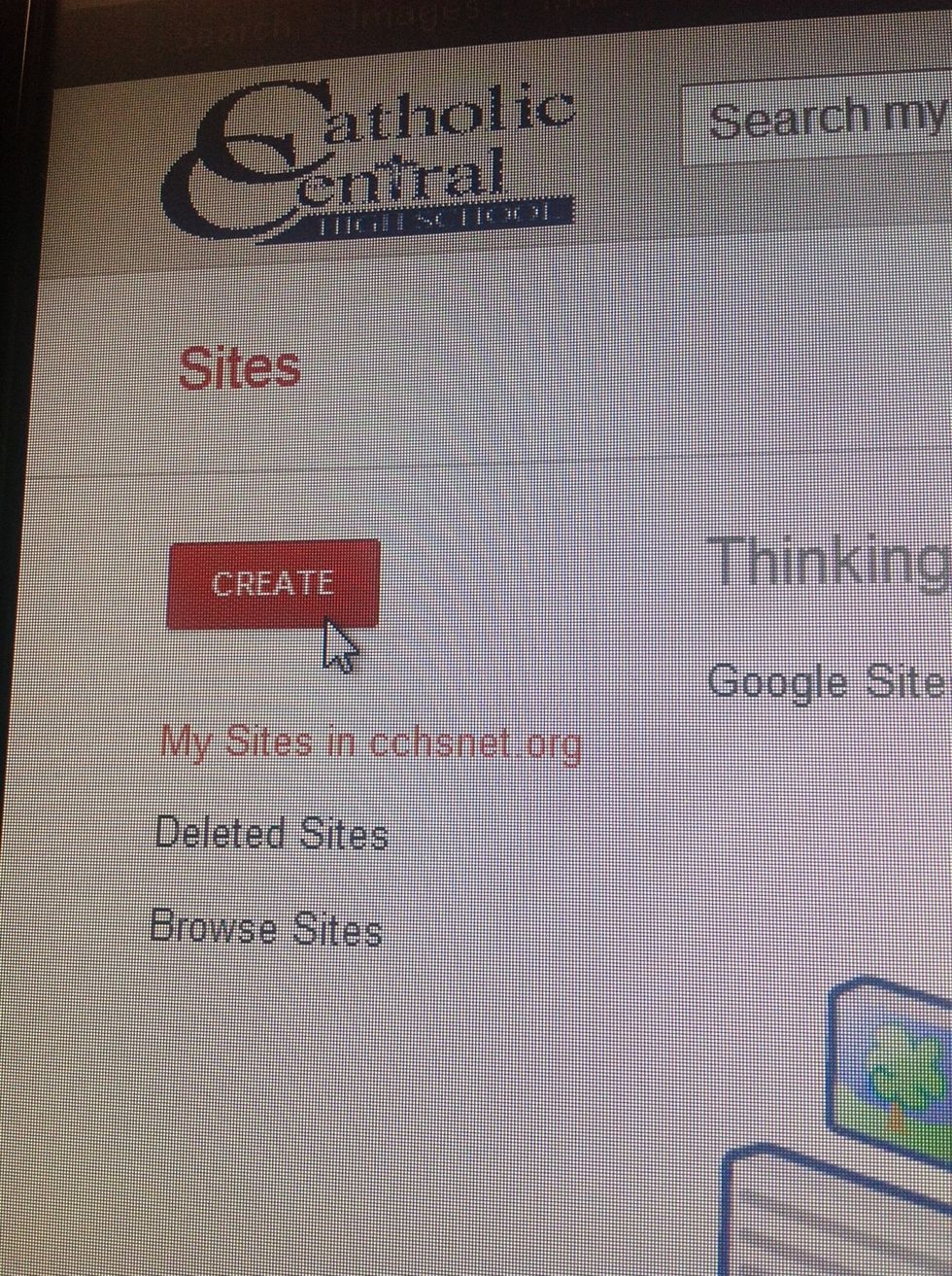
Click on the "Create" button
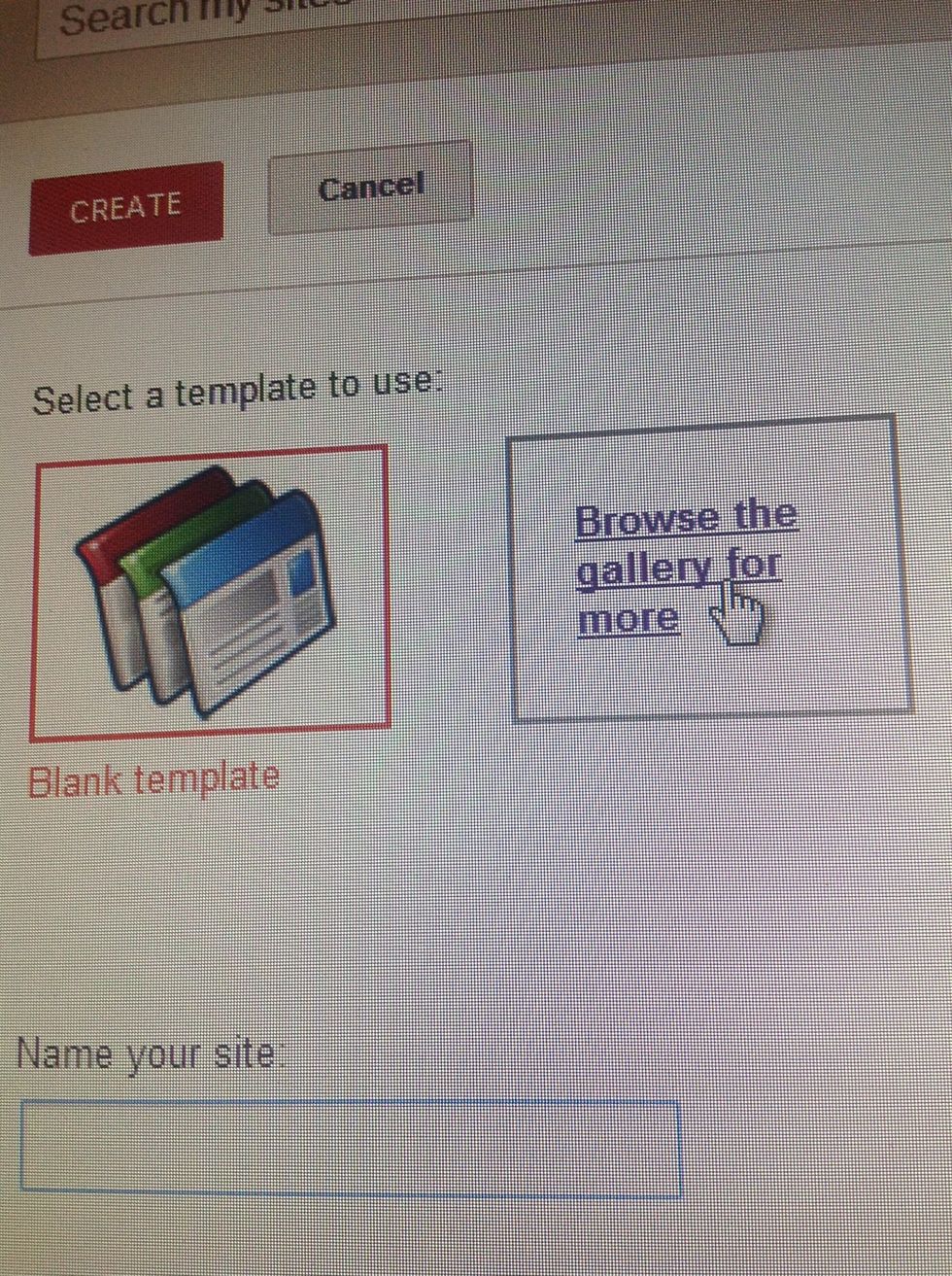
Click on "Browse the gallery for more"

Select a folder to look for a template in. I will use featured for an example
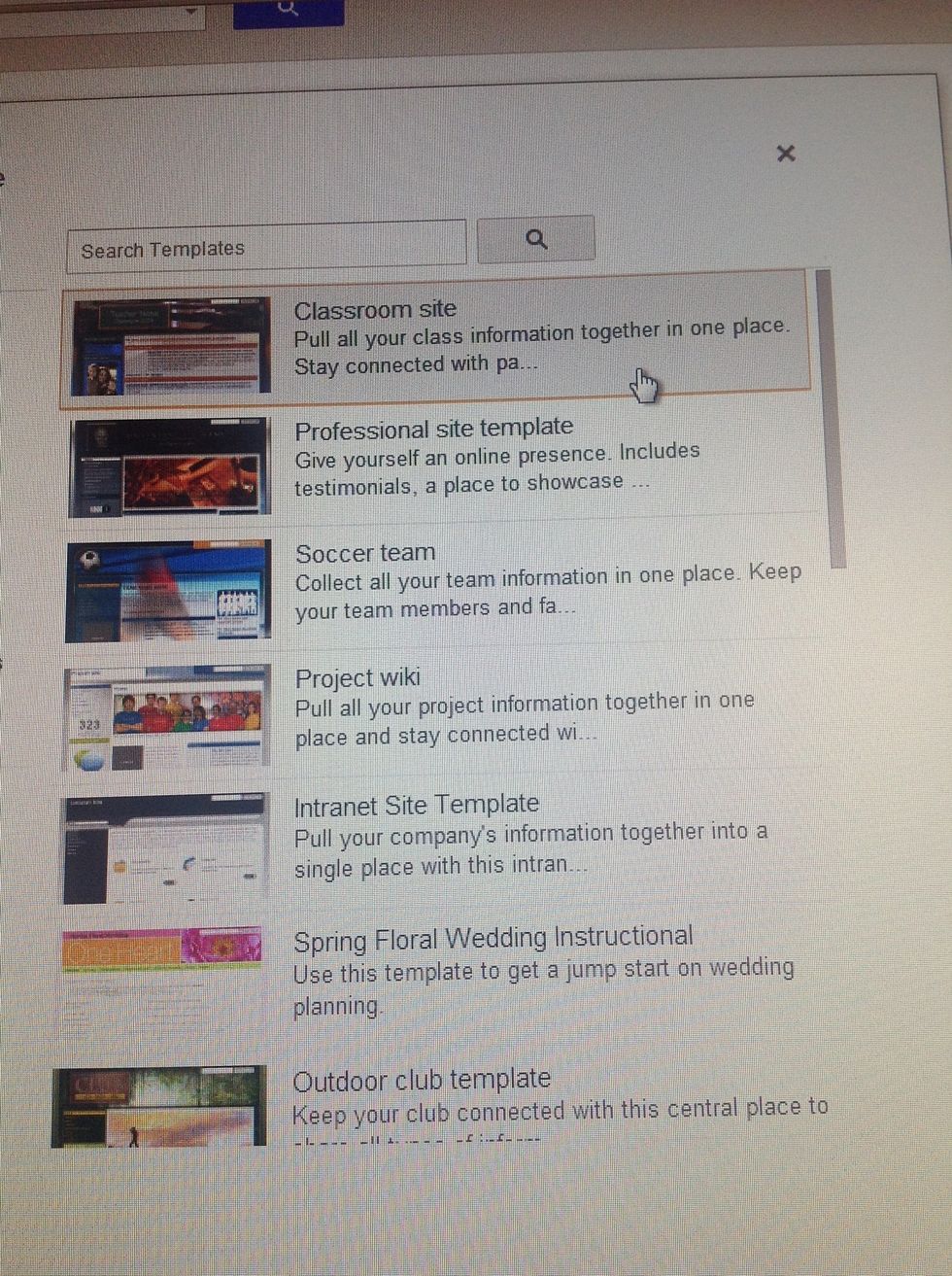
Select a template of your choice

Press "Select" if happy with template
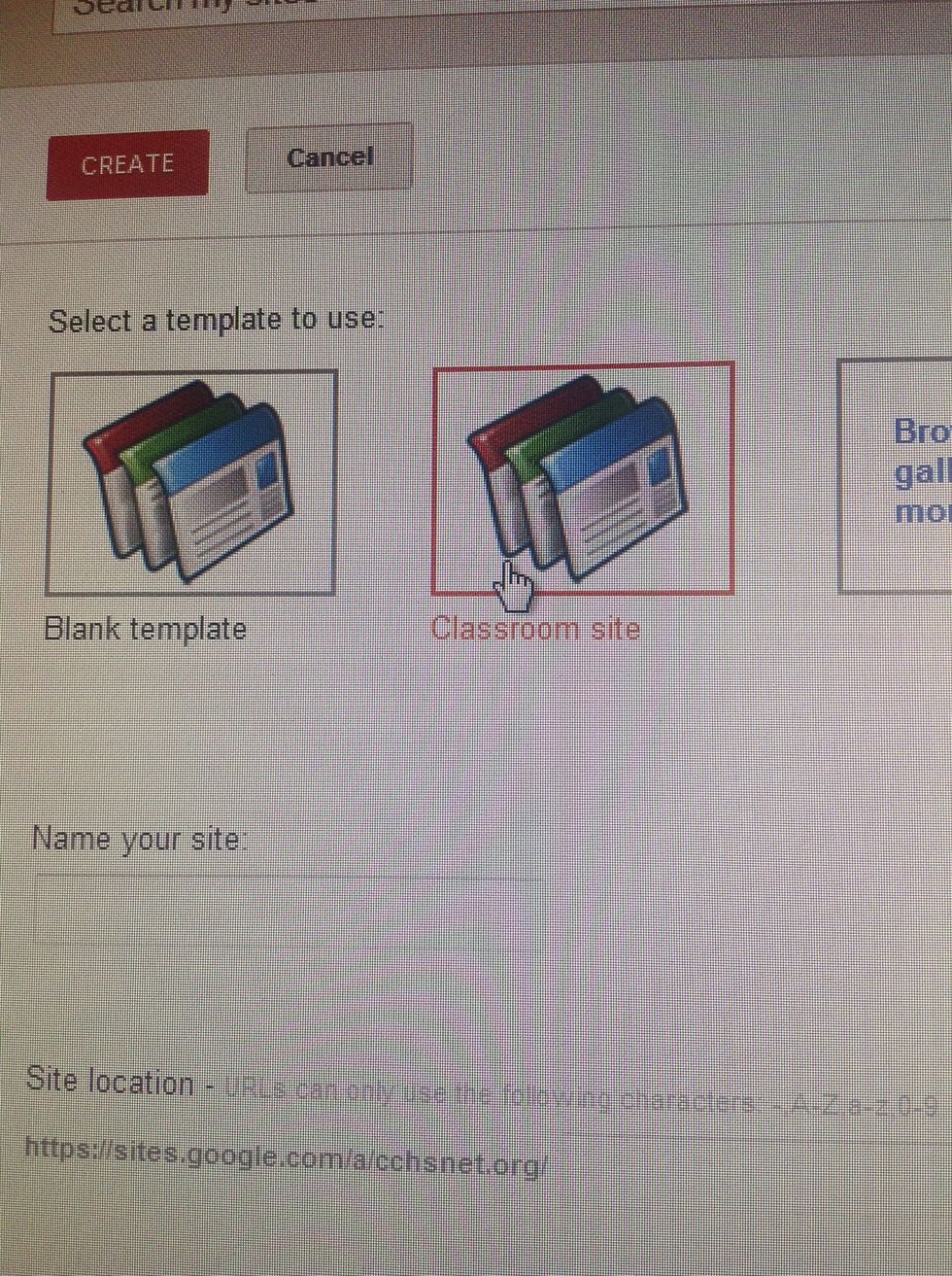
Make sure your template is selected
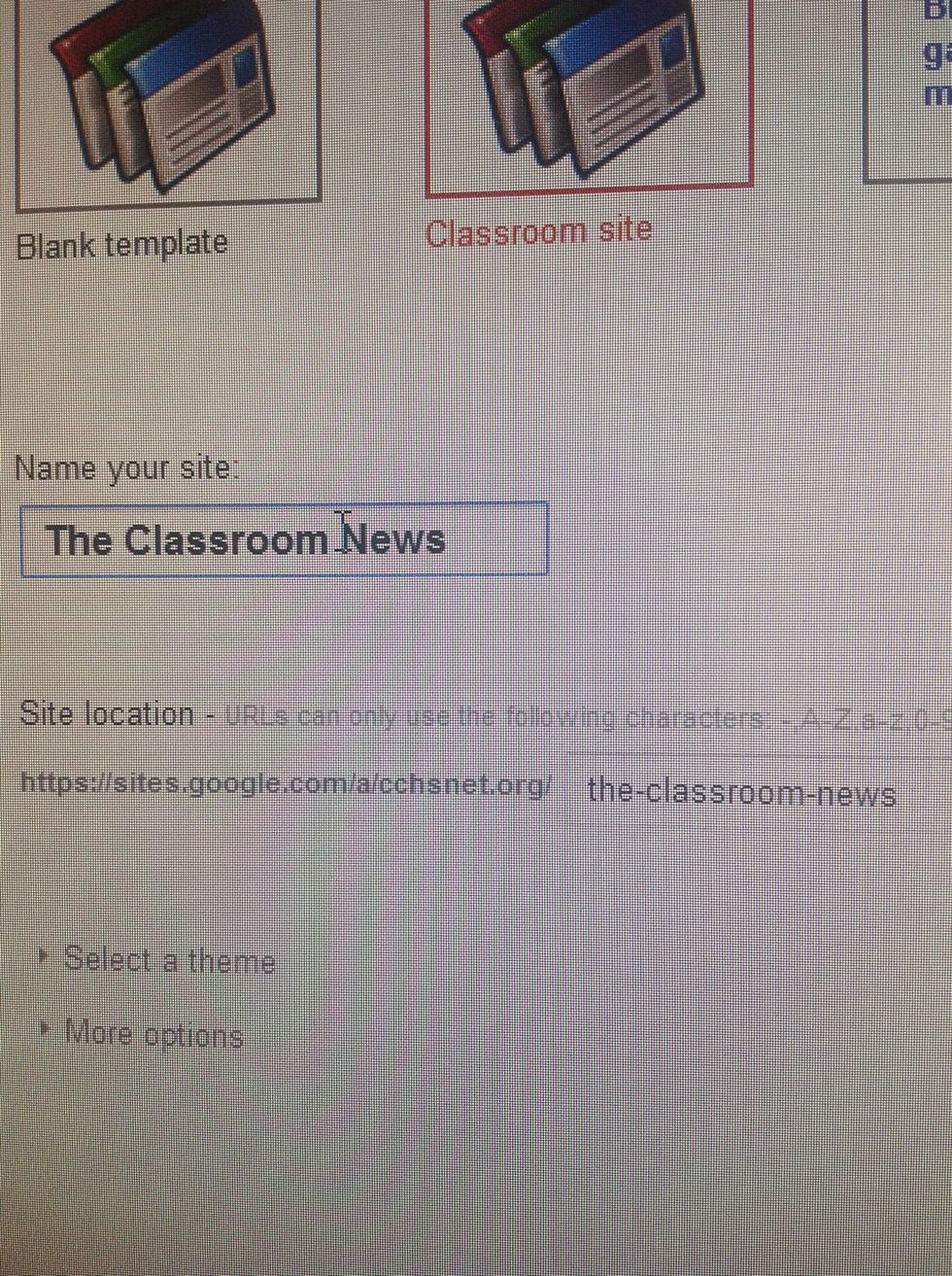
Name your website and the URL at which to find your website
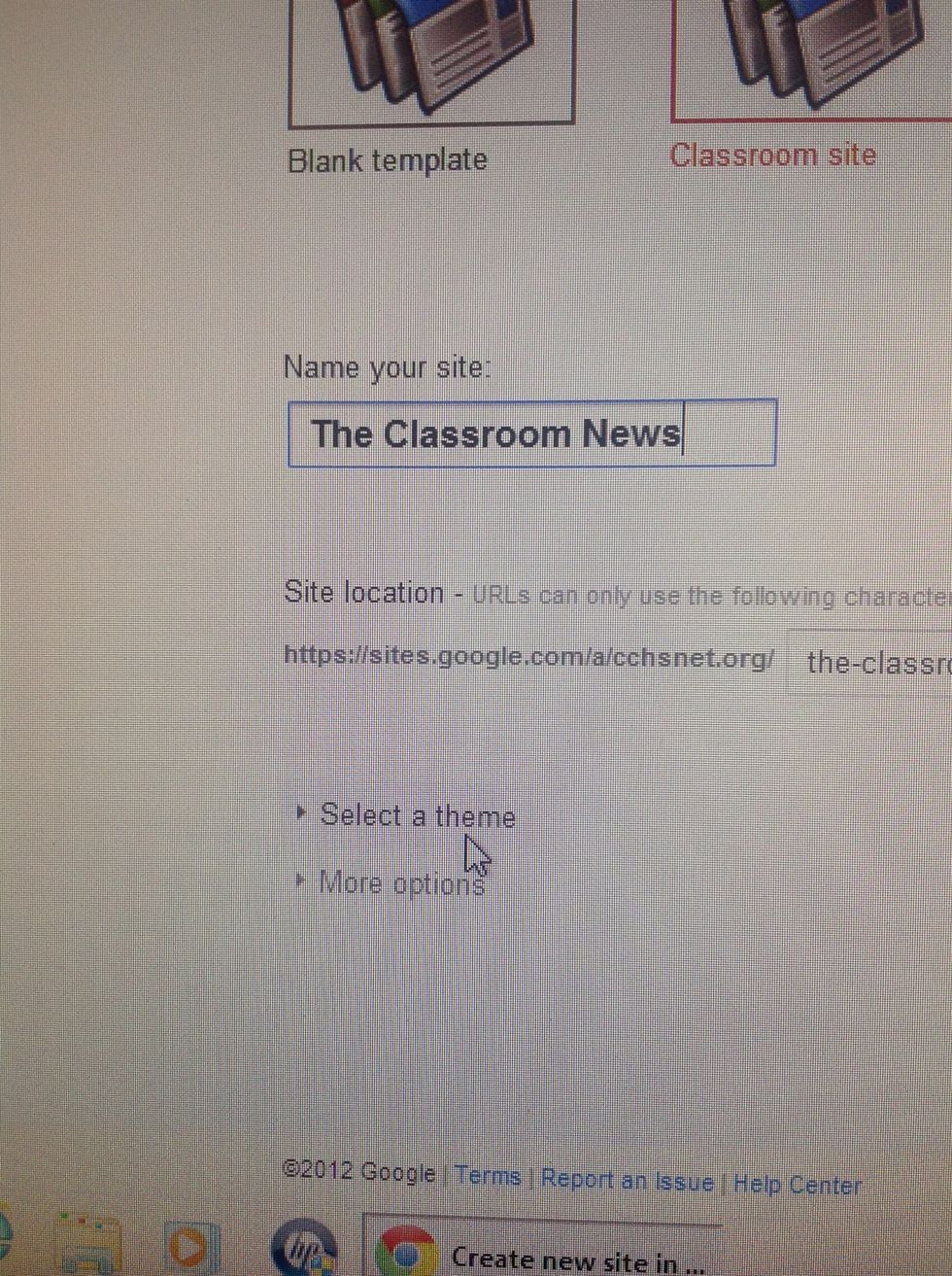
Click on "Select a theme"
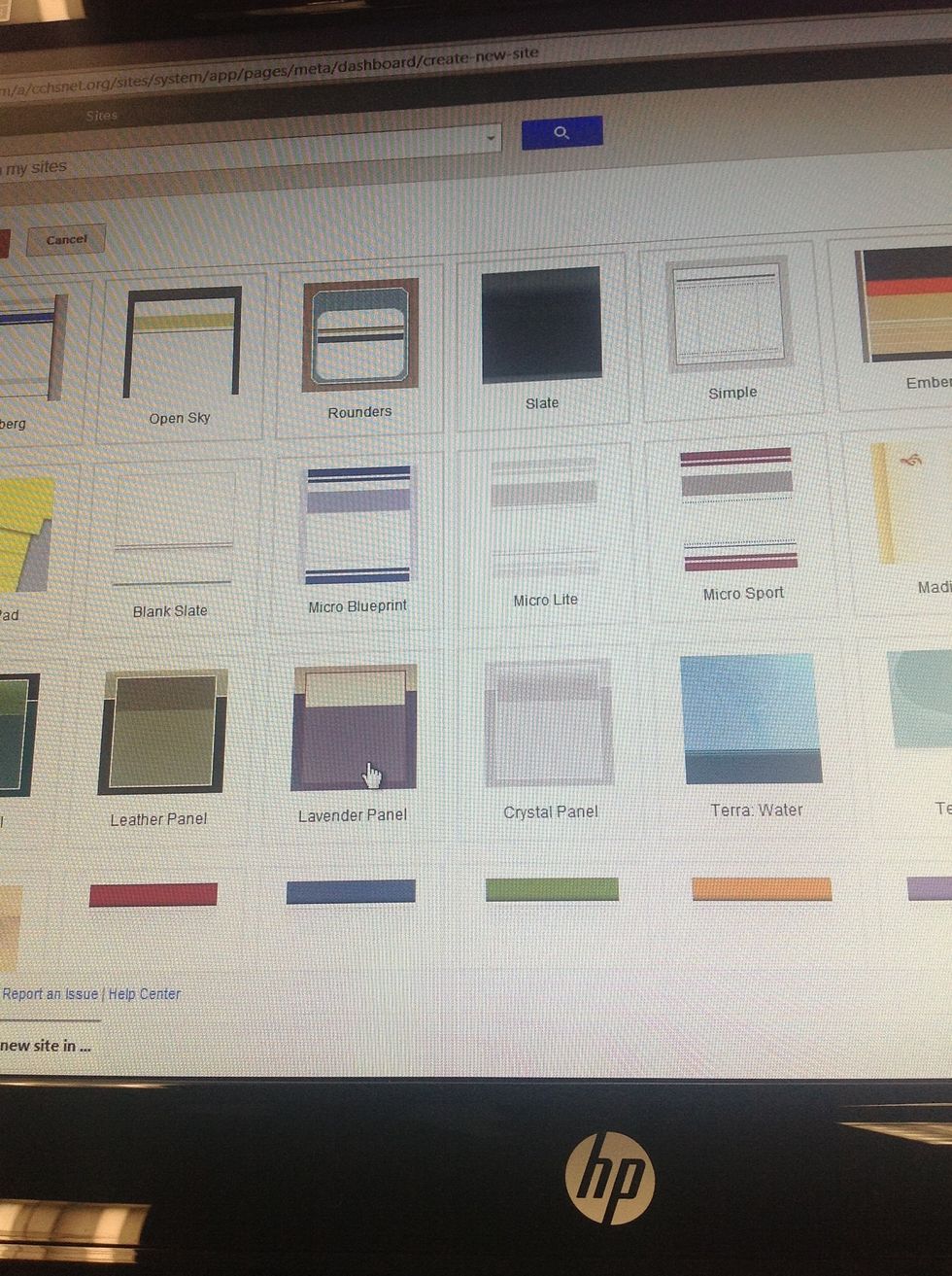
Select a theme of your choice
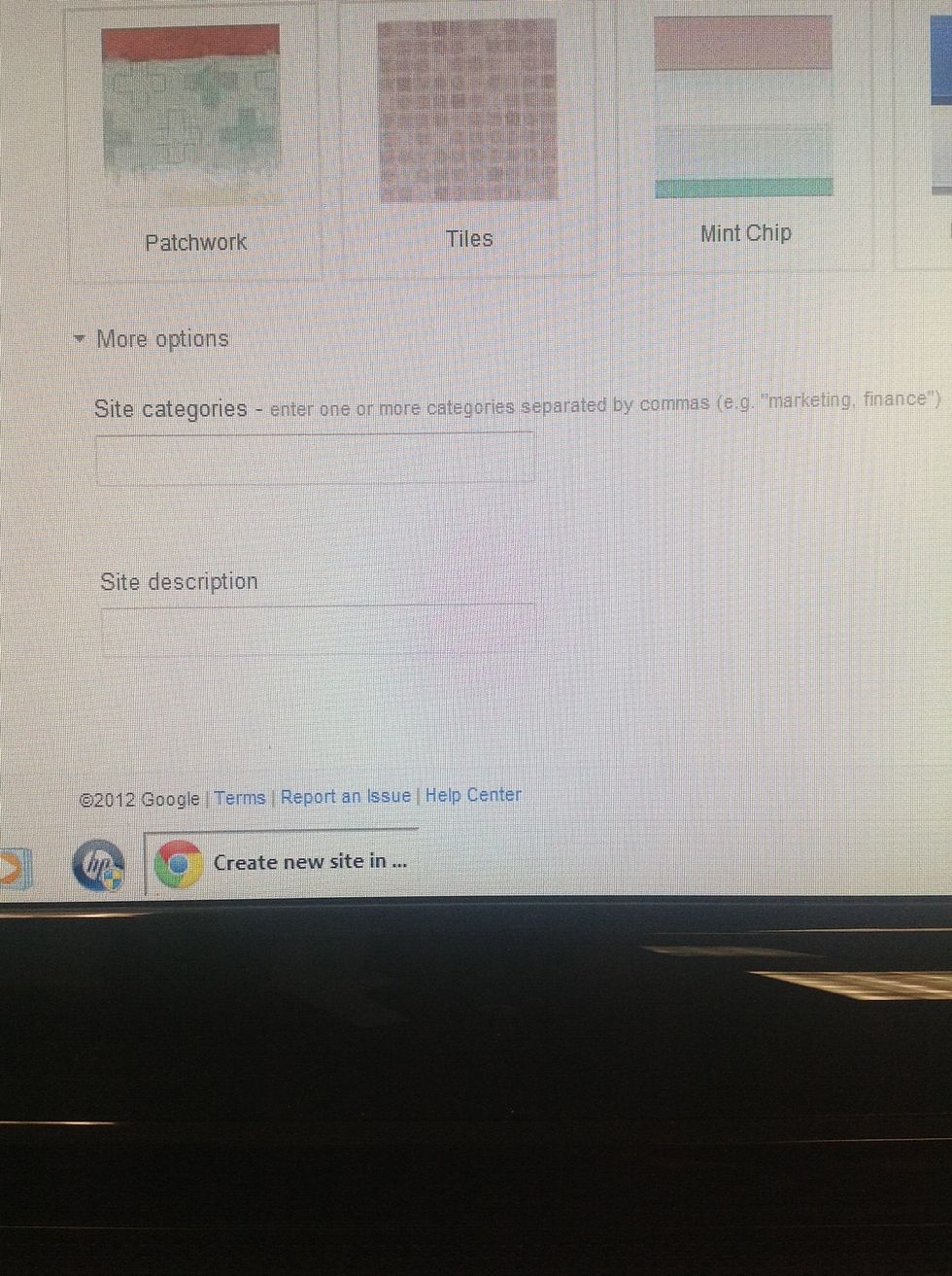
Enter any extra information as necessary
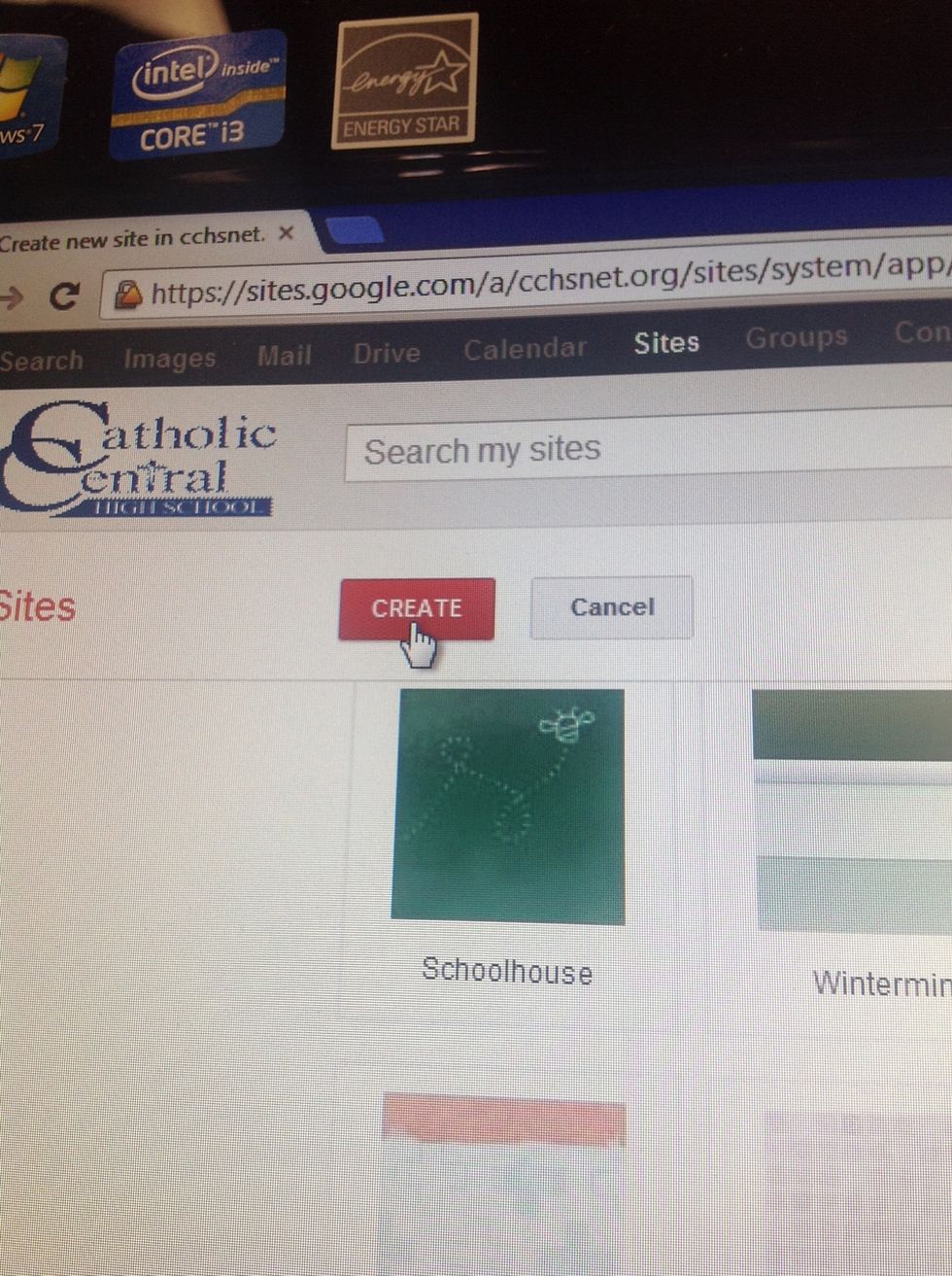
Click on the "Create" button
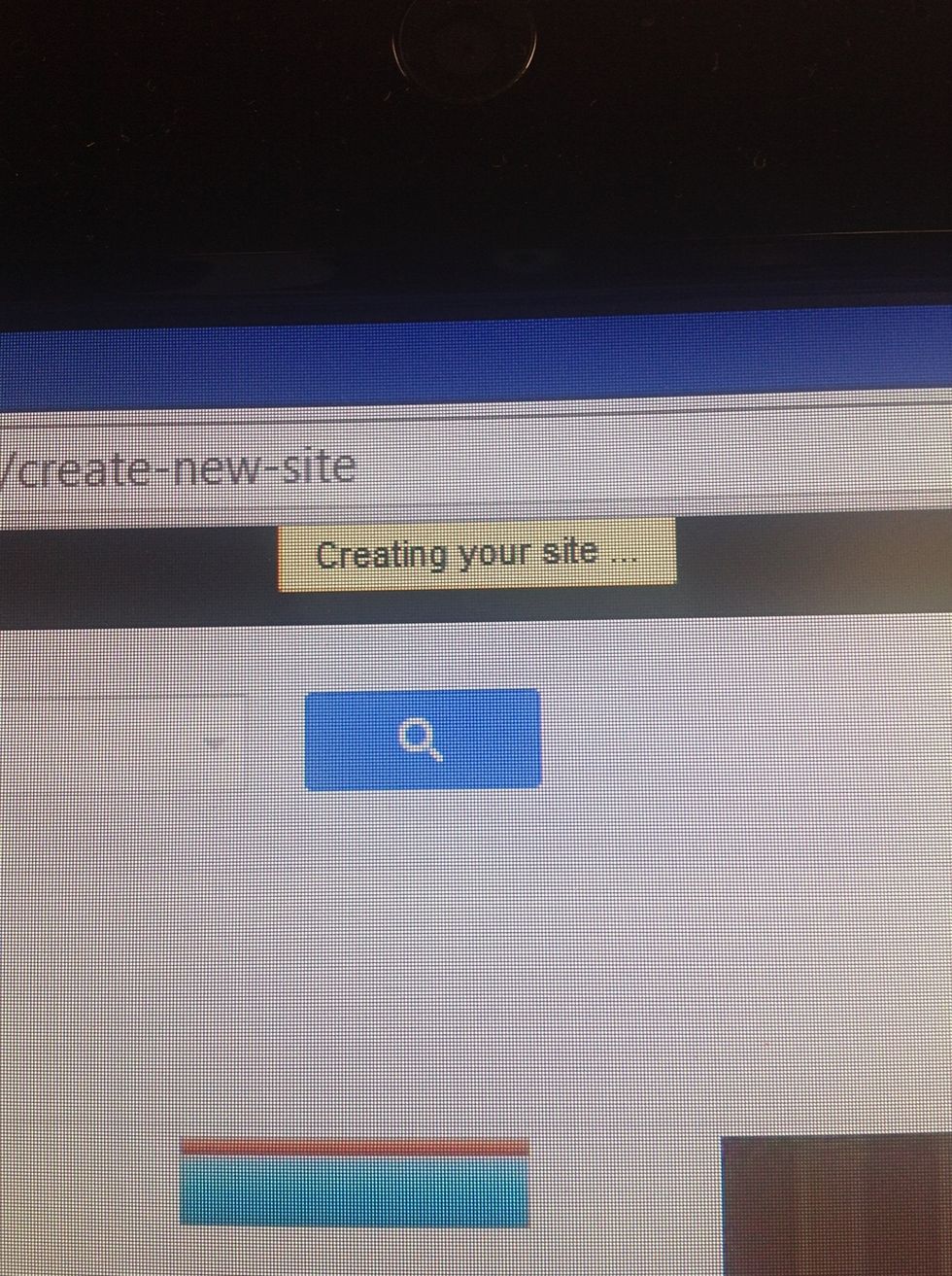
If this message appears, your website is being created
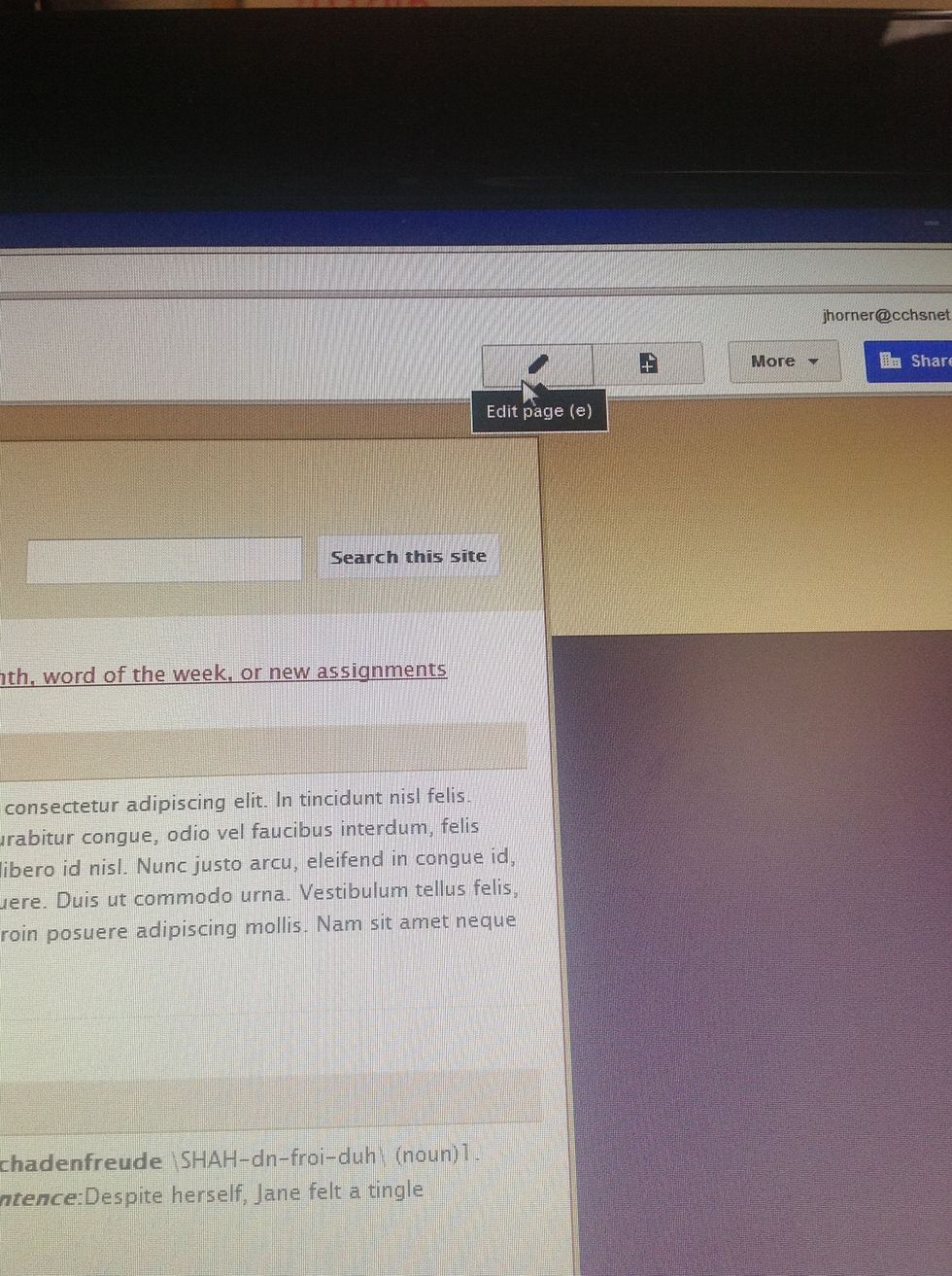
Select the button with a pencil to begin editing your website
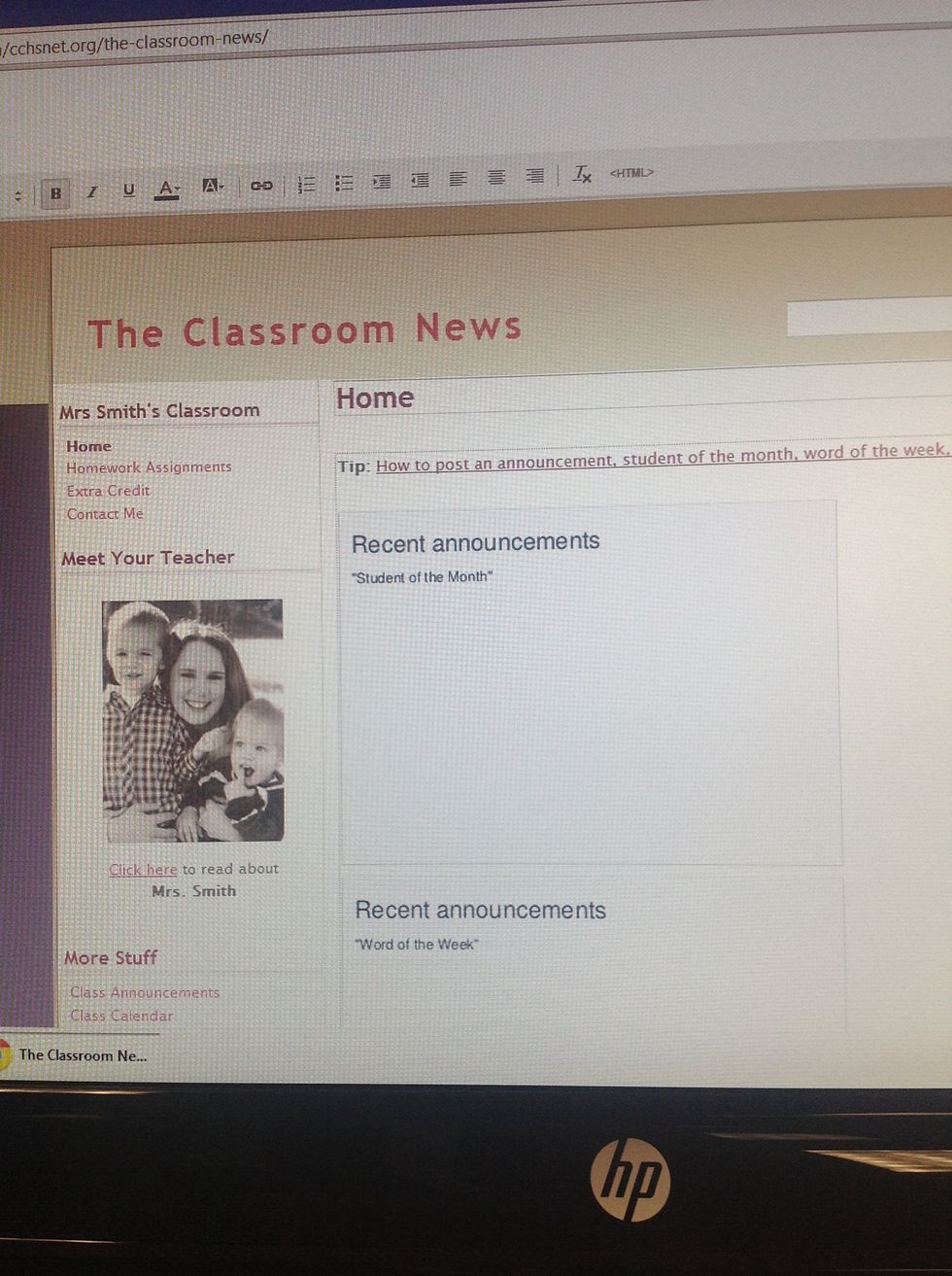
Enter info as you see fit
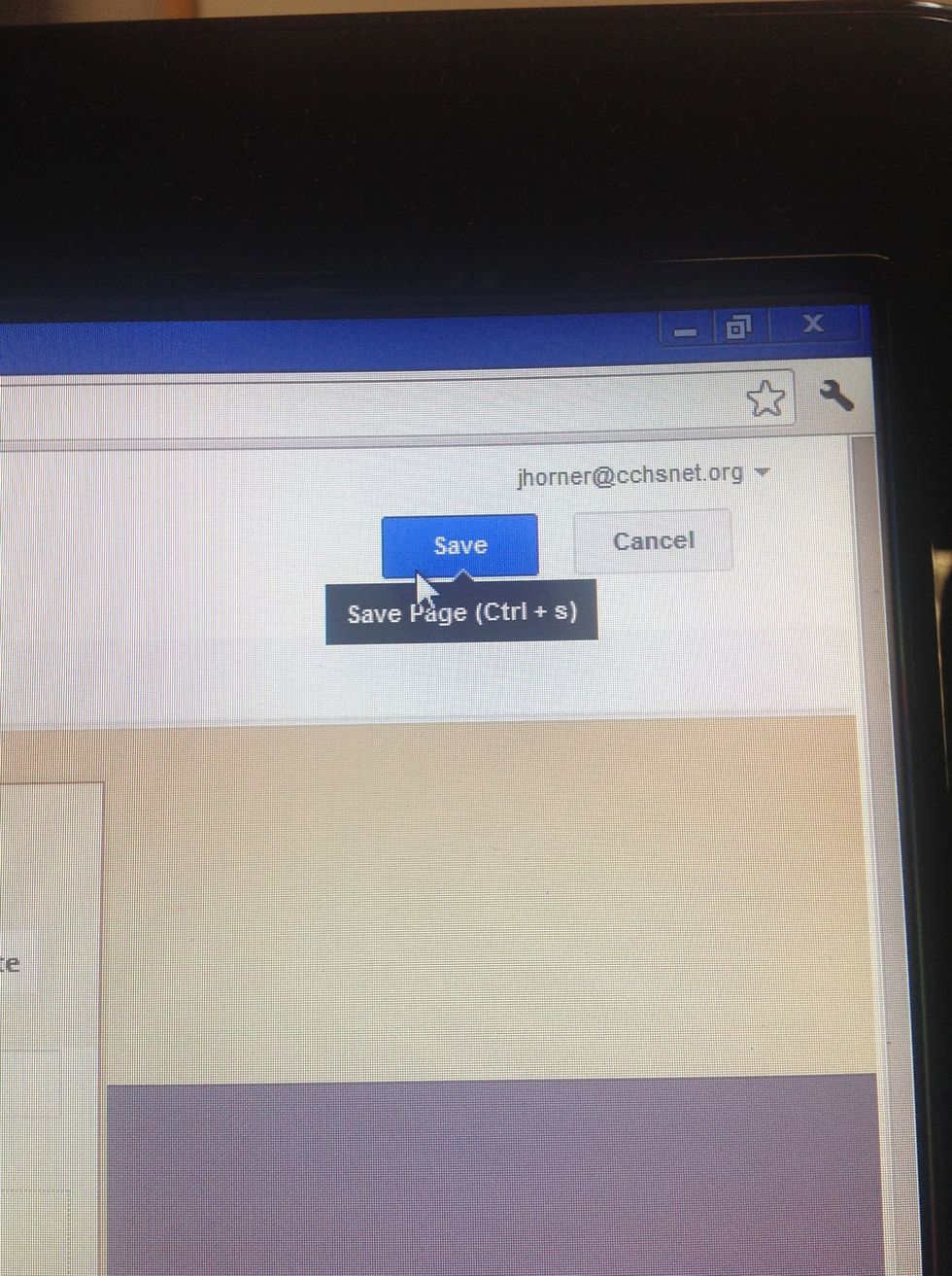
Select "Save" when finished
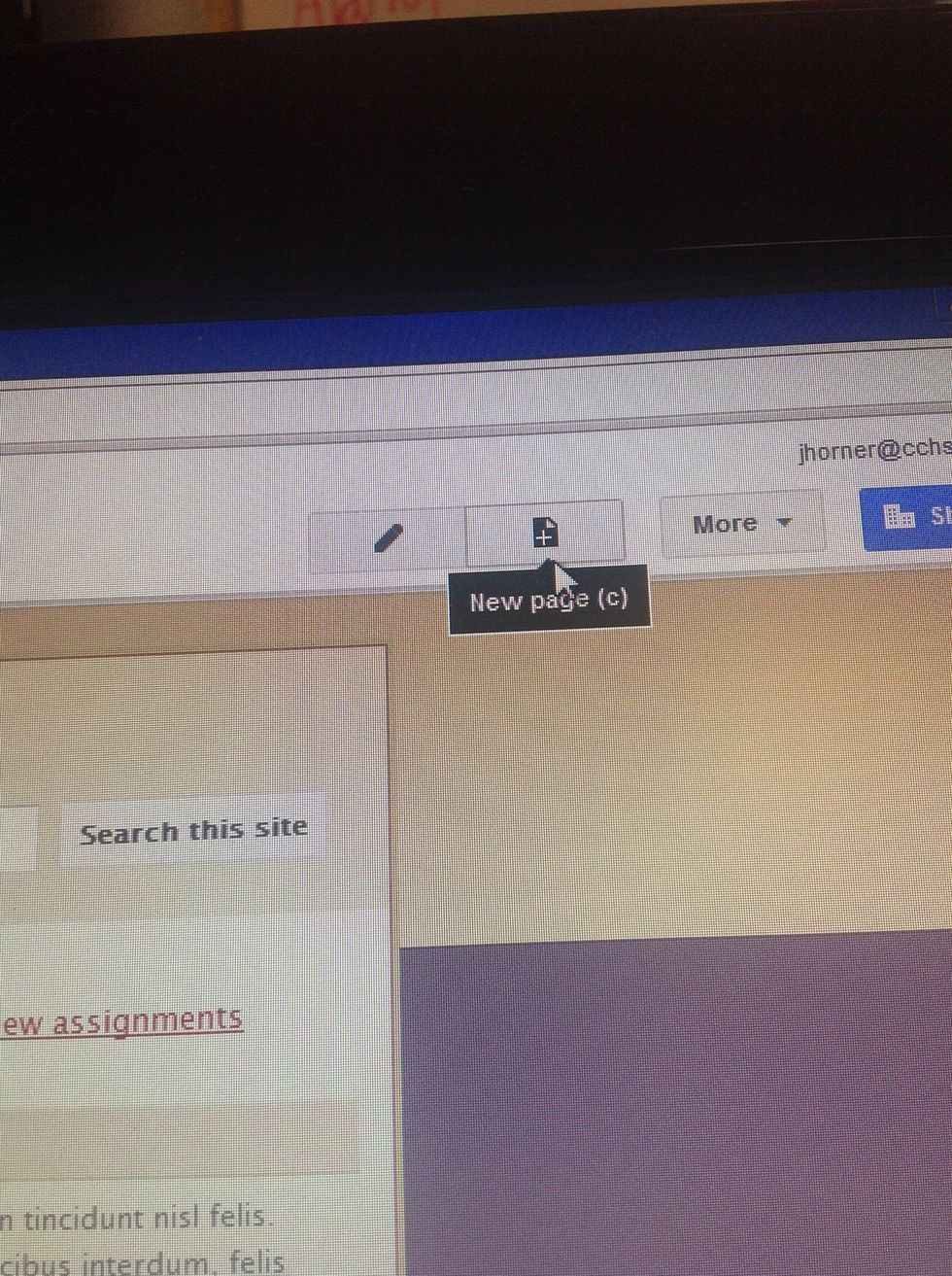
Select the button with a page with a plus in the middle if another page is necessary

Enter info and click on "Create"

Find the link on your website. All templates are different so the link may be in different spots
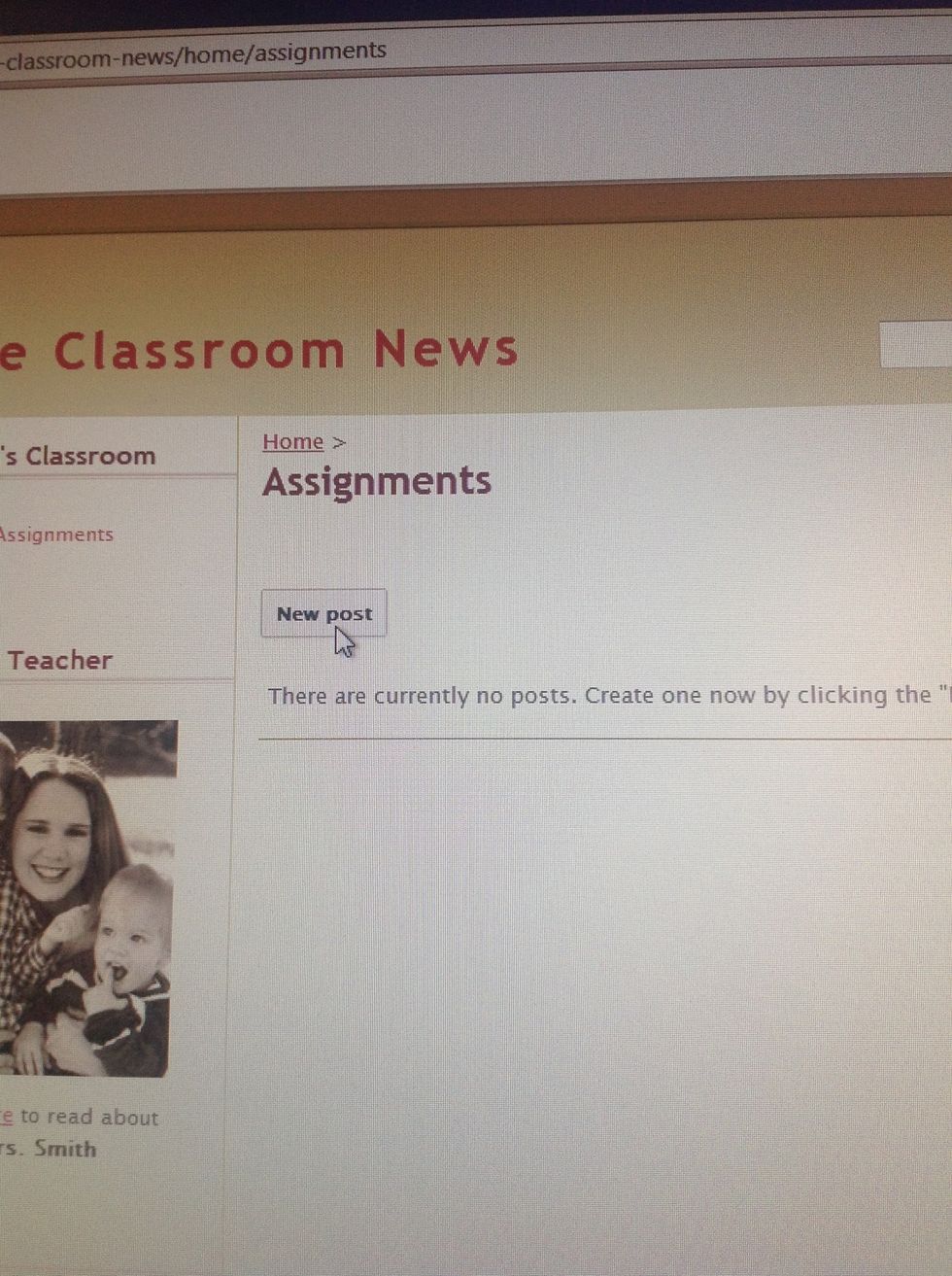
Select "New Post" or …
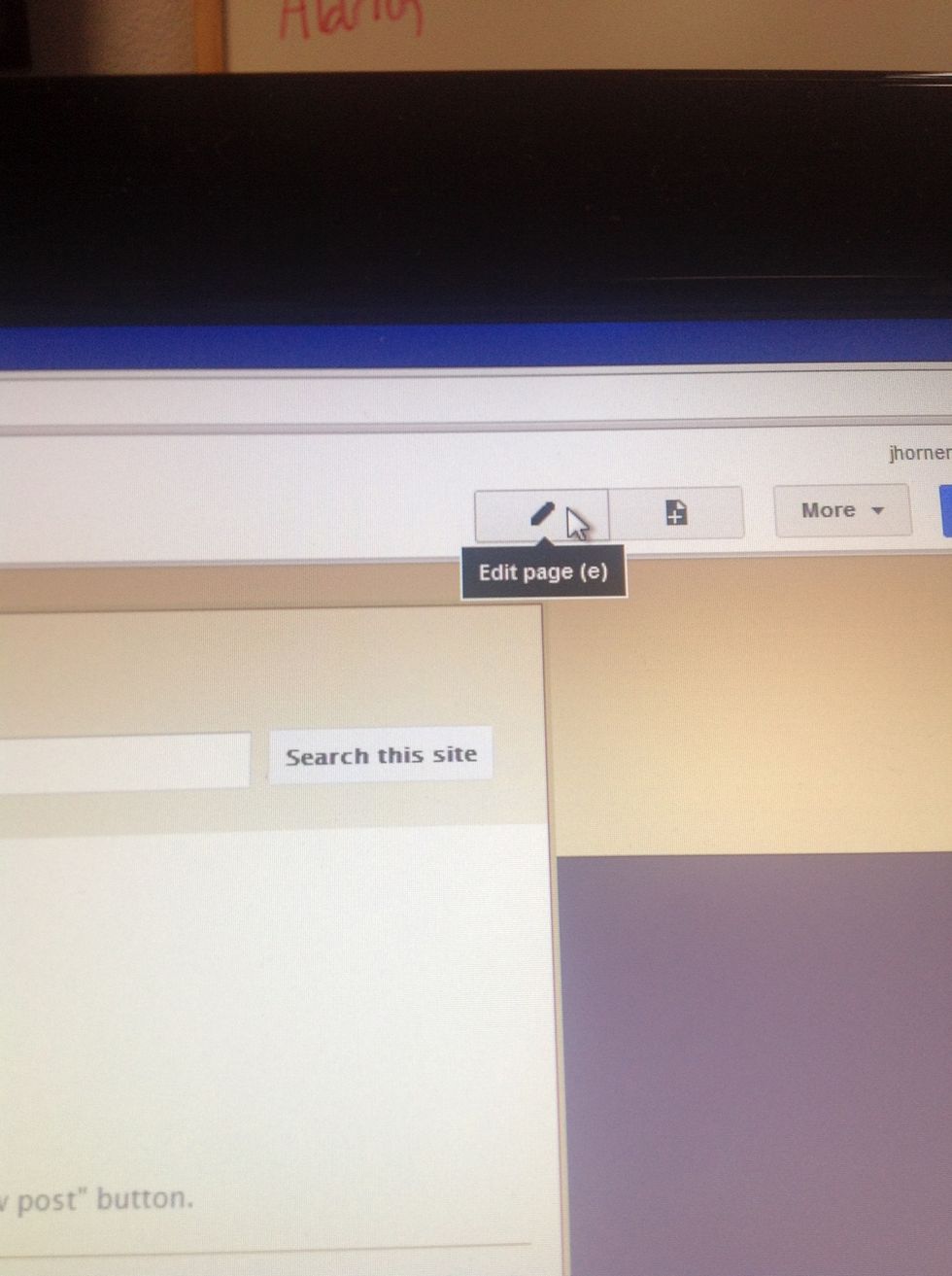
The button with a pencil to enter info

Finish editing and press "Save" or "Save Draft"
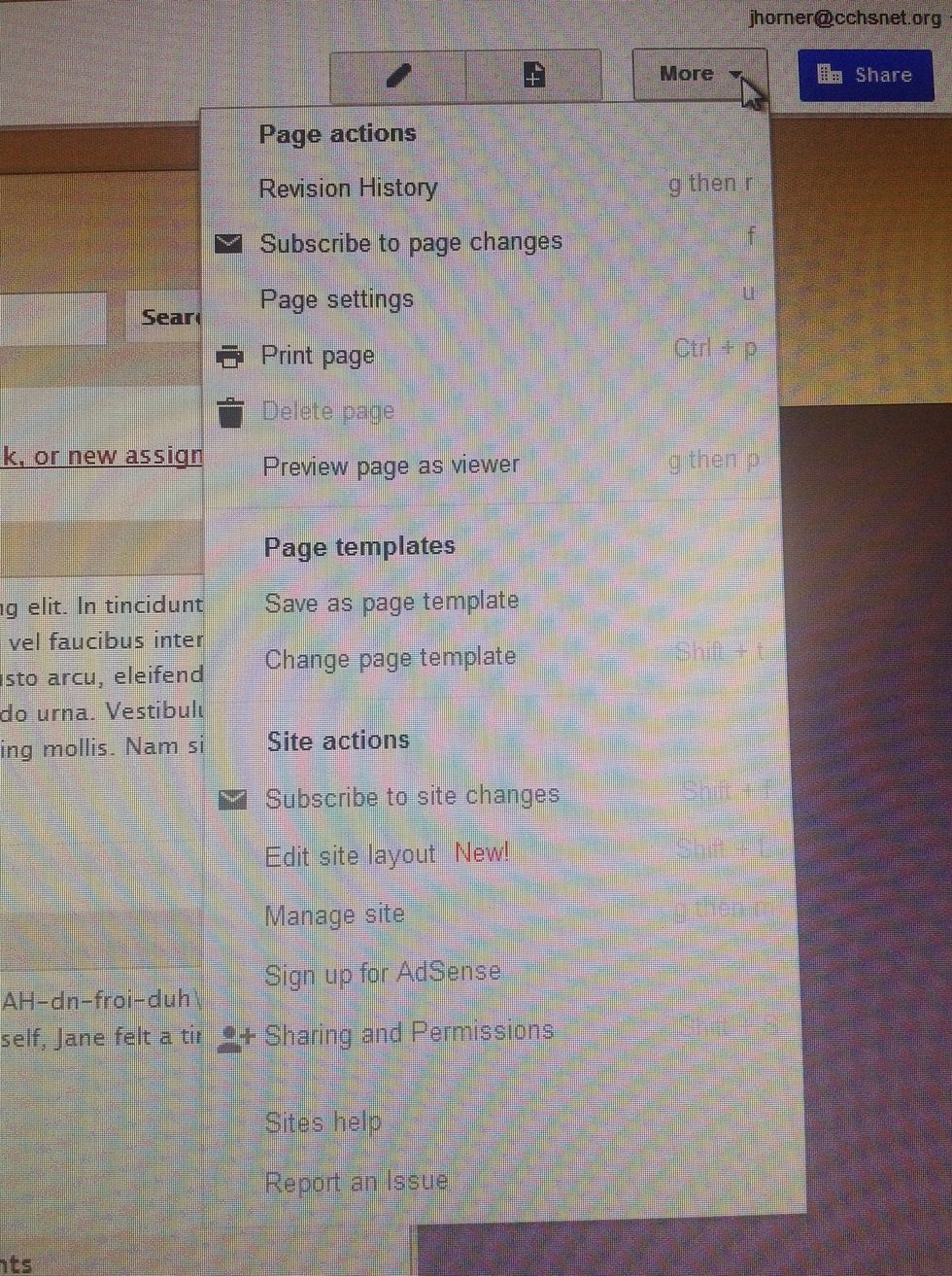
Select the "More" button to drop down a menu showing other options that can be used with you website
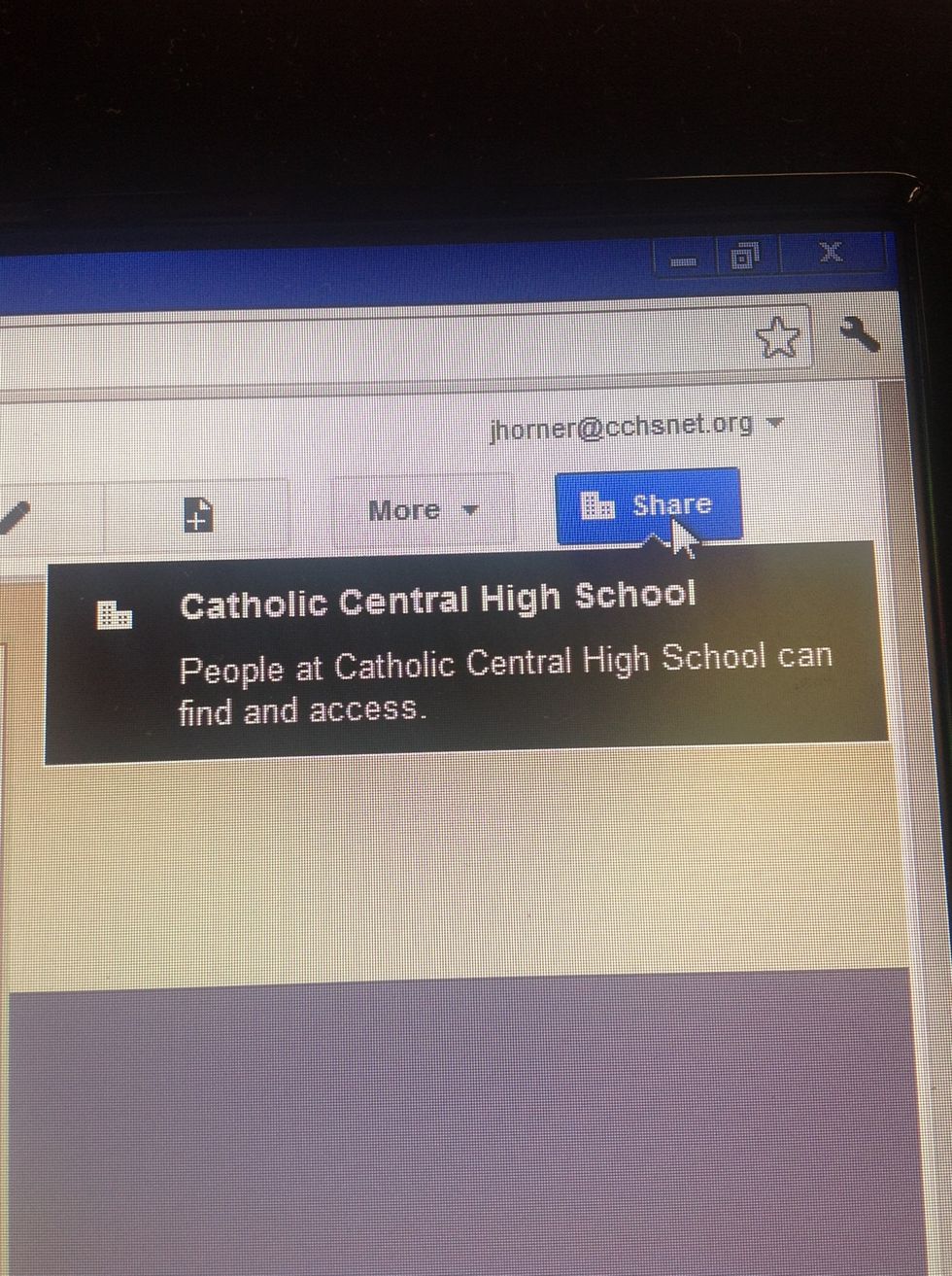
Select "Share" to share your website
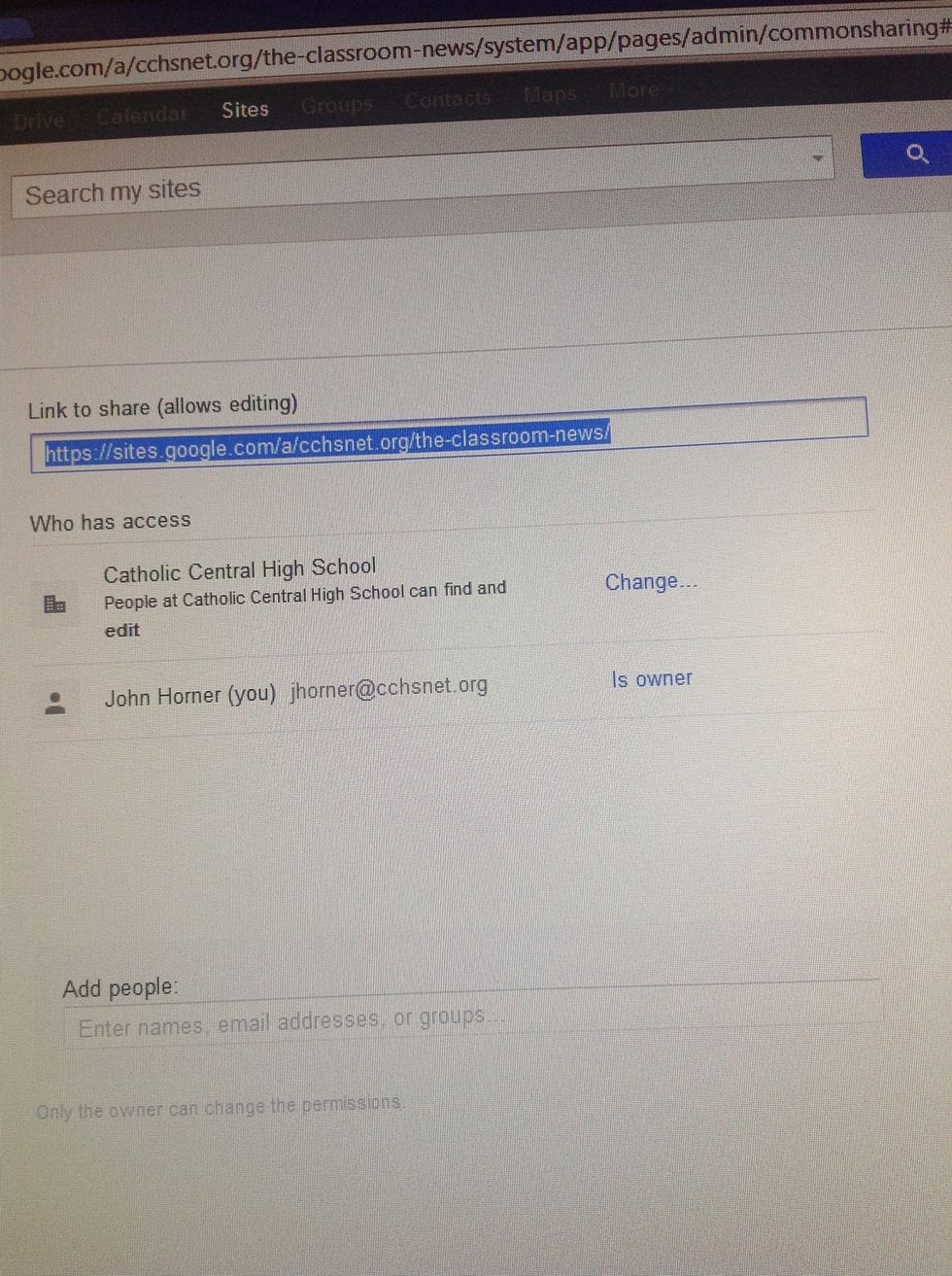
Change settings to meet your needs
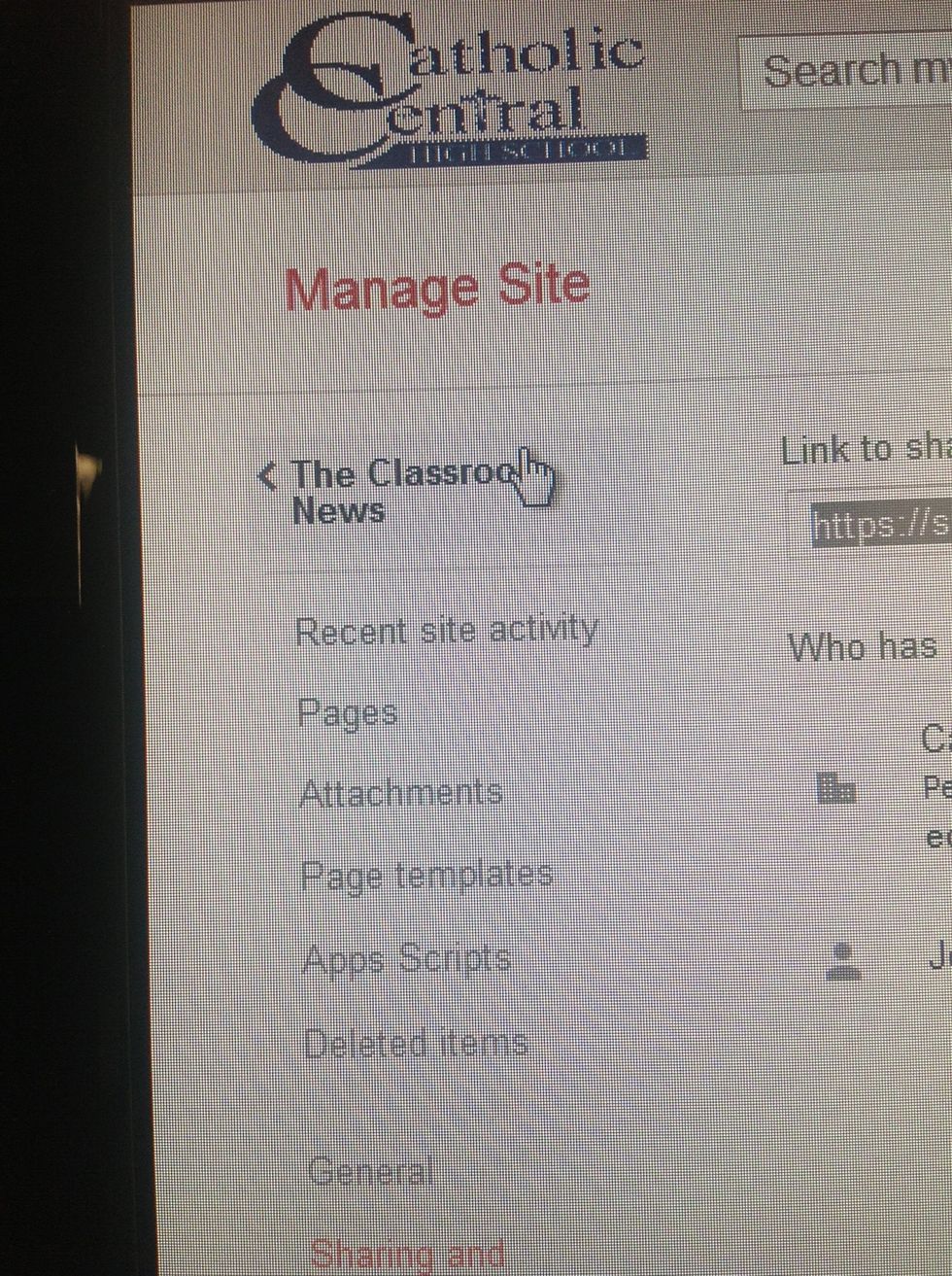
Select your website name to save your changes
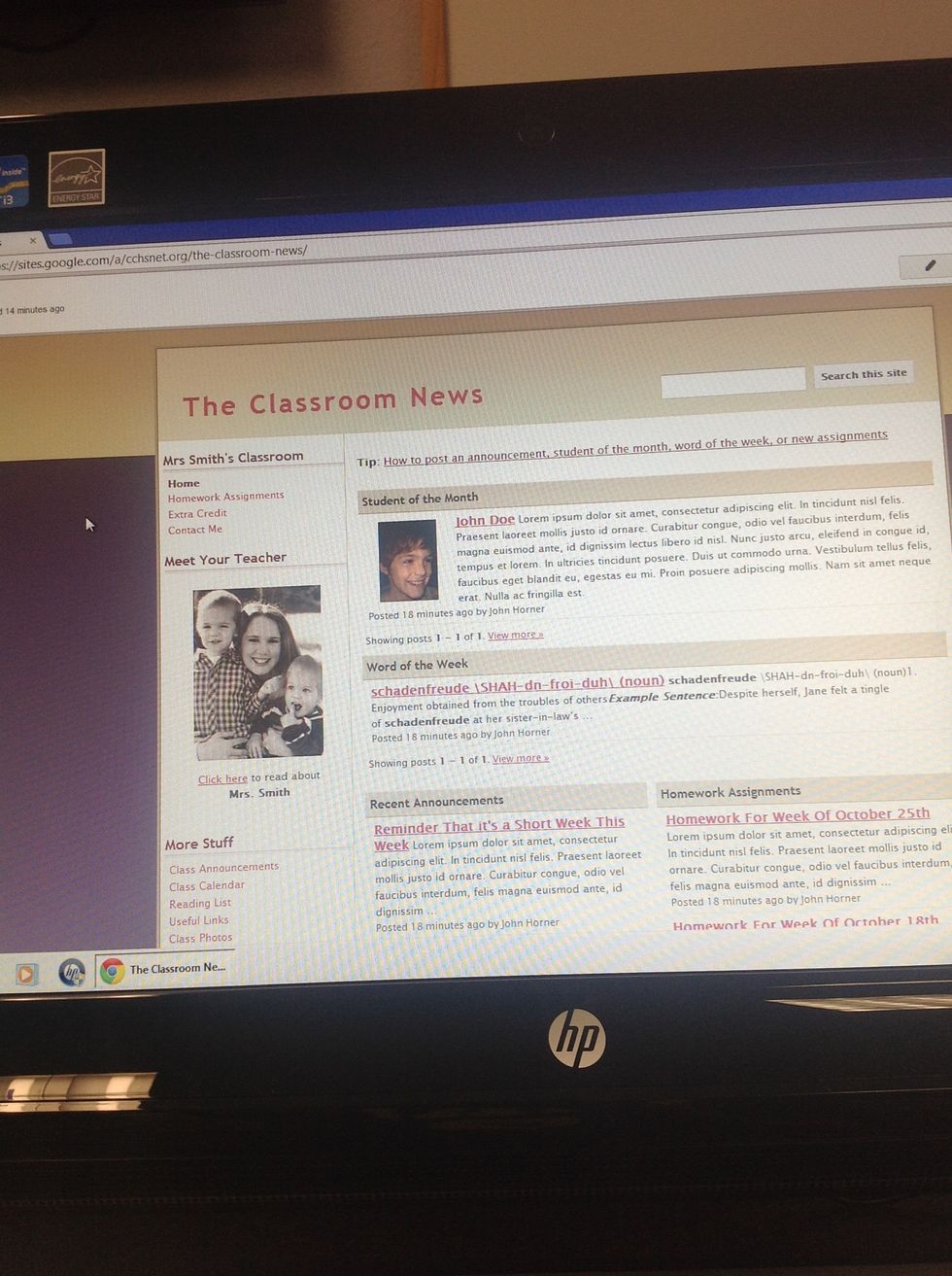
Congratulations! You now have successfully created a website!
- 1.0 Brain
- 2.0 Hands
- 10.0 Fingers
- 1.0 Computer
- 1.0 Mouse
- 1.0 Keyboard
The Conversation (0)
Sign Up