How to create a custom iphone vibrating ringtone
Create custom vibrating ringtones to know exactly who is calling you —without the embarrassingly loud music ringtones everyone else has! 😳
92
STEPS
TOOLS
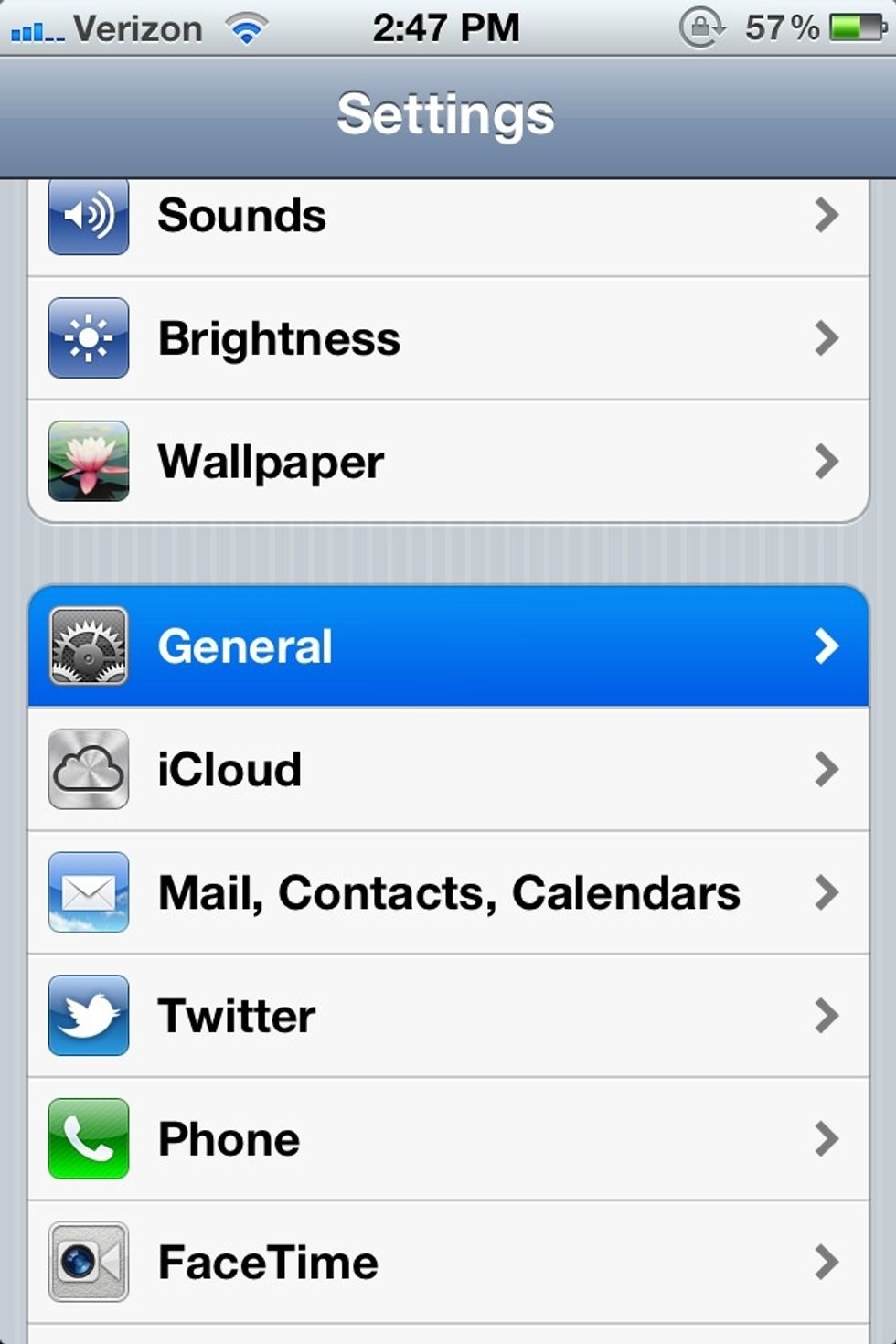
To enable custom vibrating ringtones, start inside the iPhone's Settings app and tap General.
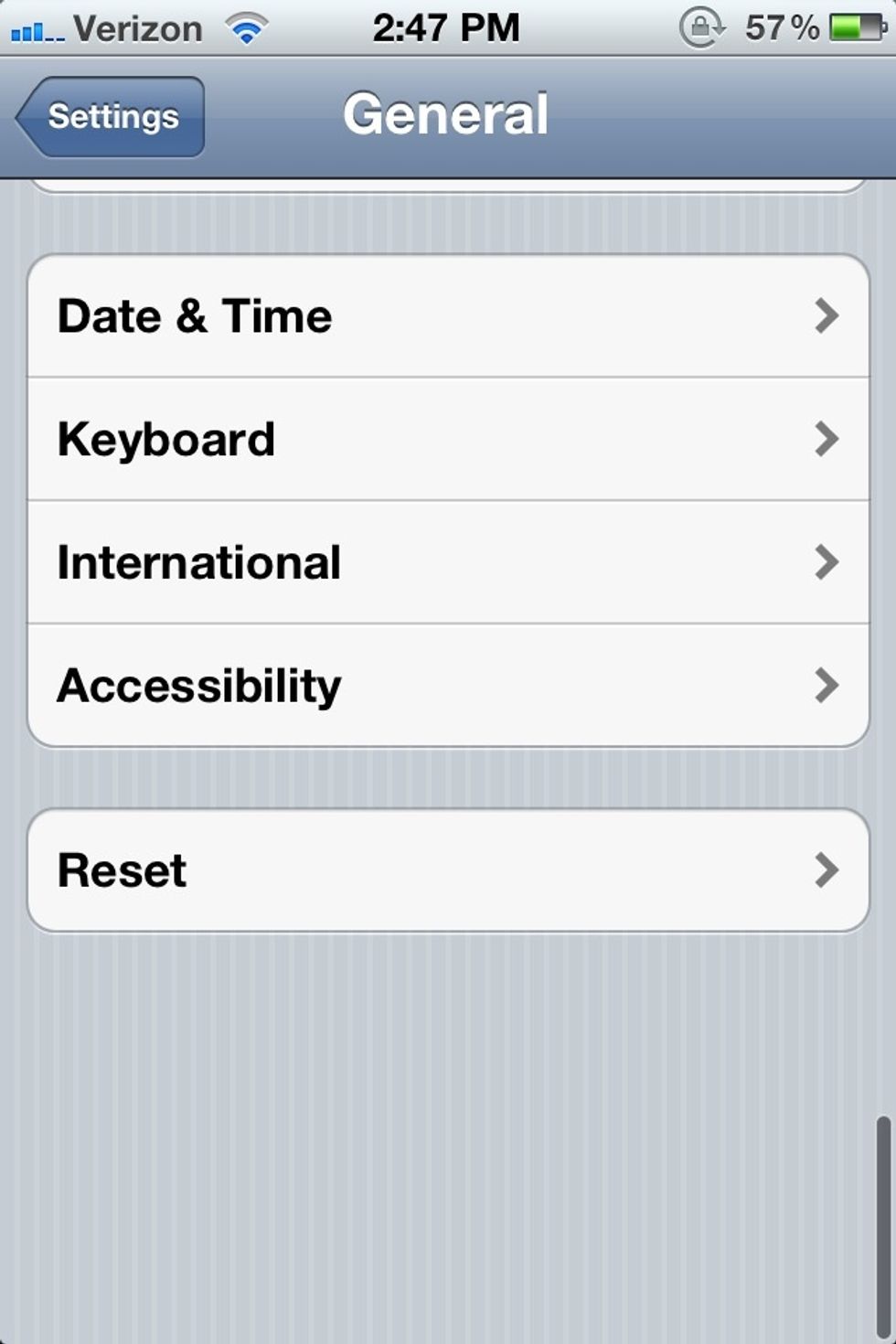
Next, scroll down and tap Accessibility
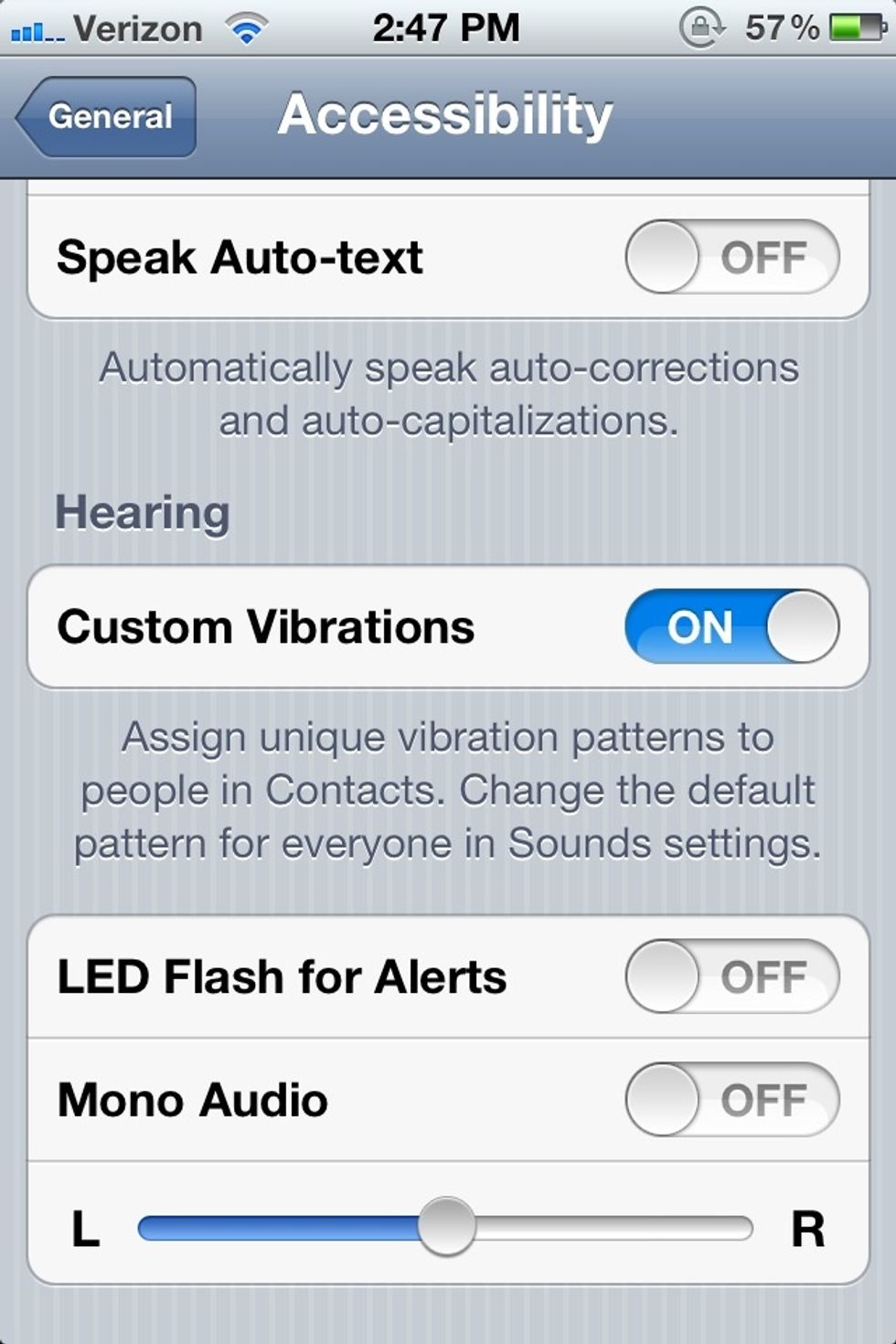
Make sure that the Custom Vibrations toggle switch is set to On.

Now go back one page and tap Sounds.
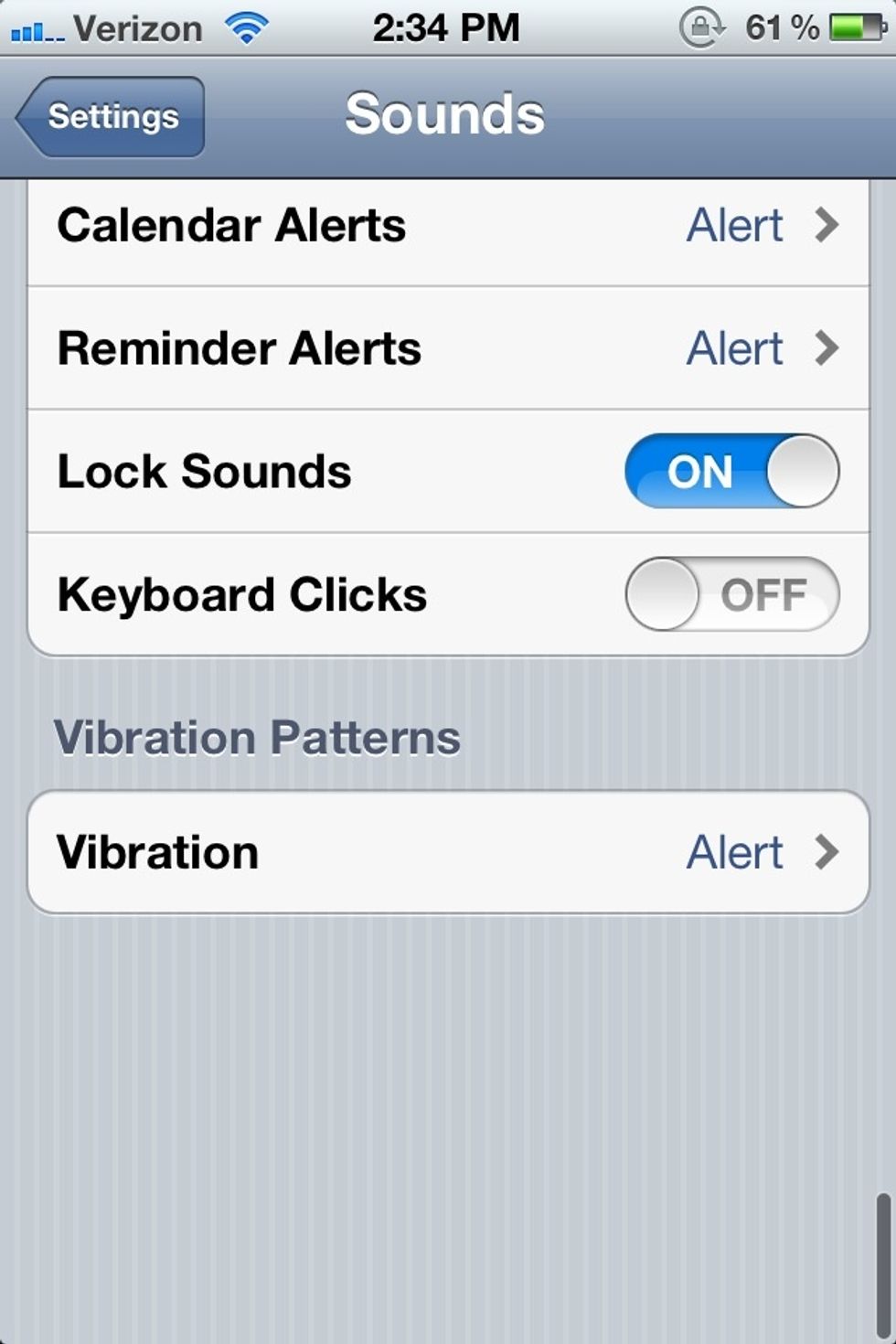
Scroll all the way to the bottom and tap Vibration.

Scroll to the bottom and tap Create New Vibration.
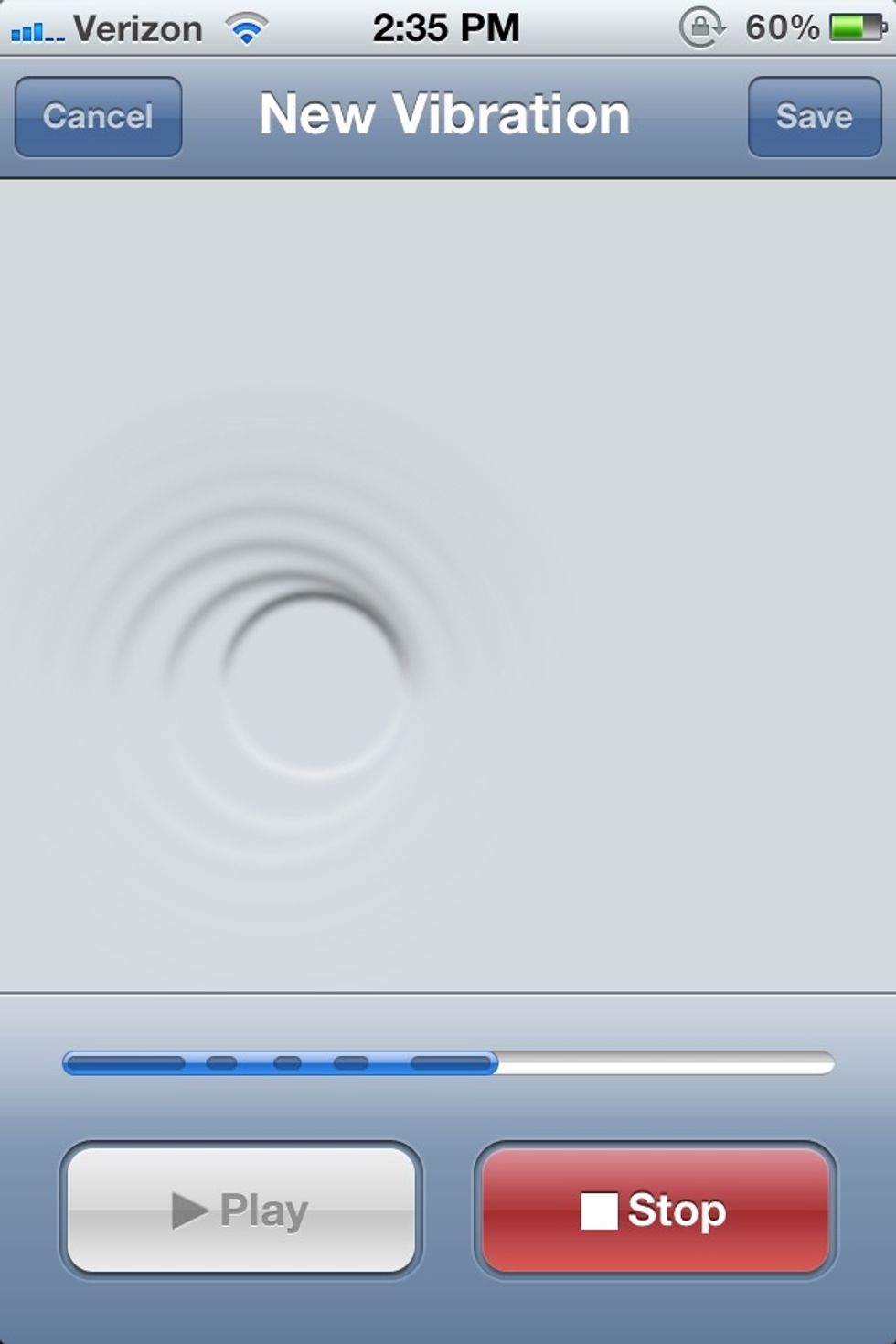
Now tap out your custom vibration pattern. It might take a few tries to master the response times. Tap Stop when you are done.

Immediately after tapping Stop, this alert window pops up asking you to give the newly created vibration pattern a name. Type out a name and tap Save.
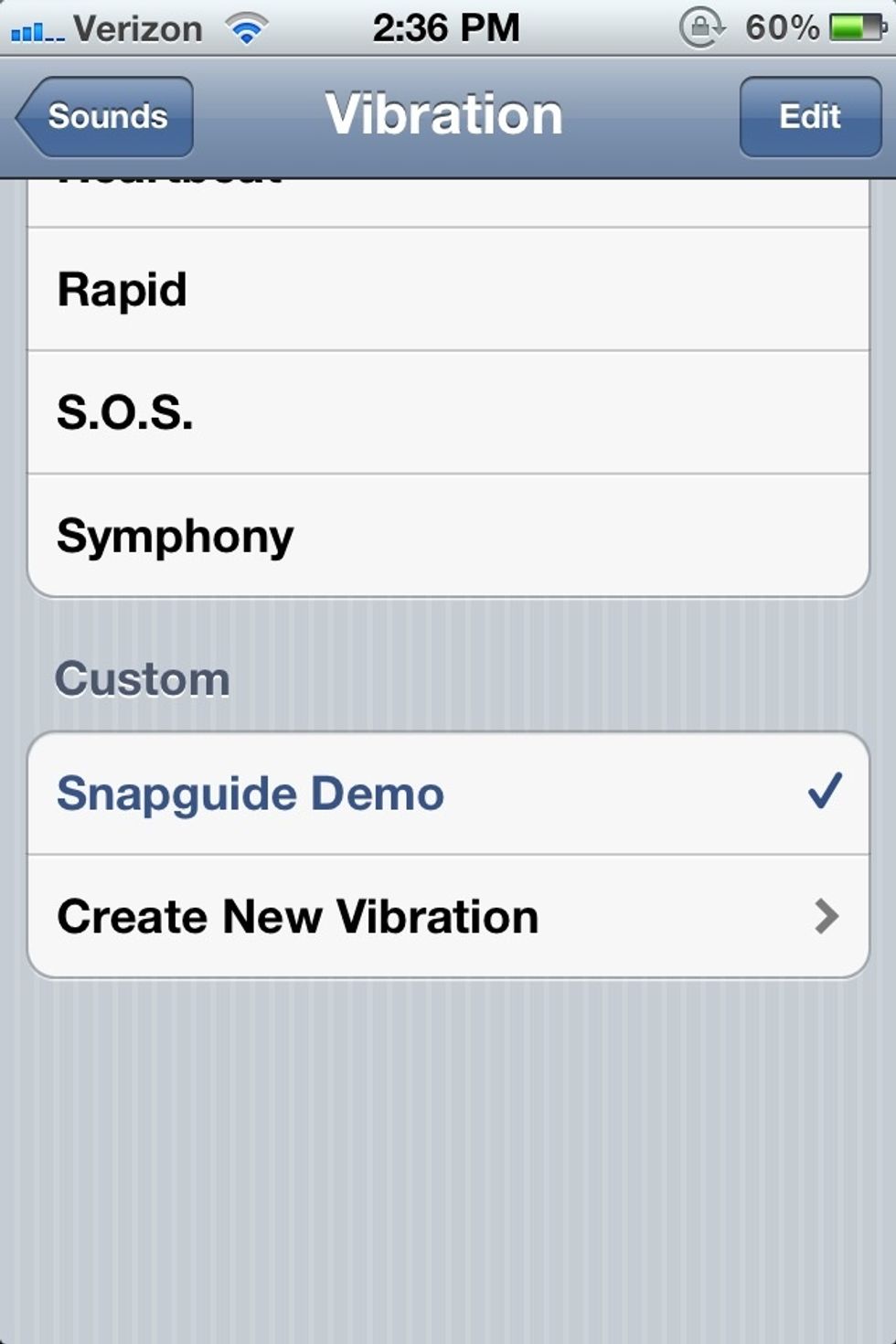
Now your custom vibrating alert will be listed.
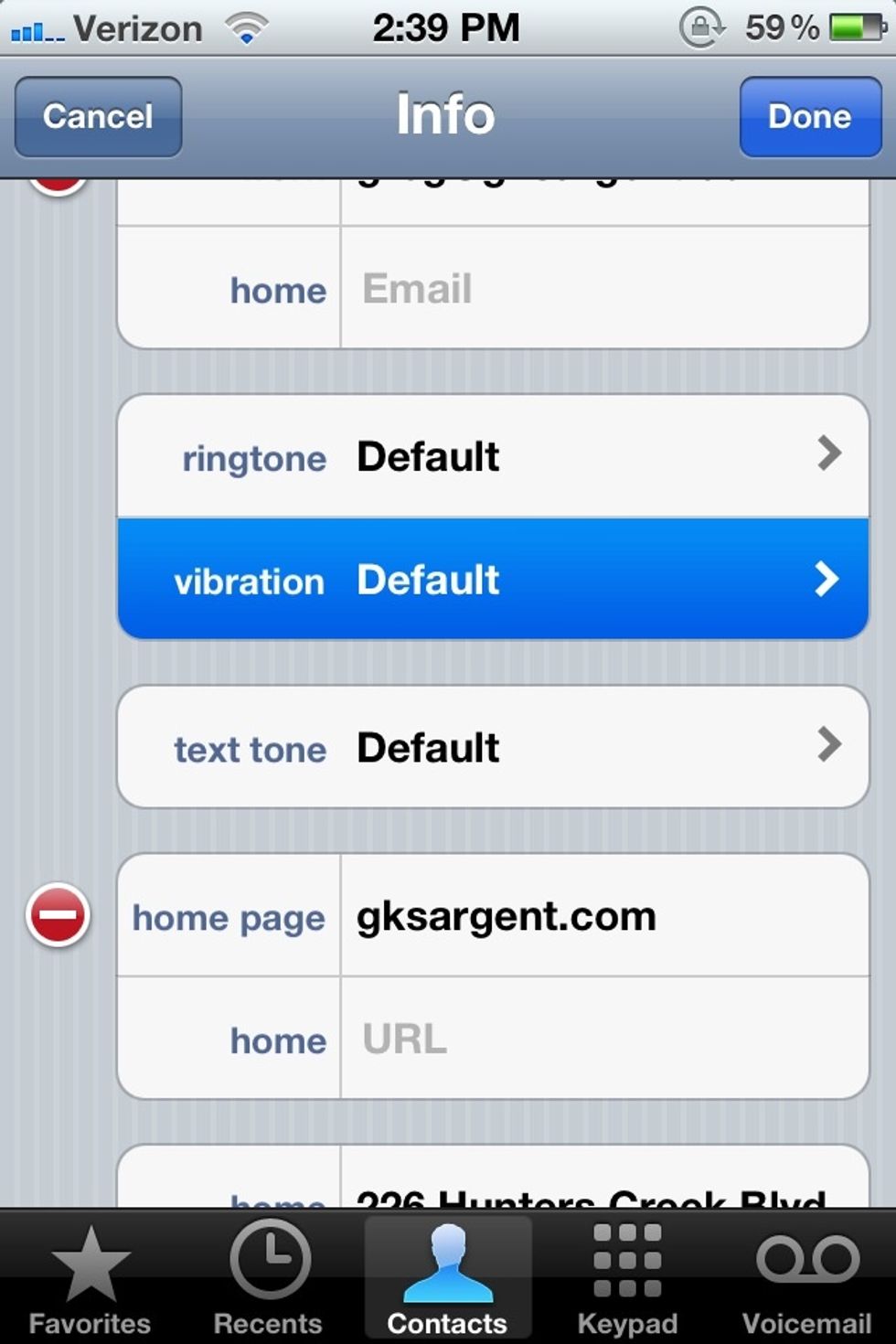
To assign a ringtone to a contact, tap Edit and the ringtone/vibration fields will now be available to edit. Tap vibration to change the default vibrating alert to the new one you just created.
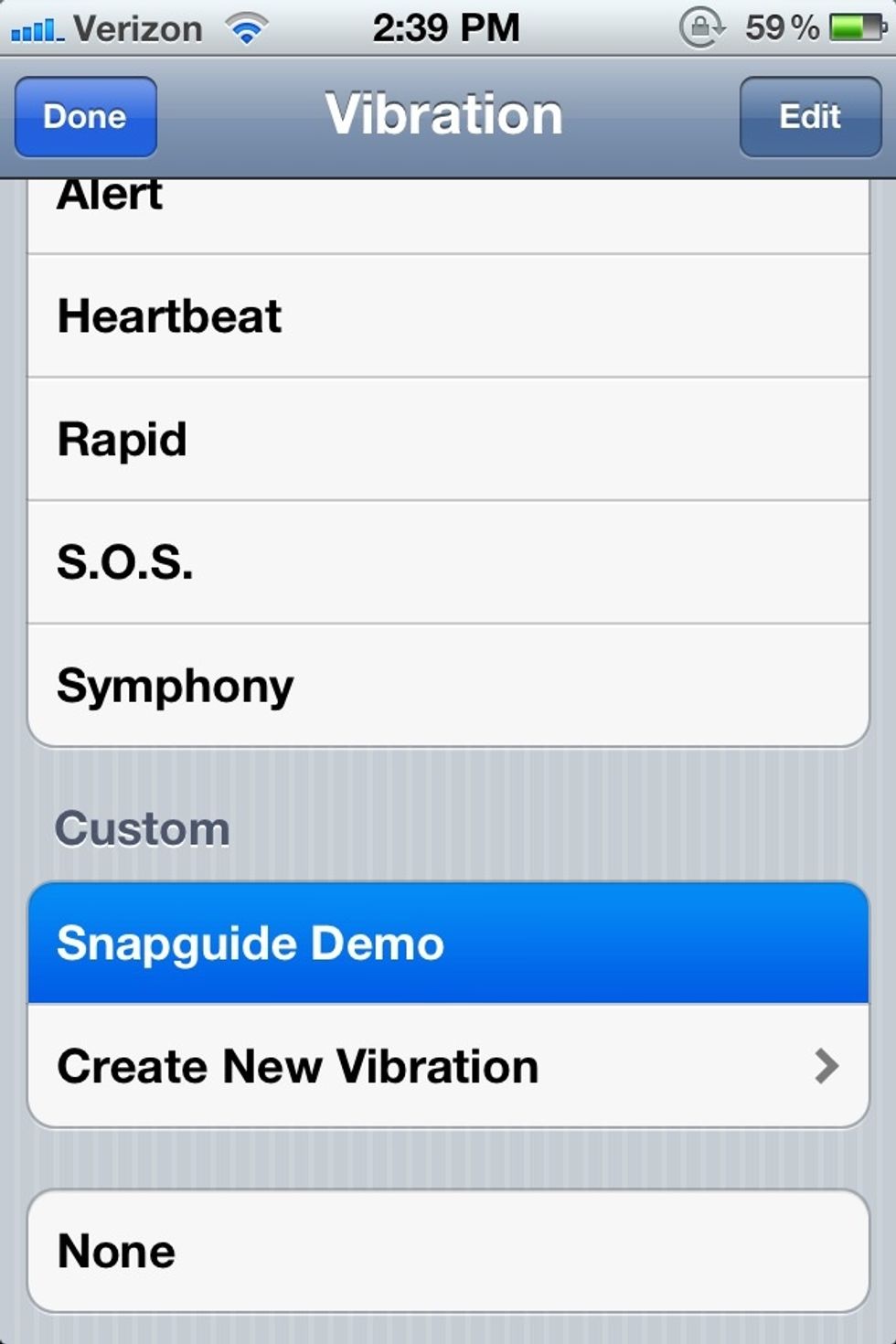
Scroll down and find the custom alert you want.
All done! Enjoy those custom ringtones!!! Visit my blog to see more tutorials: www.gksargent.com/blog. ☺👋
- iPhone running iOS 5
Gregory Sargent
I am a business web technology consultant, and help small businesses create a killer online presence through SaaS cloud based tools.
Nashville, TN
The Conversation (0)
Sign Up