How to create a class in eduphoria's workshop
Create a Class in Eduphoria's Workshop
101
STEPS
TOOLS
Note: to see complete image p, tap it once. Tap it again to return to the snap guide.
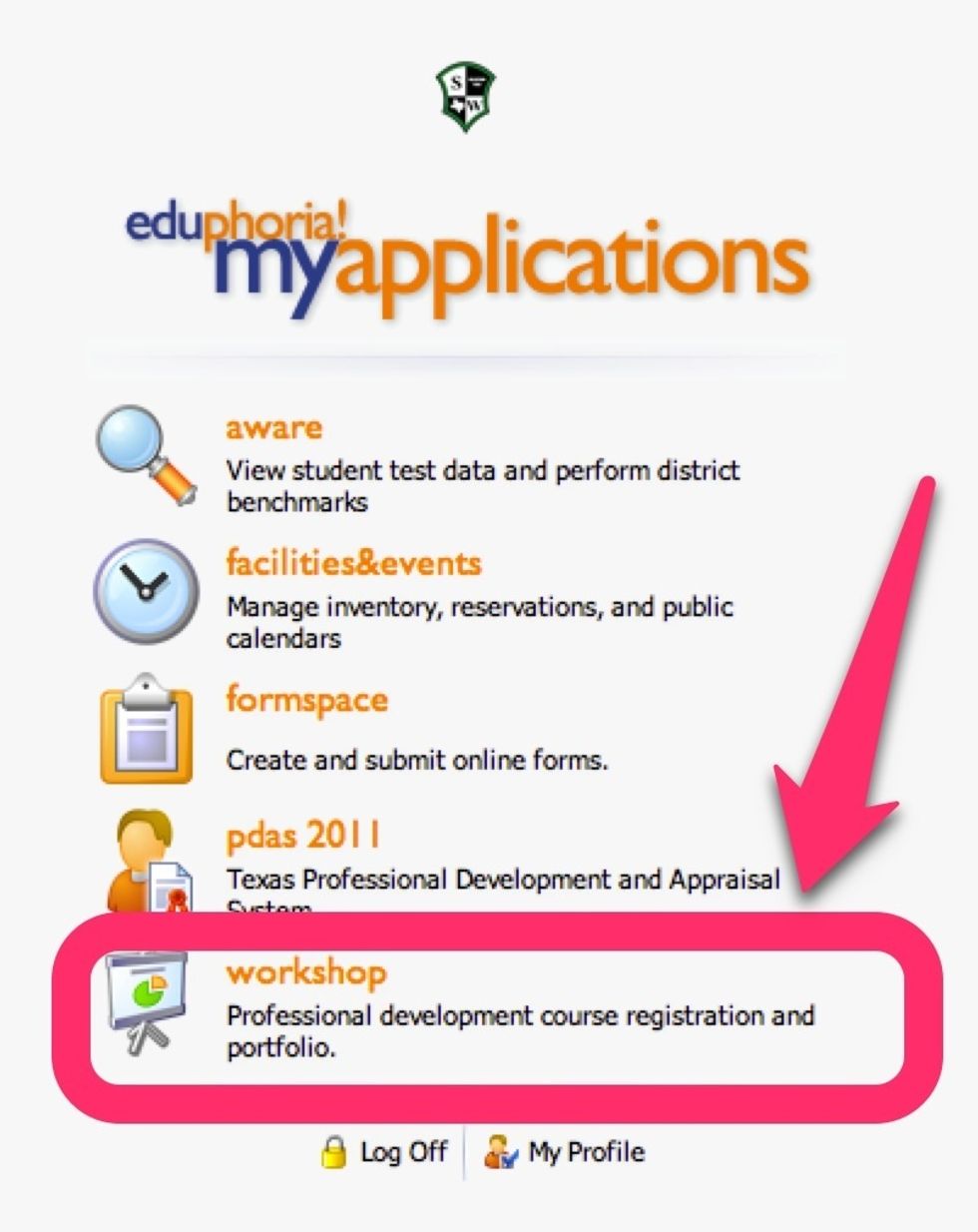
Login to Eduphoria, then click on Workshop.

1. Click the Manage tab; 2. Click on "Course Management"; 3. At the bottom, click on "Add New Course"
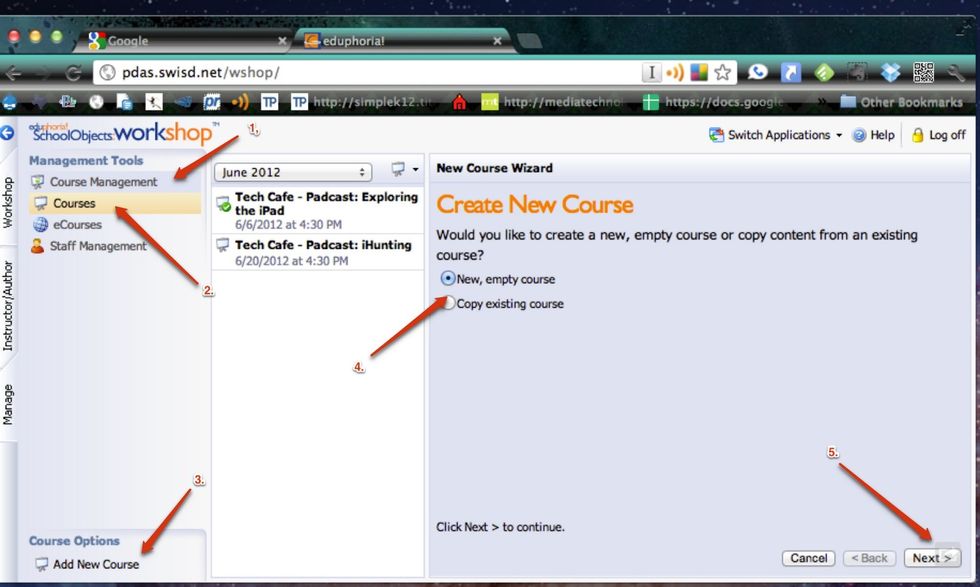
Next, click on "New, Empty Course" (Note: from this screen, you can select any course to edit it).

Enter a title and description for the course (We require the description even though it says optional). Click "Next." then, click "Begin Editing Course."

The Course Details page appears (note the course just created is highlighted). The "Overview" tab provides course details. Click the "Setup" tab.

Click on "Course Description," then review the course title & description. Add any requirements or prerequisites. The direct URL links directly to the registration page for this course.
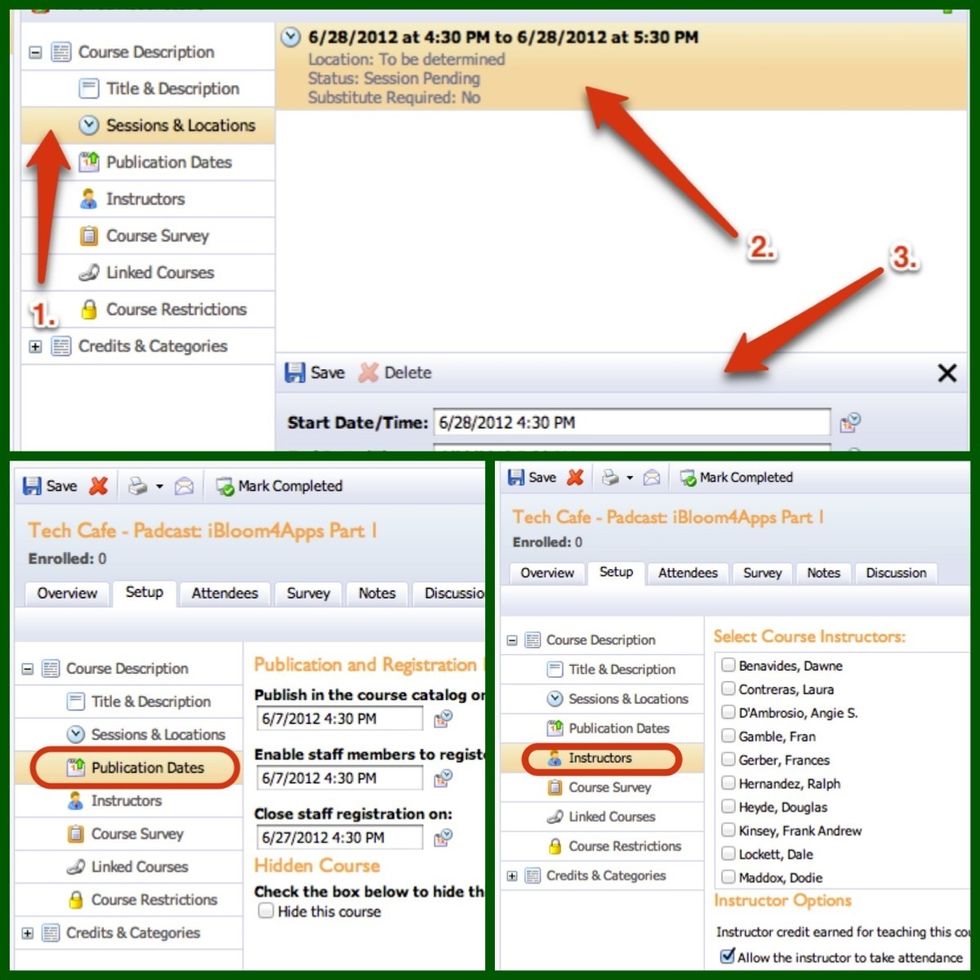
Click on "Time & Location." Click on the current time & location to edit it, then "Save". The Publication dates are preset. Edit if needed. Click on instructors & check all course instructors.
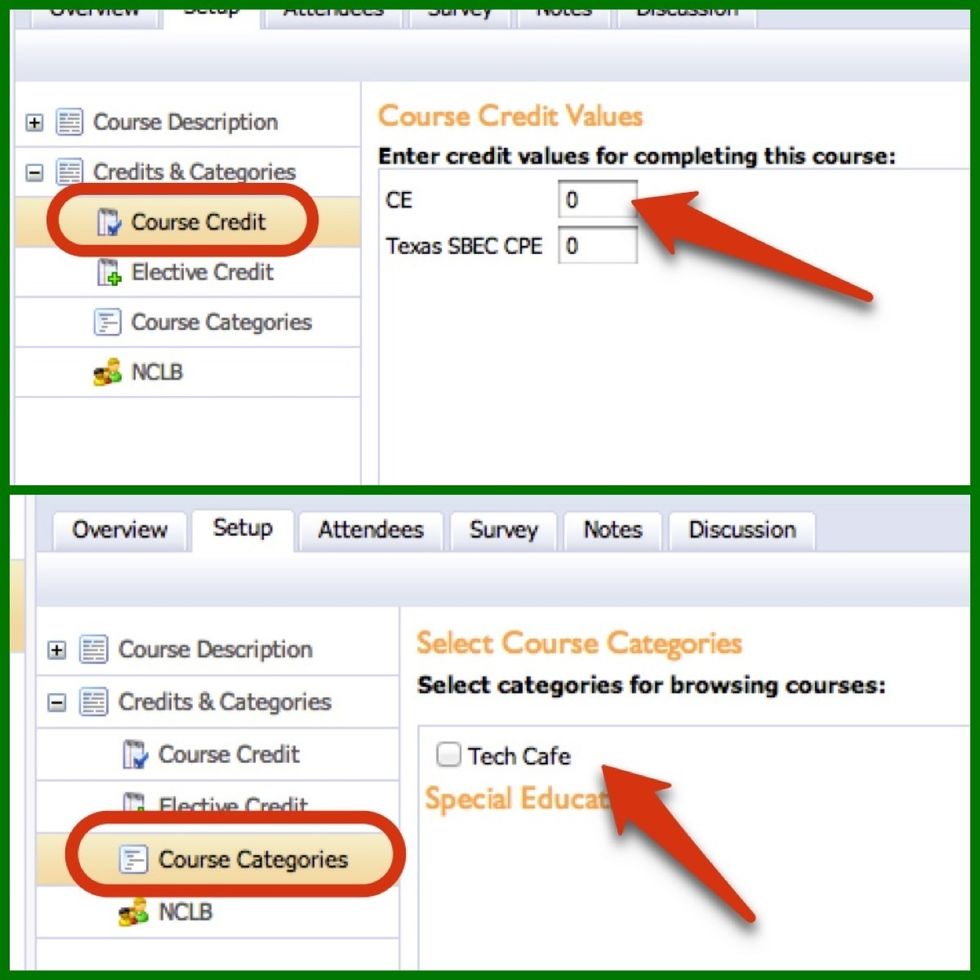
Click "Credits & Categories" then Course Credit. Enter the appropriate CE Credits in the corresponding box. Click "Course Categories" and check the corresponding categories.
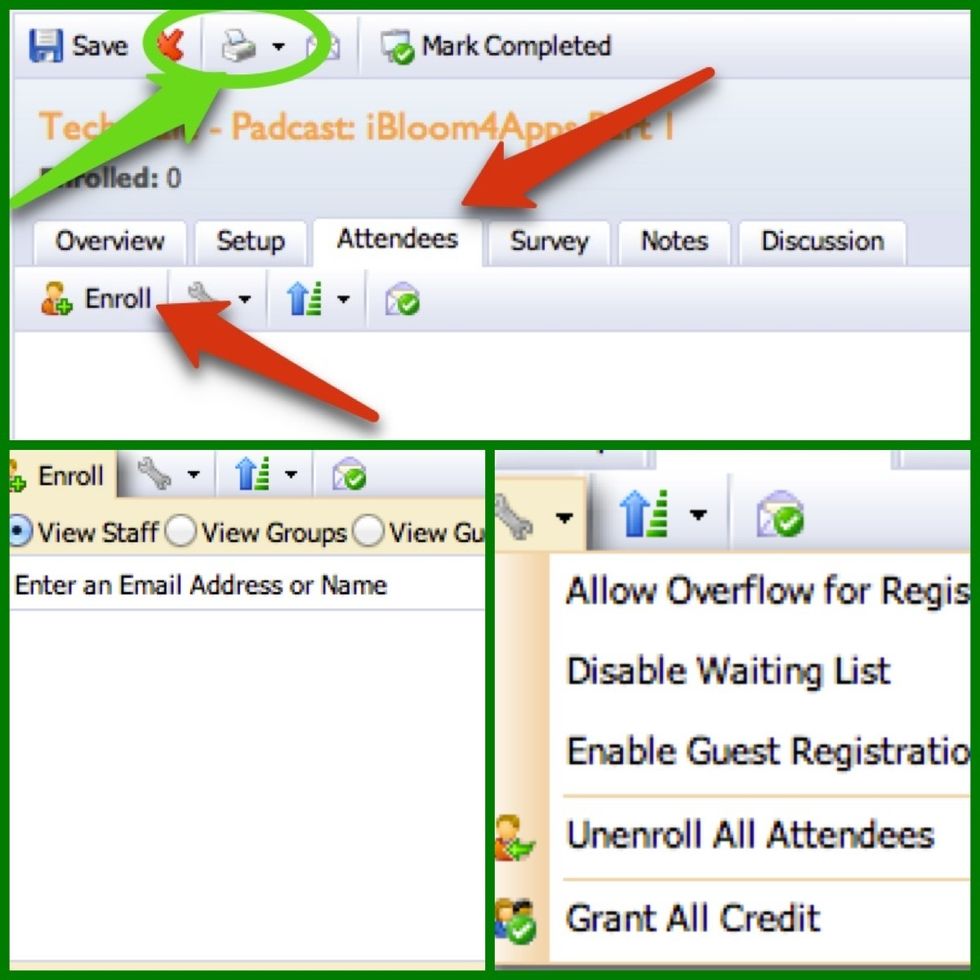
Under the attendees tab, changes to registration can be adjusted. This includes adding attendees, seat numbers, waiting lists, credit, etc. Sign in sheets are printed by clicking the printer icon.
- Eduphoria Account
- Workshop Management rights
The Conversation (0)
Sign Up