How to copy/paste a face in procreate
My two victims, for lack of inspiration are Rosie Odonnell and carrot top. Have fun and procreate responsibly!
2951
STEPS
TOOLS
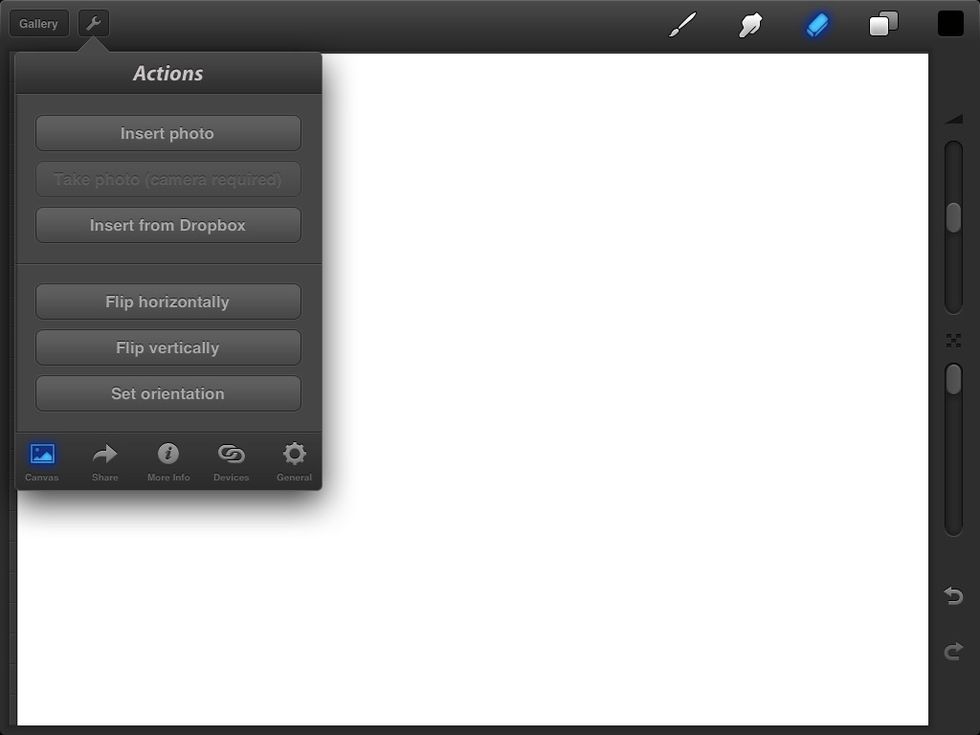
Open a new file in procreate. Touch the 'actions' tab at the top. Select th canvas at the bottom and activate the insert photo tab.
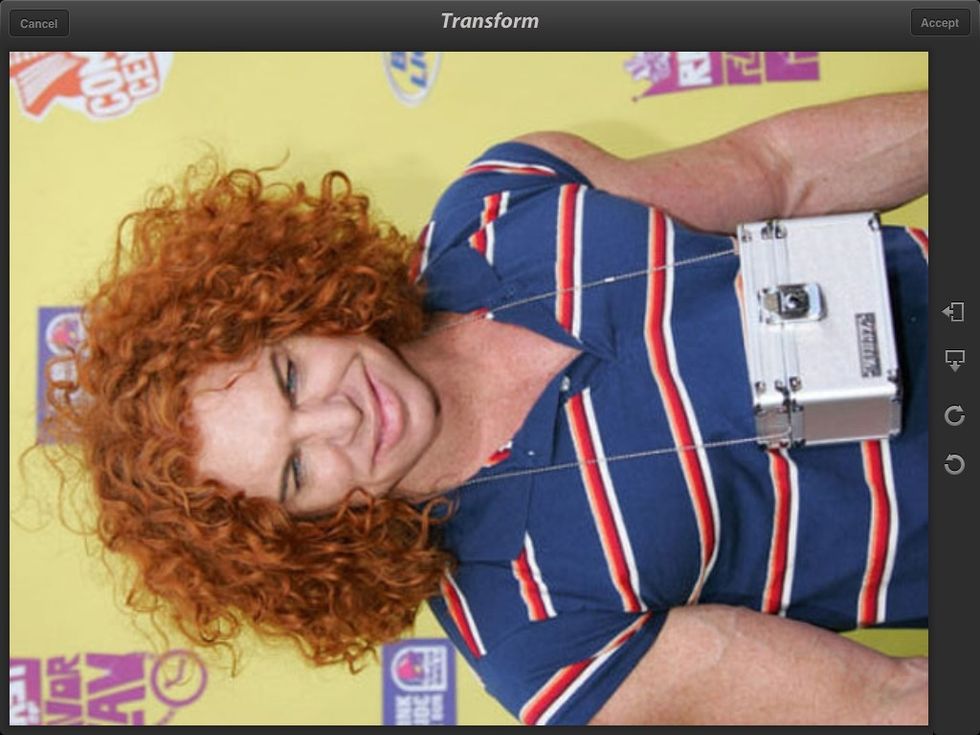
Select a photo of the body which (needs) a new face. When done adjusting, select accept.
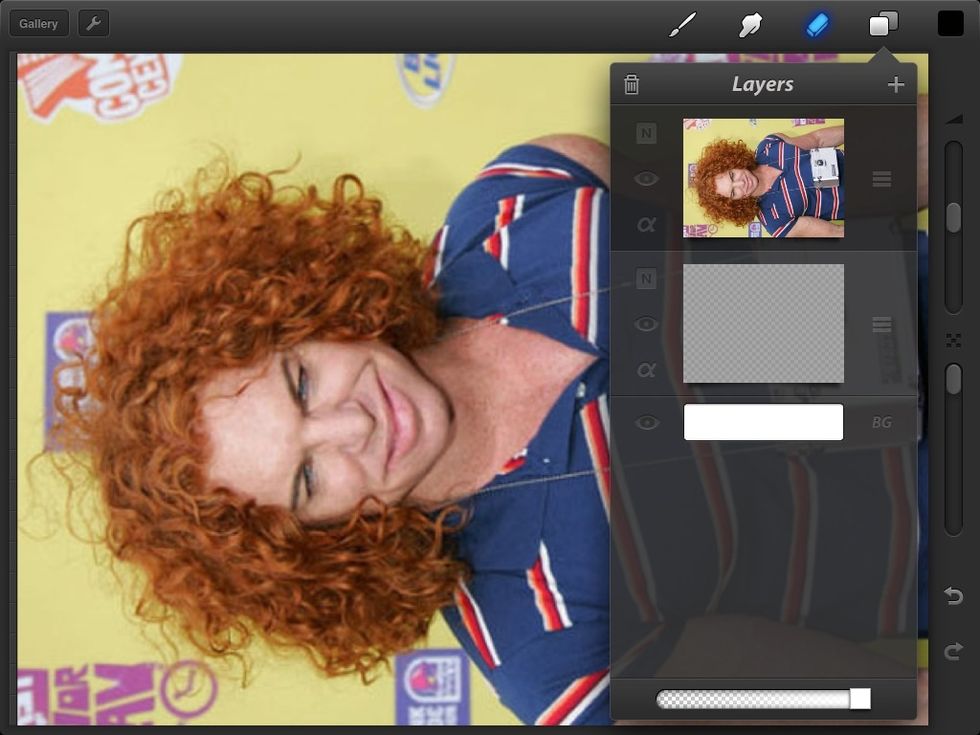

Do this again with the photo of the face which (needs) a new body.

Selecting the layers tab on the top right displays your layers. The small eye located on the left side of the layers will make the image visible or invisible. Click the eye next to the face pic.
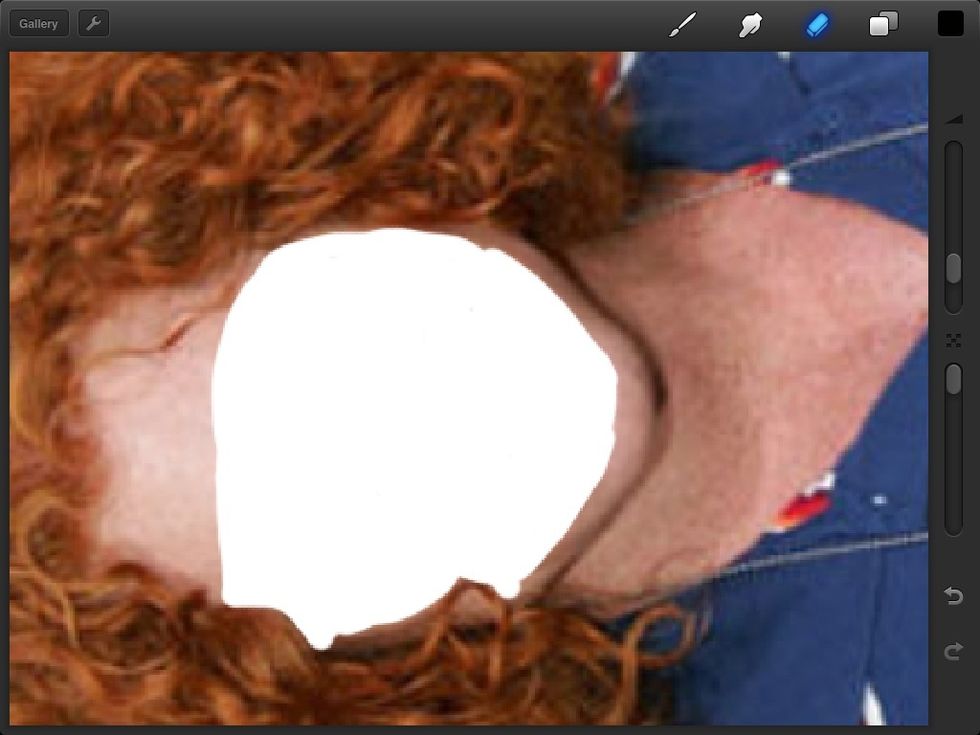
Use the erase tool to go in and delete the face on the body pic. You can change the size of the erase tool with the sliders on the right. You can enlarge the image by touching the screen two fingers.
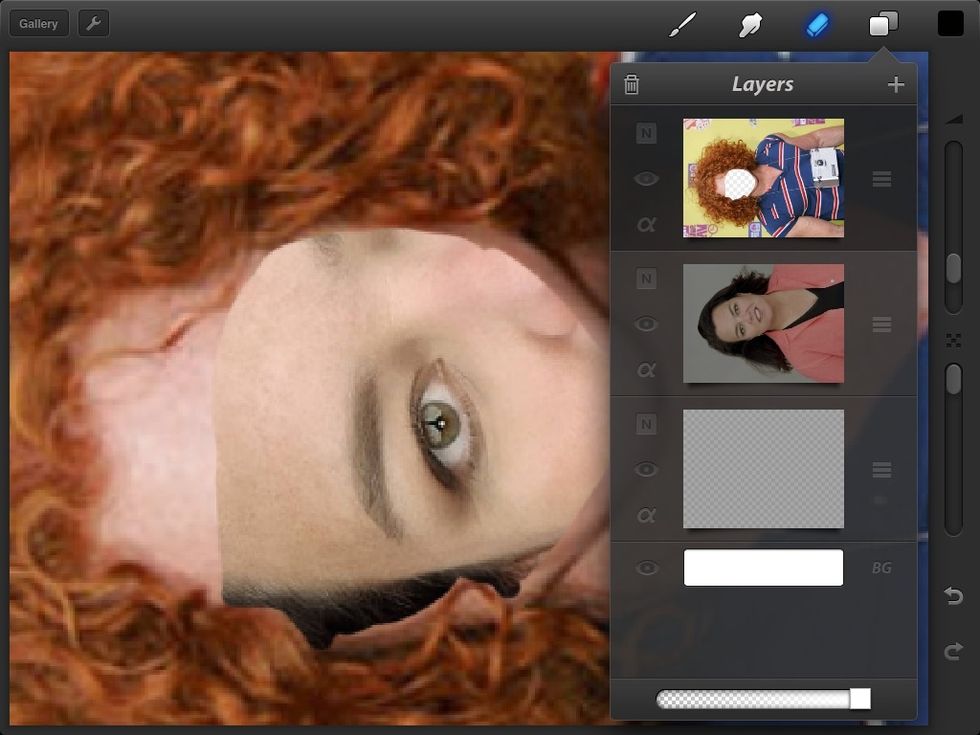
Go ahead and make the first layer visible again bye clicking the eye in the layers tab. If your pic order is reversed, just slide the images up and down.
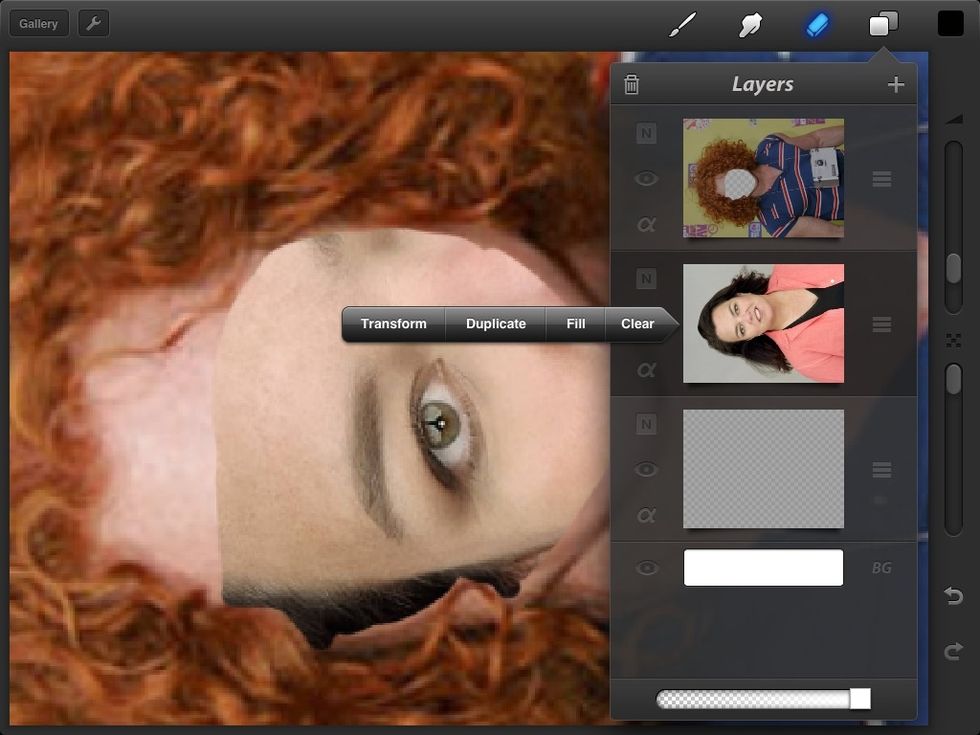
Hold your finger on the face pic for a moment and the 'transform' option becomes available.
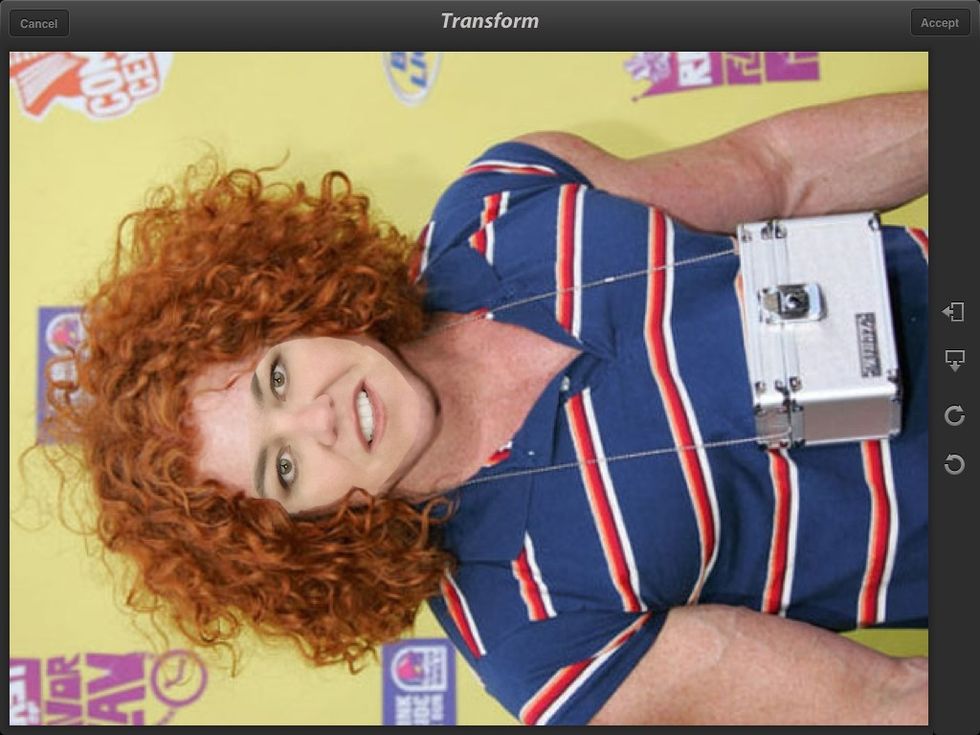
With two fingers, drag the face where it needs to be. Adjust the angle at this point by rotating your fingers and size the face to the head.
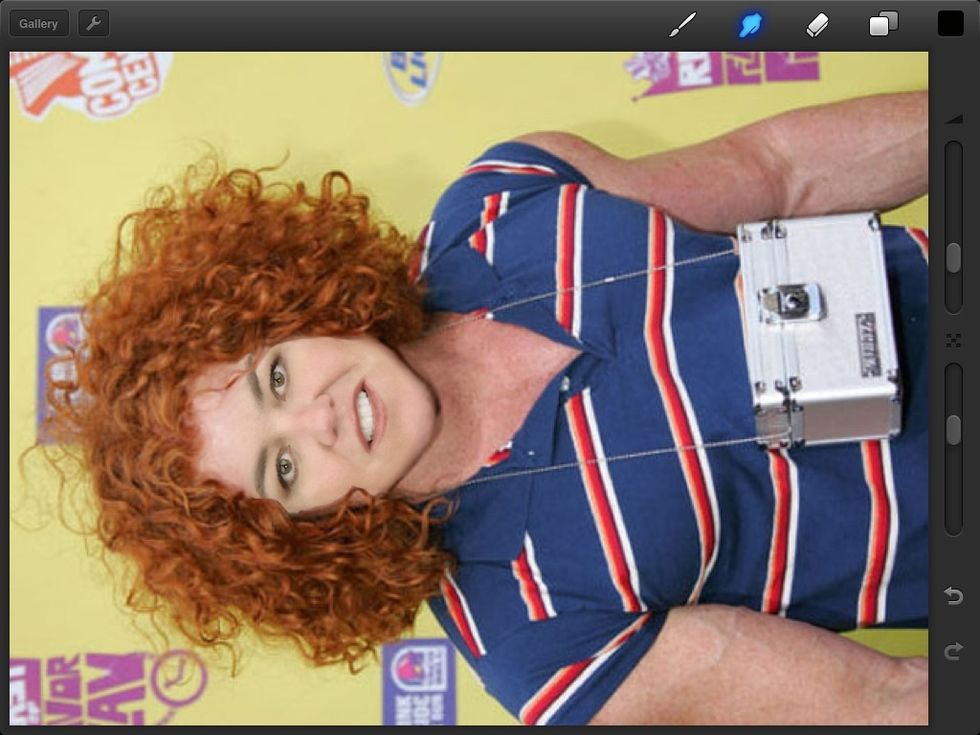
Use the smudge tool to clean up the lines and lightly mix the skin tones. You can change the size and translucence of the smudge tool with the sliders.

Done! Here's your monster!
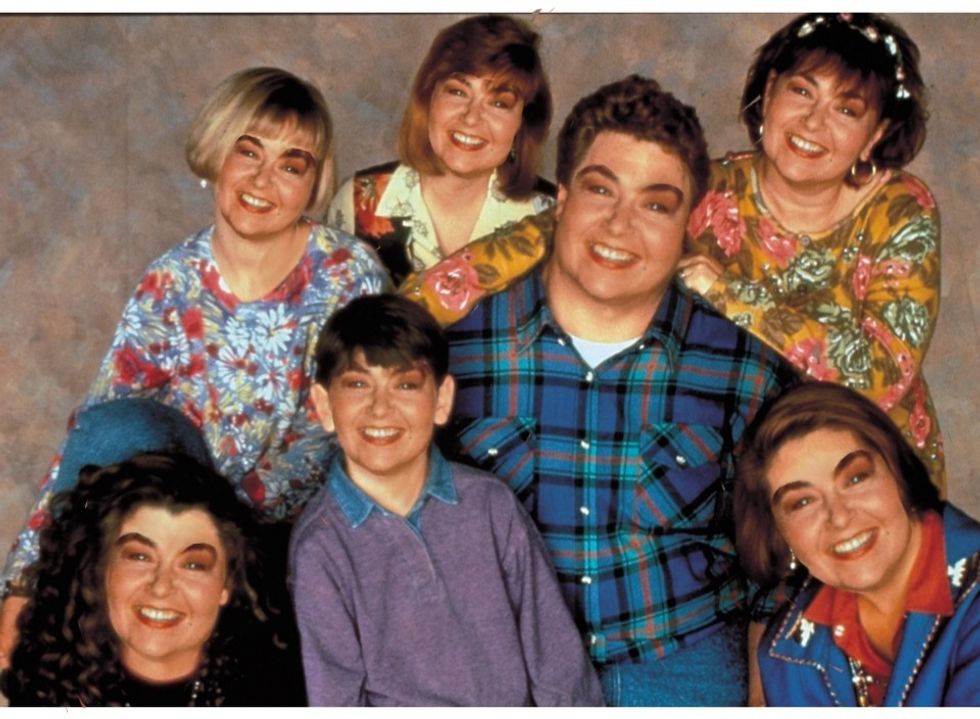
This was fun... And terrible.
- IPad
- Procreate app
- Stylus Optional