The Conversation (0)
Sign Up
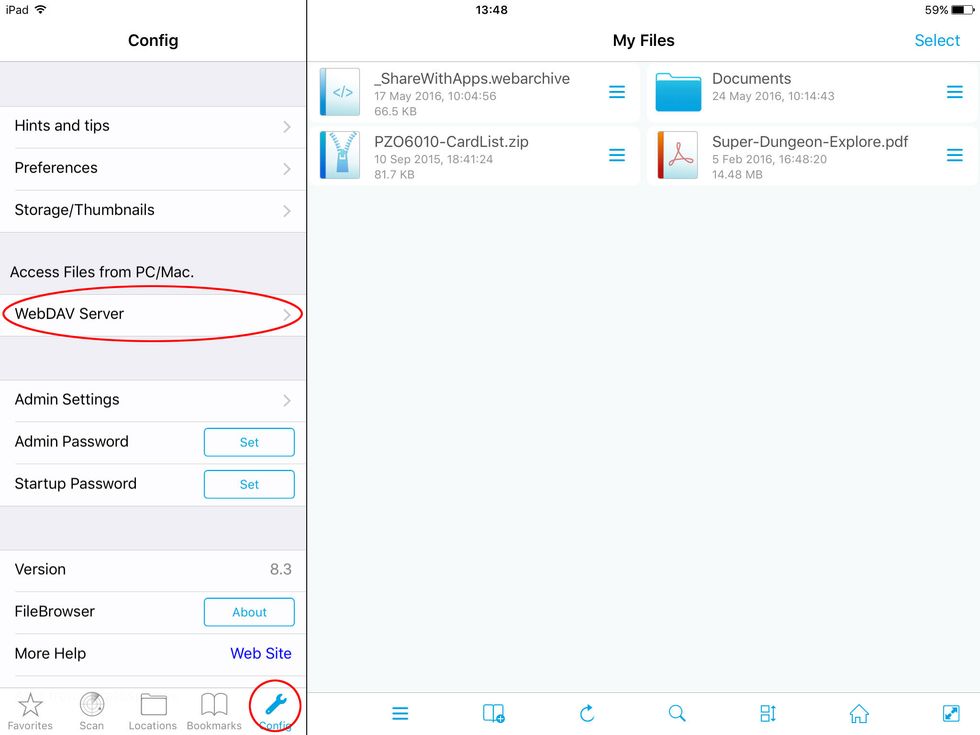
Using FileBrowser on your iPad go to "Config" then "WebDAV Server".

Set a password and switch on "Start Server"

You will be given a unique address like this.

On Mac in Finder click "Go" then "Connect to Server"

Enter the address you were given earlier.
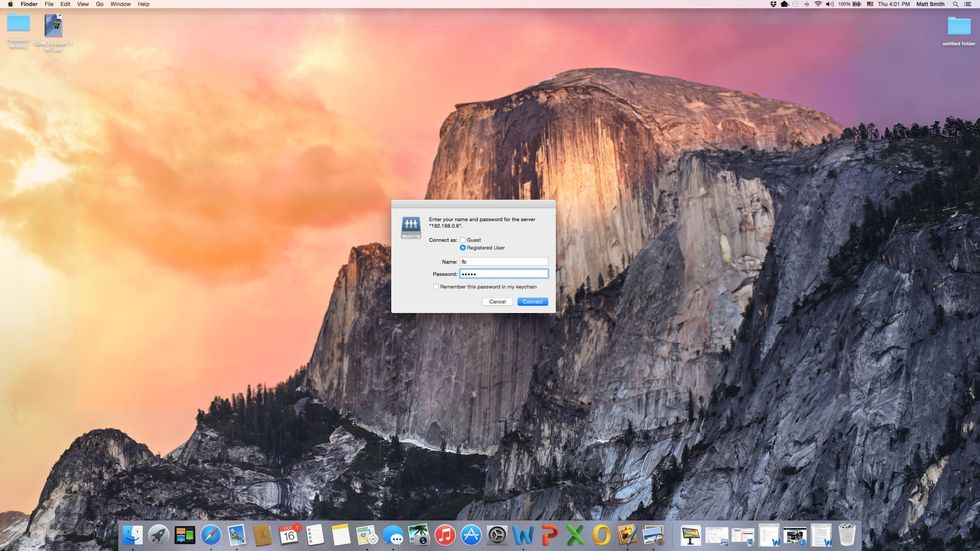
The name should be "fb" and use the password you set earlier.

You can now see all FileBrowser's local folders on your iPad.
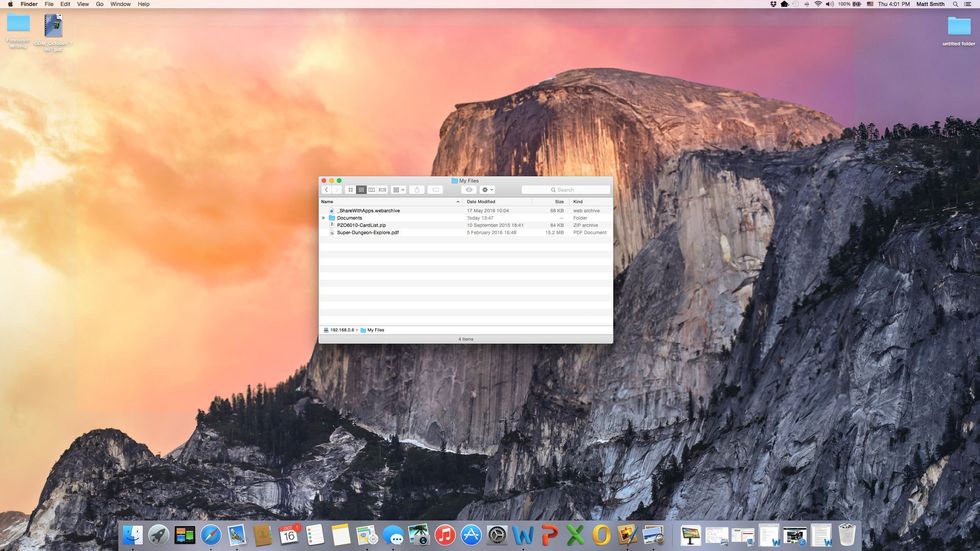
Click on one of these folders to view the contents.
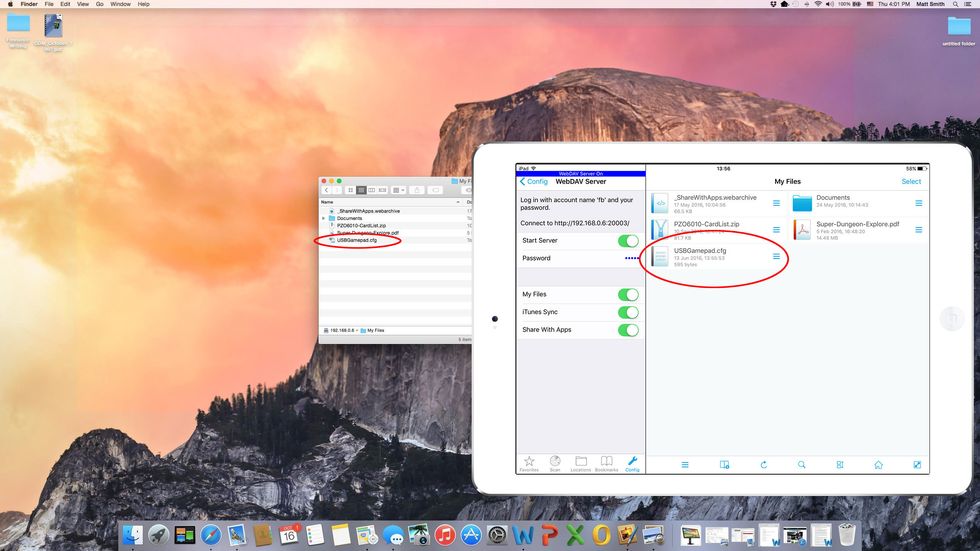
Copy files or folders in Finder and they will appear on your iPad. You can also copy files from your iPad to your Computer.