The Conversation (0)
Sign Up
Before beginning, create your second (destination) e-Portfolio.
Open one of your two e-Portfolios.
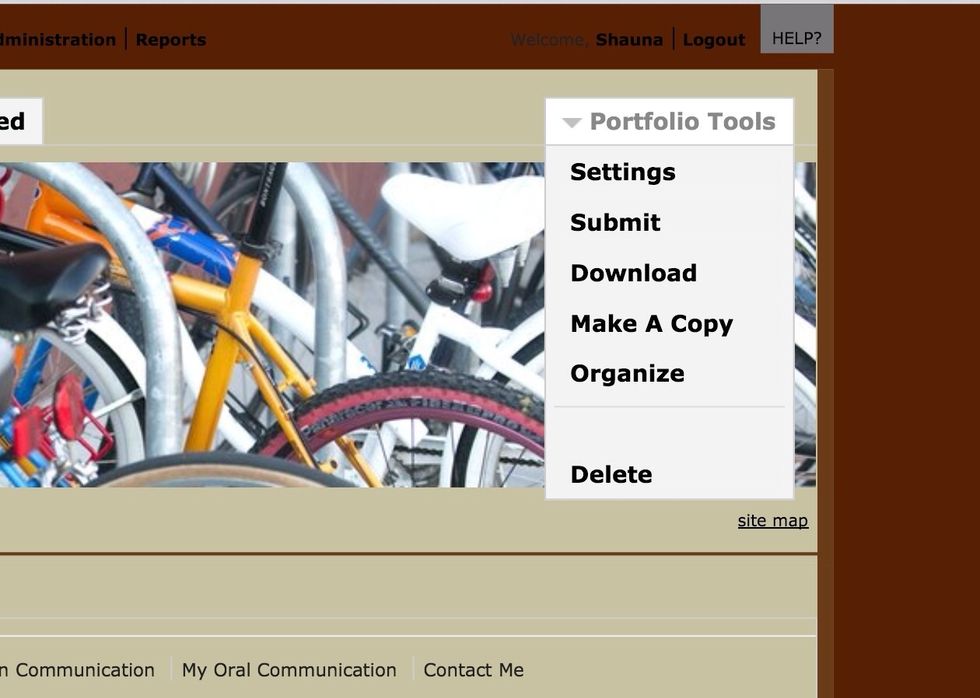
Select Portfolio Tools then select Organize.
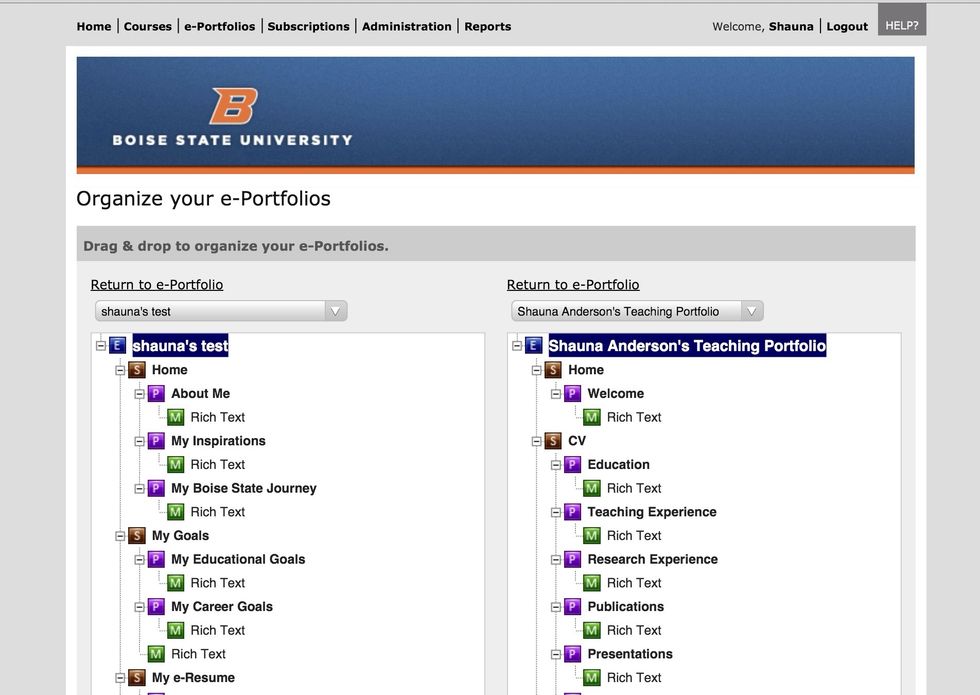
Open your second e-Portfolio using the drop-down menu.
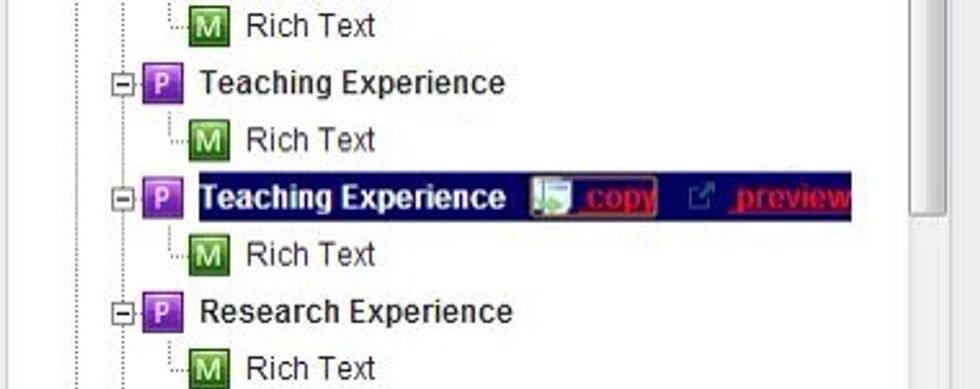
Select the Section, Page, or Module that you want to copy to your new portfolio.
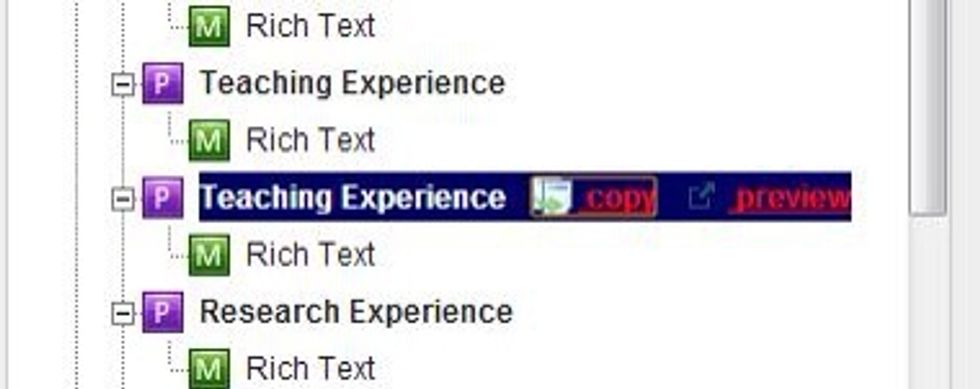
Select Copy. A duplicate of that Section, Page, or Module will appear below the current Section, Page, or Module.
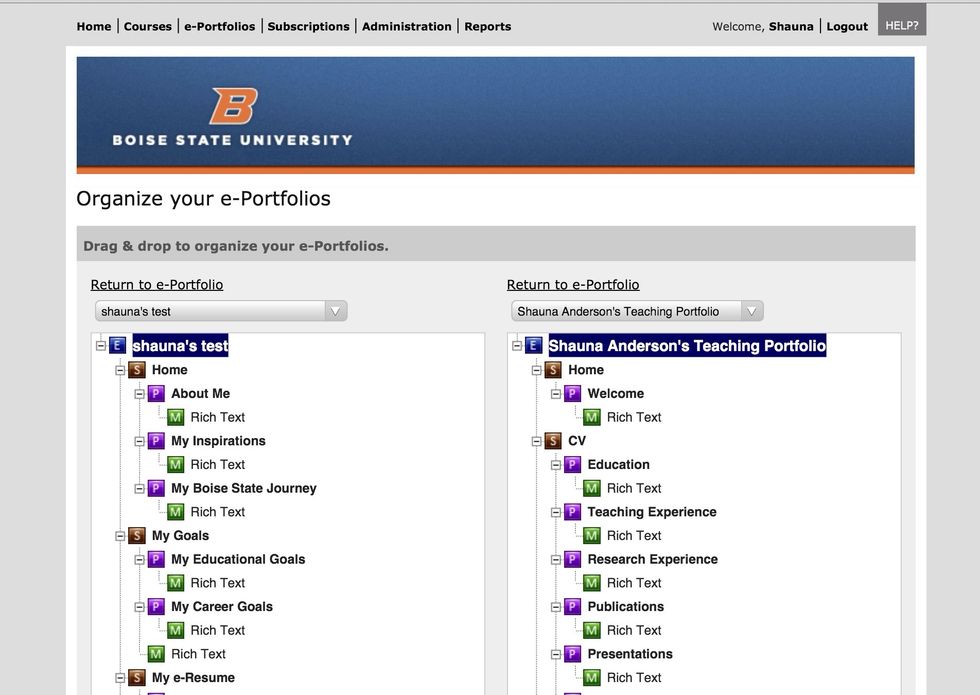
Drag and drop the Section, Page, or Module from your first e-Portfolio to your second e-Portfolio.