The Conversation (0)
Sign Up
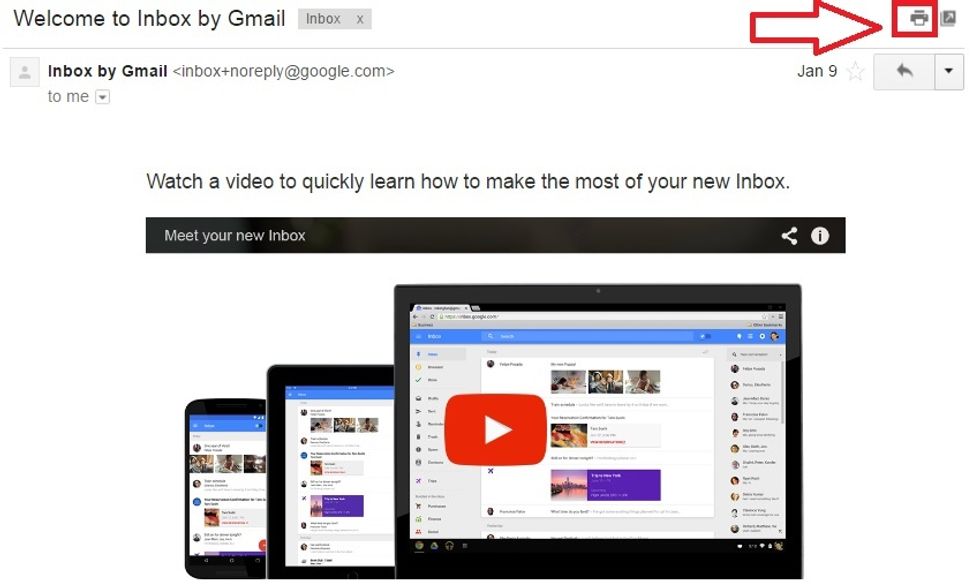
To directly convert an email into PDF, create a new email or open an email from inbox.
Select the Printer resembling icon from the upper right corner of the screen
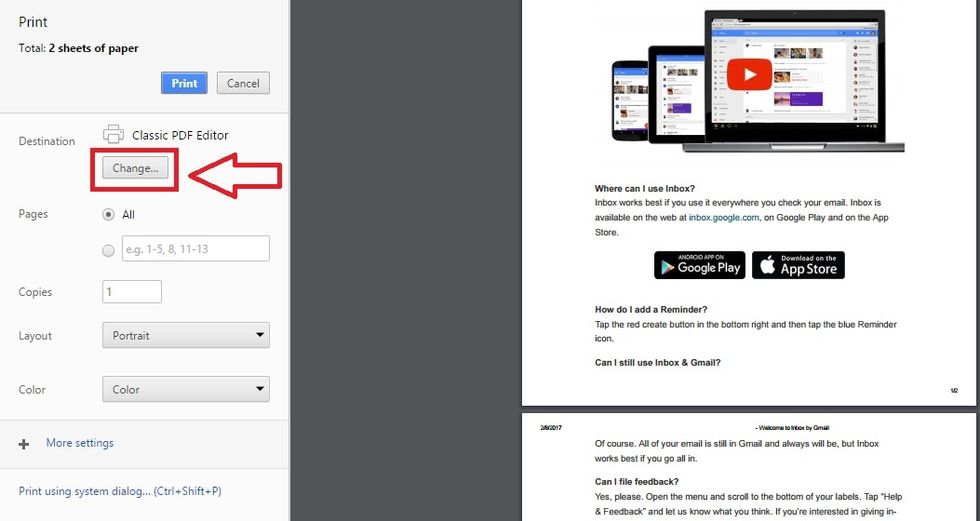
A new browser tab would open with a dialogue box. From the dialogue box, select a destination to save the email contents into PDF by selecting “Change” button.
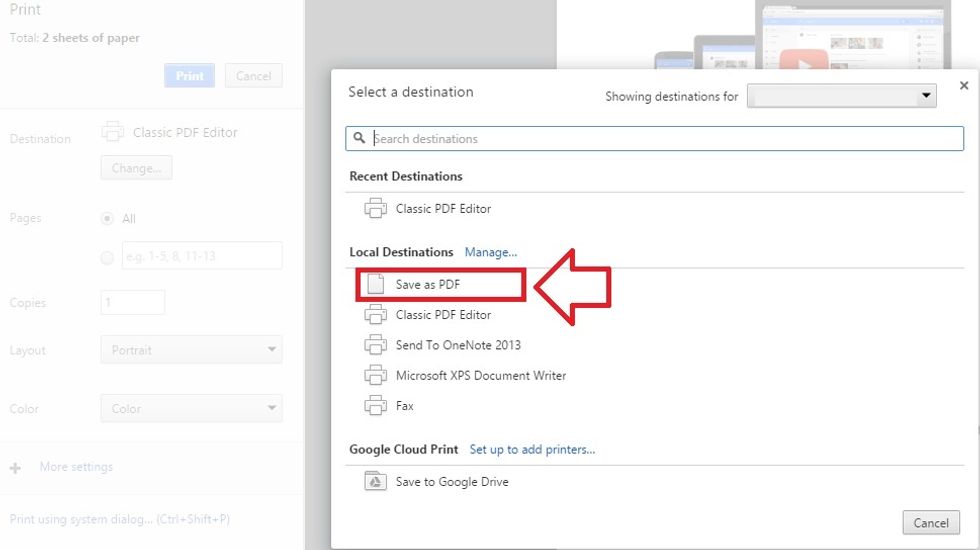
Now select the “Save As PDF” option under the Local destination.

Now select the "Save" button to save the email into PDF format.
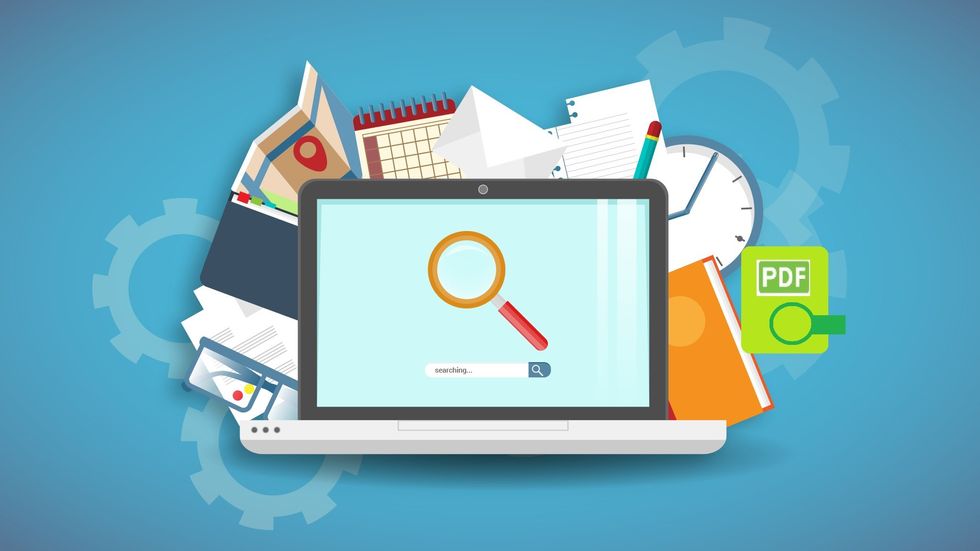
You can also utilize a PDF Editor Software to convert different formats into PDF(http://www.classicpdf.com/) because PDF editors also provide ability to create,edit,convert and annotate PDF files.