The Conversation (0)
Sign Up
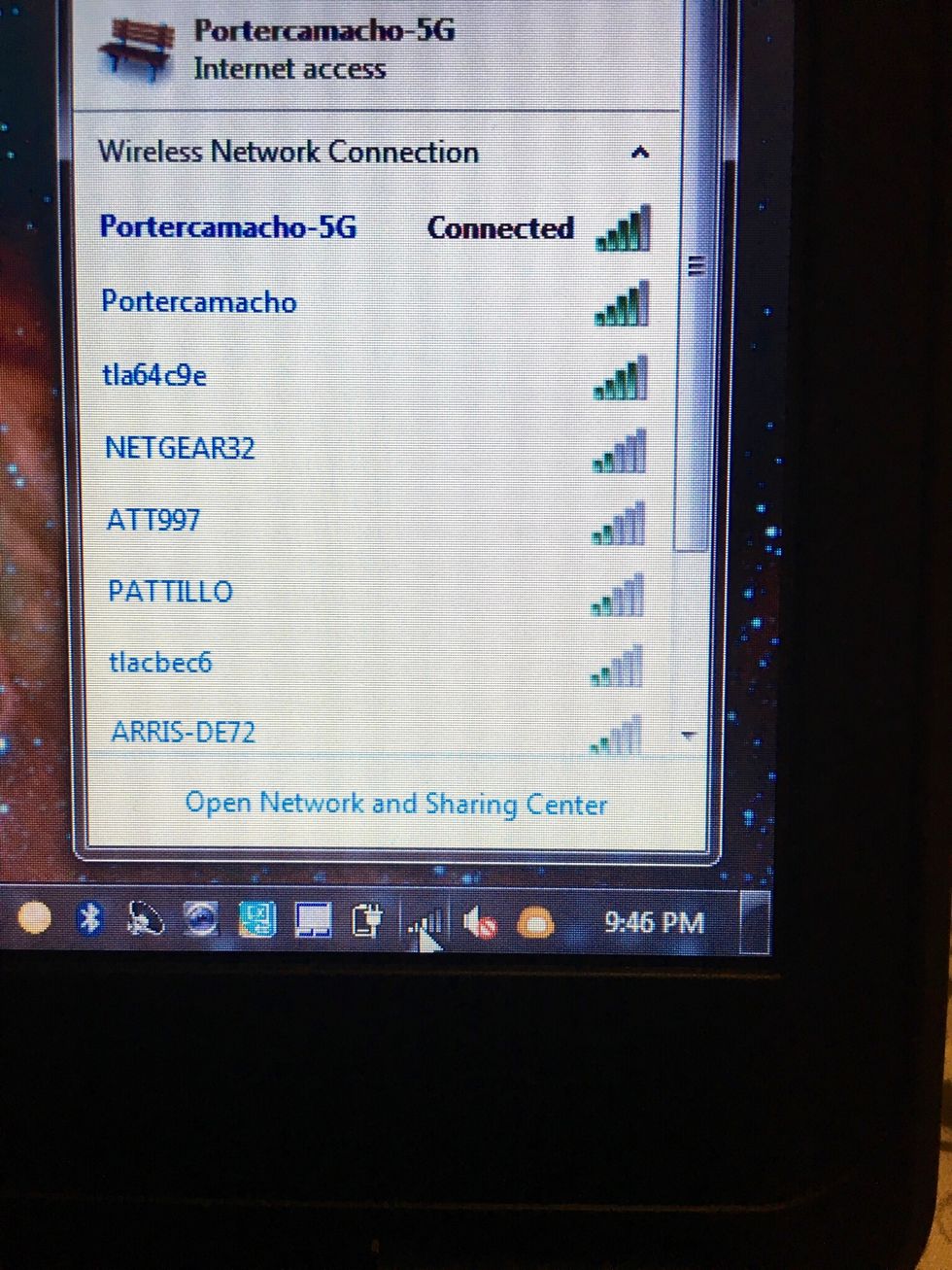
Find and select VikingNet or another working network. You can even use a hotspot.
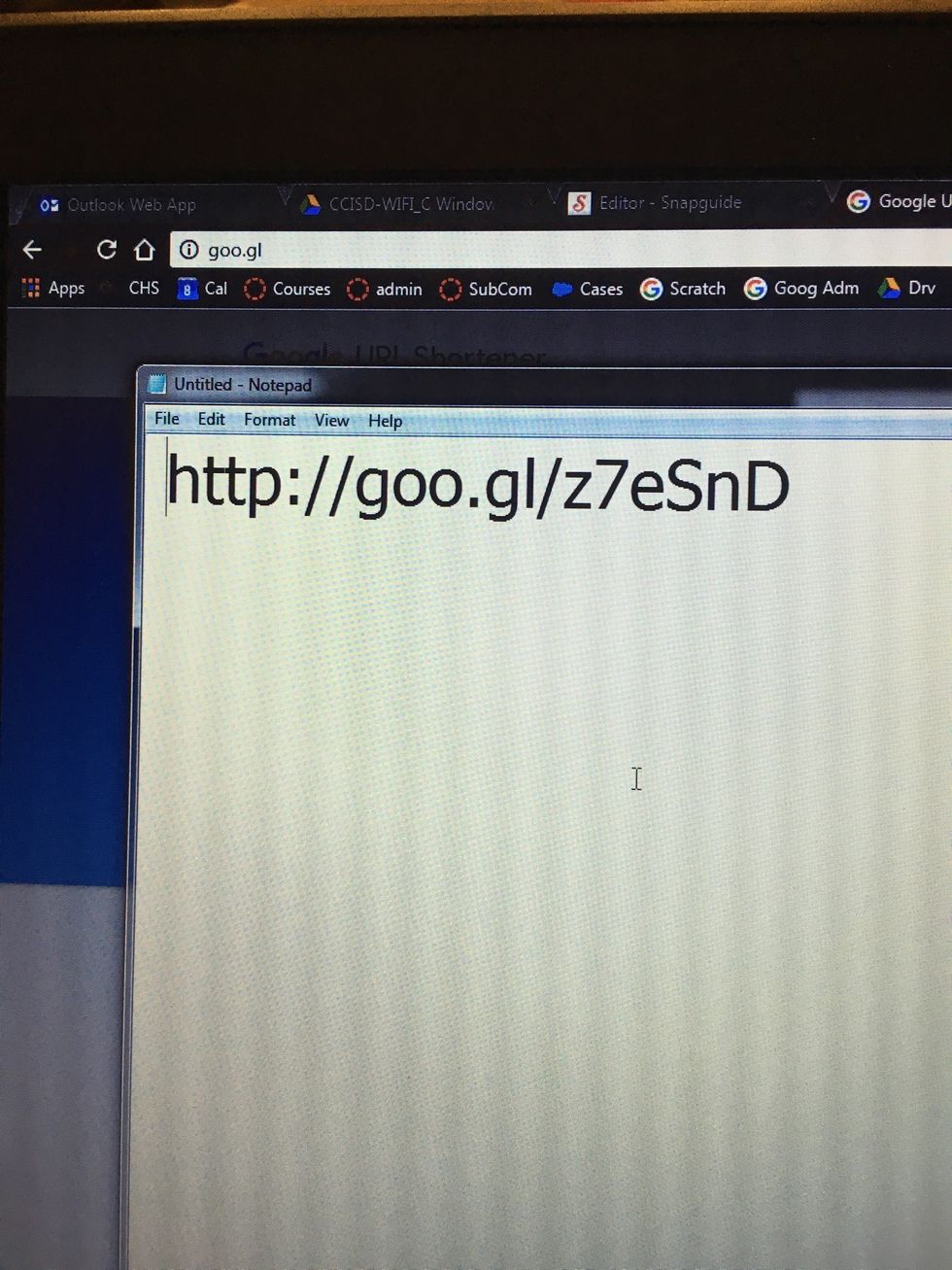
Navigate to this URL: http://goo.gl/z7eSnD
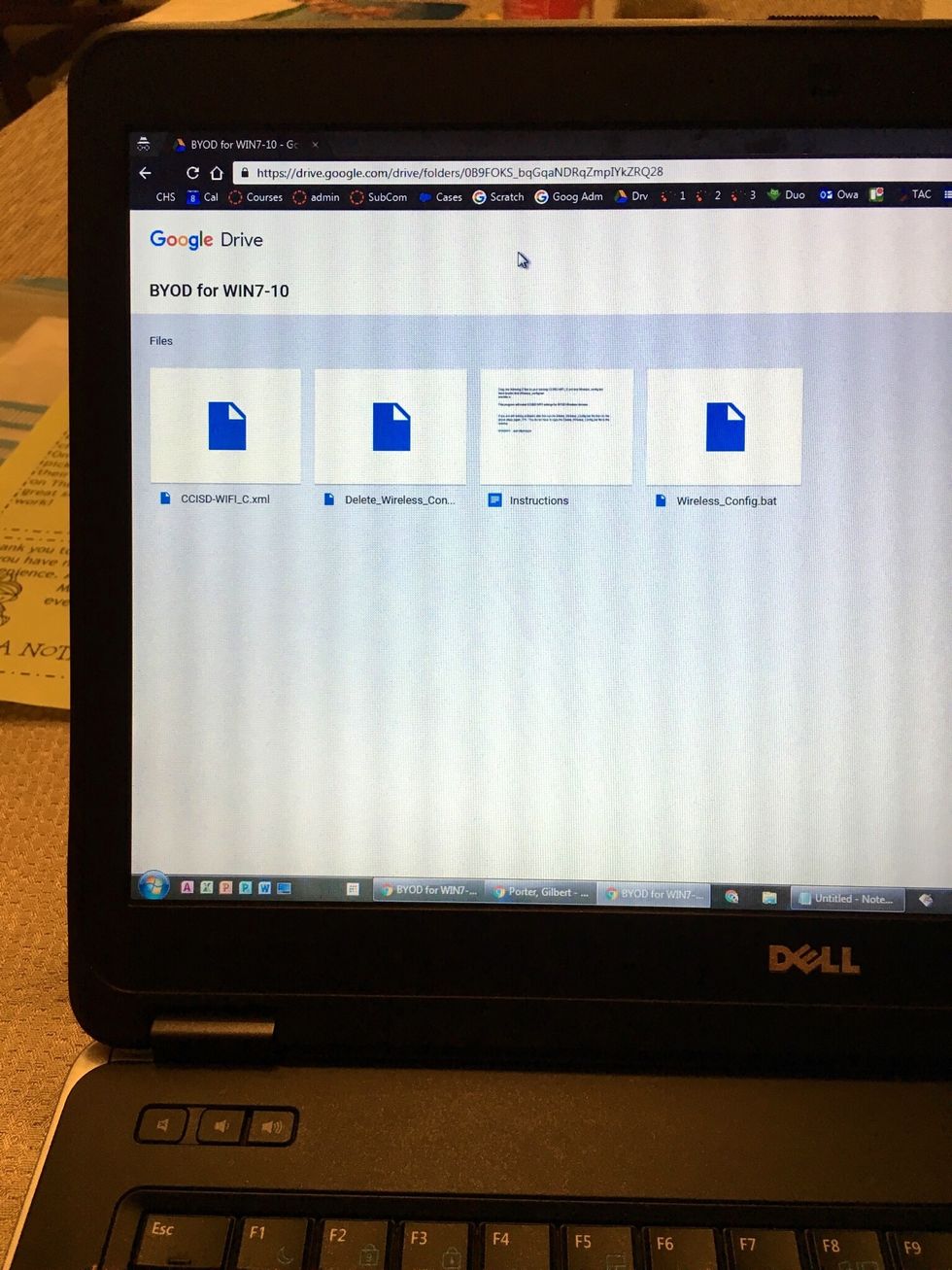
You will see a folder containing four files.
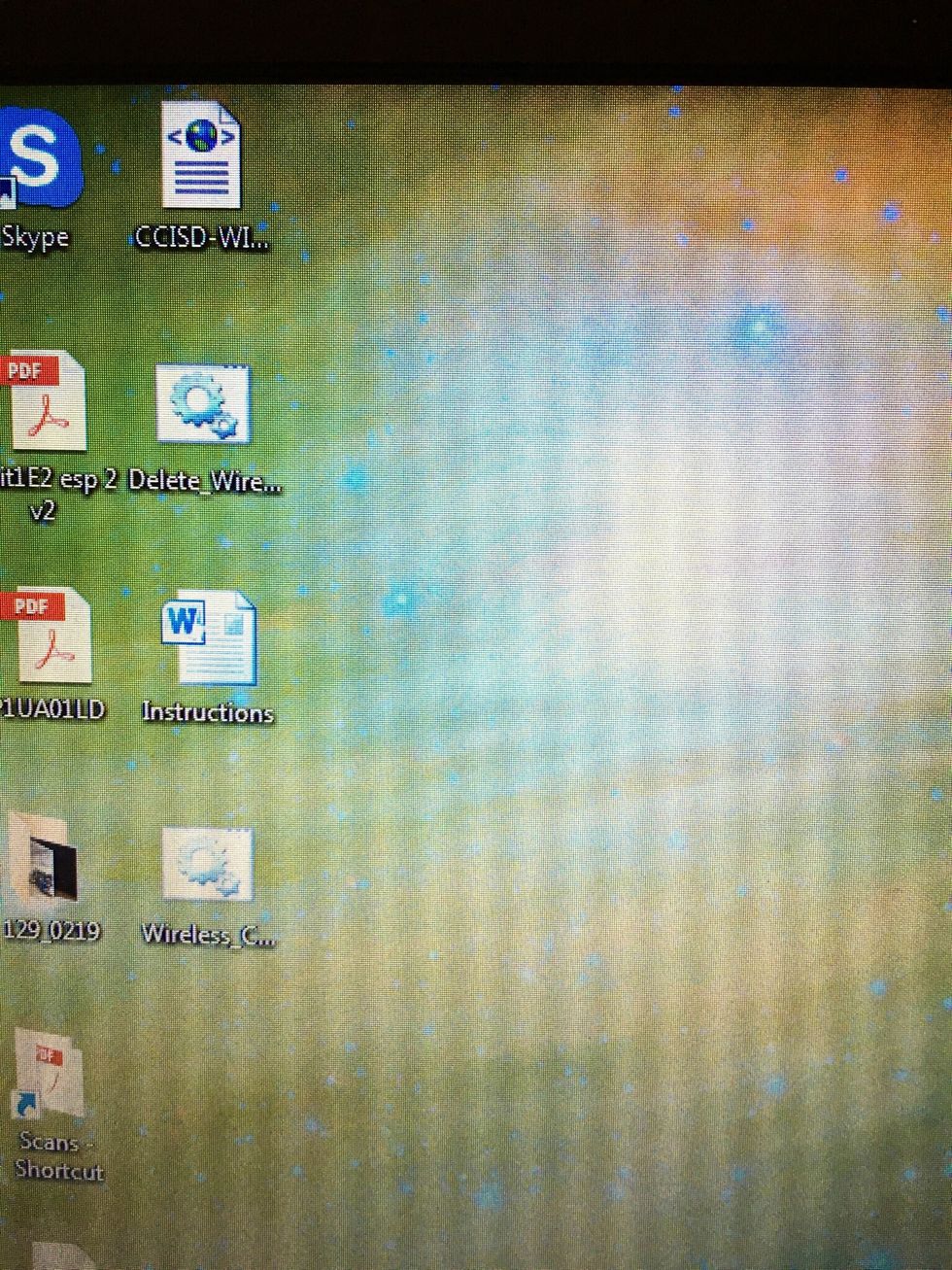
Find the for files on your desktop.
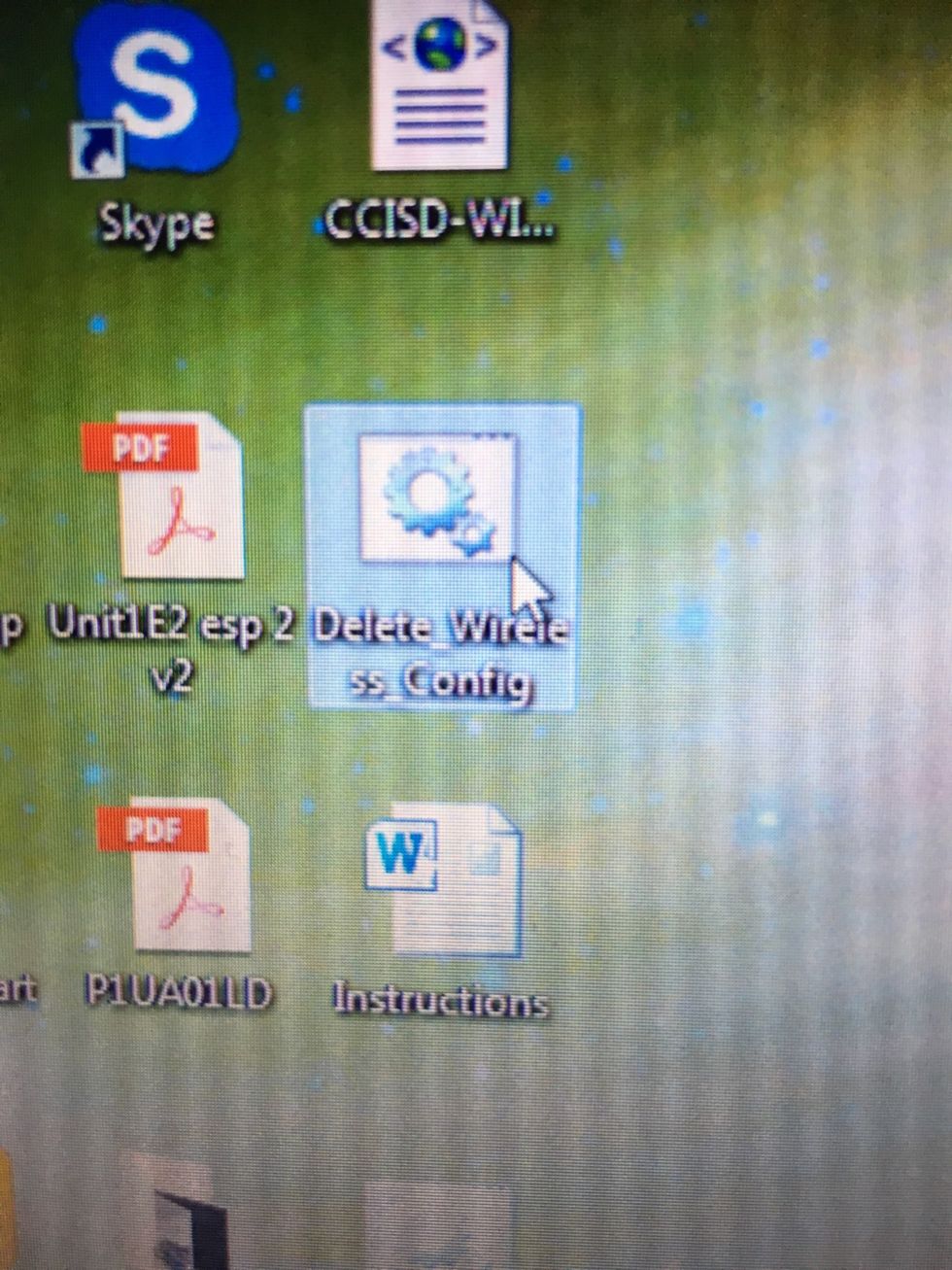
Double click the file titled Delete _Wireless _Config
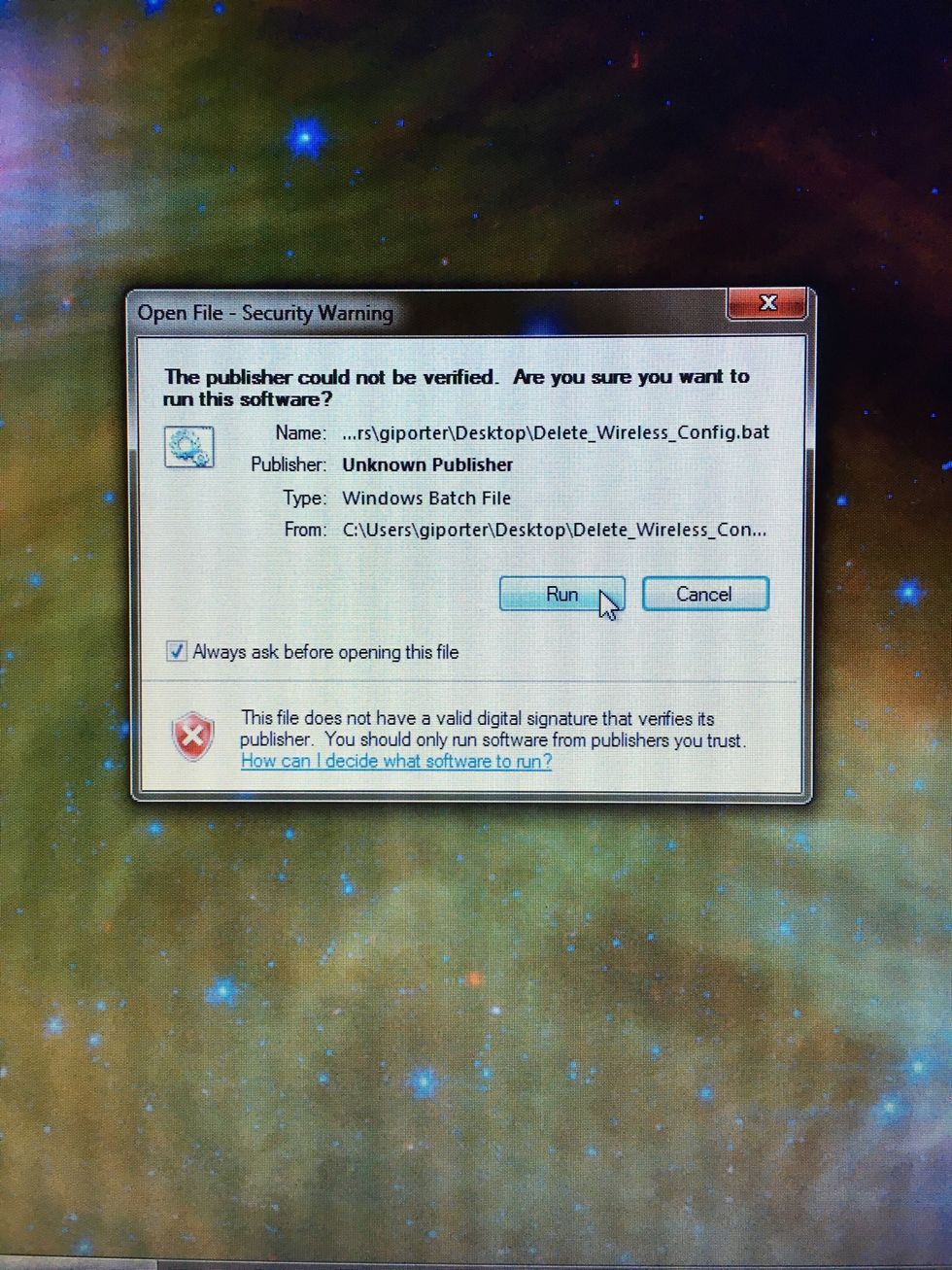
Click Run
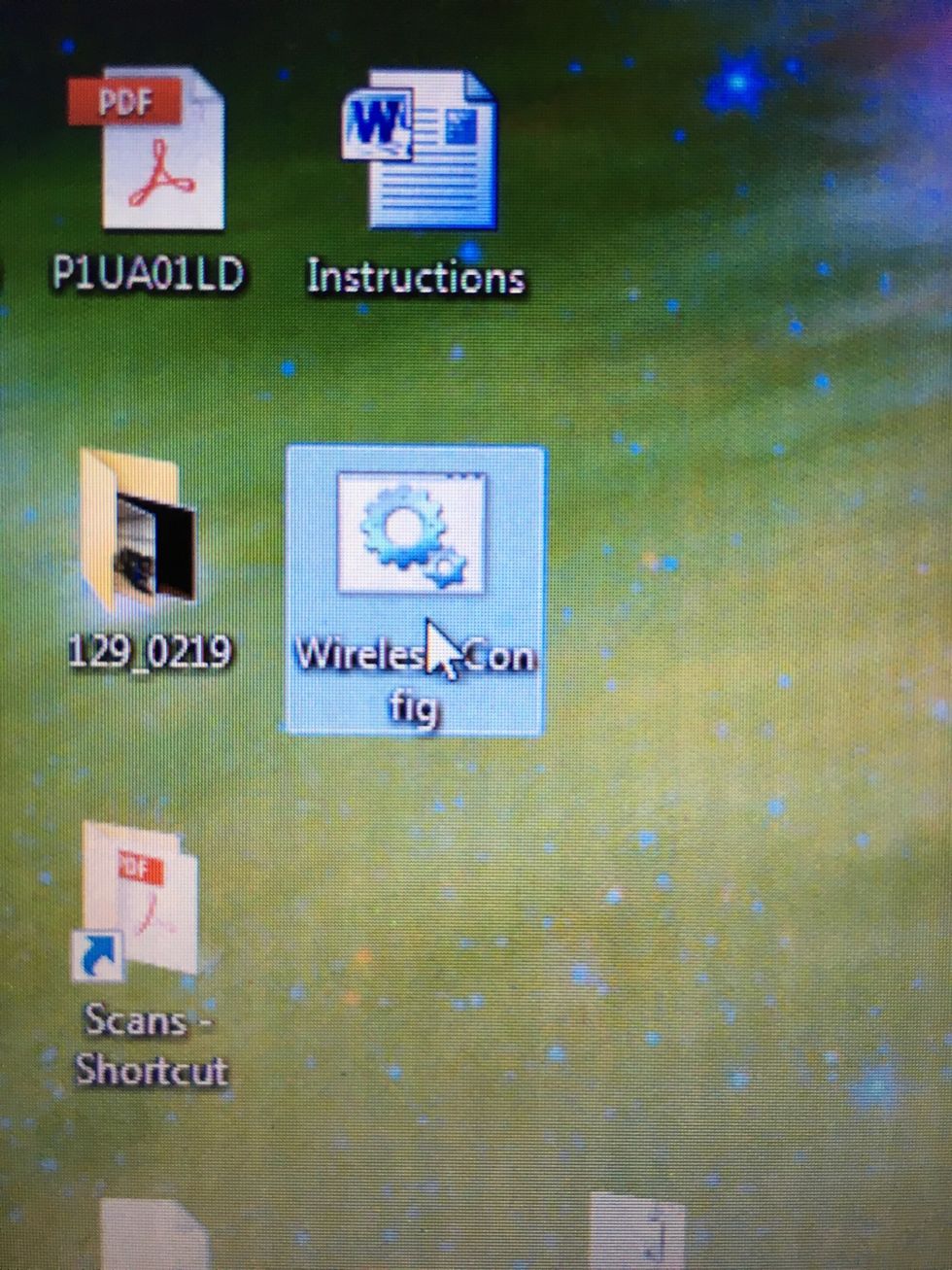
Then double click the file titled Wireless_Config
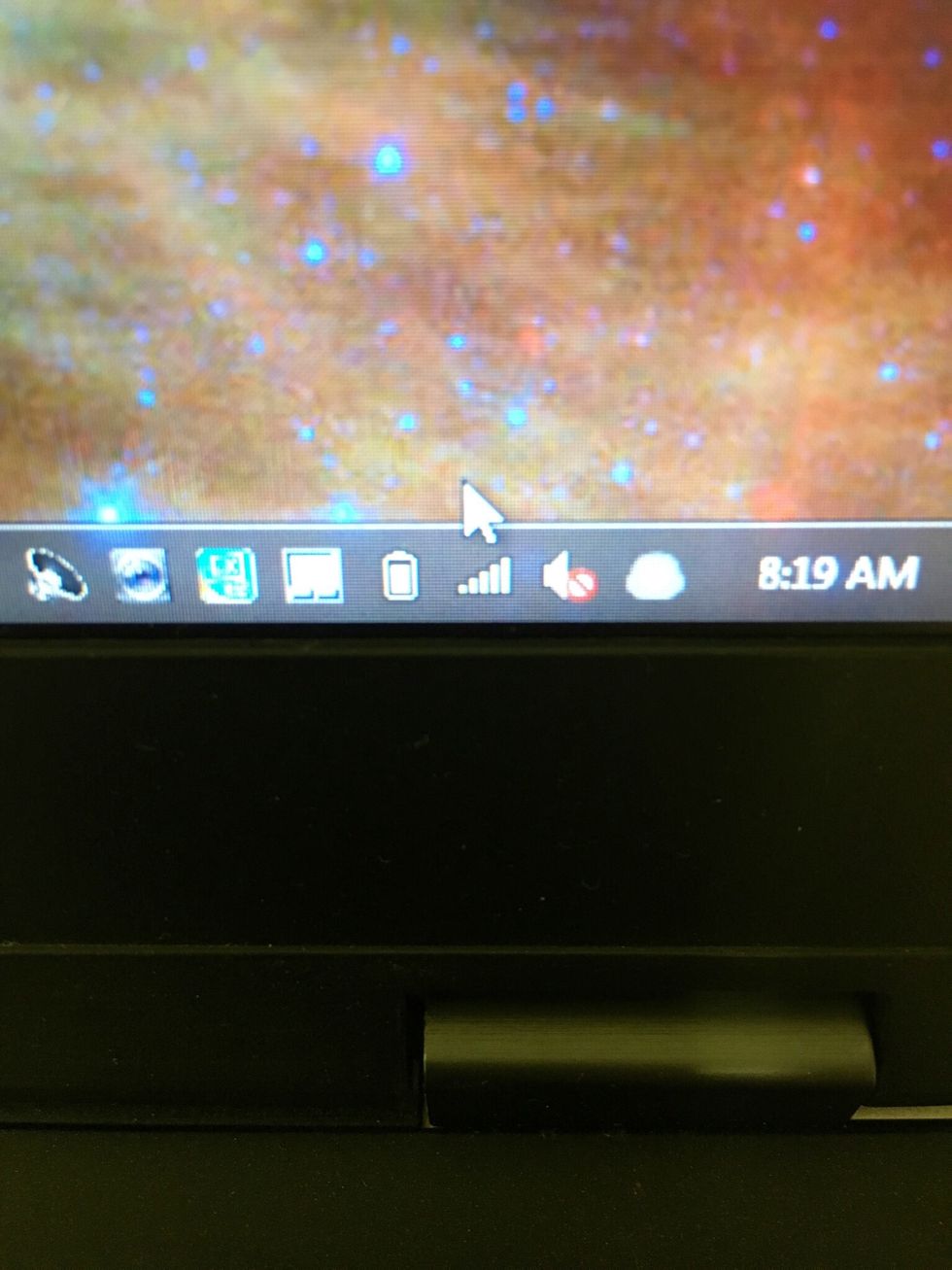
Click on your network connections in the task bar. This may look different in Windows 8 and higher.
Now you will see CCISD-WIFI_C as an available network.
Click connect
Now Windows will ask you for a username and password. Use your long CCISD username (username@ccisd.us) and your regular CCISD password. You must have claimed your account at my.ccisd.us first.