How to compose a song using garageband for ipad
Compose a Song Using GarageBand for iPad
186
STEPS
TOOLS
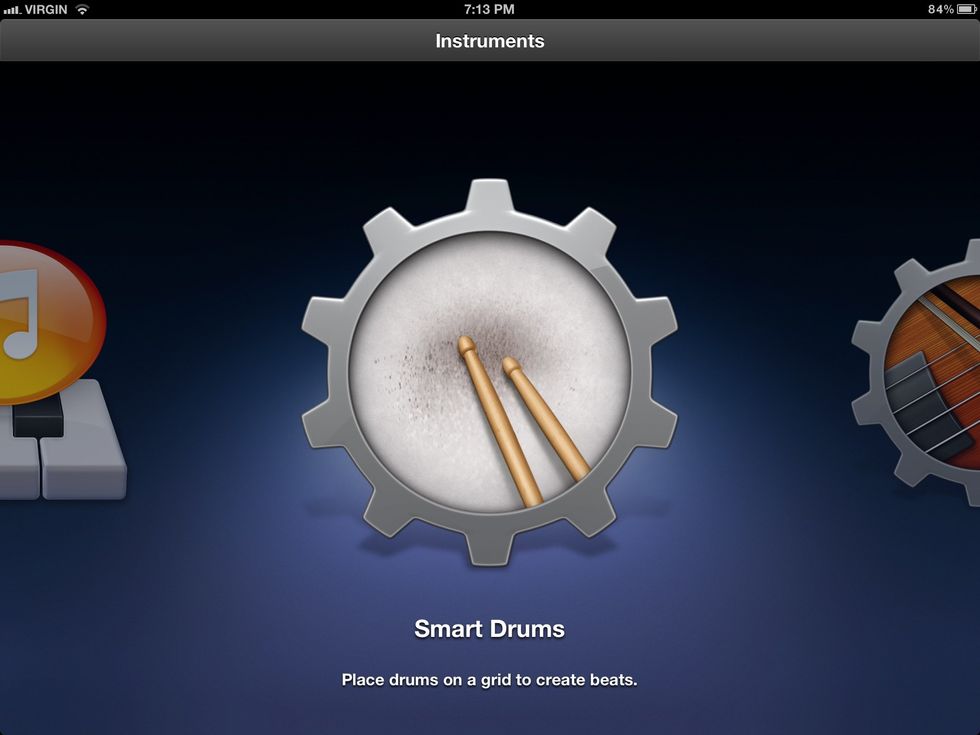
It's best to start by laying down a drum track. Open the smart drums instrument and experiment with different combinations.
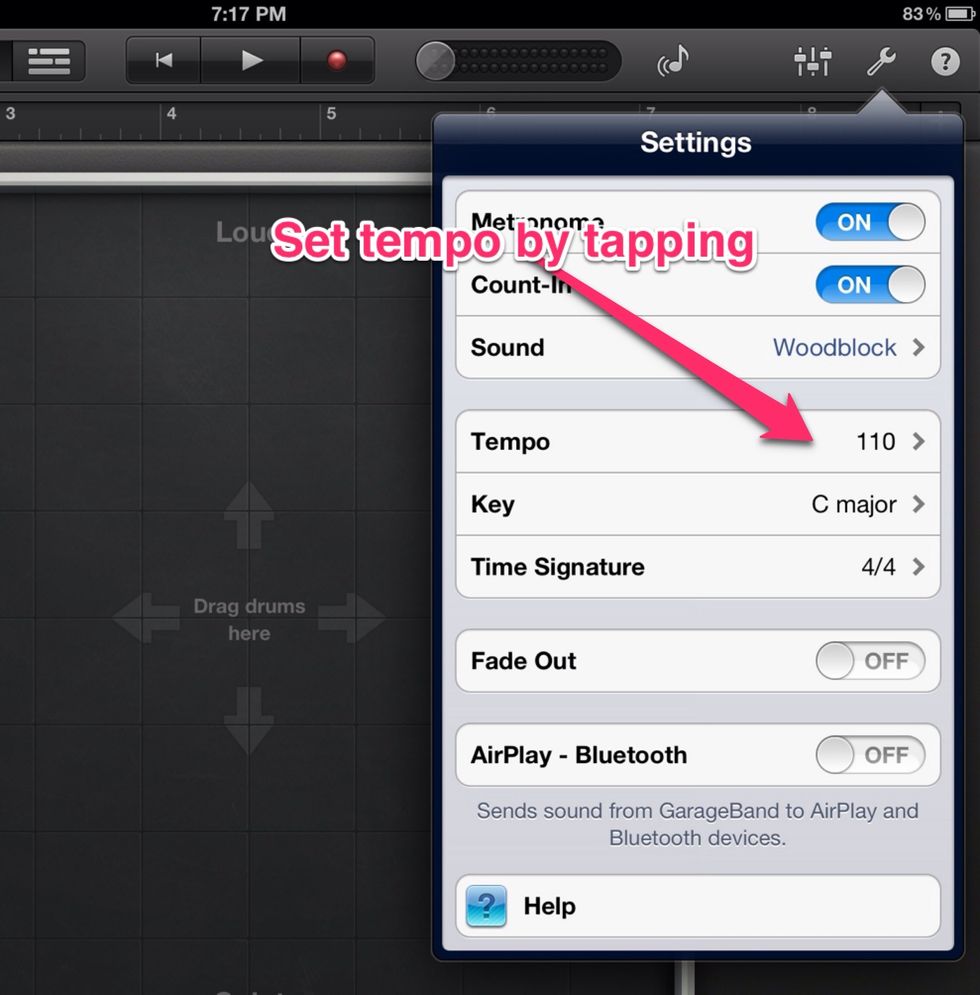
Set the tempo while the drum track is playing to get a feel for how you want your song to sound.

Move instruments around. When you are ready, tap the record button. It will record 8 measures of drums. This is your first track.
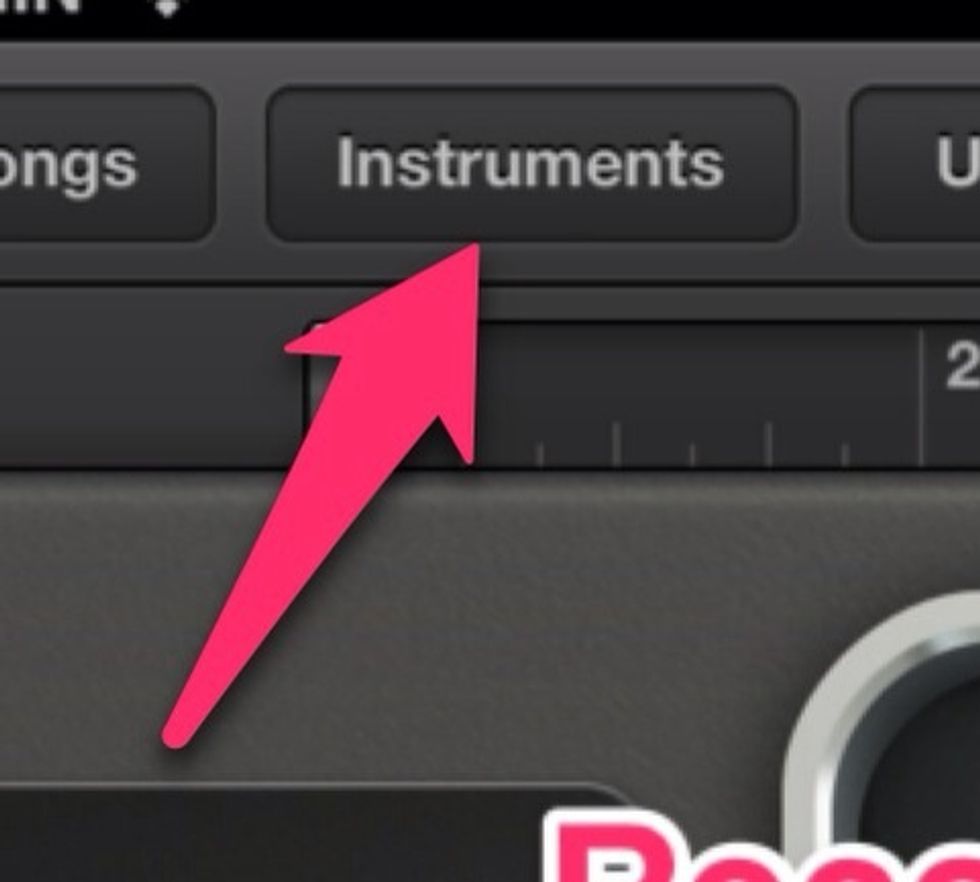
Tap on "instruments" to choose the instrument for your next track.

Choose a main instrument like the keyboard or guitar. Smart instruments are easiest to use.
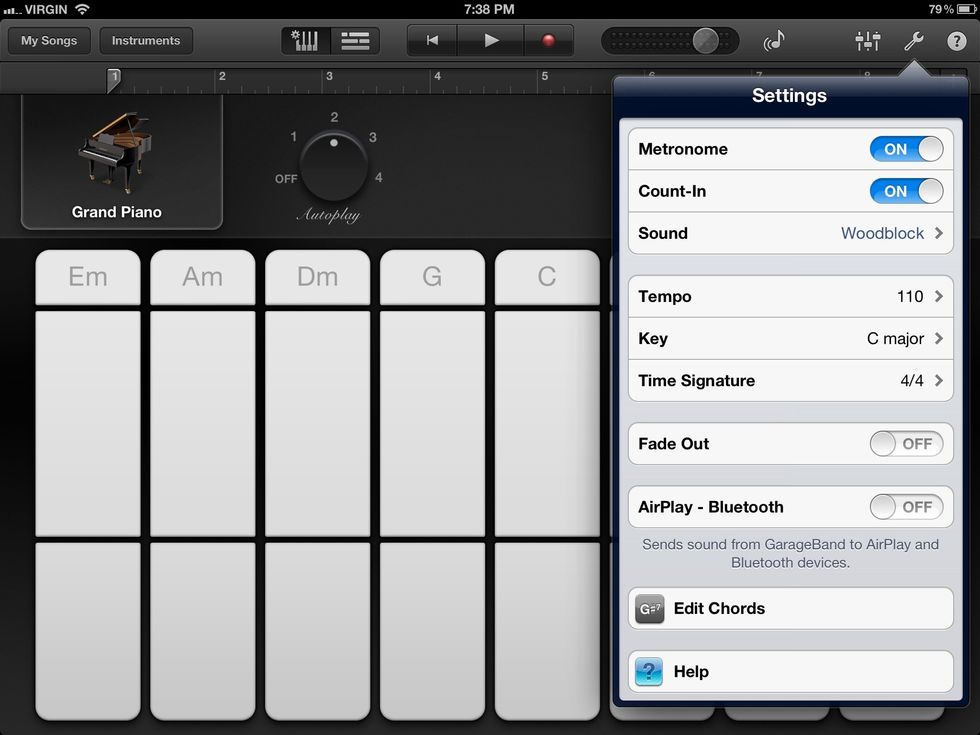
The middle key (C in this case) is called the tonic or the 1 chord. Start by playing it and then moving to the 4th (F) and the 5th (G) keys when it sounds right to do so.
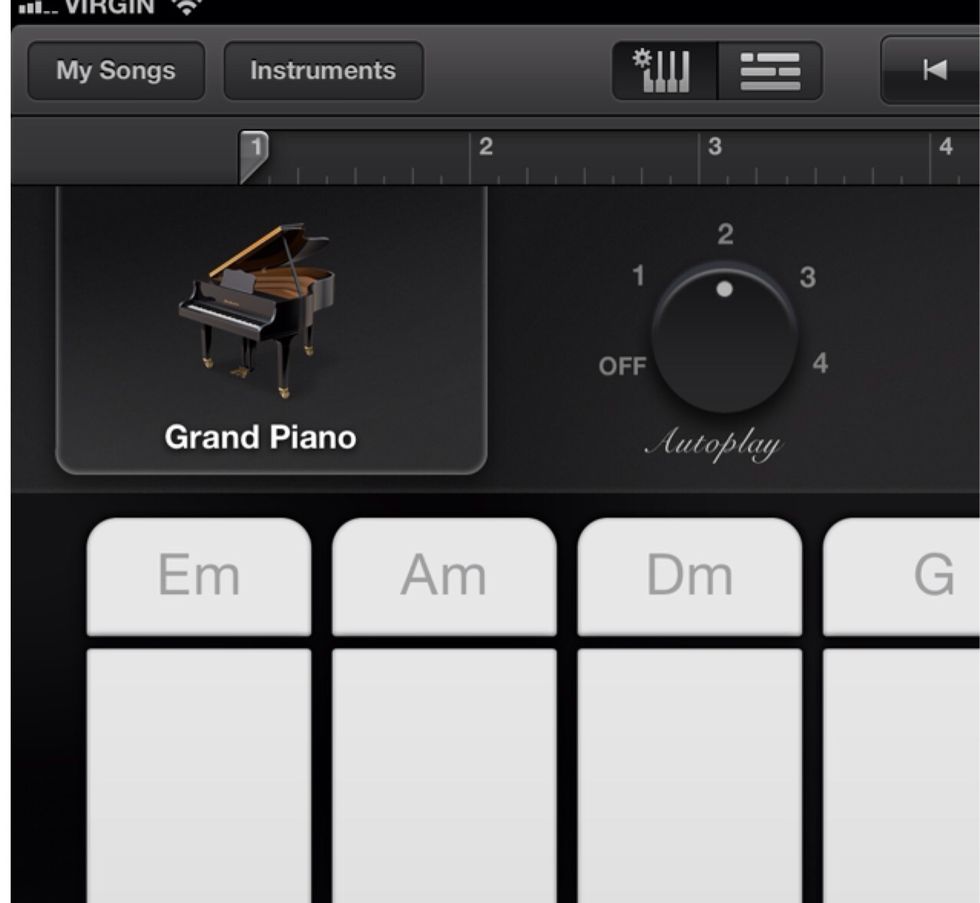
Experiment with different keyboards as well as patterns of auto play. Press Play button to hear the previous tracks play along. Press record when you are ready. Make sure the play head is at the start
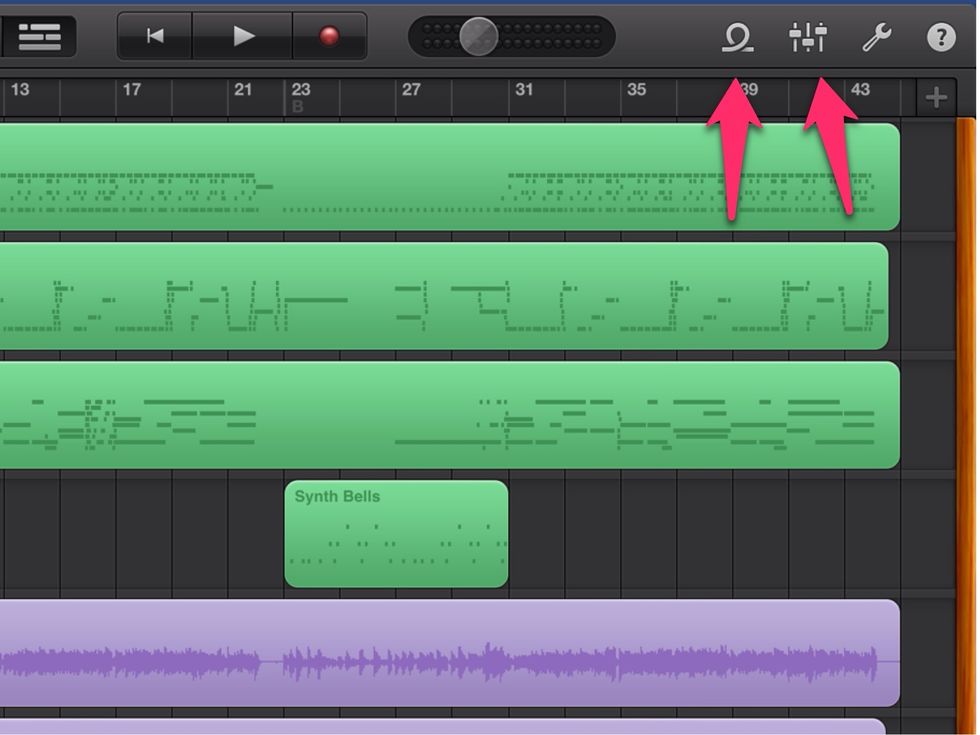
Add loops to your song. Experiment with changing how your instruments sound.
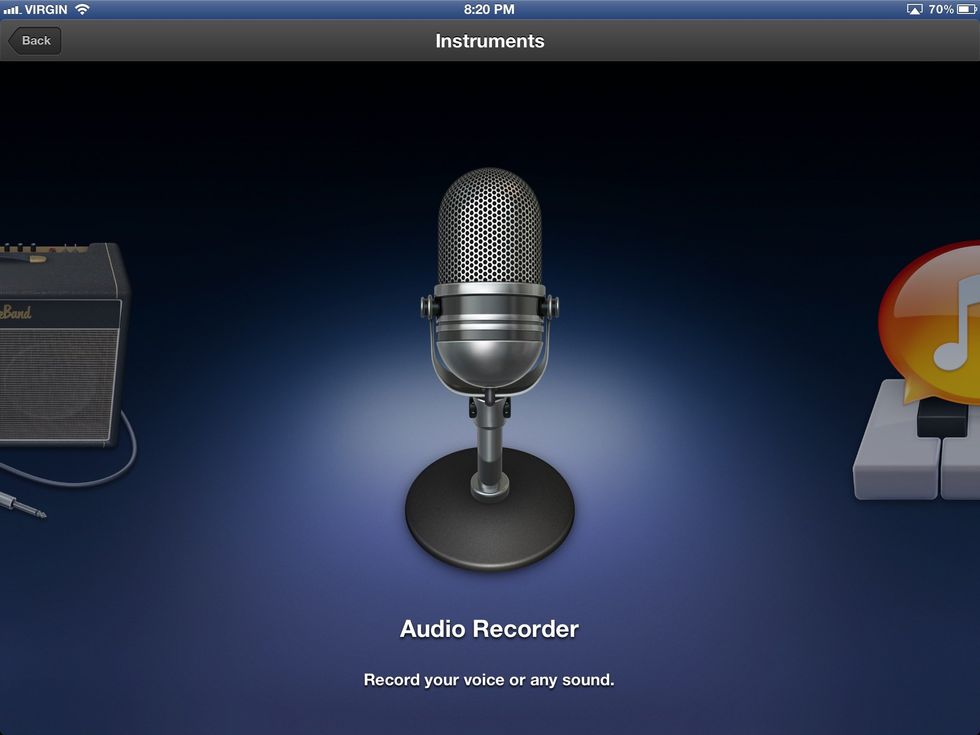
Add a voice track. Again, practice by tapping the play button and singing along. Hint: use headphones when recording so you won't record the other tracks into your voice track.

When your song is done, go to "my songs" so you can name it and publish it.

To name the song, tap edit, tap the song, change the title.
To publish the song, tap edit, tap the song, tap the share icon. Choose your method of sharing. Ask your teacher for the sound cloud account for your school.
- iPad with GarageBand installed
- Headphones
- Partner to help with the ideas
- Examples of songs kids like
Abbotsford, BC, Canada
The Conversation (0)
Sign Up