How to complete your gt student annual report
Complete Your GT Student Annual Report
18
STEPS
TOOLS
Before these steps can be followed, teachers must send students a copy of the blank GT Student Annual Report.

If you do not already have it, install the Adobe reader app onto your iPad. It will not lock down your iPad.
Beginning of Student Part
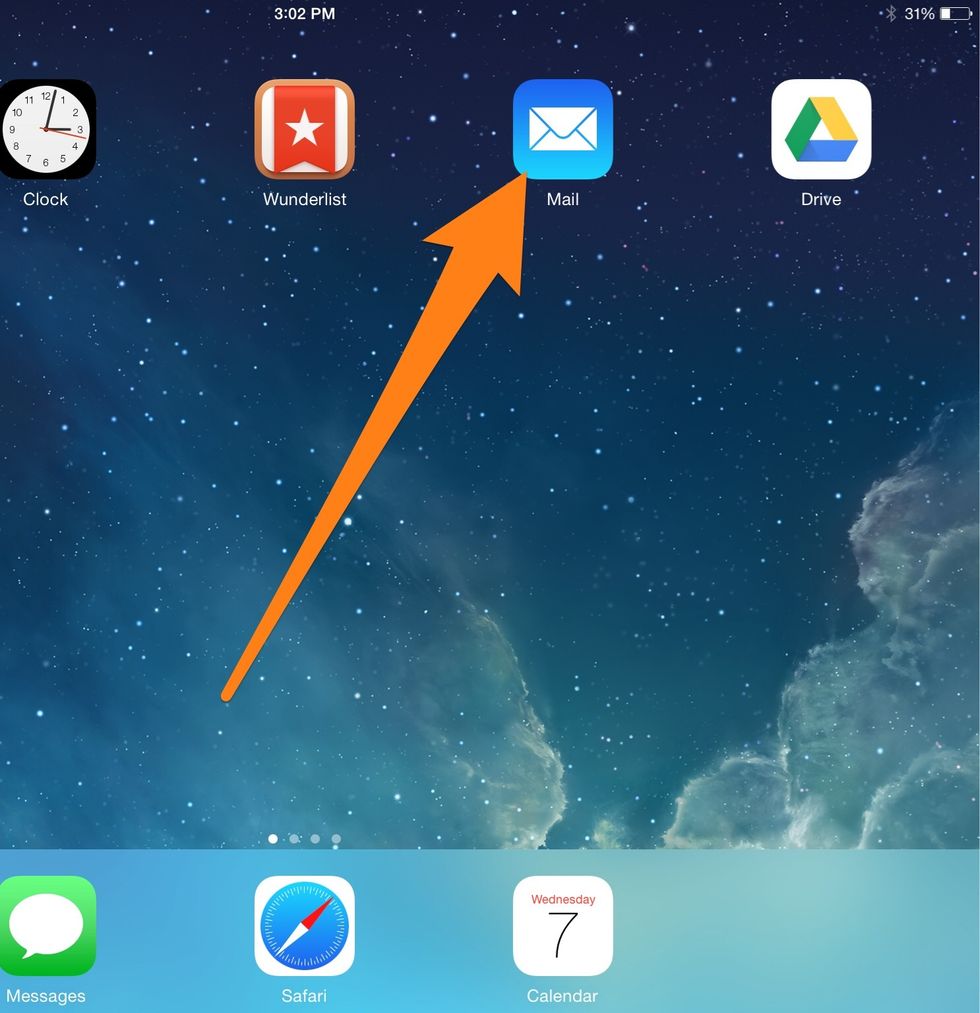
Open Mail on your iPad.
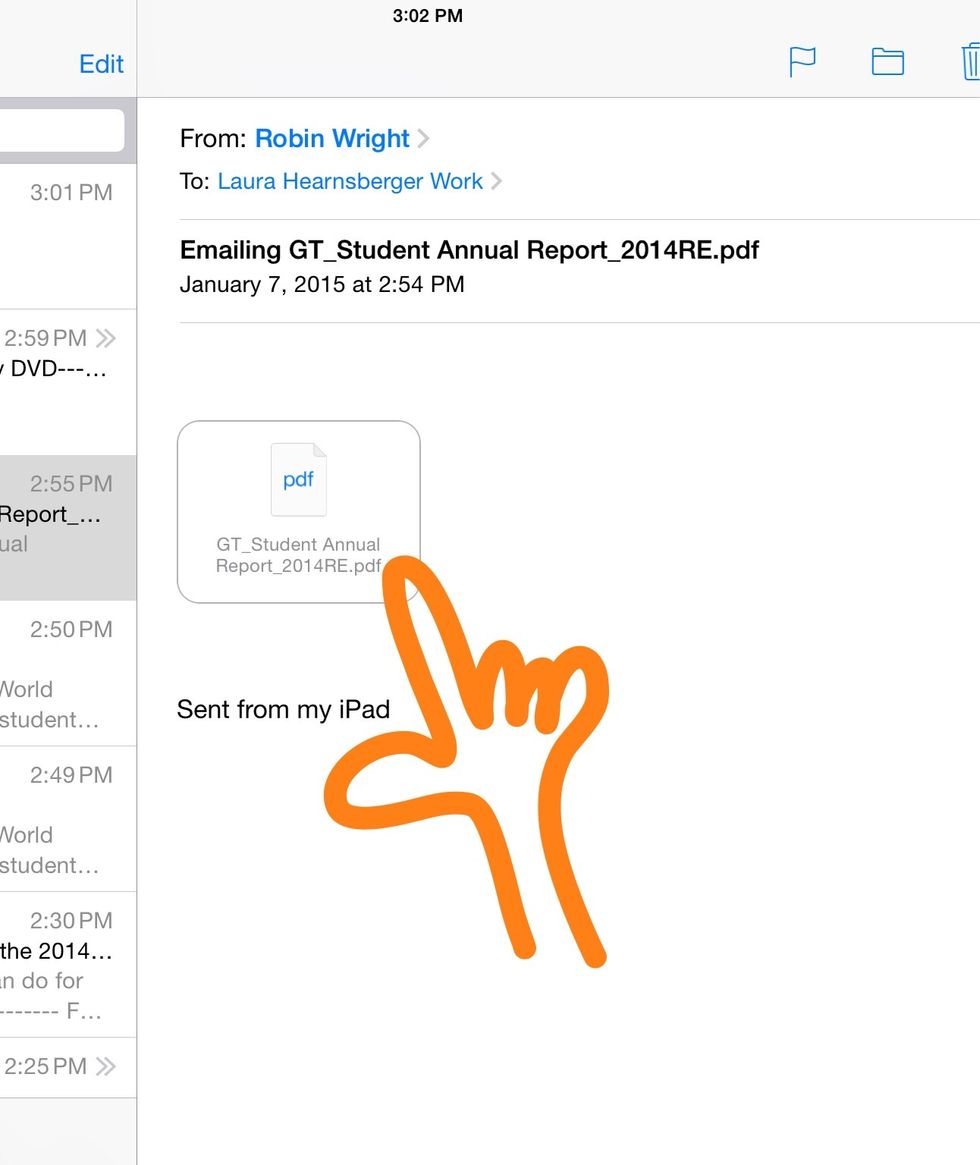
Open the email with the GT Student Annual Report attached. Hold your finger down on the attachment.
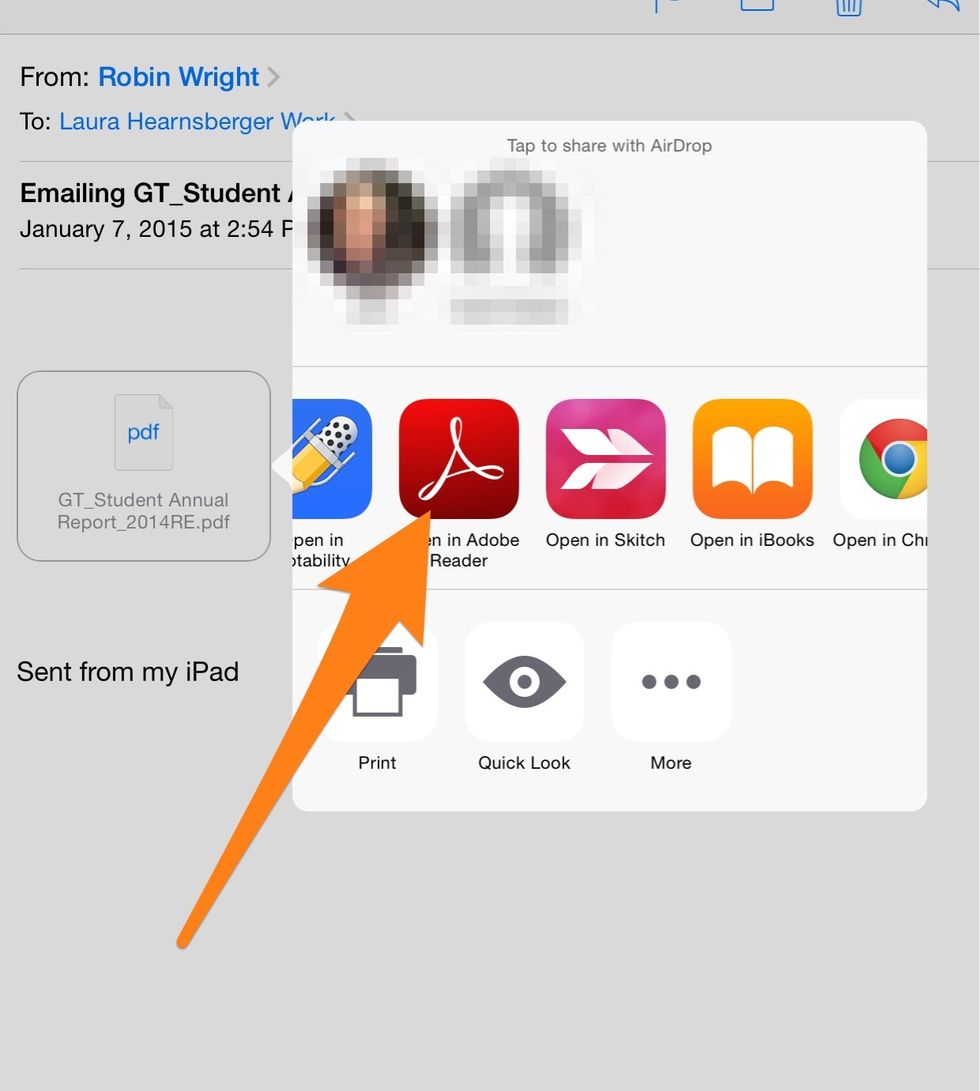
Open the report in the Adobe Reader app.
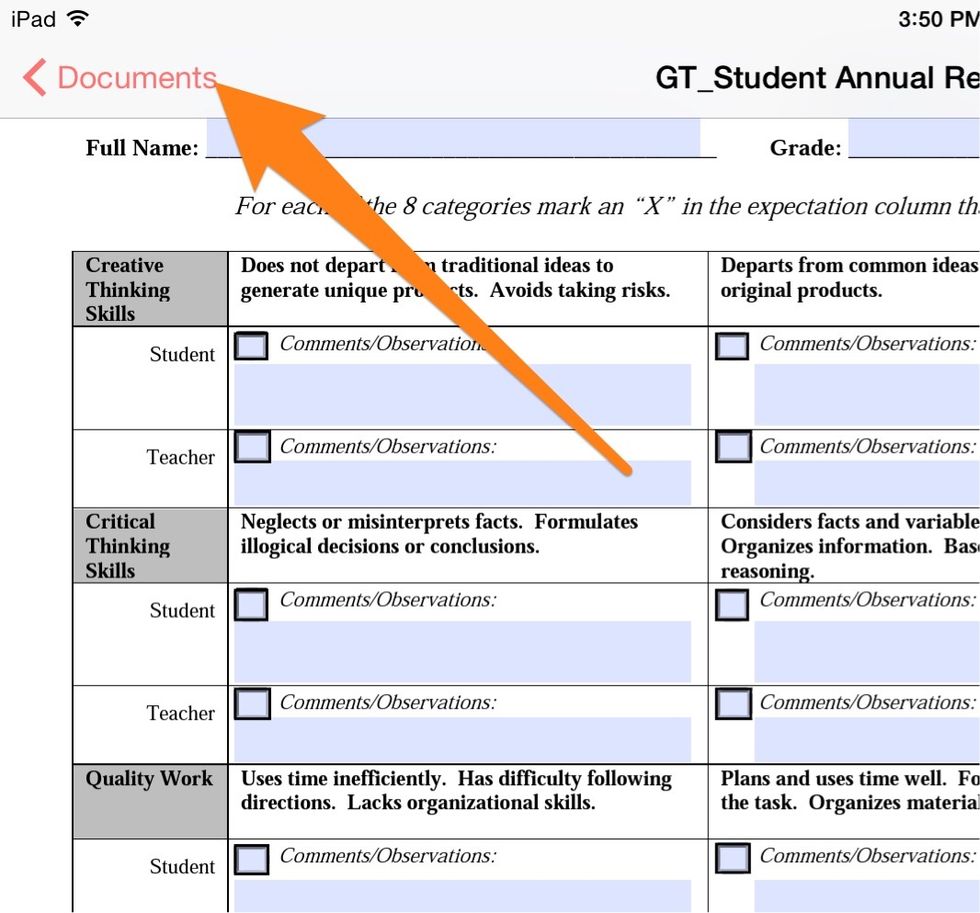
Select Documents.
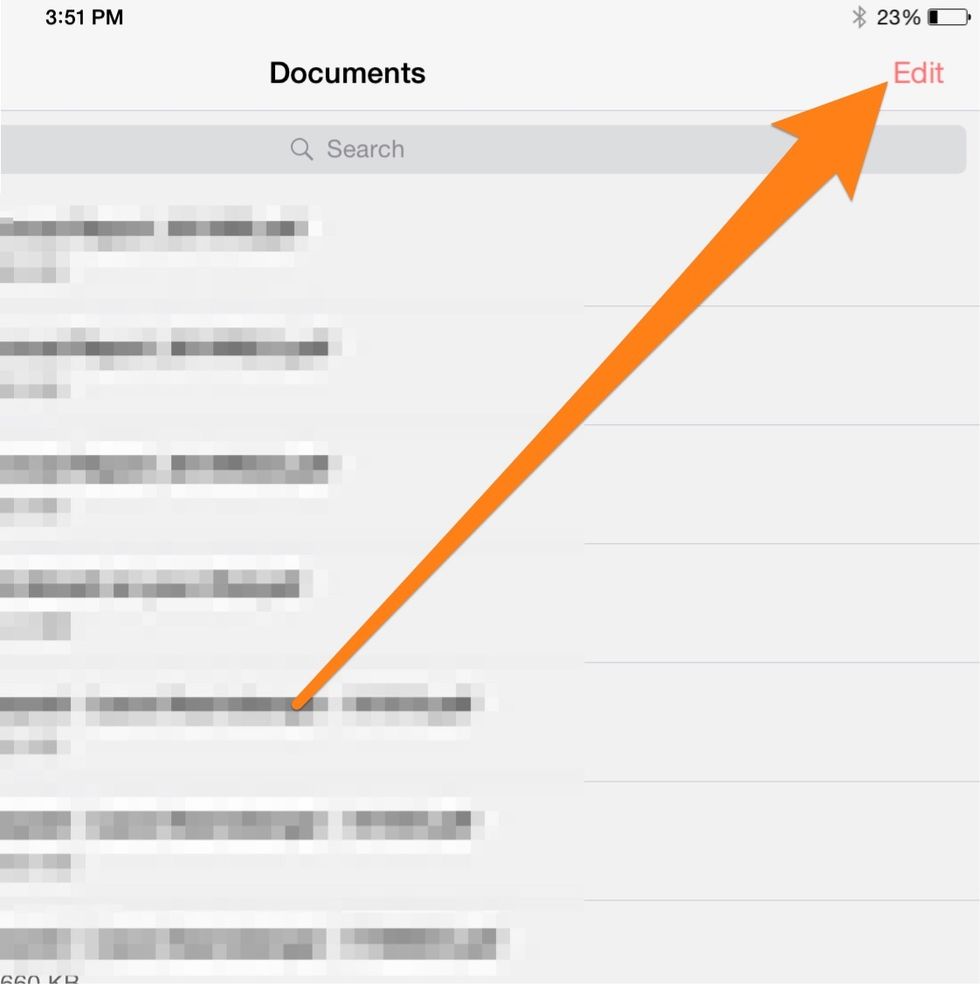
Select Edit
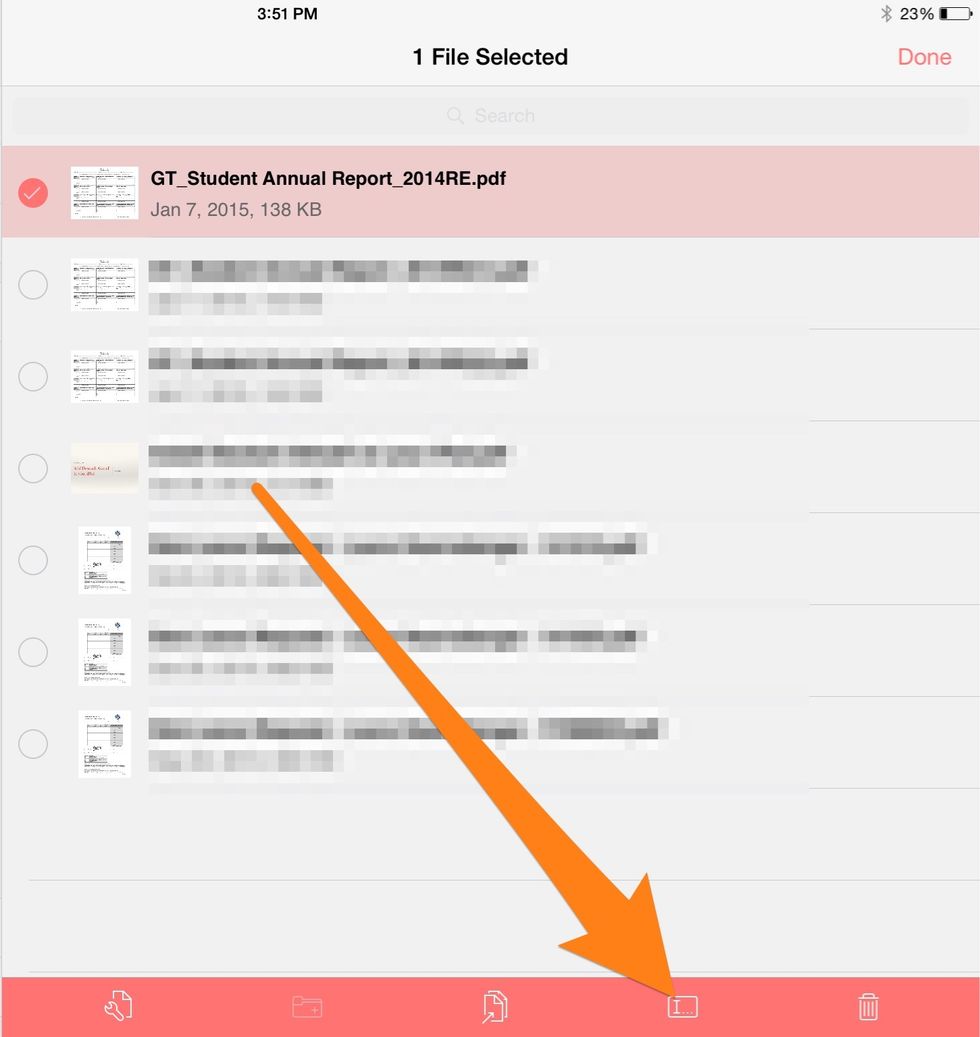
Select the document, then select the edit name button.
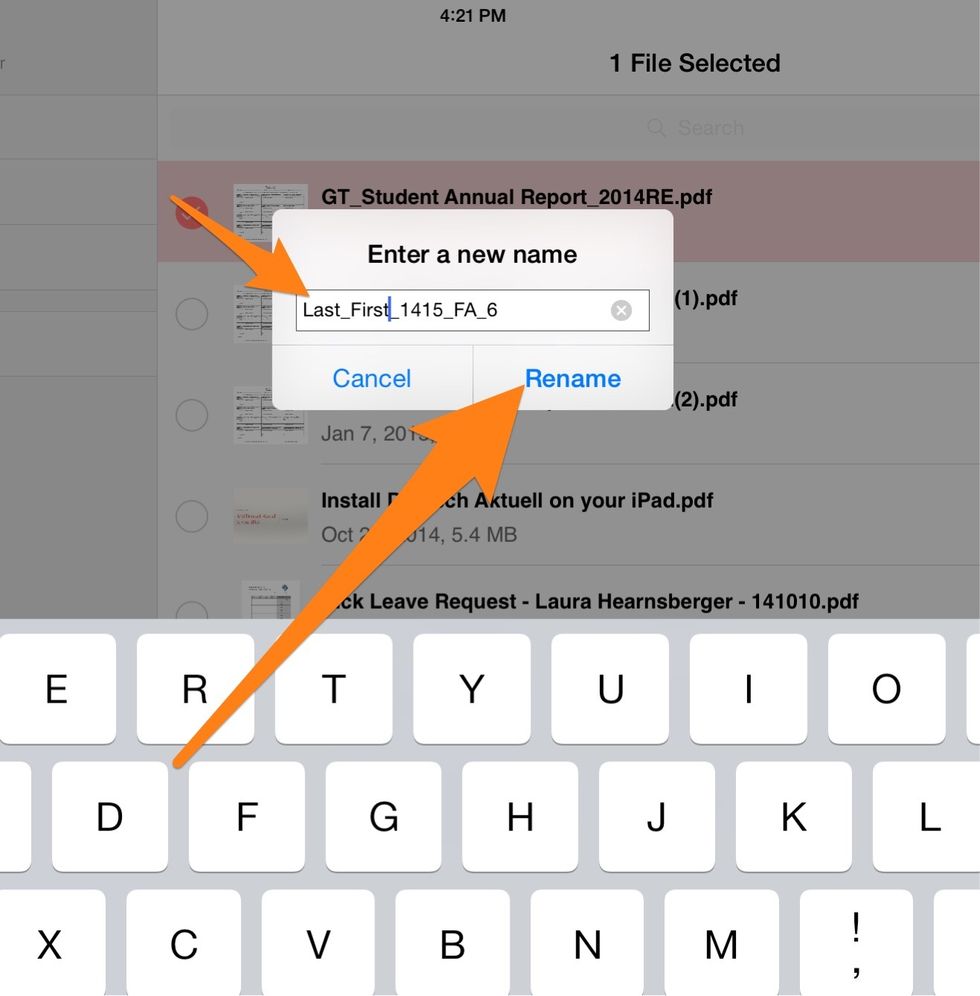
Rename your document like this: last name_first name_school year_fall assessment_grade
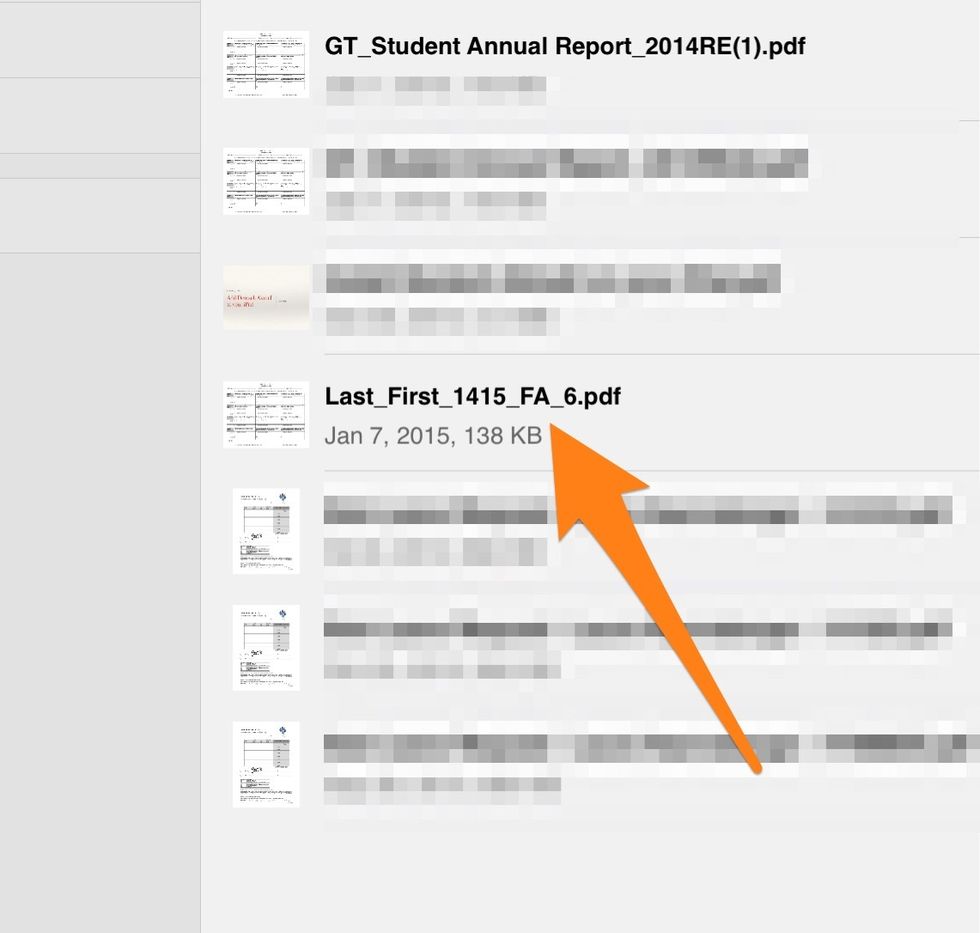
Open the document.
Complete the document.
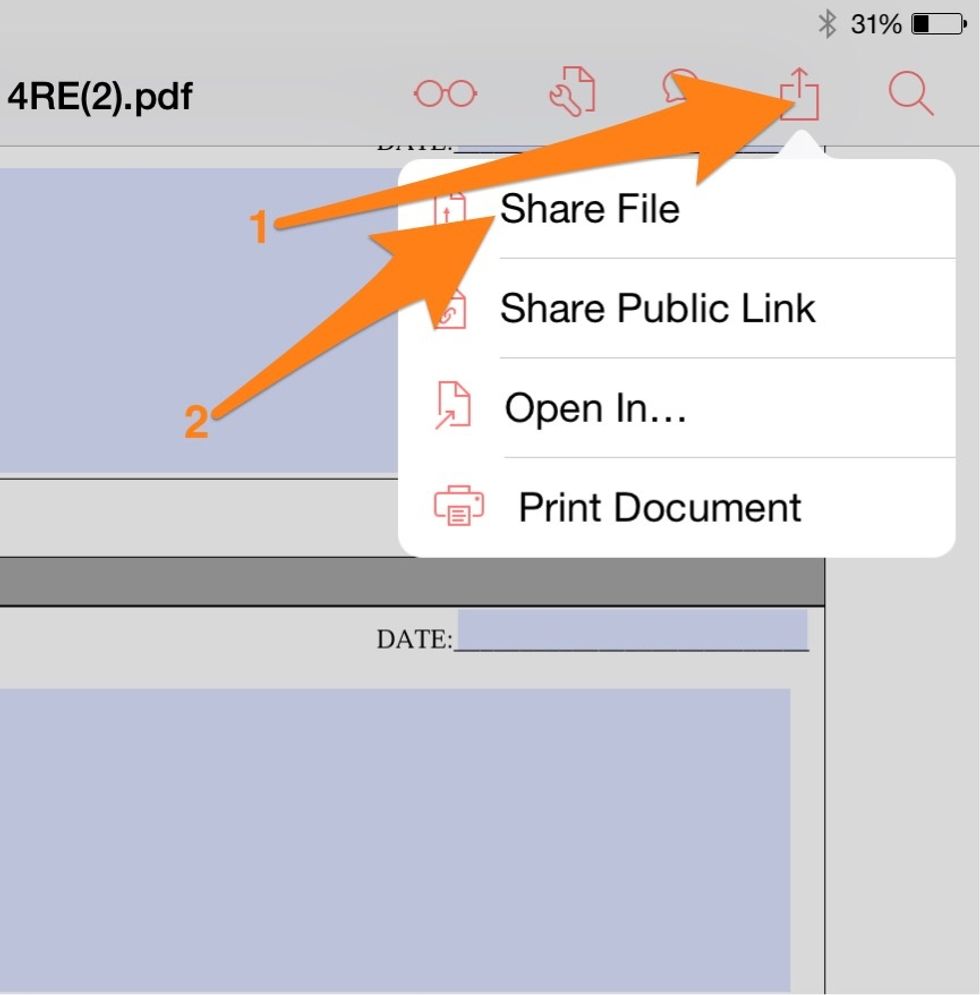
Select the Action button then Share File.
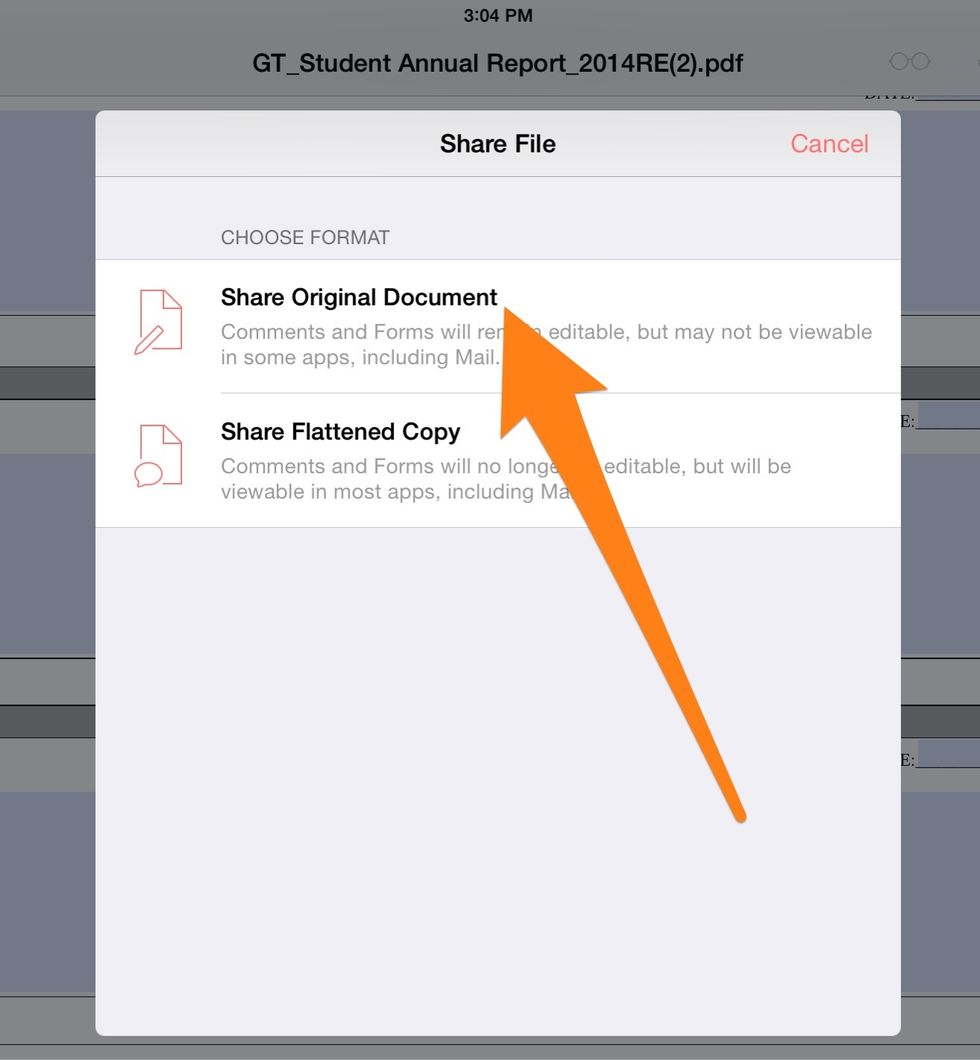
Share Original Document.
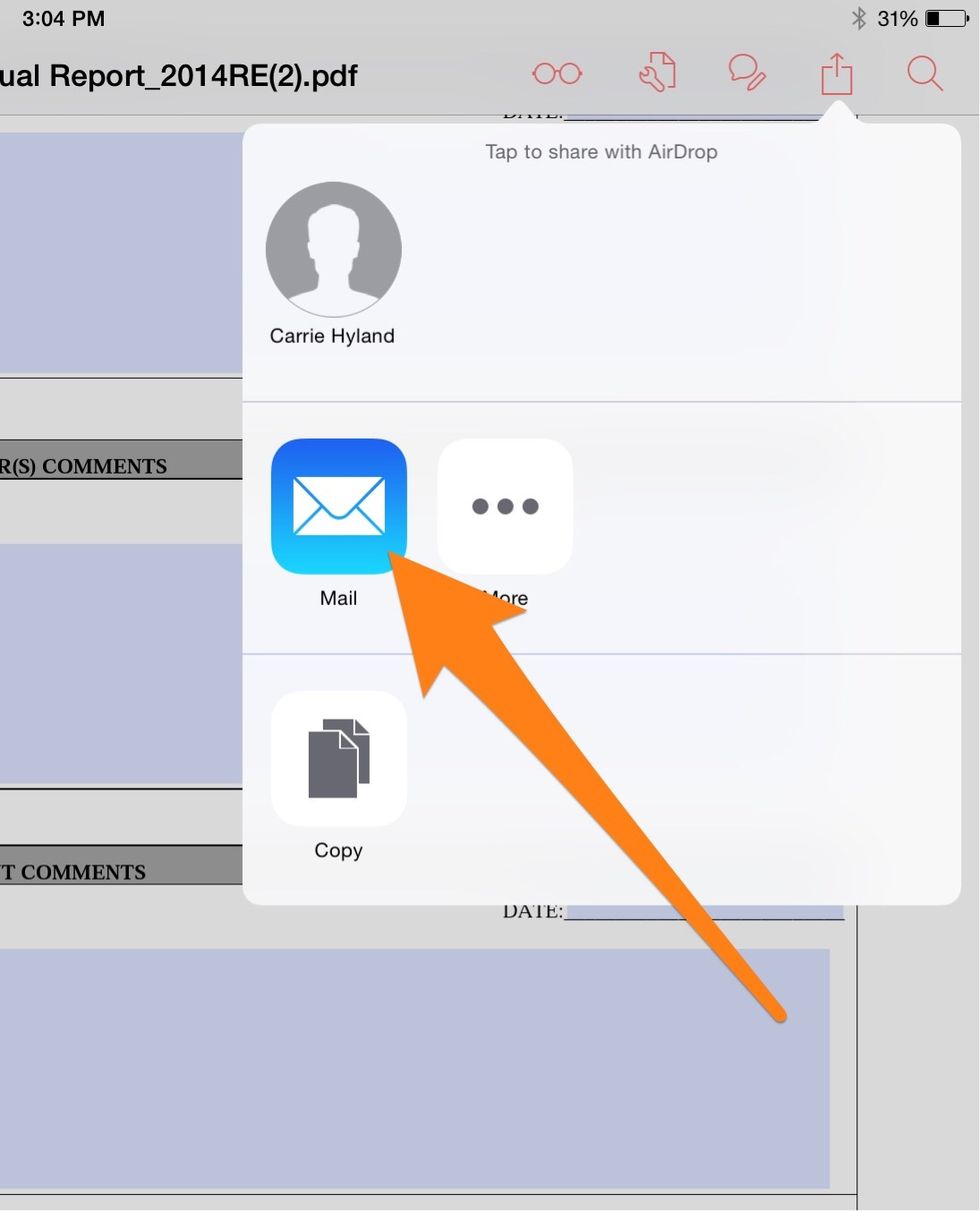
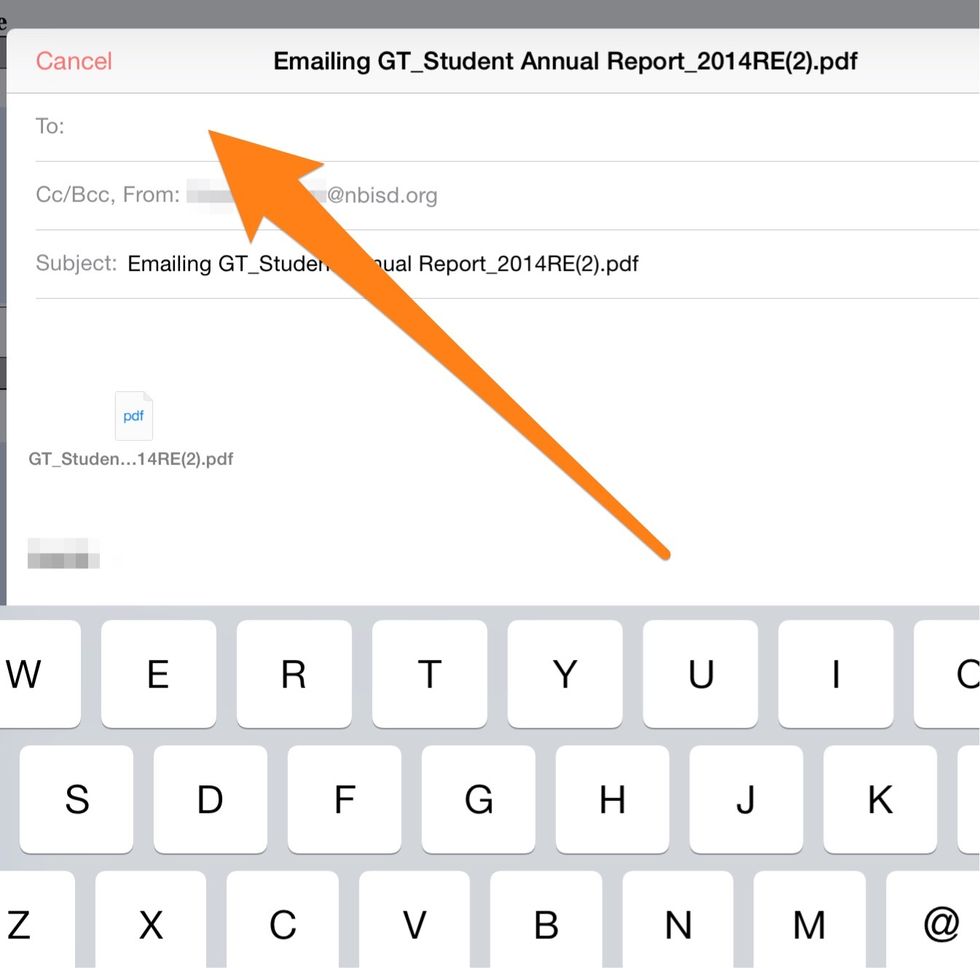
Send the document to the person who originally shared it with you.
End of Student Part
Beginning of Teacher Part
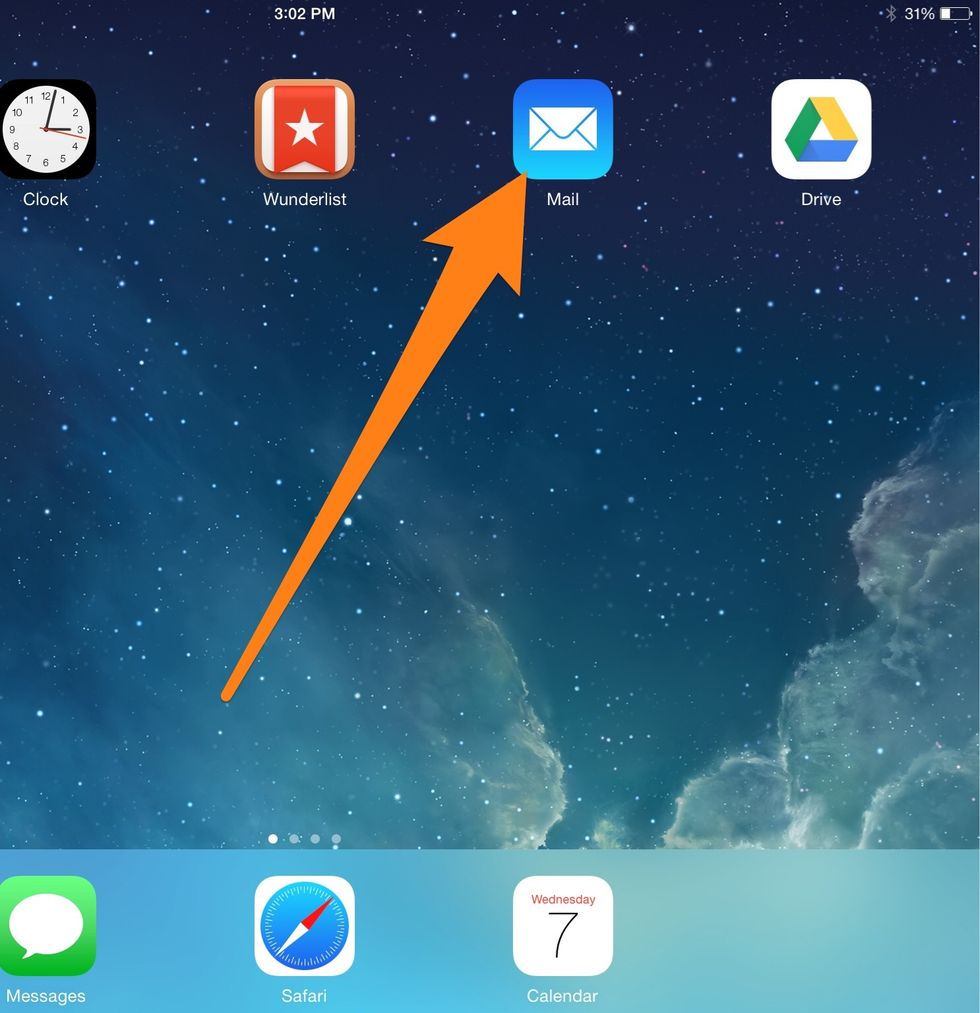
Open Mail.
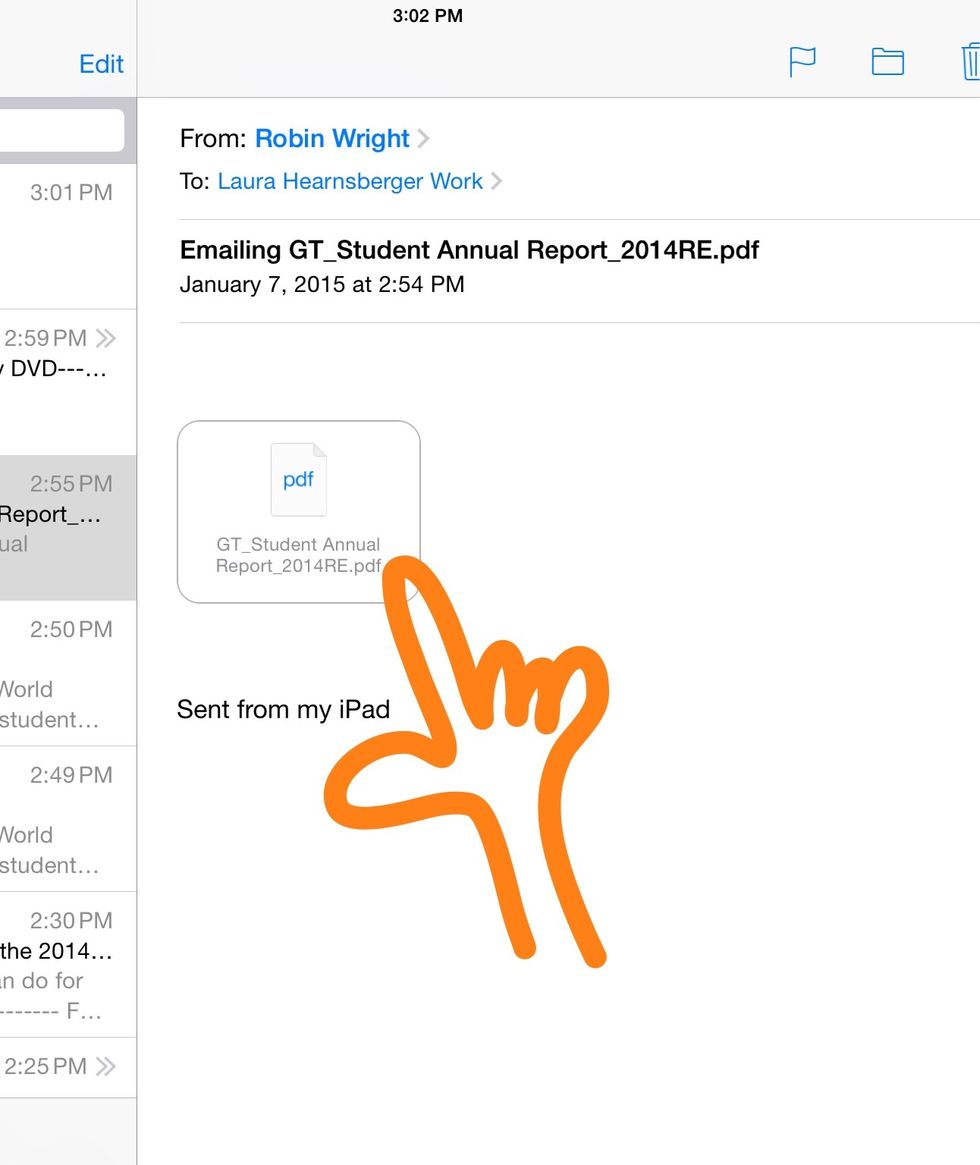
Open an email from your student with their completed form. Hold your finger down on the attachment.
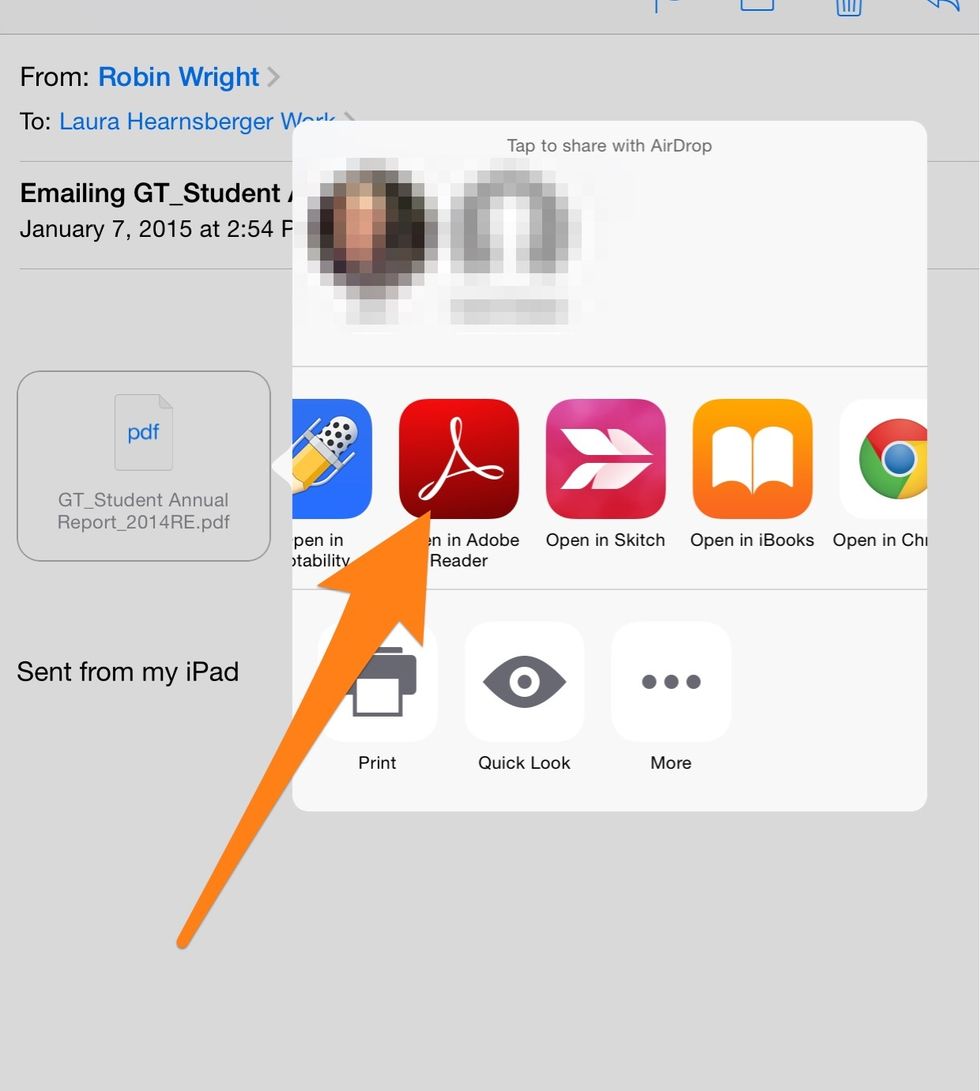
Select Open in Adobe Reader.
Add your comments to the form.
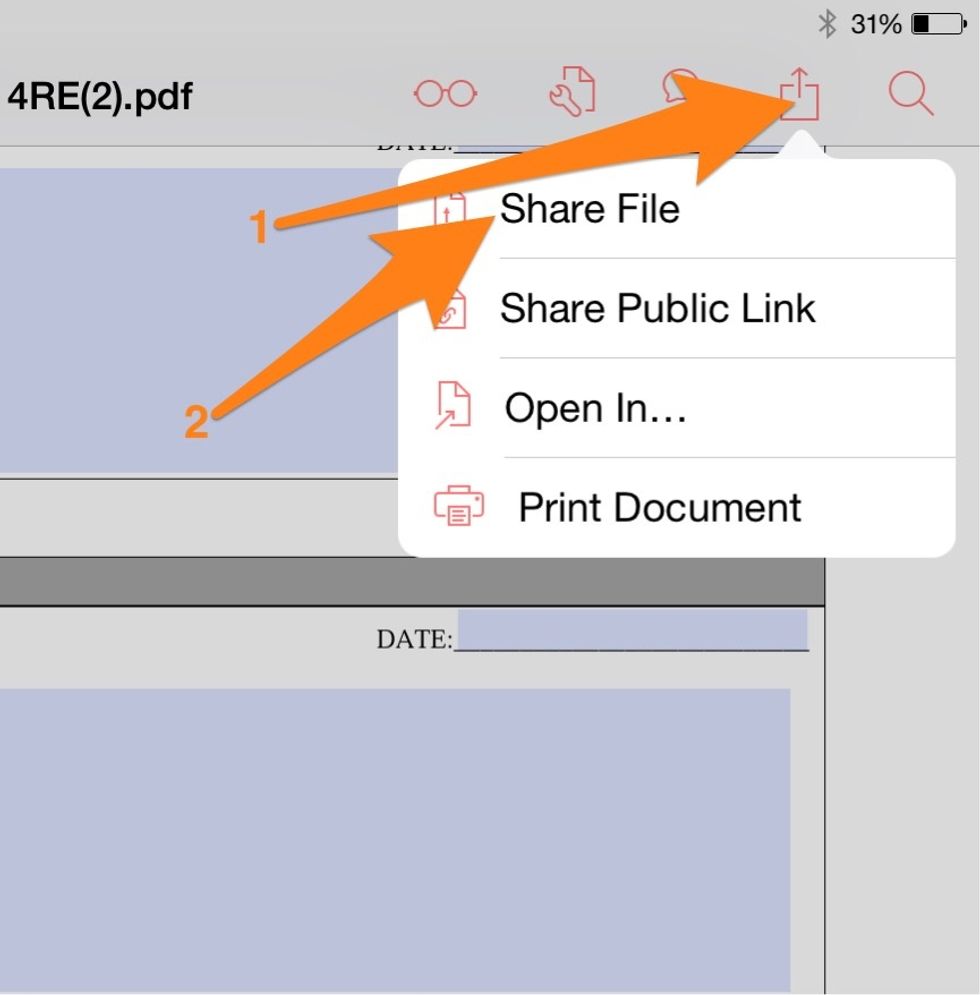
Select the Action button then Share File.
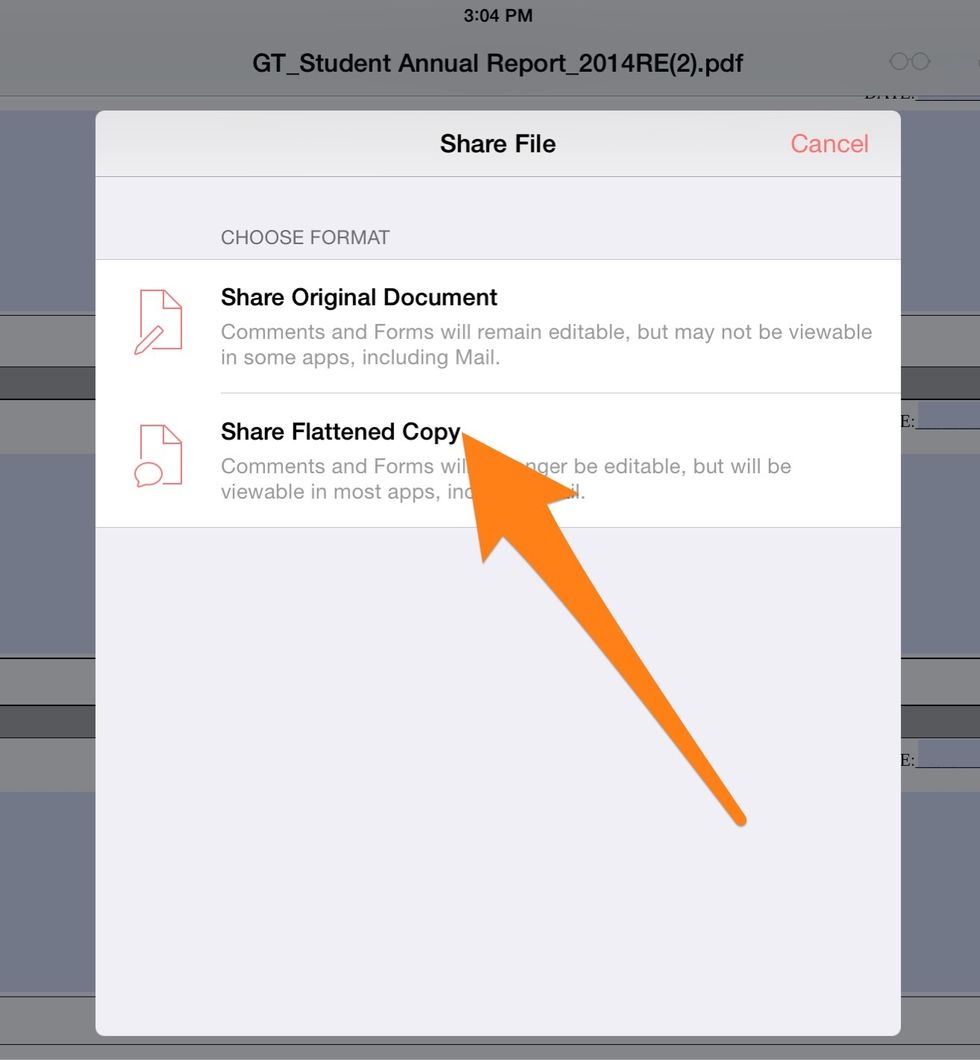
Share Flattened Copy.
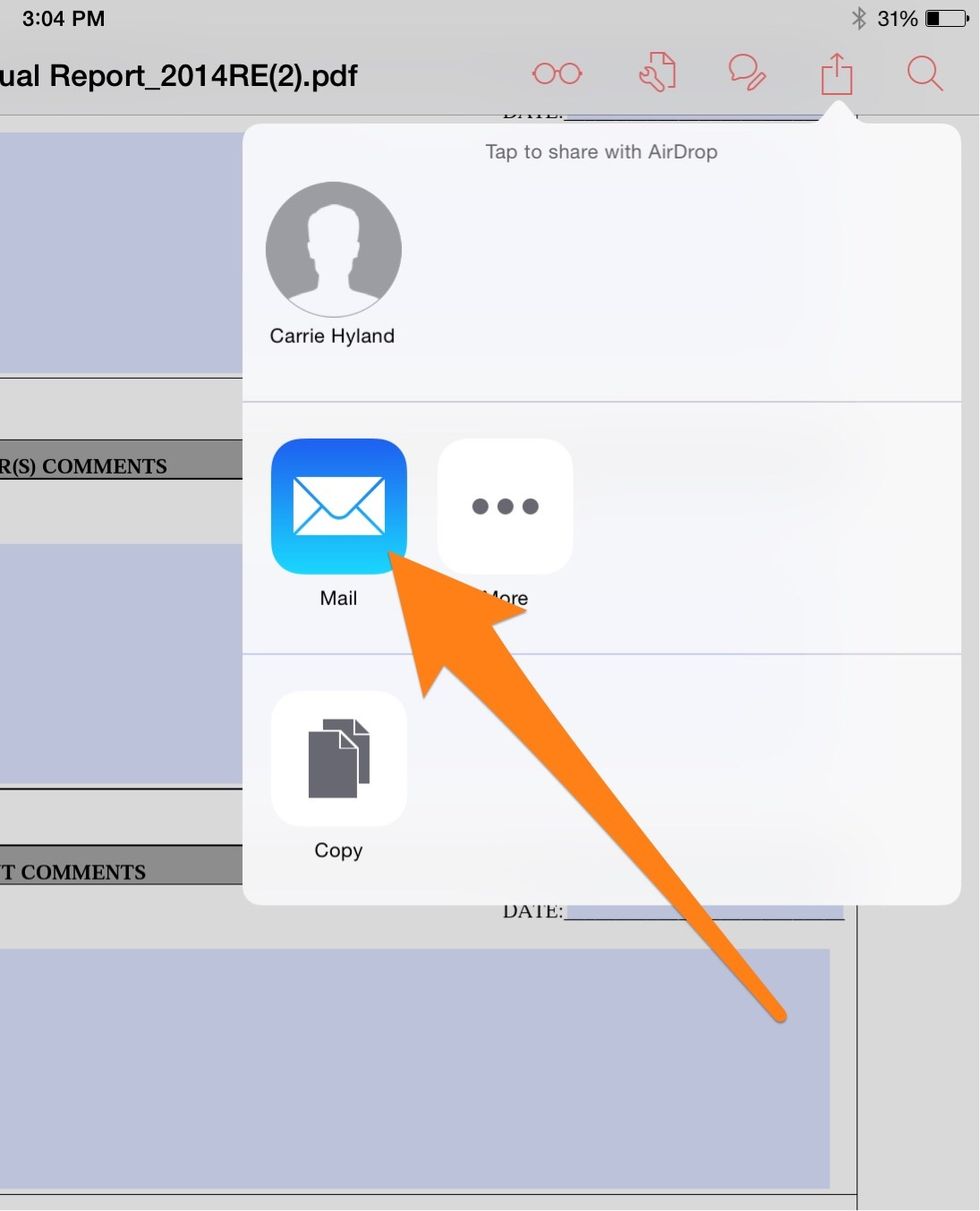
Email.
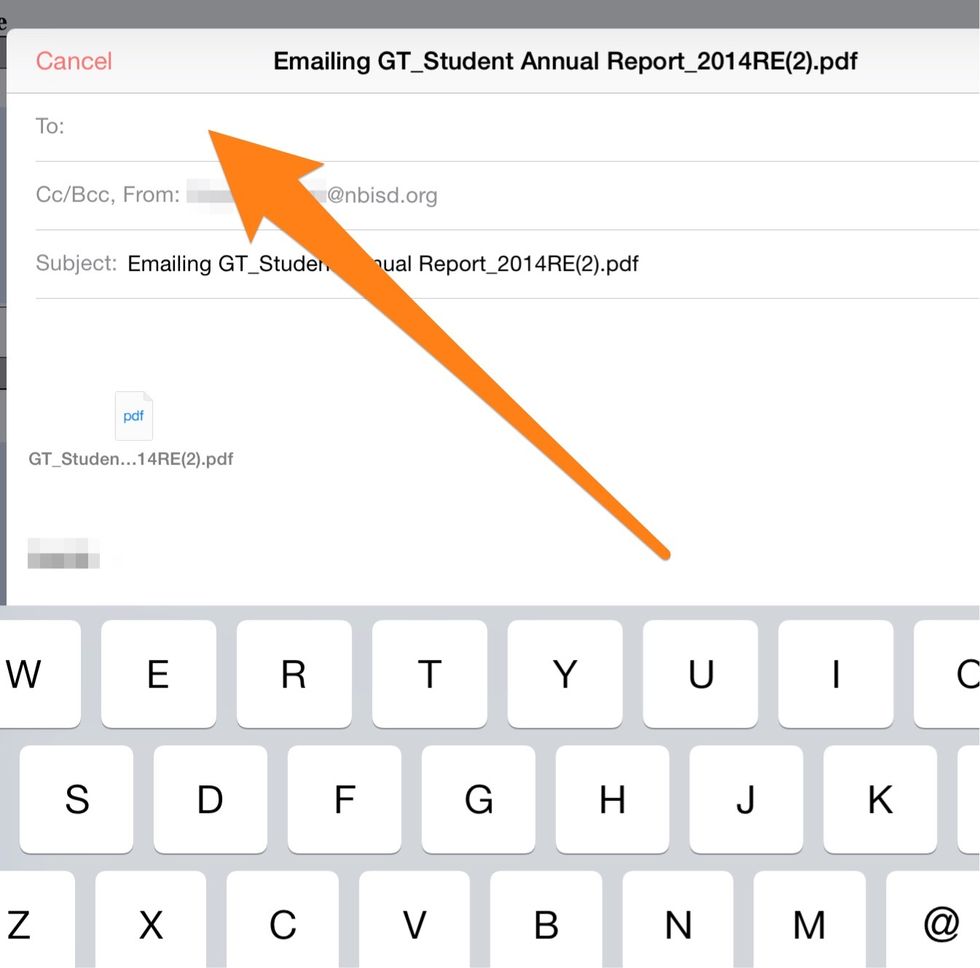
Email it to yourself.
Repeat the teacher steps for each student.
You are now done with the iPad. You should proceed on your computer.
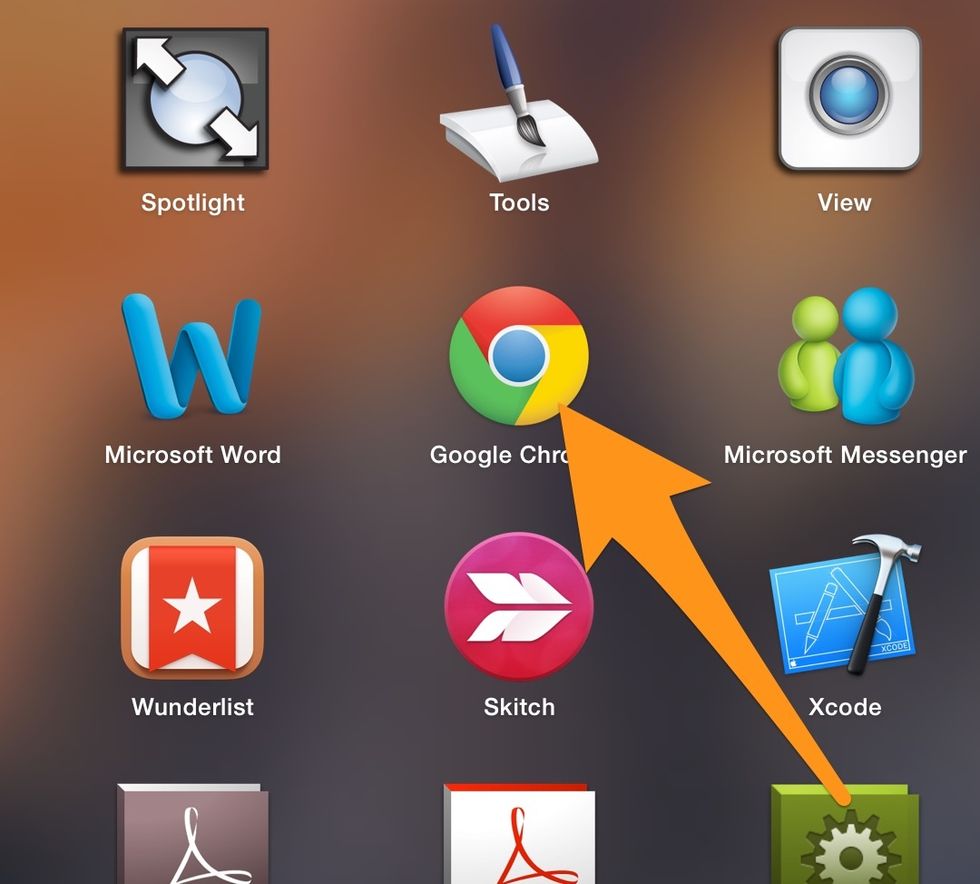
From your computer, launch Chrome.

Log in to your email at mail.nbisd.org
Open one of the emails that you sent to yourself.
Hover over the attachment. Select the Drive icon.
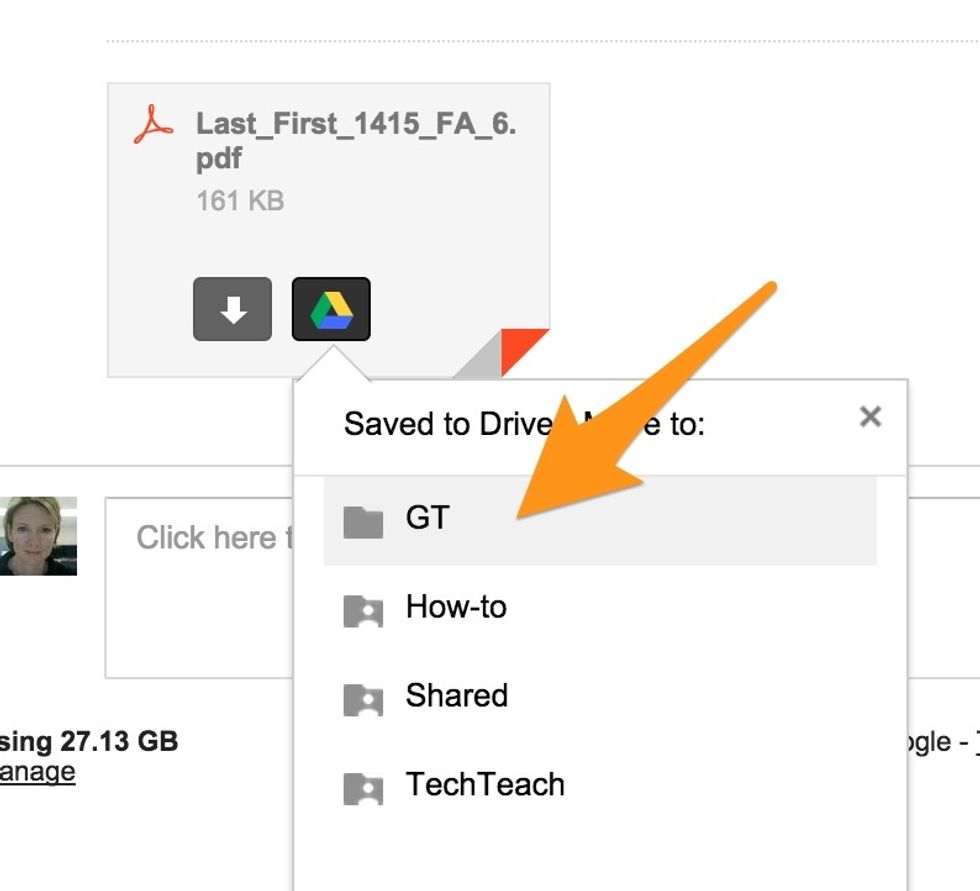
Select the correct folder.
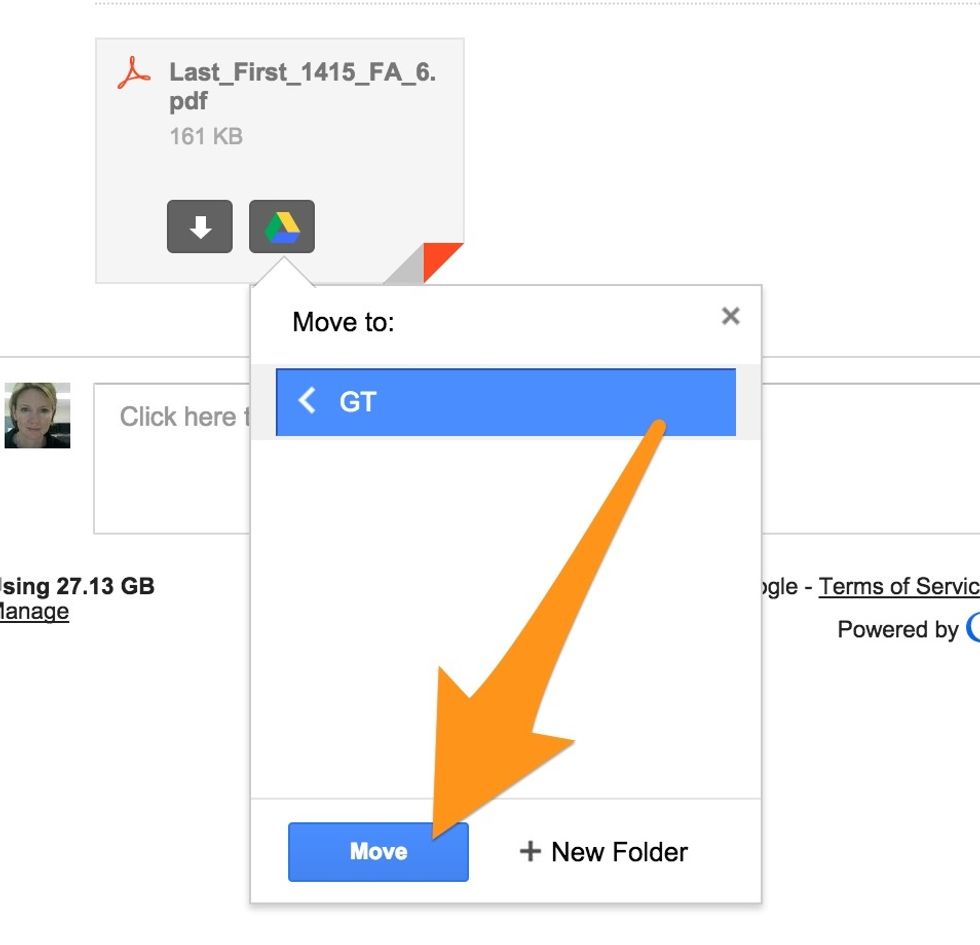
Select Move.
Repeat these steps for all of the emails you sent to yourself.
Open your Drive folder at drive.google.com
Make sure the documents are there.
- iPad
- Adobe Reader App
The Conversation (0)
Sign Up