STEPS
TOOLS
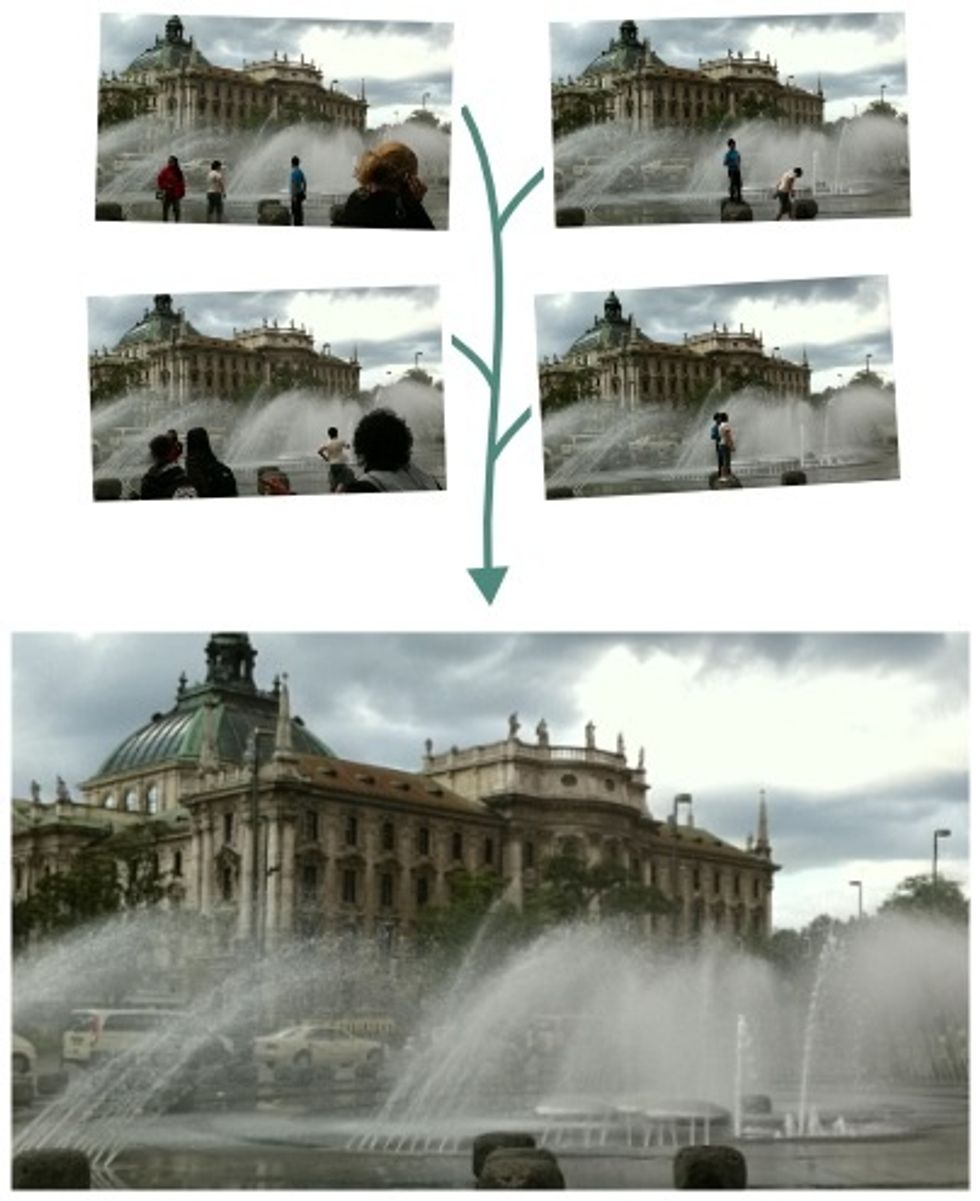
Imagine you're out site seeing. You want to take a picture of something but you can't find a clear shot with no people walking by.

Or clone an object or person in an image.
This guide will show you a simple way to do this.

Head to the App Store and get the ClonErase app ($1.99).

To simplify how to use the app. I'll just clone this spoon. Open the app and take your first picture. The pictures will display on the left side of the screen.
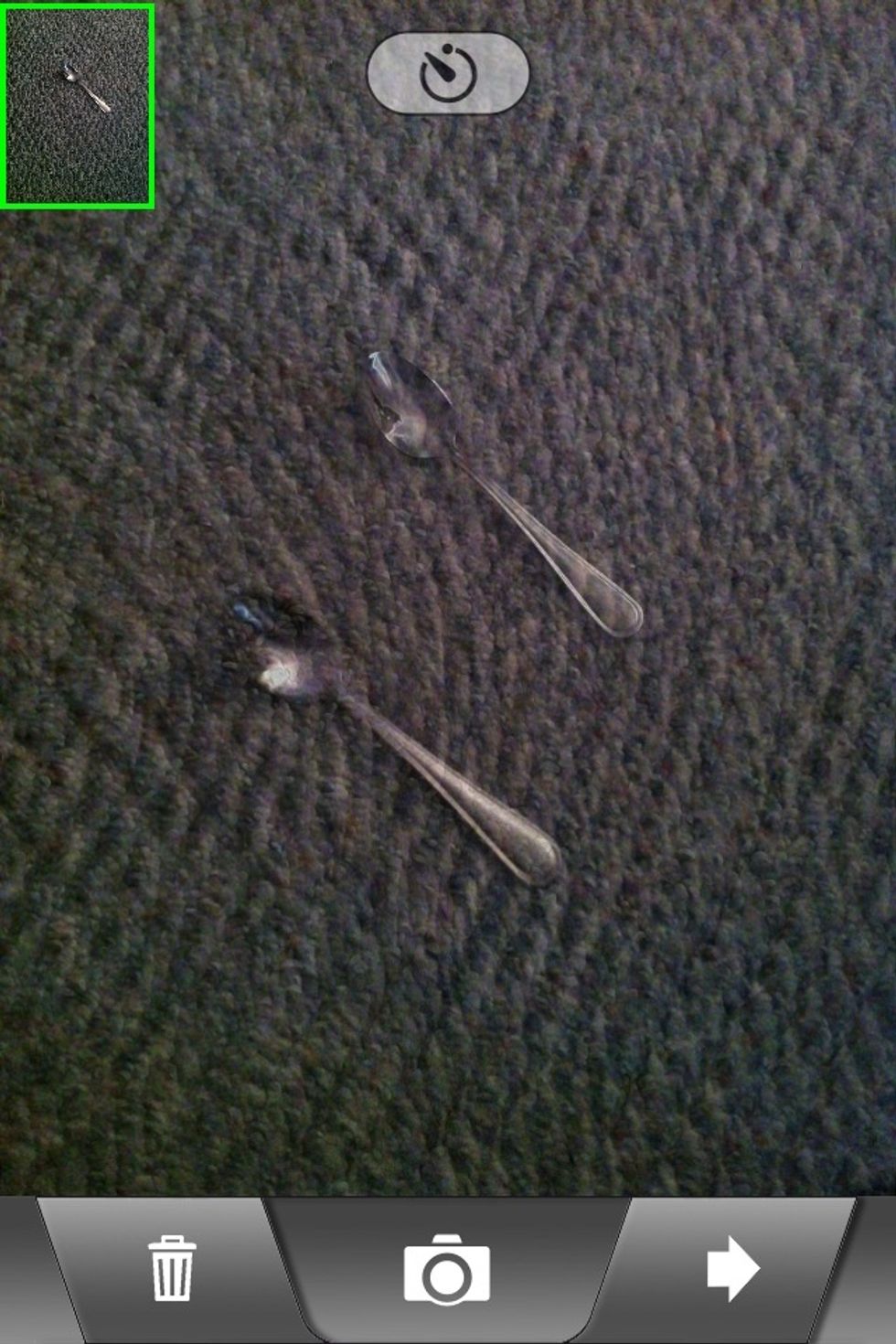
Now move the object. Align the original (ghost) image as best you can to its original position. Then take your second picture. Repeat as many times as you like.
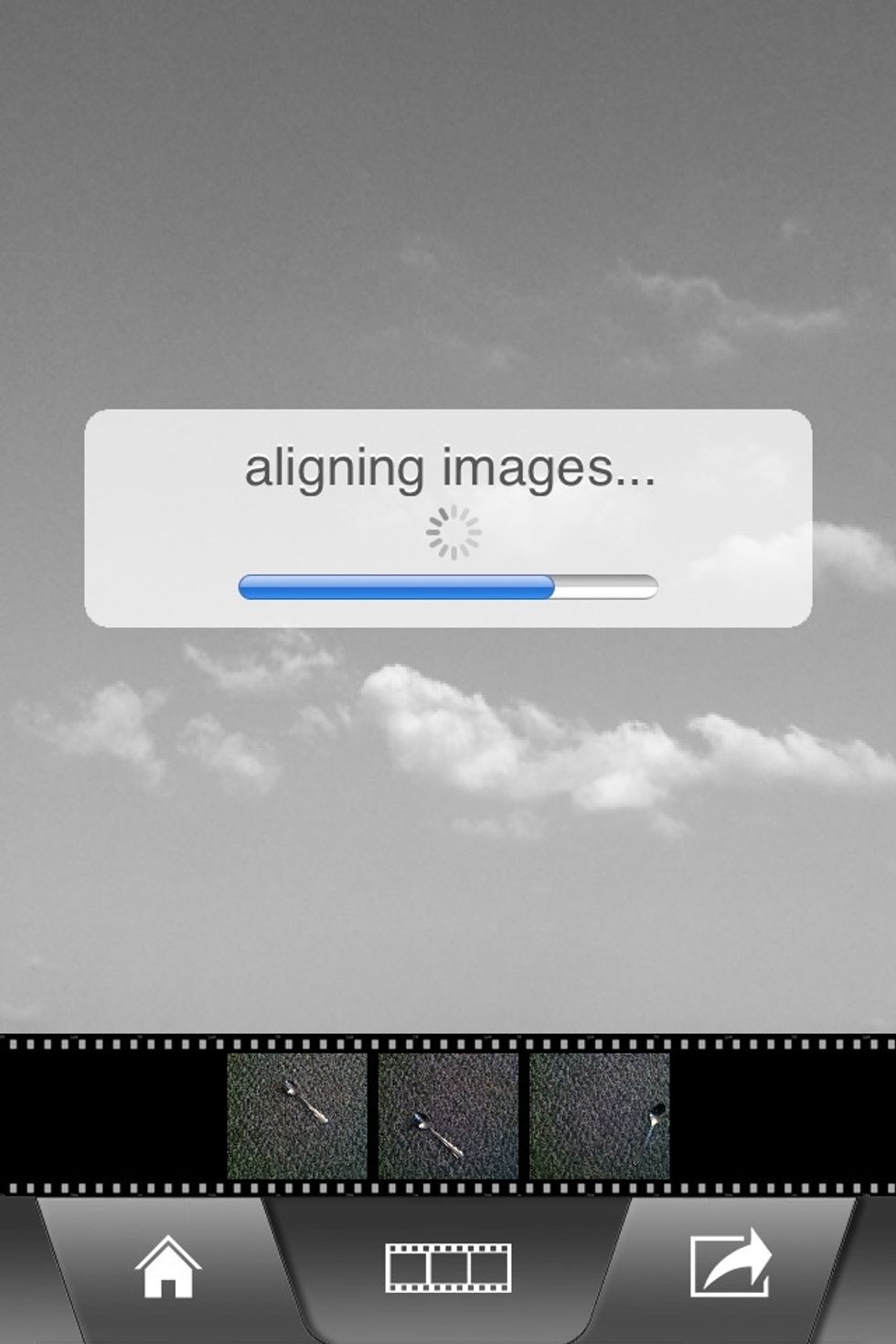
When your done tap the arrow at the bottom right. The app will process the images together.

You'll end up with two images. One that is a combination of all the objects you cloned. The other with all the objects removed from the image.

You can also remove one of the cloned object. Tap the film strip toward the bottom. Find the image of the cloned object you want to remove and turn it off by selecting the -

The selected image will now be in invisible.

Now the object you turned off will be removed from the processed image.
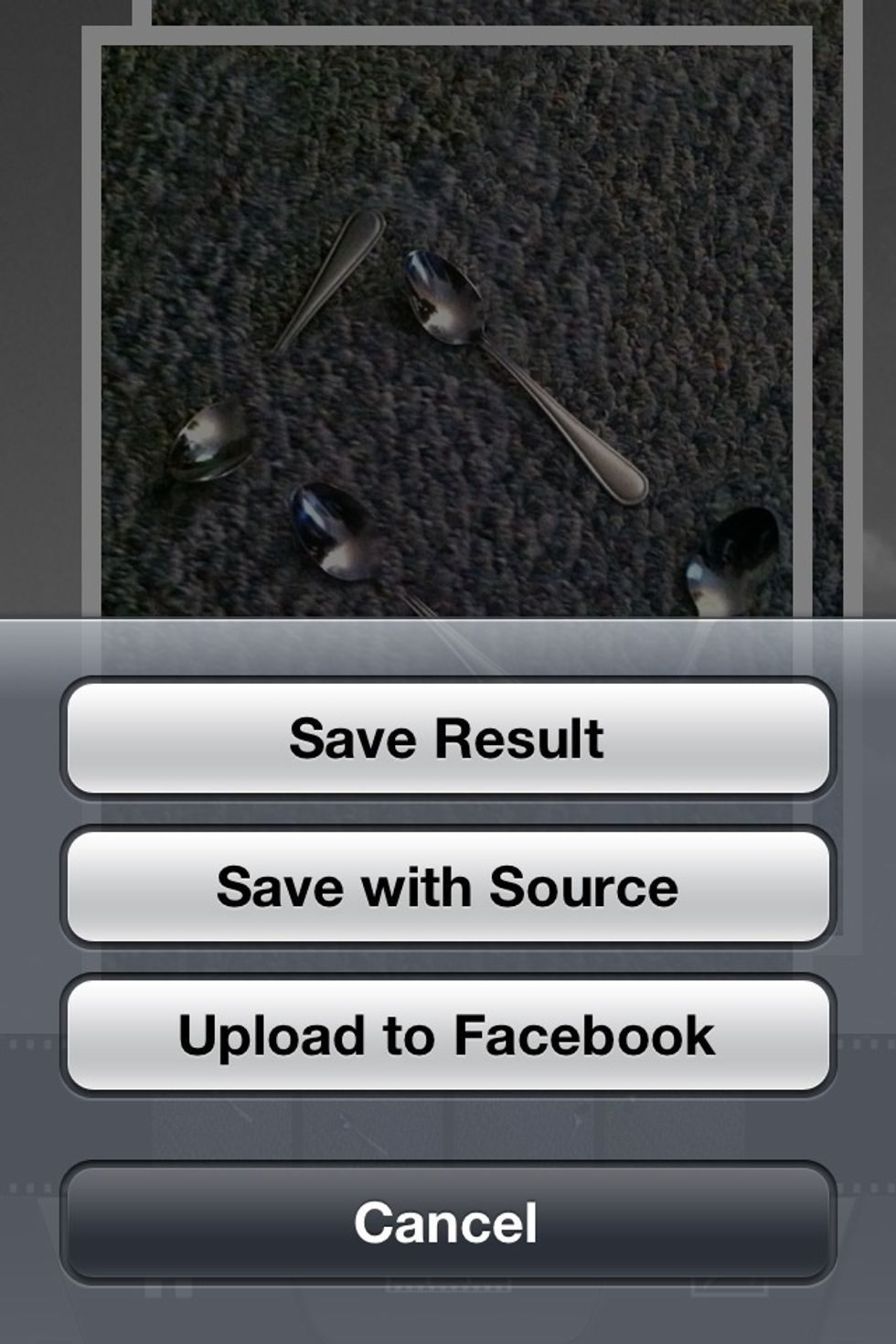
When your finished you can save or send your image.

Here are a few examples of uses for the app.
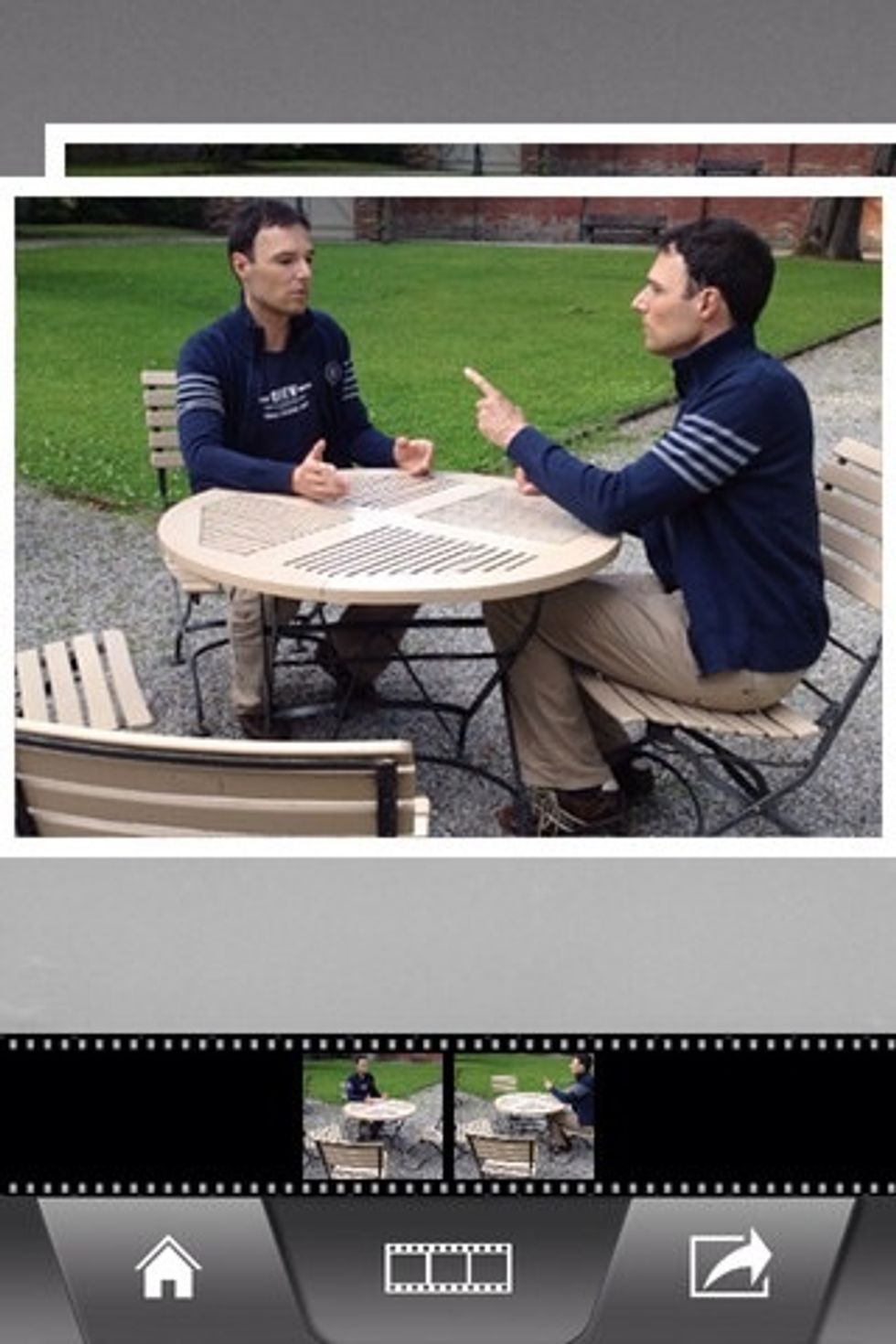

Use other apps to add effects to the image.

Enjoy!!!
The creator of this guide has not included tools
I'm a semi professional magician. Graphic designer. I've been deaf almost 20 years but i can hear now thanks to the cochlear implant I got almost 2 years ago.
michigan
The Conversation (0)
Sign Up