The Conversation (0)
Sign Up

Create an NPP or clone one that's already been created.
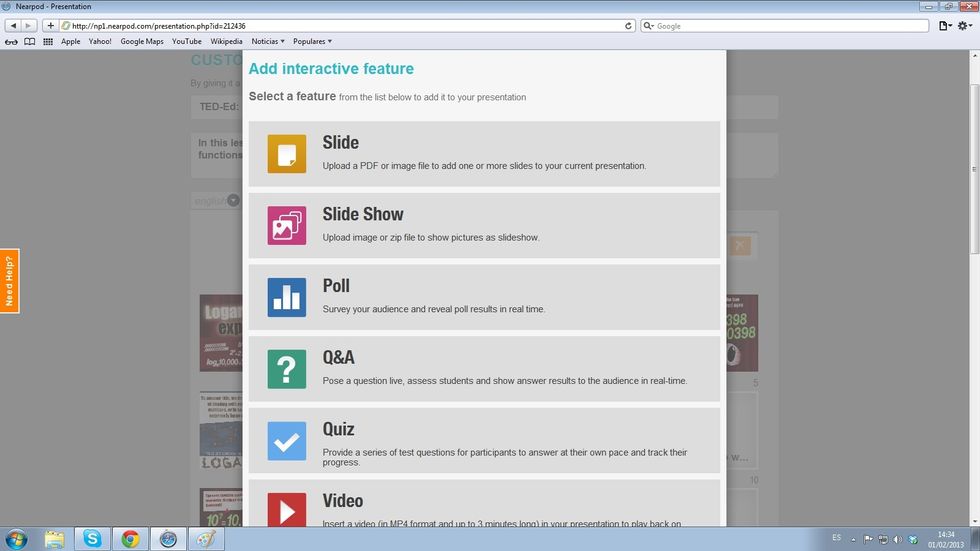
Select an interactive feature that will help you check your student's reaction to the lesson.
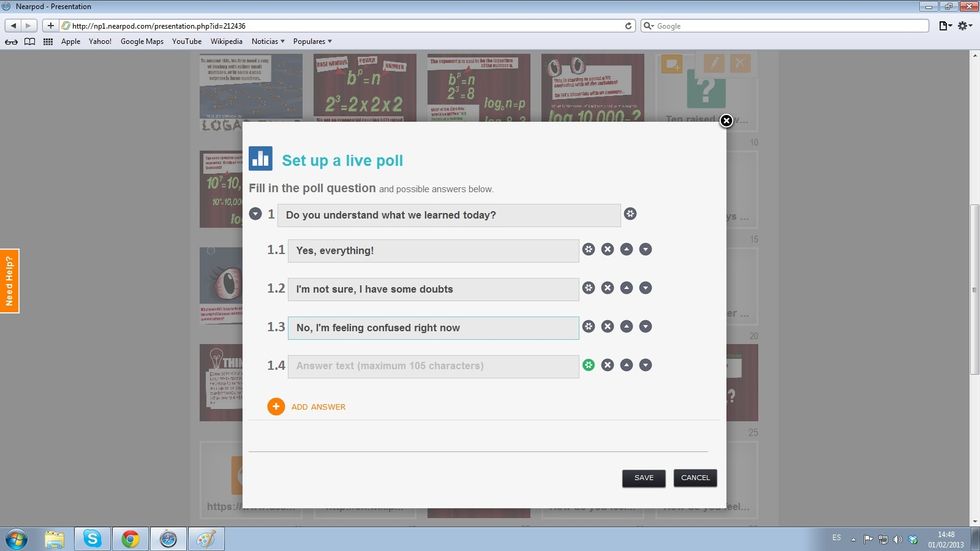
With a Poll, you can include answer options like the ones given in the example. You can also include an open-ended answer option.
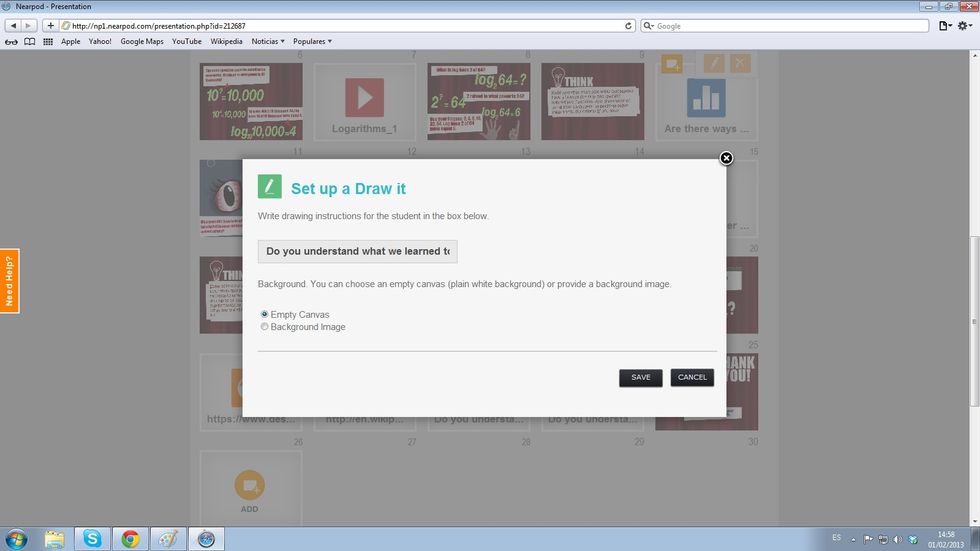
Another feature that can be used is the Draw it. Ask your students to draw something that shows how they are feeling about the lesson given.

Include this activity before the last slide of the lesson (remember that the last slide can't be inteactive)
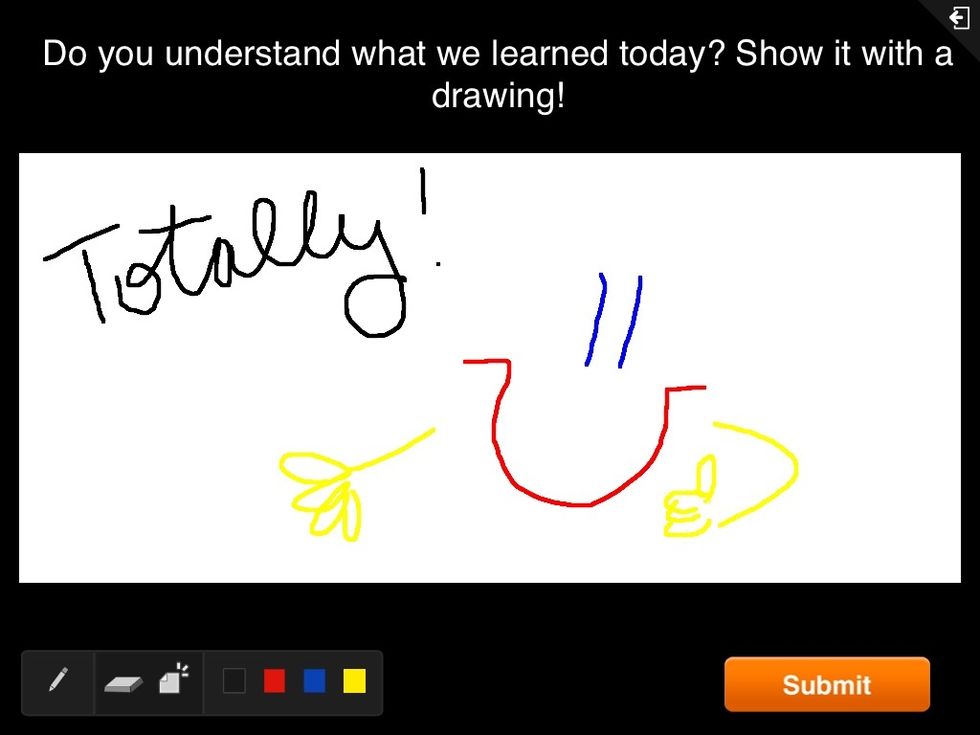
Done! Check students' understanding in a creative and interactive way :)