How to change memory in a dell (or about any) desktop pc
Change Memory in a Dell (Or About Any) Desktop PC
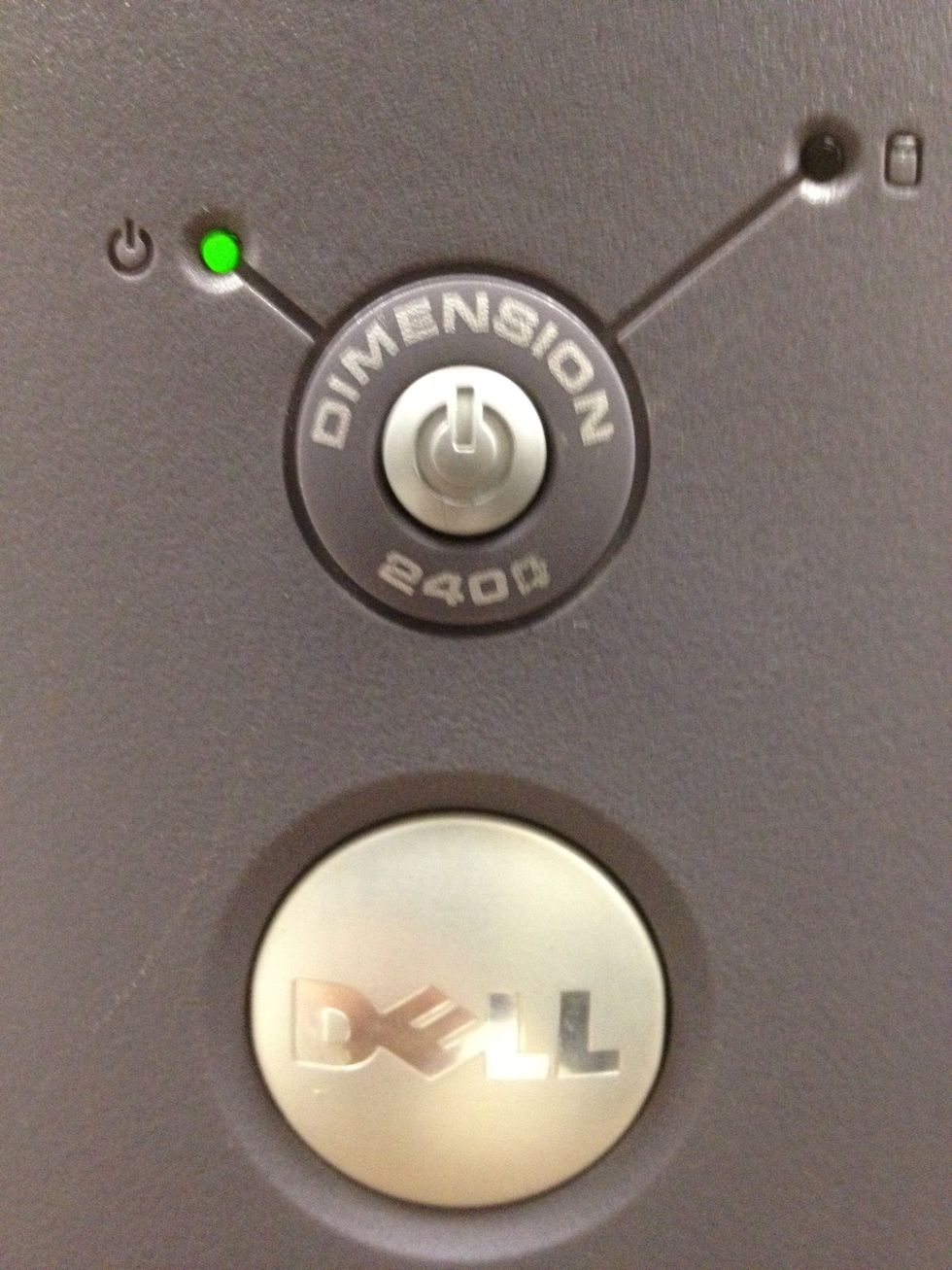
Changing the memory in any desktop computer is a relatively simple task. Follow these steps to make it quick and easy upgrade of the memory in your computer.

You'll need memory modules. Depending upon your upgrade, you may be adding to existing memory already installed, or you may be completely removing existing memory and doing a full replacement.
The first and most important step is to close Windows and power down your computer. Doing this will keep you and your computer safe during this upgrade.

This is also an excellent opportunity to help your desktop computer run cooler by evicting dust bunnies from the inside of your computer. Yuck! You can use canned air or just a vacuum cleaner.
Now put your computer case back together. Once it is closed up, check all of your computer's connections to make sure that none worked themselves loose during this process.
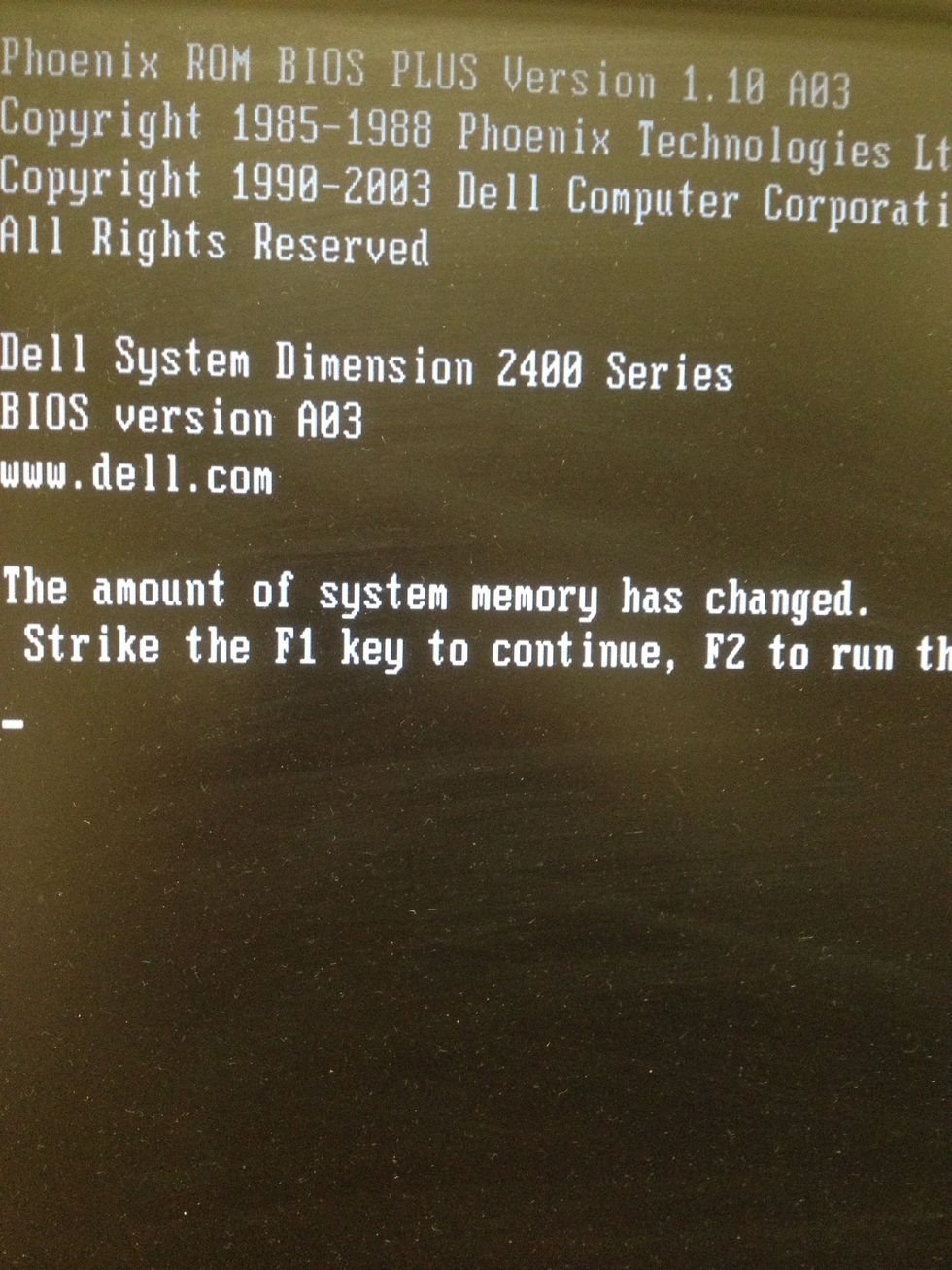
When you power up your computer you should see a message letting you know that the amount of memory has changed. Press F1 on the keyboard to continue..
CONGRATULATIONS! You just successfully upgraded the memory in your desktop computer
- Proper Memory Modules
- Confidence