STEPS
TOOLS
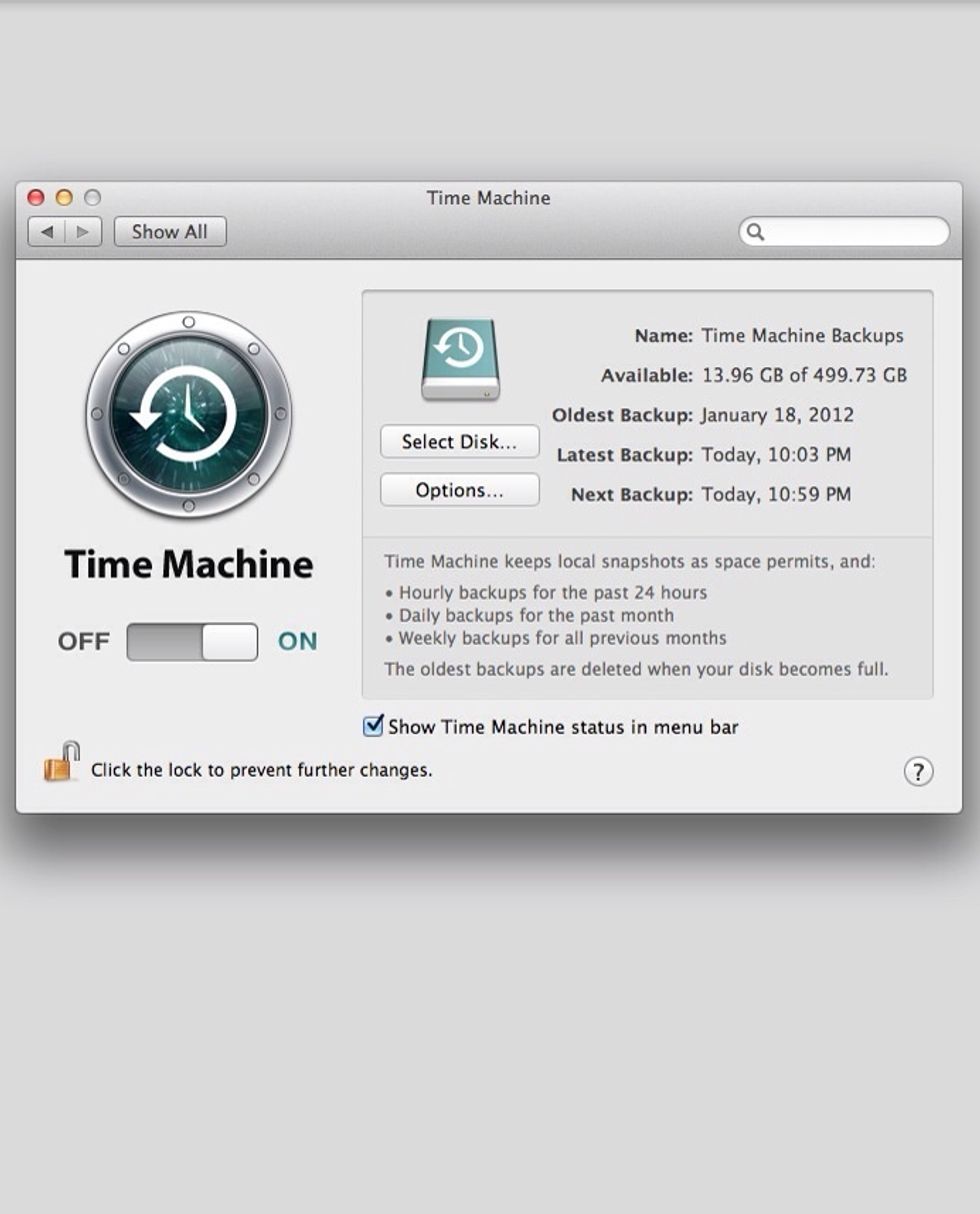
Before you do this, I recommend that you back up the data on your hard drive. Just in case...

Turn off your MacBook Pro, disconnect everything from it. Turn over and remove ten (10) screws.

The hard disk drive is located on the bottom left hand corner.

Locate the bracket at the top of the drive. You'll see two (2) screws there.

Use #00 screwdriver to loosen the two screws.

Lift the bracket up slowly and carefully. You don't want to damage other components there.

Using the pull tap, gently lift the drive out of the bay.

You'll see the the drive is connected to the connector. Do not pull up the drive so far up, the connector cable is short.

Pull the connector out.

And here it is! Your hard disk drive is fully disconnected!
Put the connector to your new hard drive and put it in at an angle. And the rest is easy!
- 1.0 2.5-inch drive with a Serial ATA connector
- 1.0 #00 Screwdriver