The Conversation (0)
Sign Up
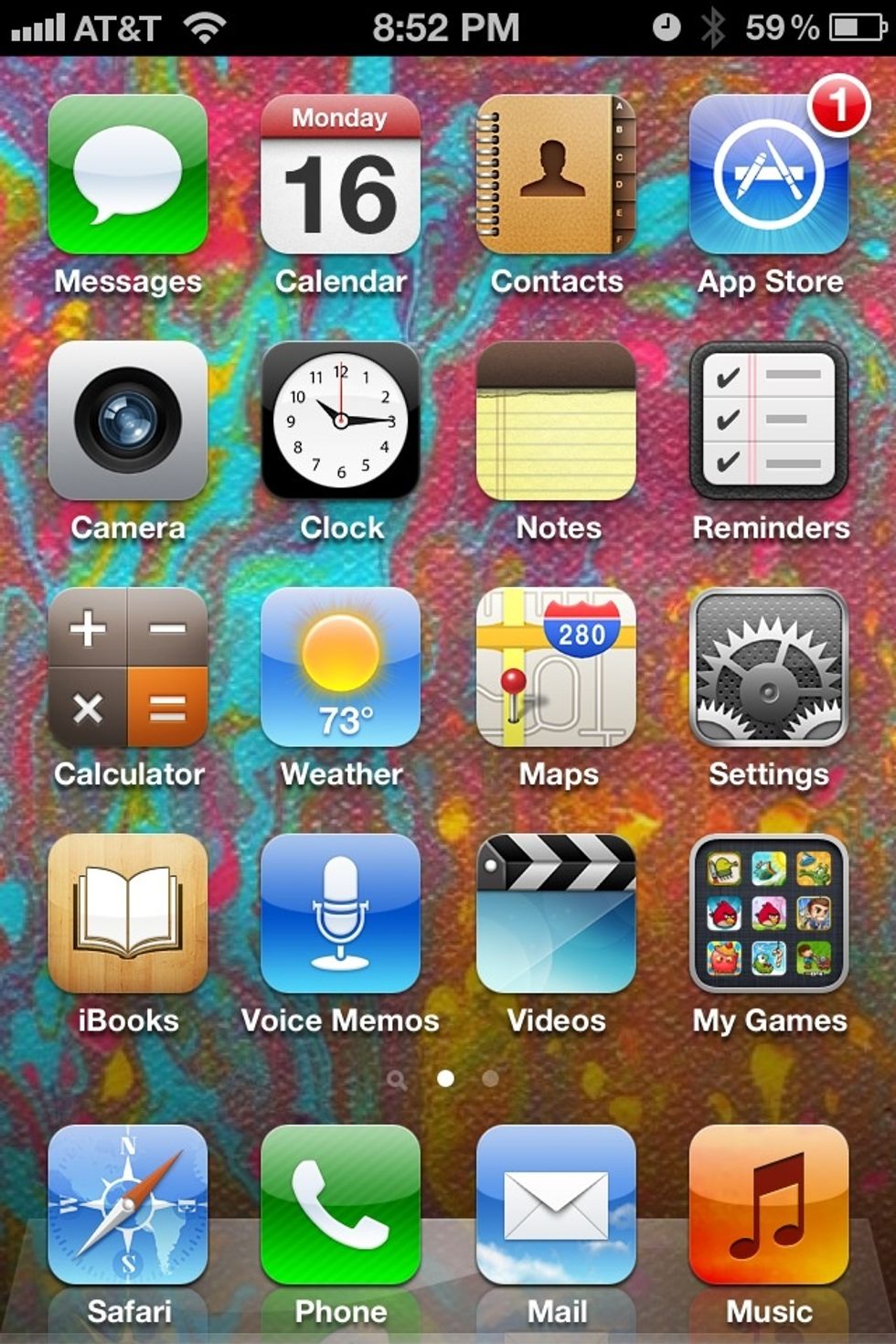
Go to Settings
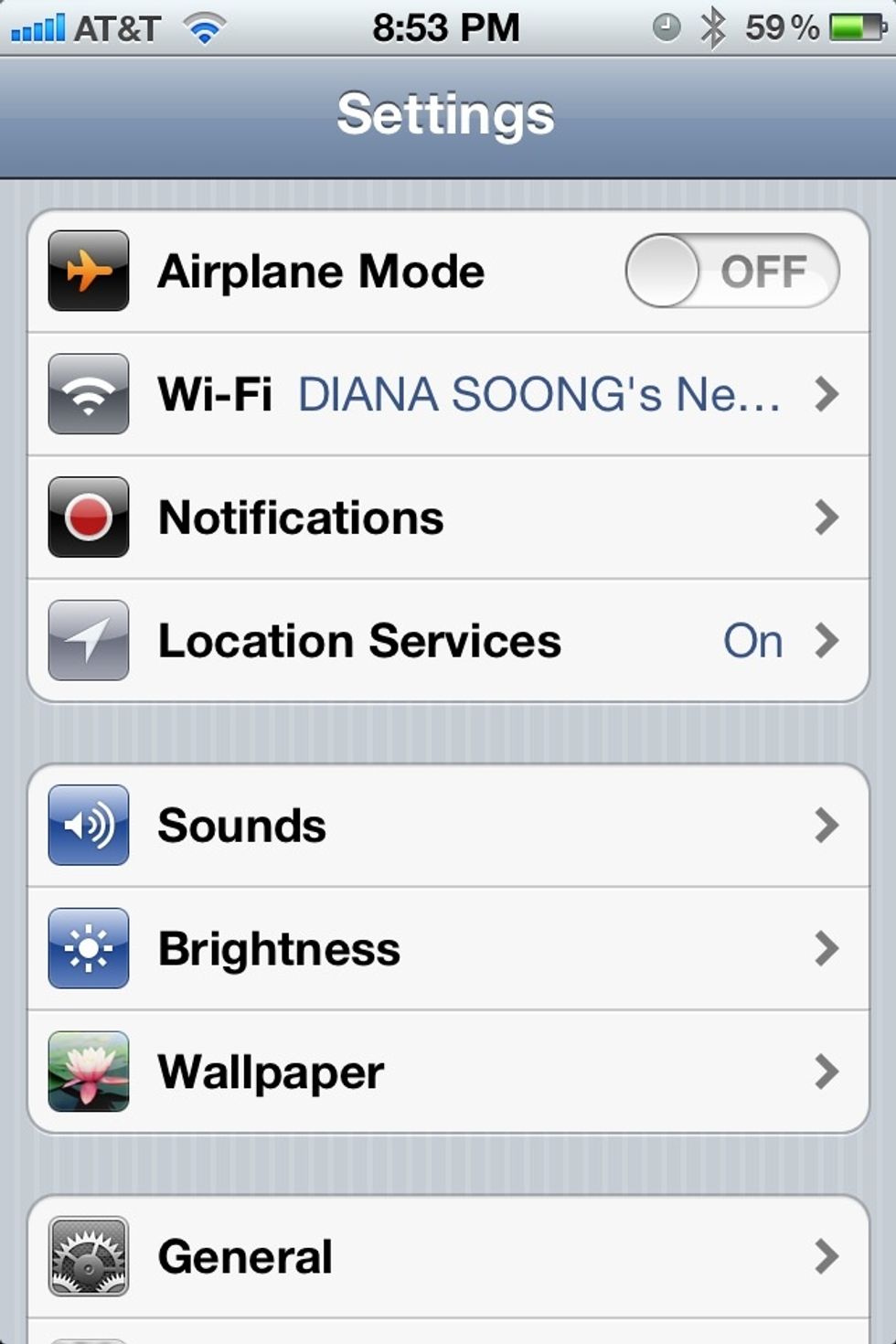
When you are in Settings, go to General
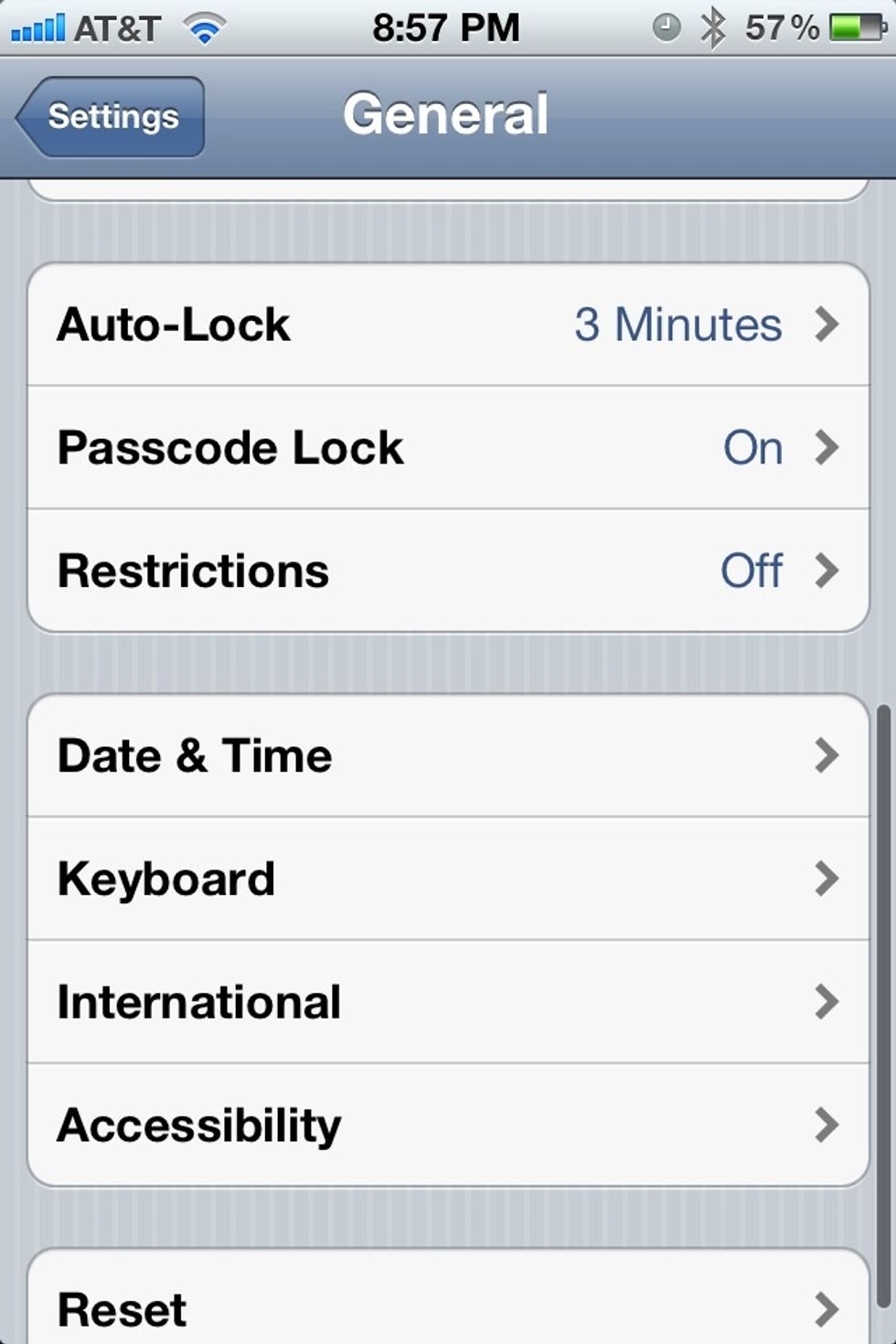
Scroll down and find Passcode Lock
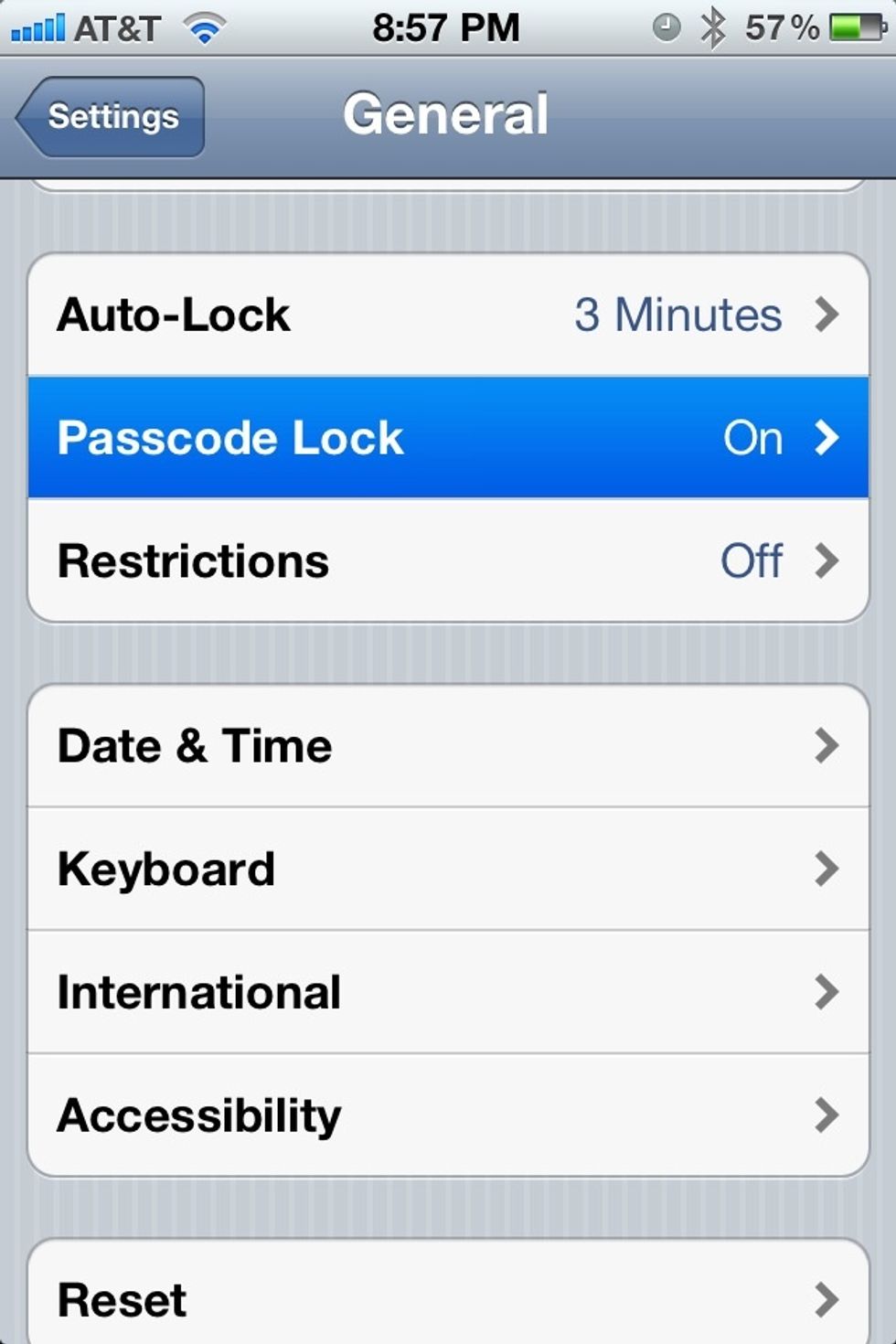
Tap on Passcode Lock for your passcode lock's settings

Enter passcode to unlock settings

Passcode settings!
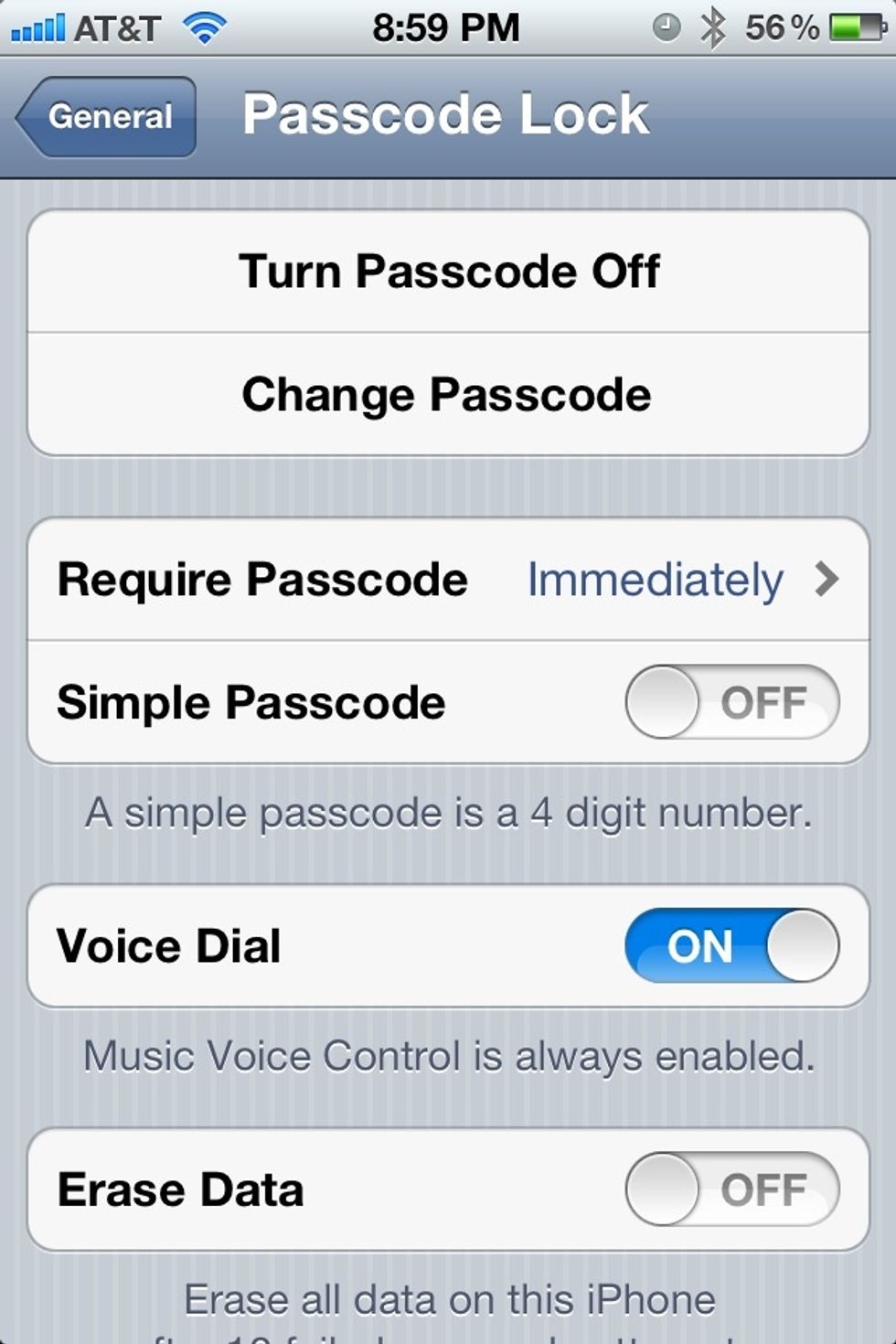
Find Simple Passcode, and turn off
It will first ask you to type in old passcode, and then you can change your passcode to something longer or with letters. It will ask you to reenter your new passcode
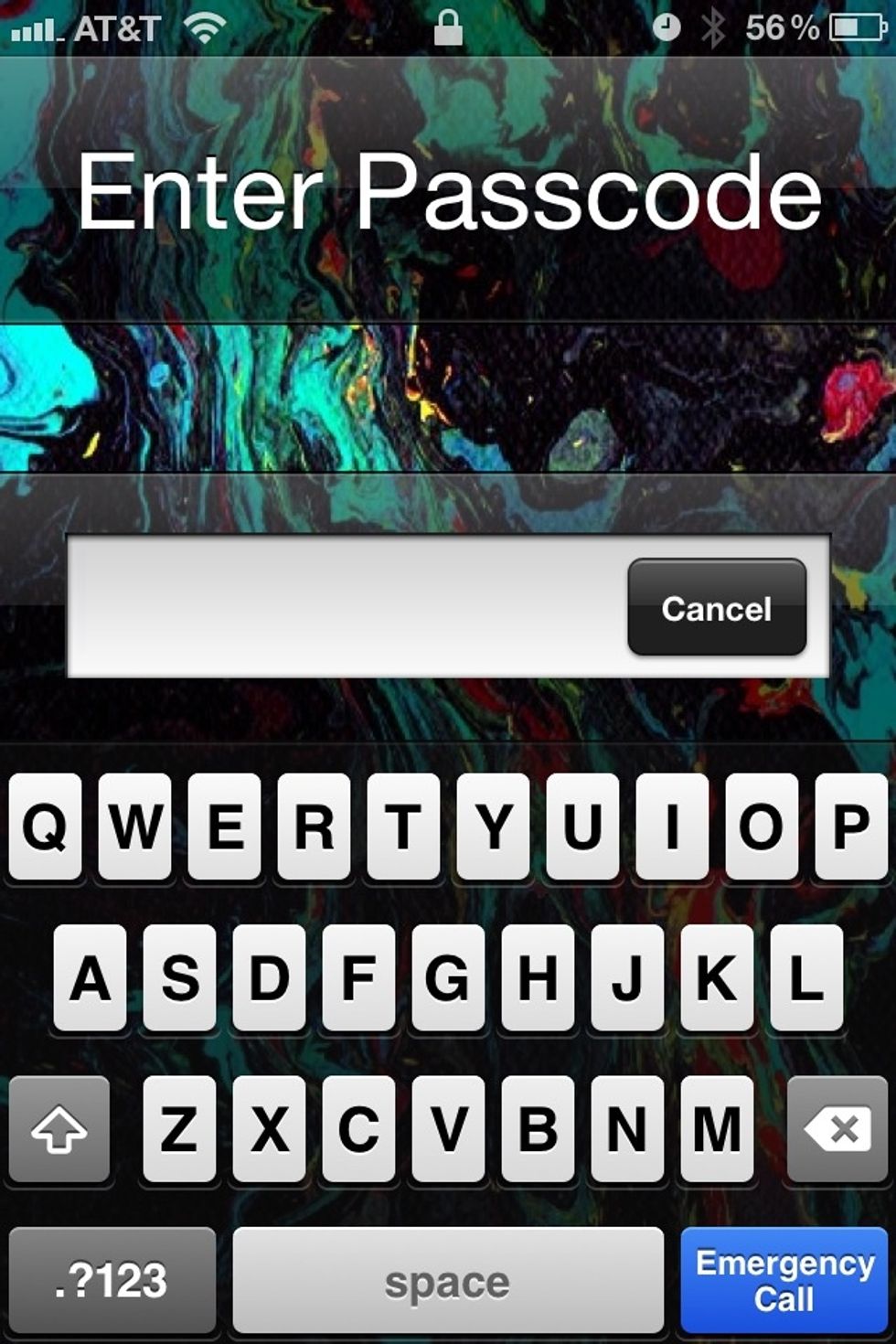
This is what it will look like when you slide to unlock your new passcode. You can now have a more secure passcode!!! Yeahhhh!!!