The Conversation (0)
Sign Up

This is the app.
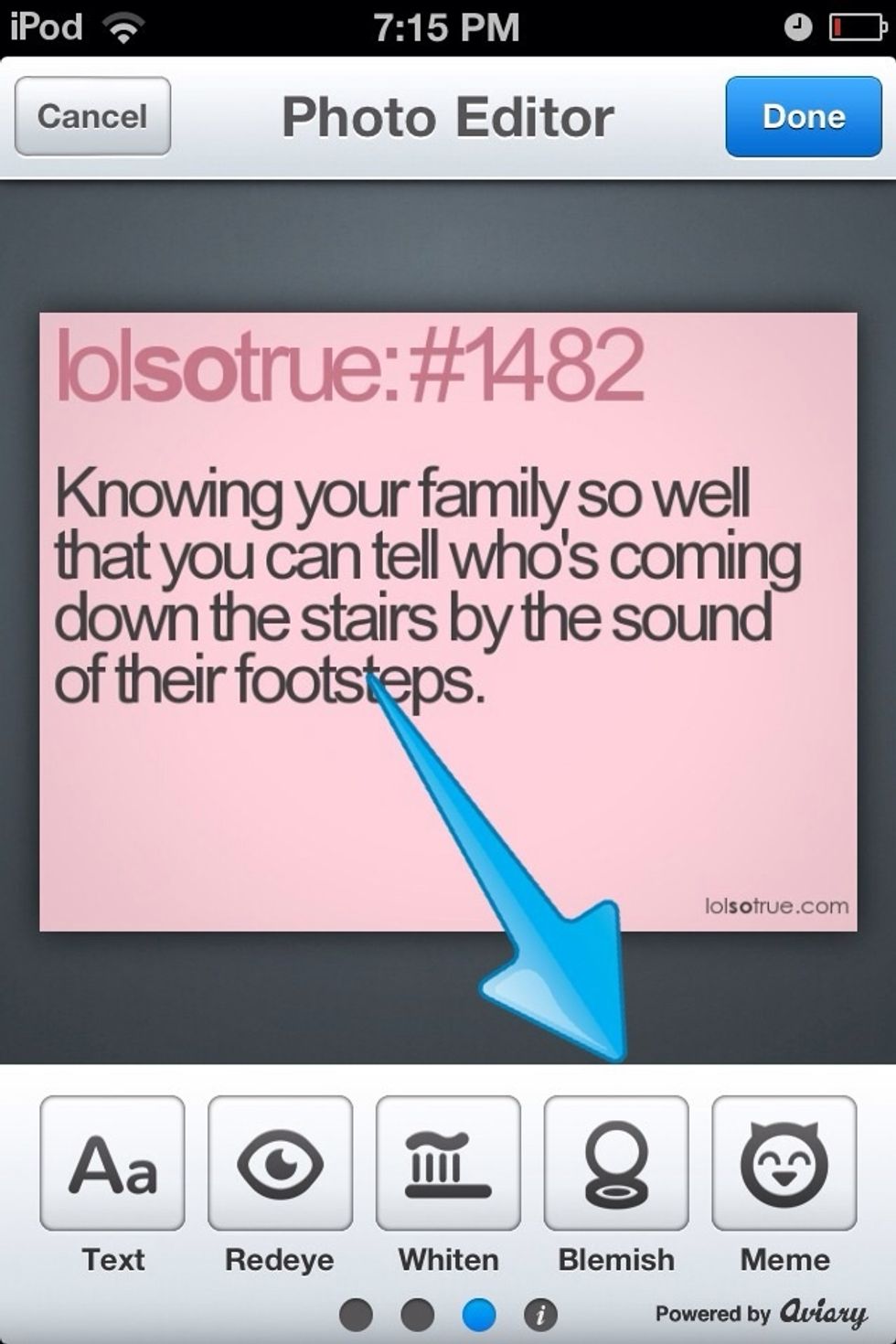
Okay, enter the app, choose a photo, and swipe until you find Blemish.

You can change the brush size and zoom in for better aim(?).
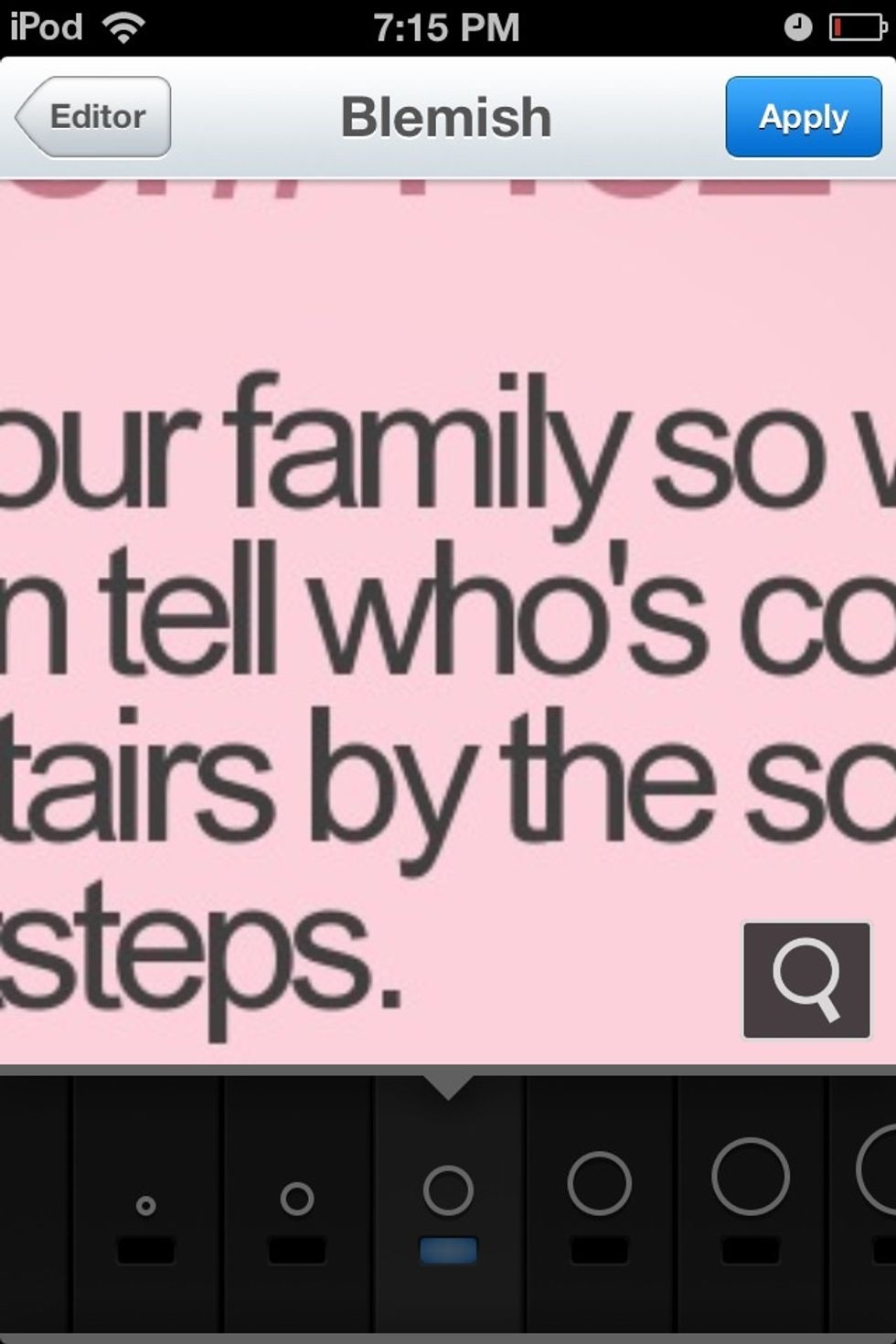
All right, let's start.
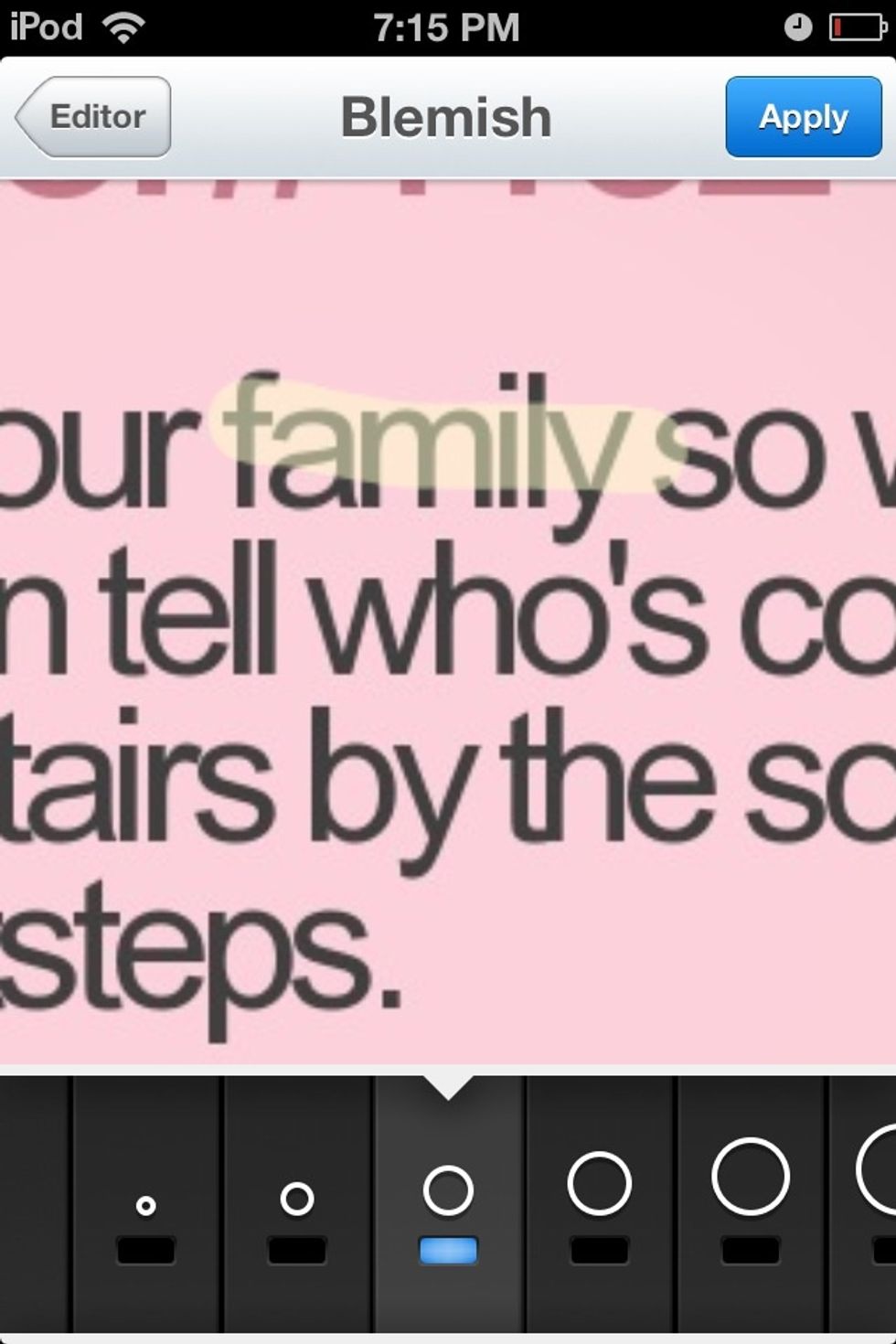
Swipe, scribble, draw, or whatever across the word, face, whatnot. You have to wait a split second (more or less) for it to register, then do it again.
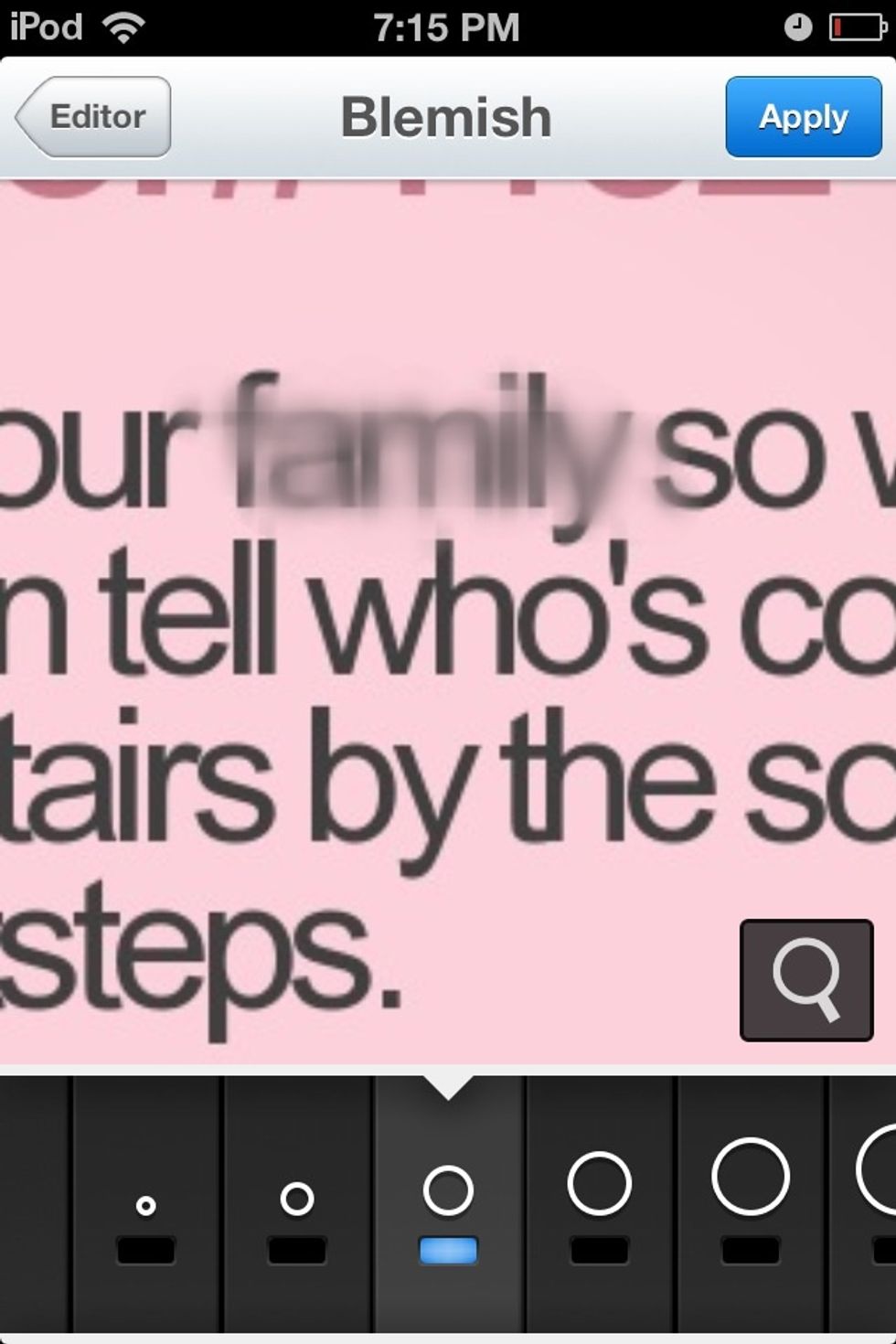
This is after three zigzags.
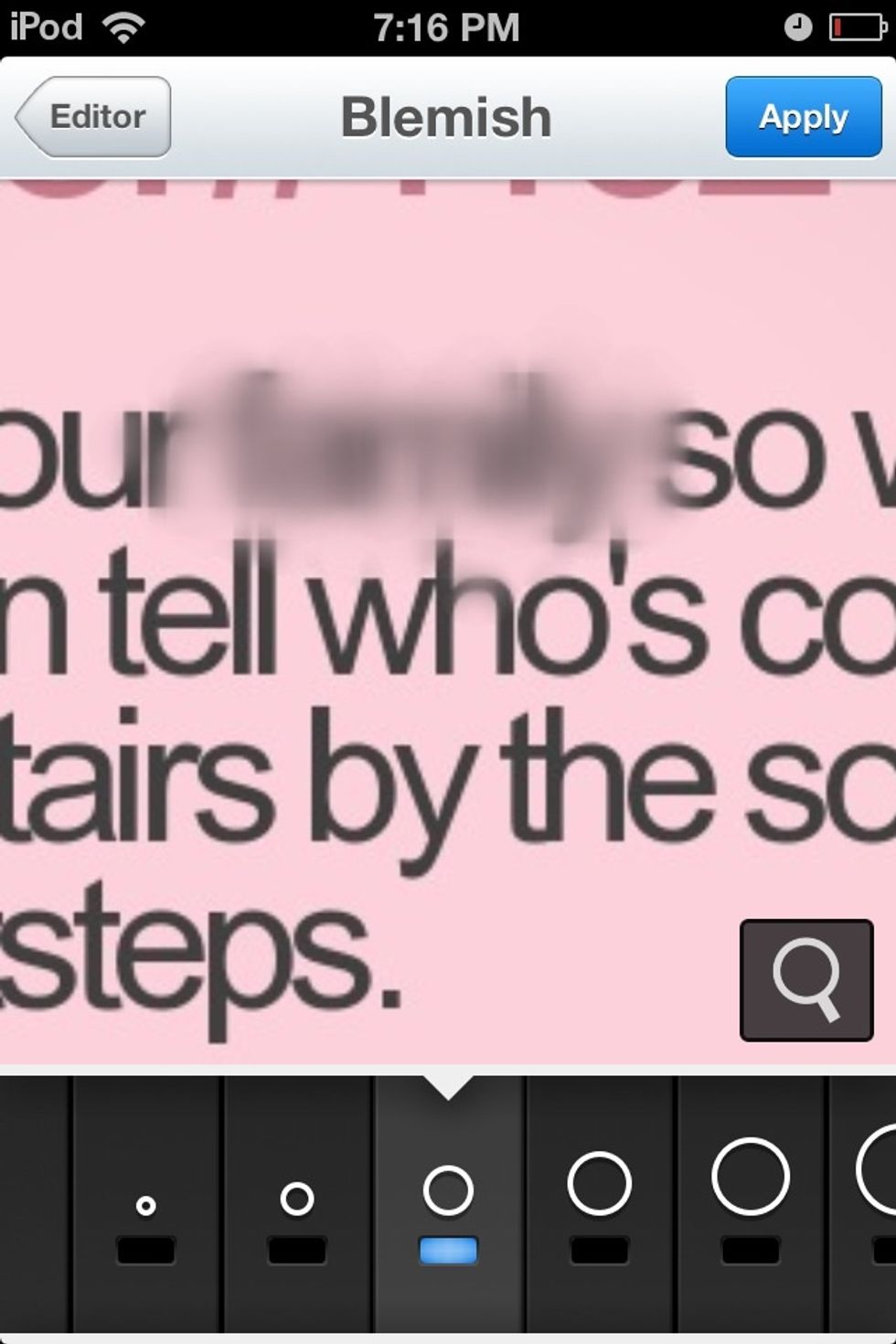
Here's after five more. Better? Press Apply.
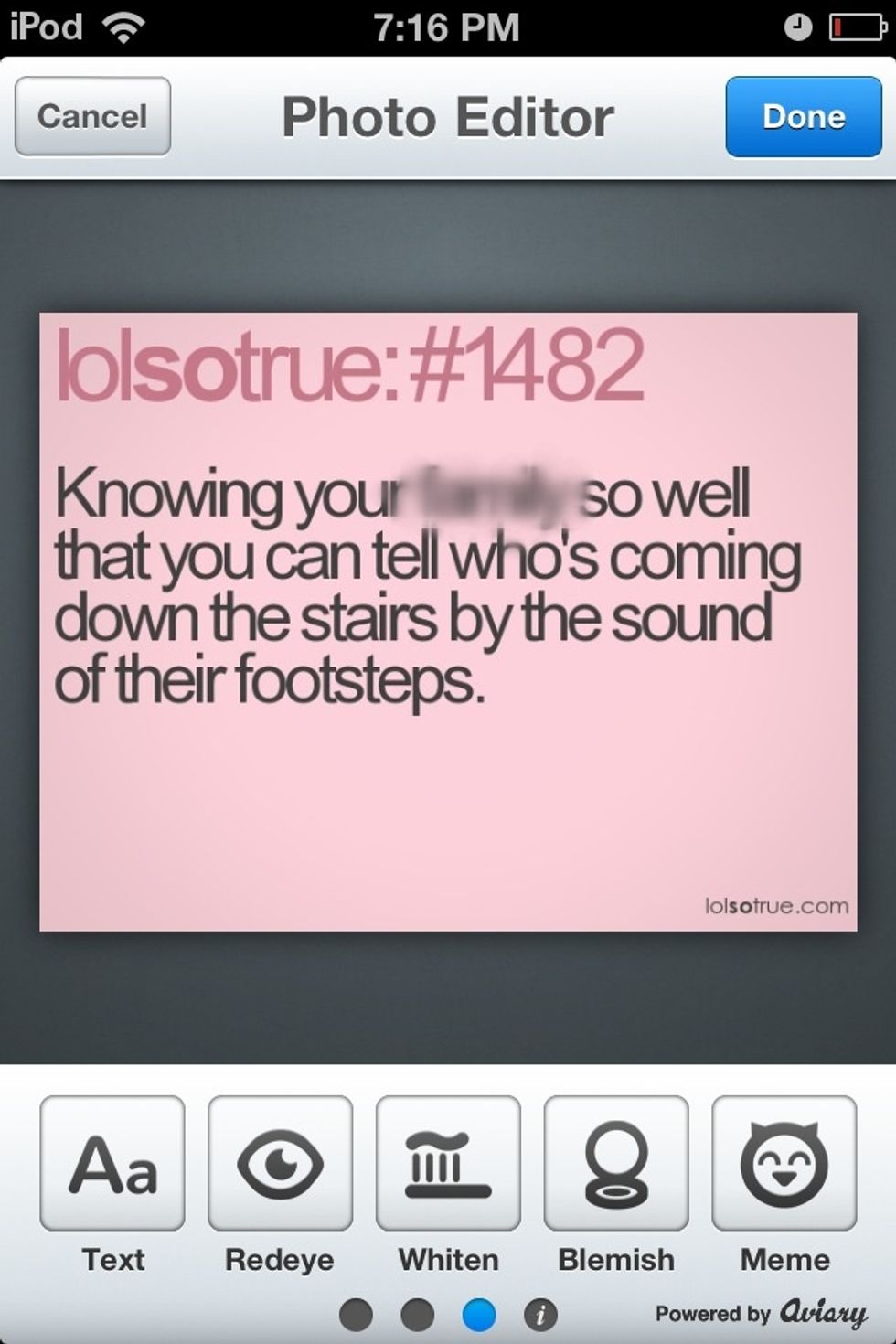
Yeah, we can still see it, but I wanted to stop there. Press Done when you're...done.

Now, you have a blurred out photo. Less messy then trying to block it with red or something.

Before photo. Courtesy of Apple.com.

After photo. Courtesy of Apple.com. Faces blur faster. This is after five swipes.