The Conversation (0)
Sign Up
Launch the START MENU and enter the SETTINGS app via the circled icon

Click the UPDATE & SECURITY option in the SETTINGS menu

Locate and select the BACKUP option under UPDATE & SECURITY

Locate and select the ADD A DRIVE option under BACK UP TO FILE HISTORY
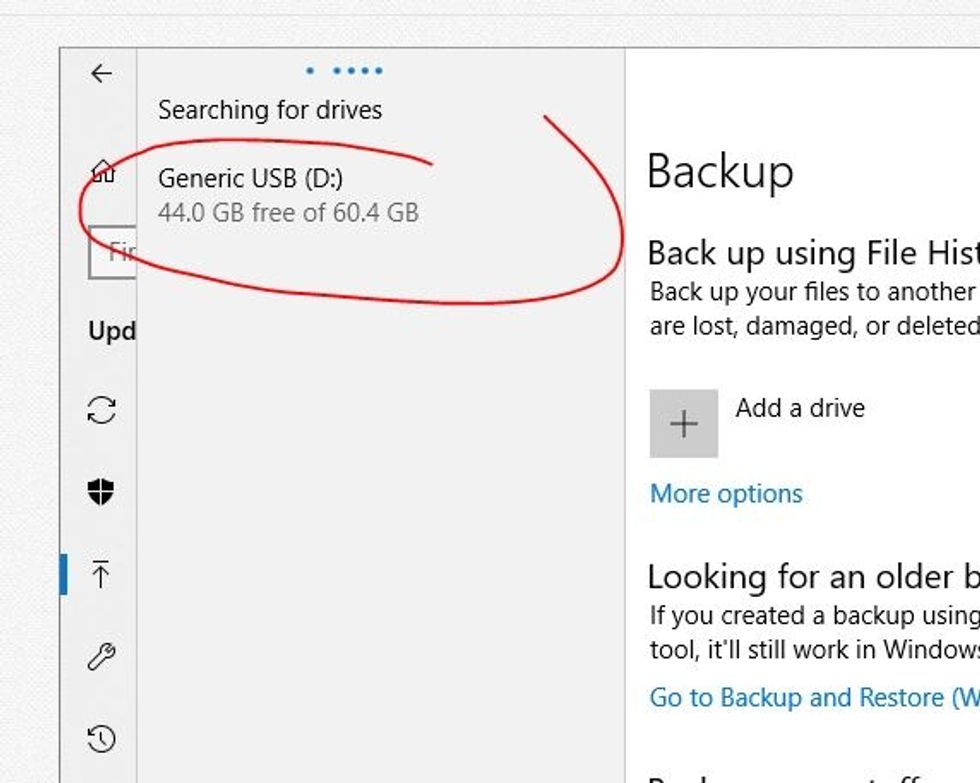
Select the USB device you wish to use on the popup menu

Make sure the AUTOMATICALLY BACK UP MY FILES slider is in the ON position - more options and information can be located in the MORE OPTIONS menu