How to backup your ios device using itunes (on a mac)
The quick and dirty backup for an iOS device using iTunes. Helpful before getting serviced at the Genius Bar at your local Apple Store.
29
STEPS
TOOLS
Connect your iOS device (iPhone, iPad or iPod Touch) to a Mac running the latest version of iTunes. Locate your device in the left column under "devices".
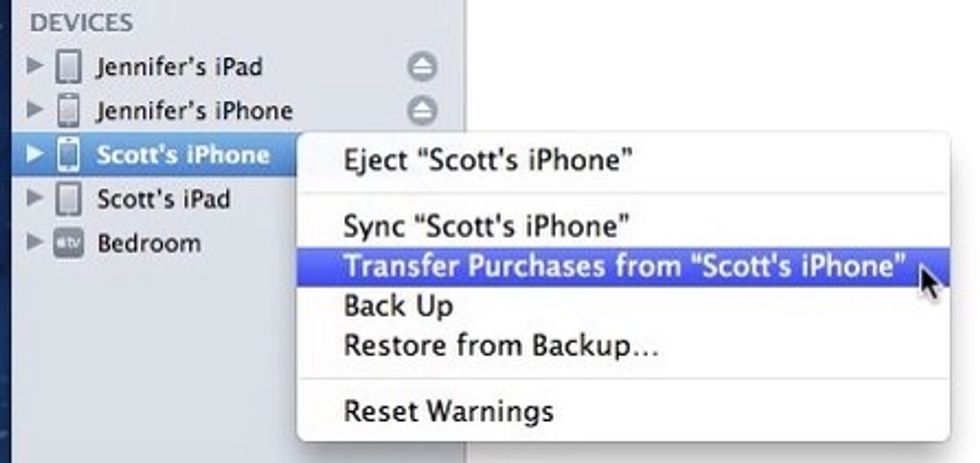
Right-click (or control + click) on your device and select "Transfer Purchases..." to copy any new purchases to your computer for safe keeping.
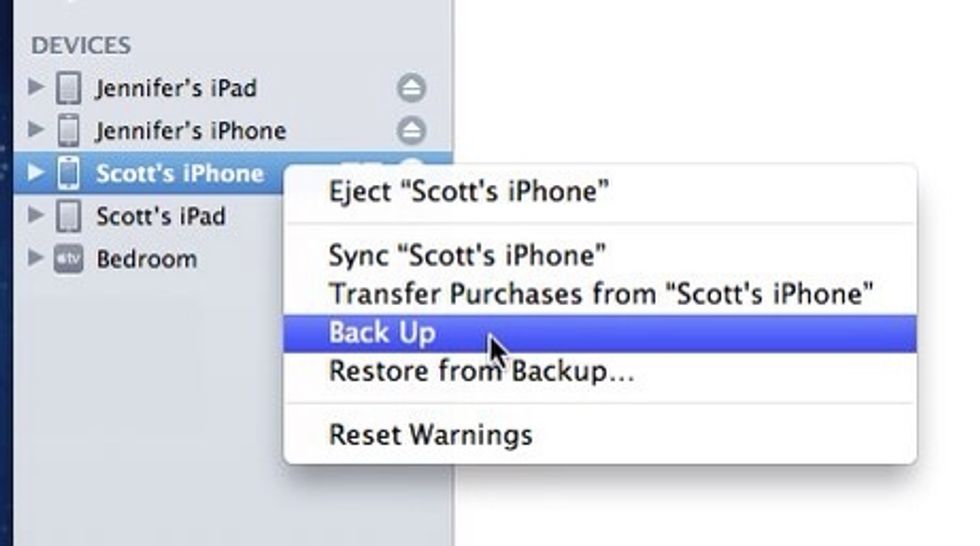
Right-click (or control + click) on the same device again but this time choose "Backup" from the contextual menu. This creates a backup image of the device so you can restore it later.
Depending on the problem you're trying to fix, the Apple Genius might ask you to set up your restored device "as a new device". To be safe, copy any photos or videos taken with your device separately.
Connect your device to a Mac running the latest version of iPhoto. Launch iPhoto if it doesn't launch automatically.

Locate and select your device in the left column of iPhoto under "Devices".

Import all photos (and videos) on your device to iPhoto. Click the "import all" button to begin.
Now you should be all backed up! You can easily restore your device to this state after having it serviced at the Genius Bar. Good luck!
- A computer running the latest version of iTunes.
- An iPhone, iPad, or iPod Touch to backup.
The Conversation (0)
Sign Up