STEPS
TOOLS
Note: A soft-modded Wii with USB Loader GX is required to accomplish this. It is a safe idea to backup and save your purchased Wii games in case the disk breaks or the Wii is unable to read the discs.
Games can be played directly off the hard drive or you may save them onto your computer (a separate guide will be made for that). The larger the hard drive, the more games it can store at one time.
Before we get started, keep in mind that the hard drive must be formatted in order to read WBFS files. A separate guide will also be made for that.
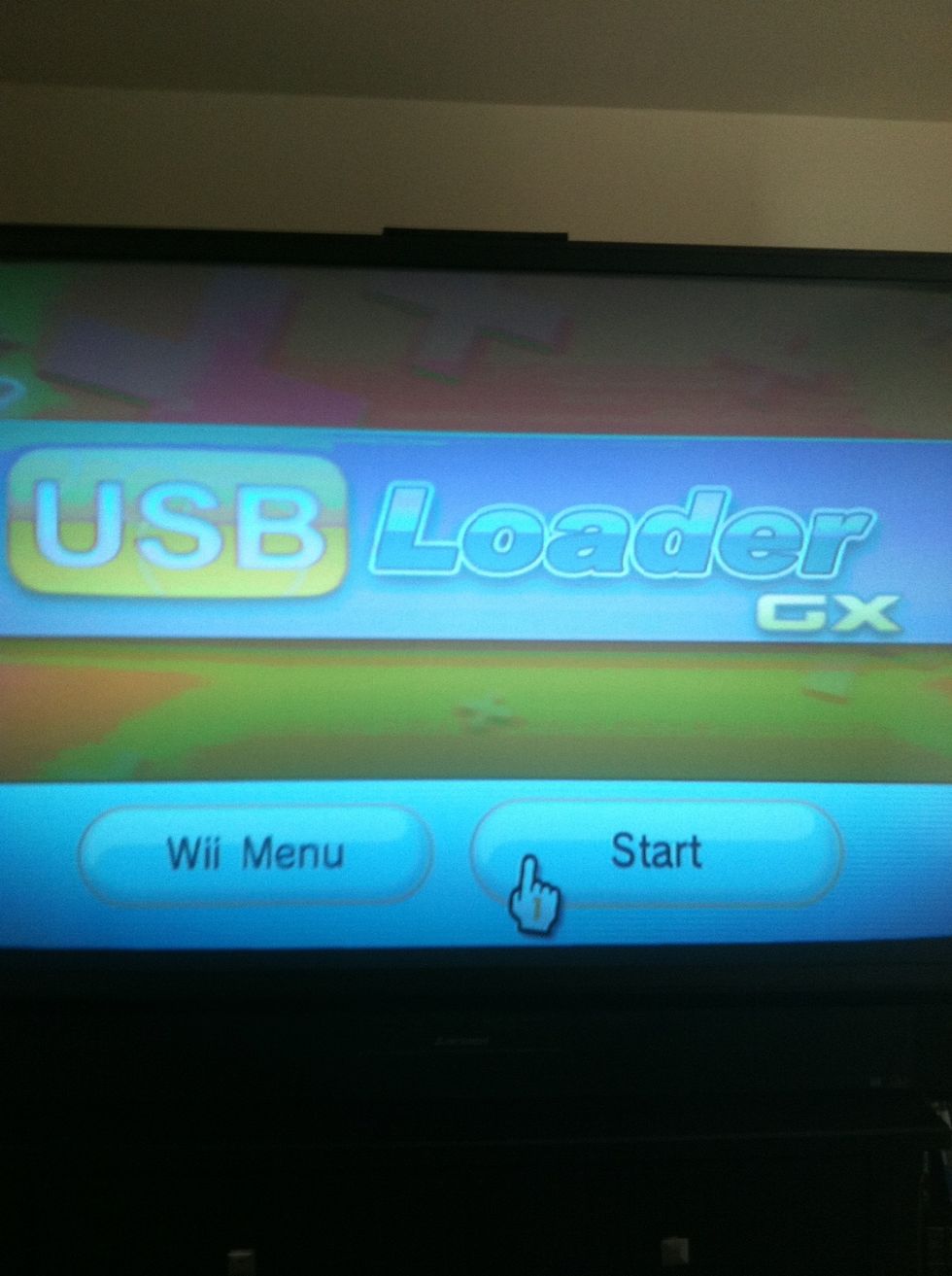
Launch the USB Loader GX Channel by clicking Start. Wait for the channel to load up.

Insert the desired game (in this case: Donkey Kong Country Returns) into the Wii disc reader. On the right side, you will notice my external hard drive is plugged in and ready to go.
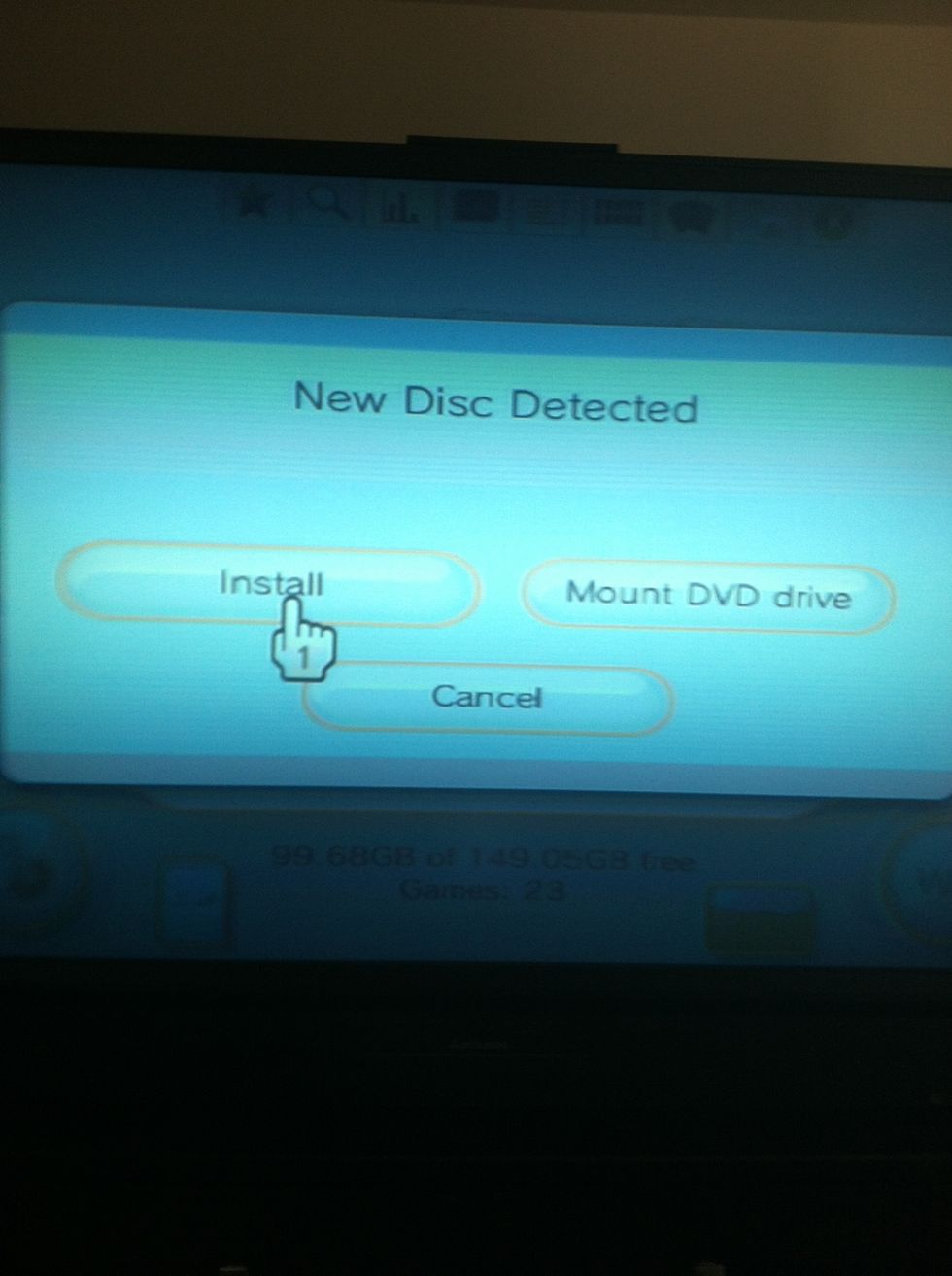
Once the disc is inserted, a pop-up will appear. By clicking Install, the backup process will begin.
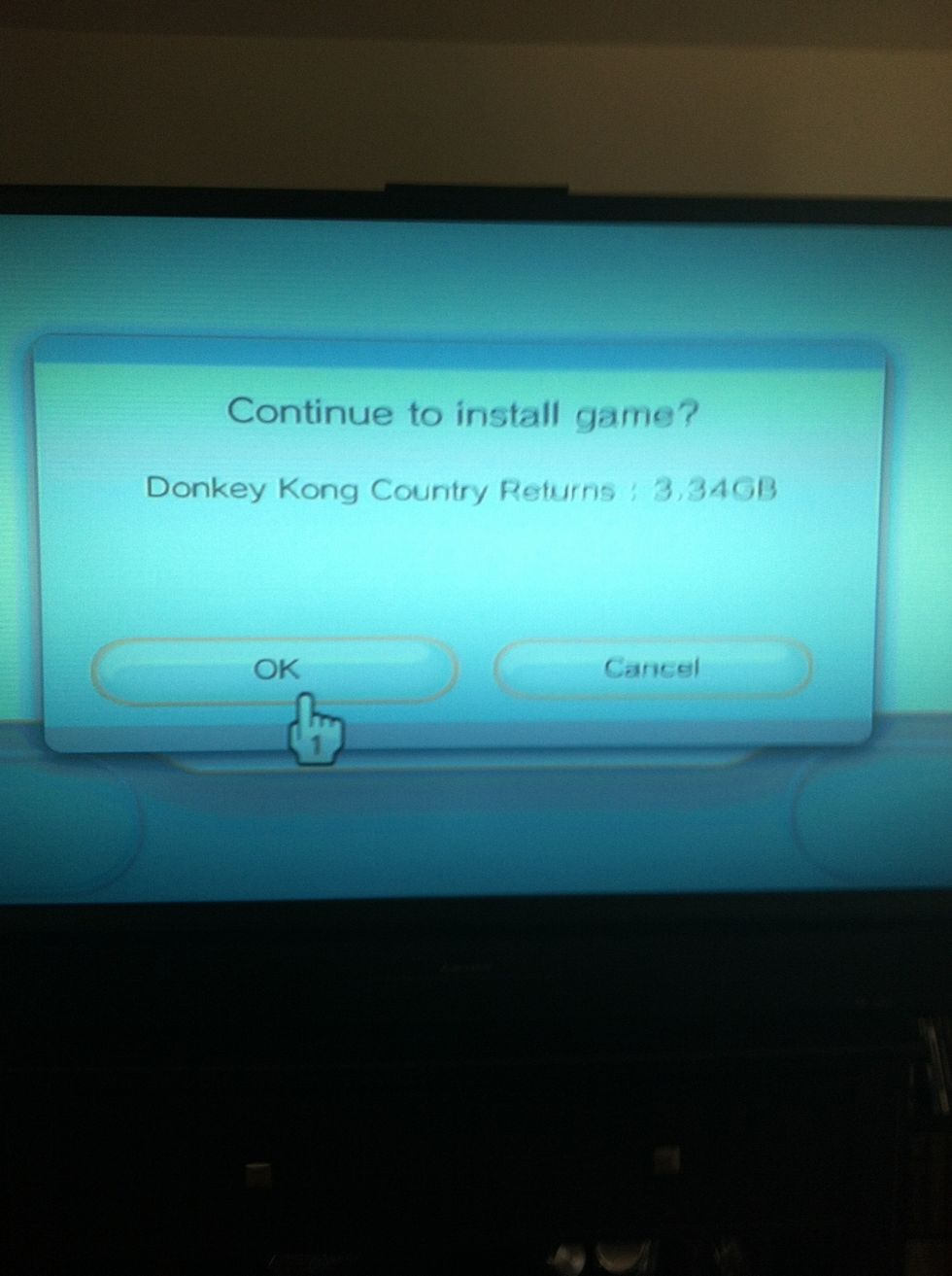
The following pop-up appears and asks to continue. Click on OK. Note: The size of the file size being saved is displayed on this screen. In this case, 3.34 GB will be taken up on the hard drive.

Following right after, you will see the backup process in action. The amount of time it takes to backup the game depends on the size of the file. If you shake the Wii Remote, it speeds up the process.
I hope you didn't actually try shaking the Wii Remote. Instead, it would be wise to remove the batteries in the mean time to conserve their juice for actual gameplay..
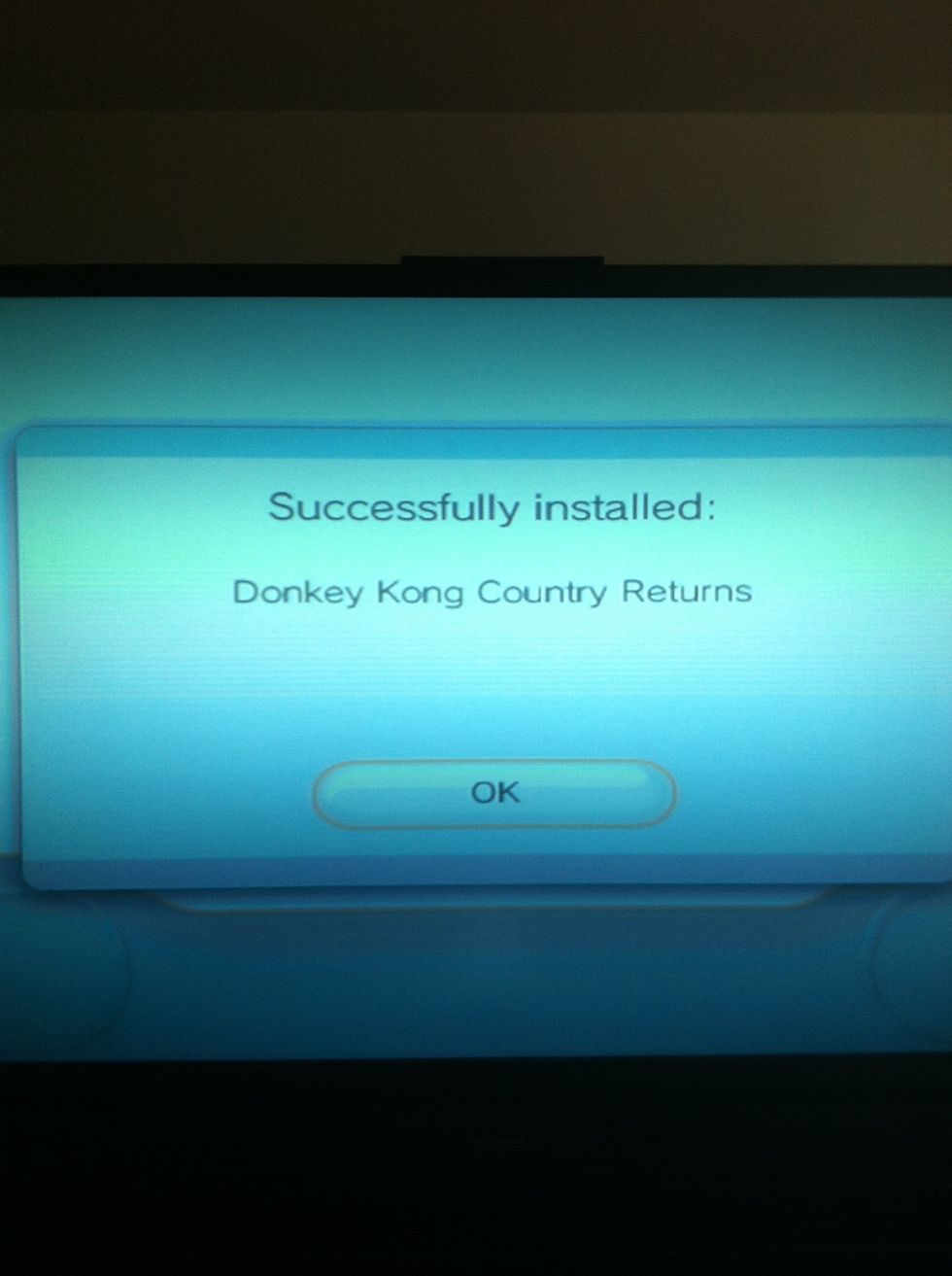
Success! You have backed up your Wii game, but we're still not done.
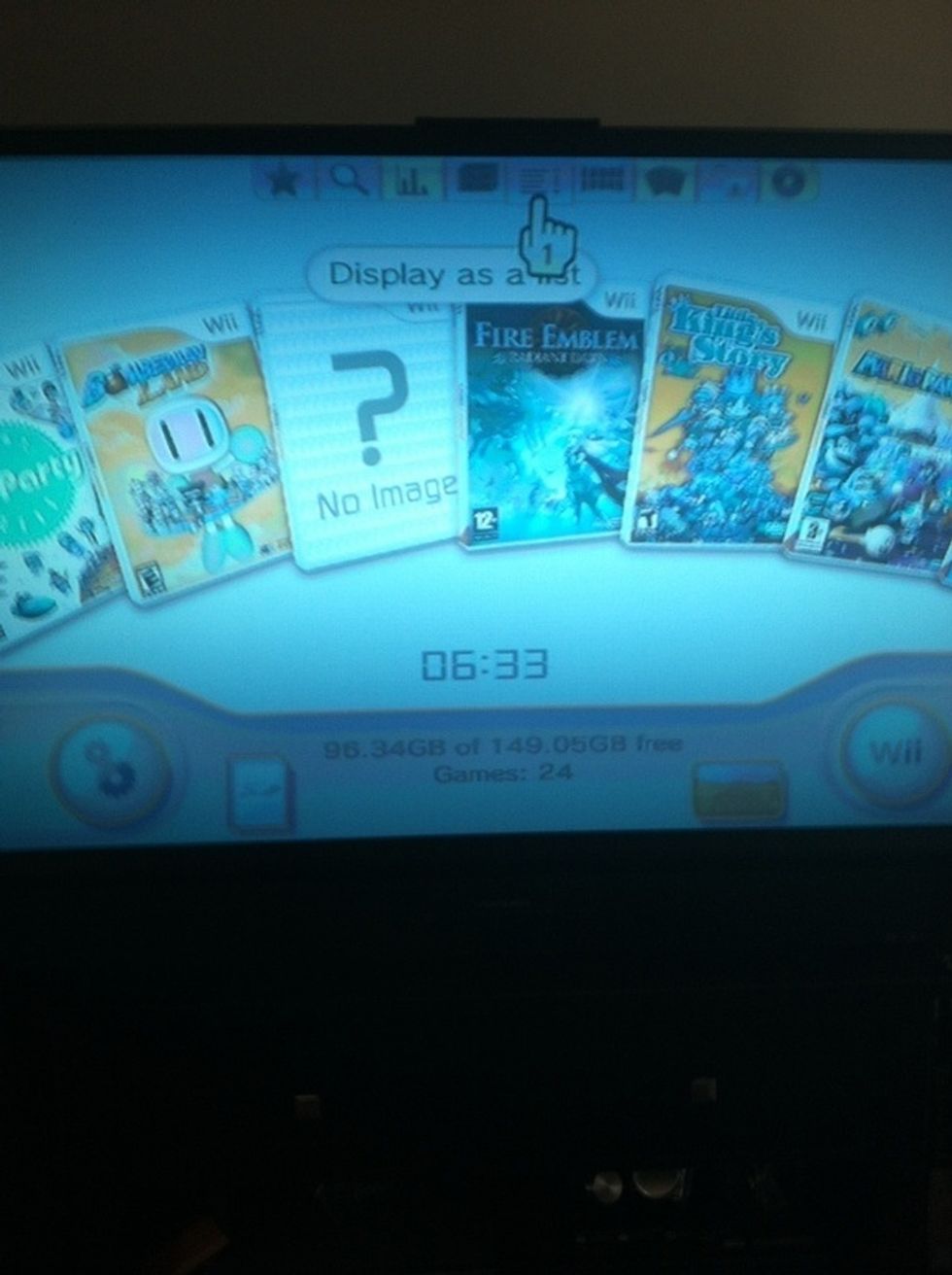
The game appears with no cover art, but that can be fixed with relative ease. As you can see, I have previously backed up my other games.
Access the Display as a List option at the top of the screen; if it is your first backup, the channel may already be on the appropriate menu.
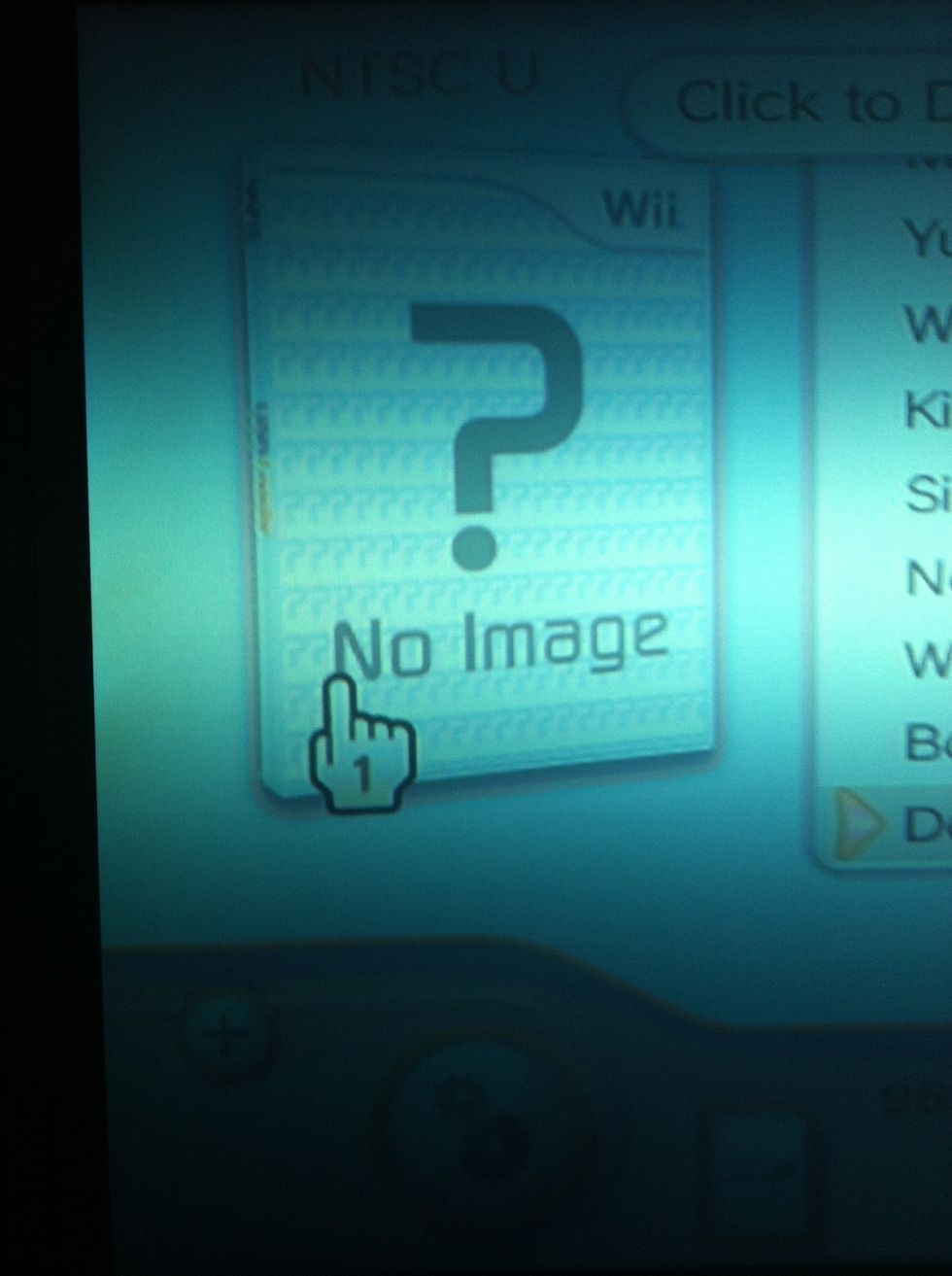
Click on the box art that says No Image.

No surprise, another pop-up. It simply asks which artworks you would like to download. I only choose the 4 as seen above, but feel free to choose whatever you'd prefer.
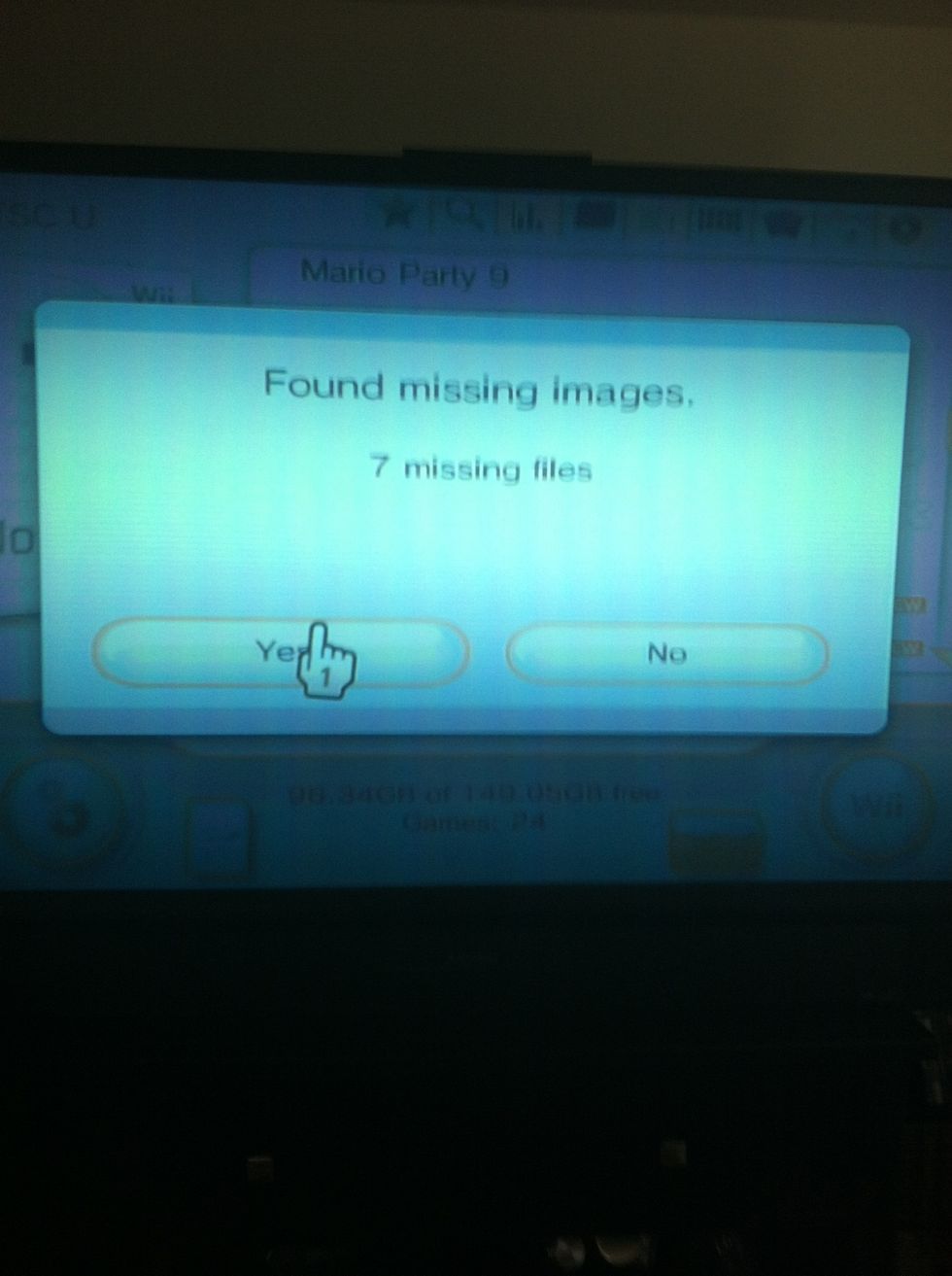
It'll say that it has Found Missing Images. Hit Yes and wait for the download to finish.
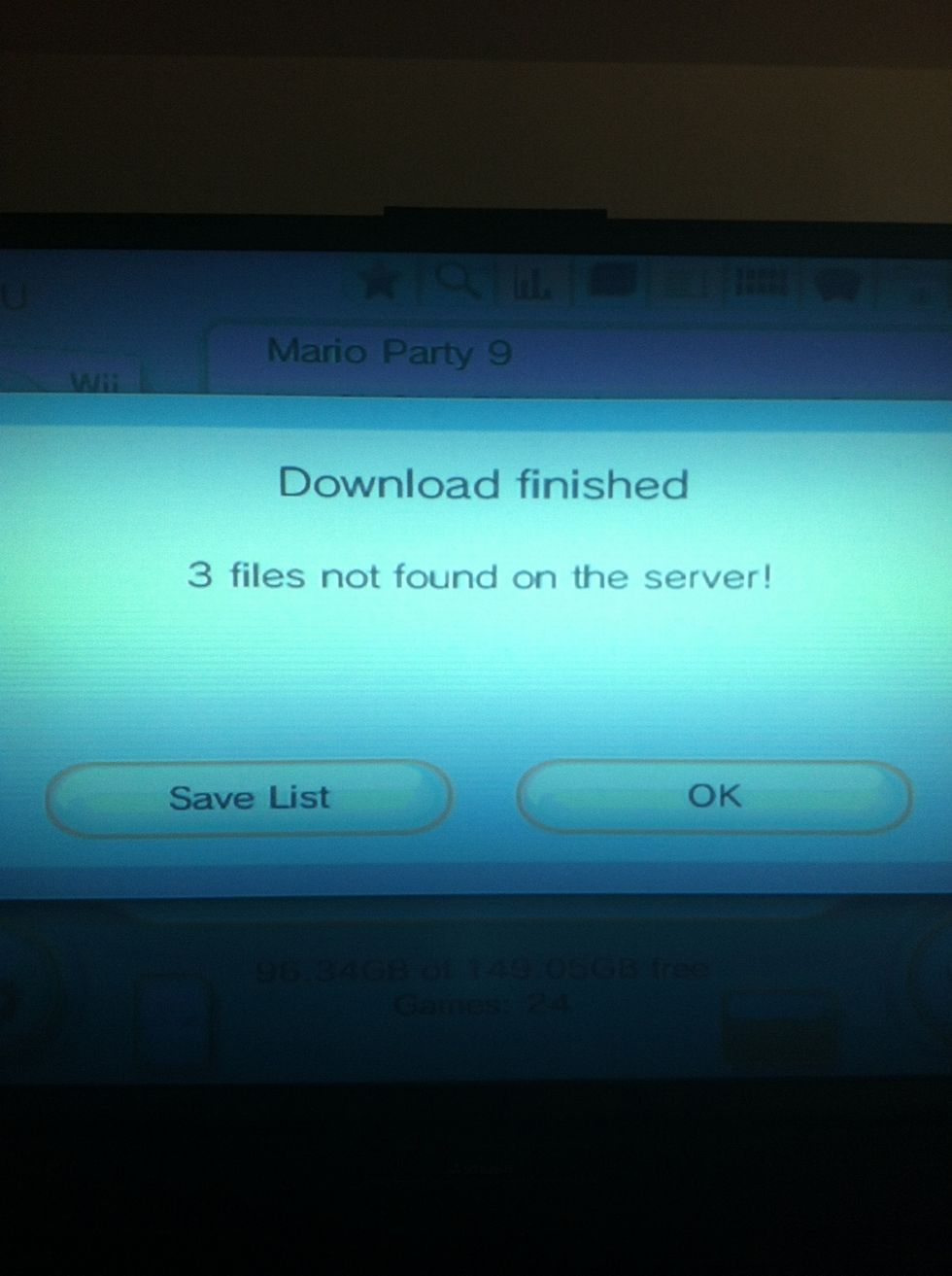
It may not be able to find certain artworks, but it's ok. Generally all the box arts are found for the games; it's the disc art that might be hard to locate.

Now the box arts of all your backups will display in a neat cover flow style and the disk art will be displayed when you choose a game to play.
Simply repeat these steps for all the games you wish to backup. Again, it's always a good idea to do this. I've had 2 disks stopped working, but I was still able to play the games through this method.
Keep an eye out for the other guides I will put up which relate to this one. I hope this wasn't overly boring. - Jorge
- Nintendo Wii
- Wii Remote
- Wii Game
- An external hard drive