The Conversation (0)
Sign Up
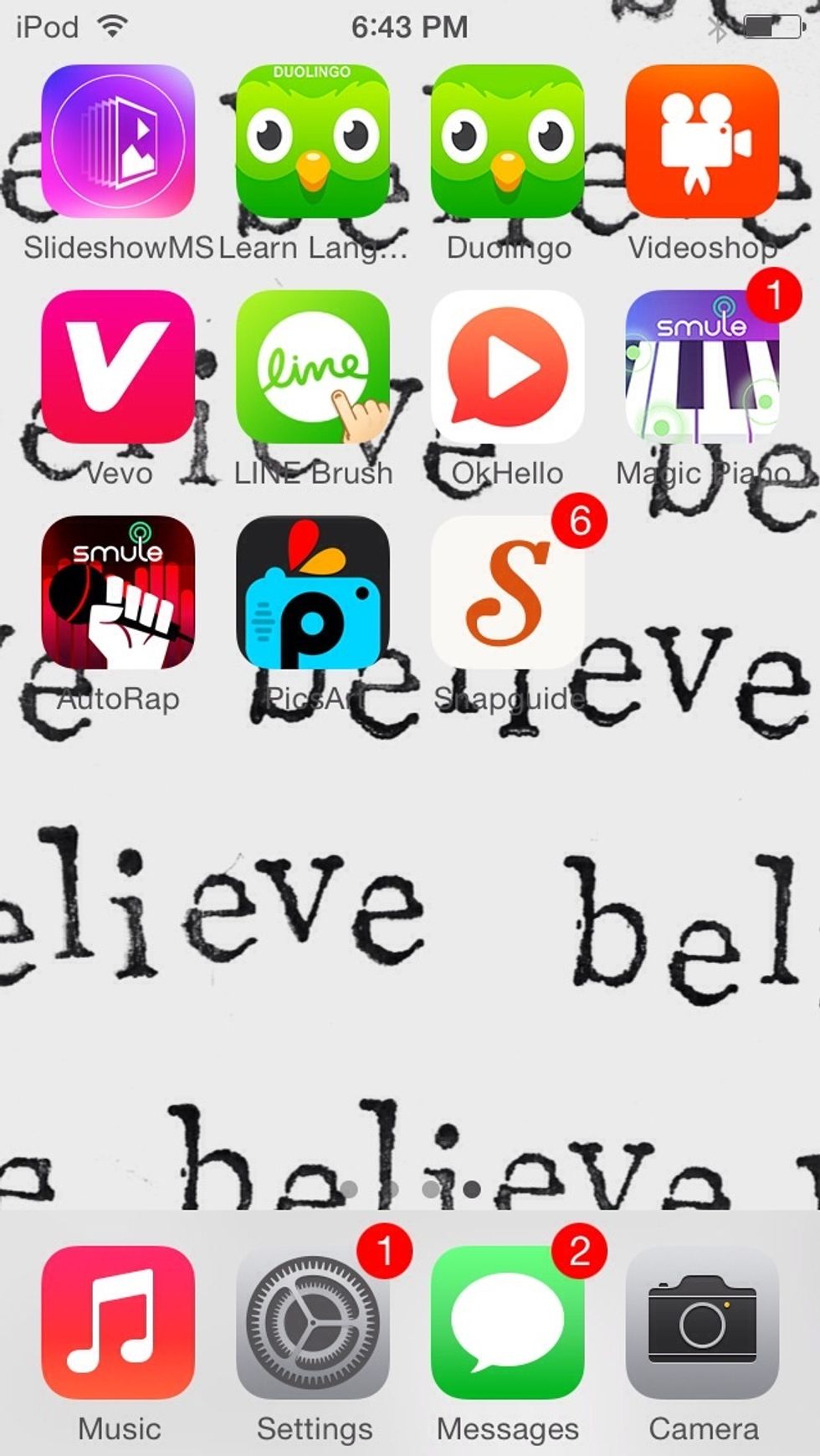
Download and open the free app called "PicsArt."
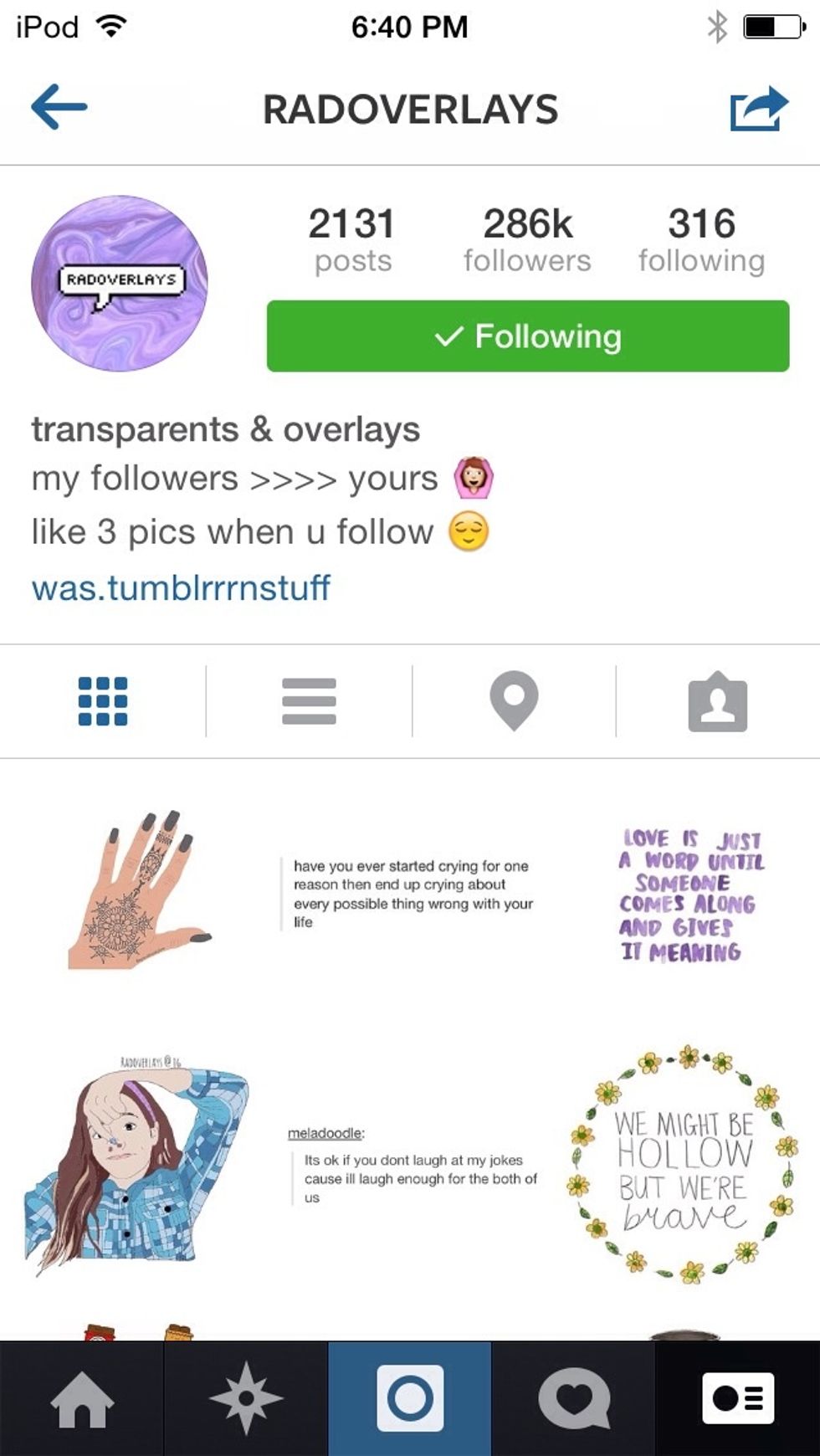
Find an overlay account on any social network. I use the account @radoverlays
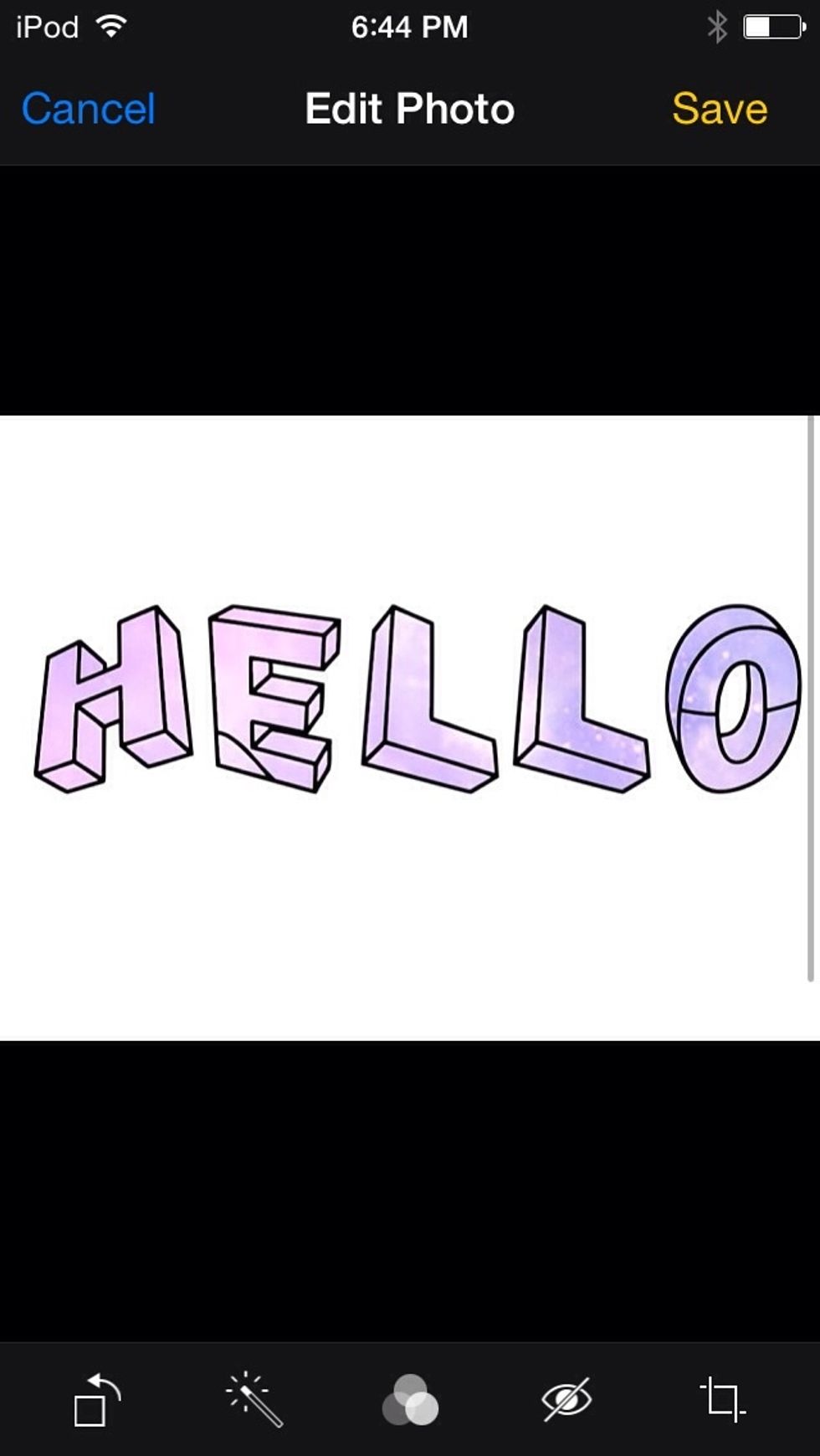
Find an overlay you like and screenshot it. Go to the screenshot and crop it so that the photo is only the overlay itself.
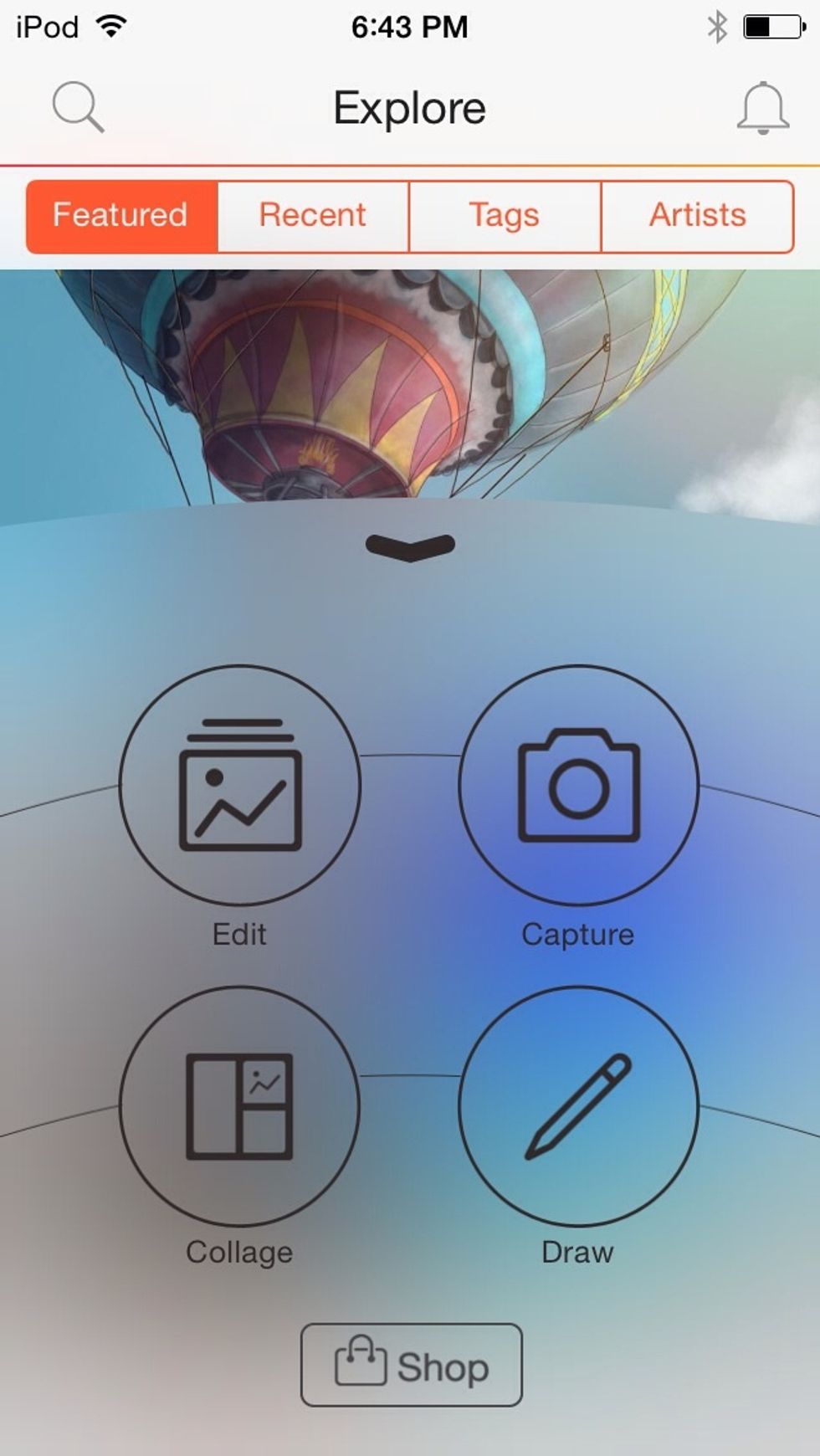
Open PicsArt, click on the center button on the bottom of the screen, and click on "Edit."

Select the photo that you will apply the overlay to. Then, on the bottom bar, click on "Add Photo."

Select you overlay and play with the options to see how you like the overlay applied best.
Click the center icon on the top bar to save!