The Conversation (0)
Sign Up
From your home screen tap on the 'Settings' icon.
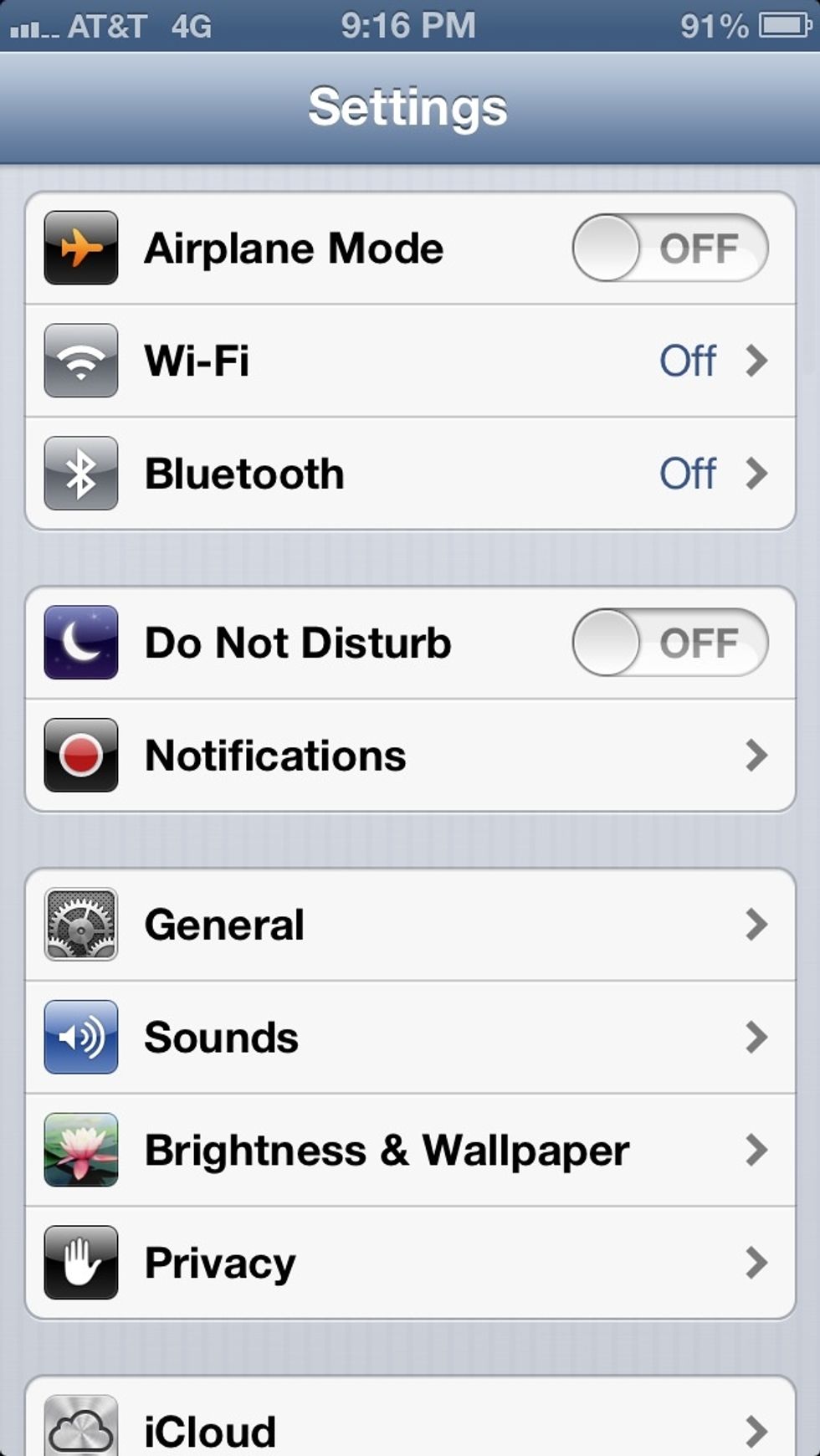
From the 'Settings' app tap the 'Privacy' pane.
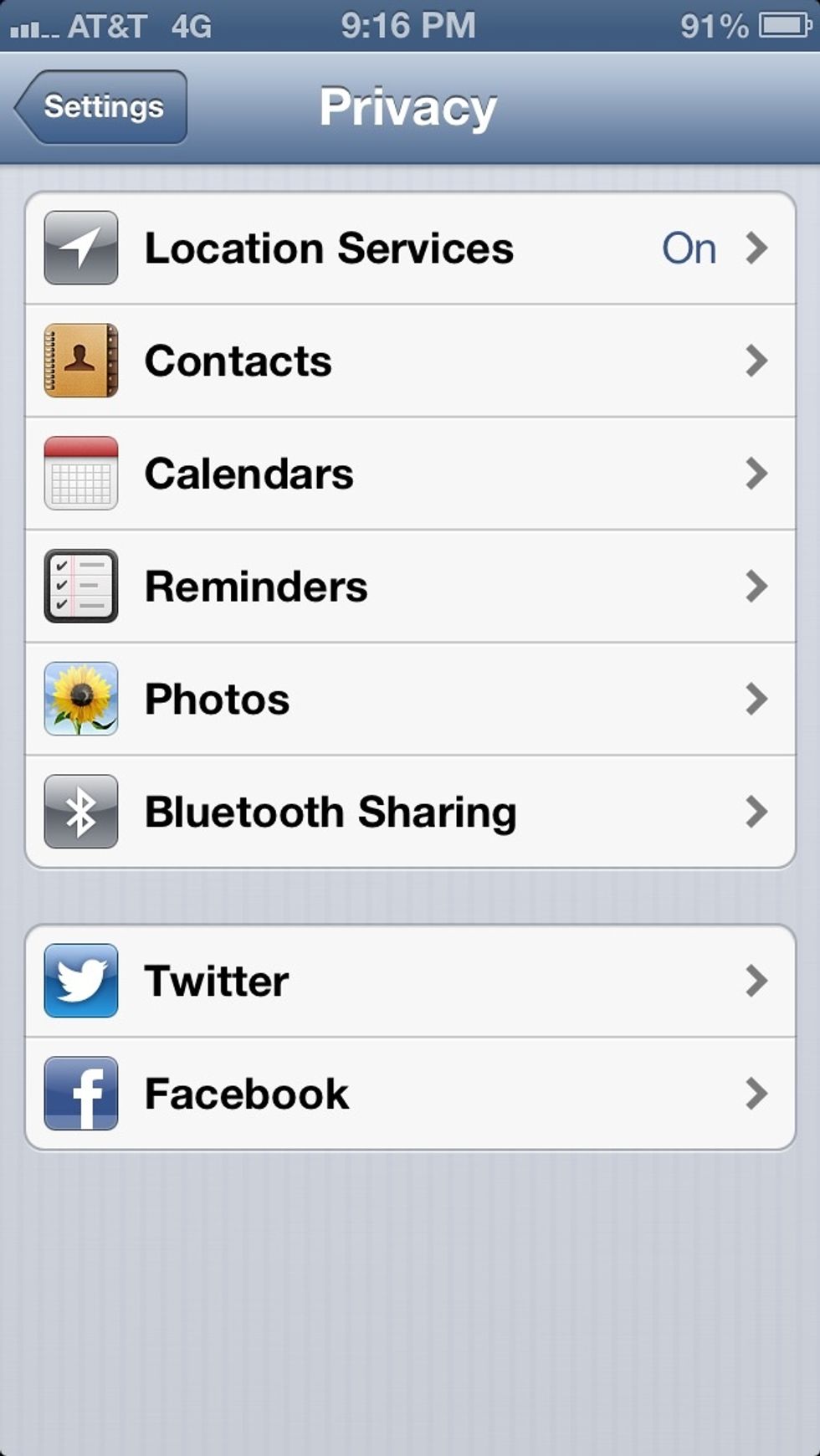
Once inside the 'Privacy' pane scroll to the very bottom to reveal an additional selection pane.
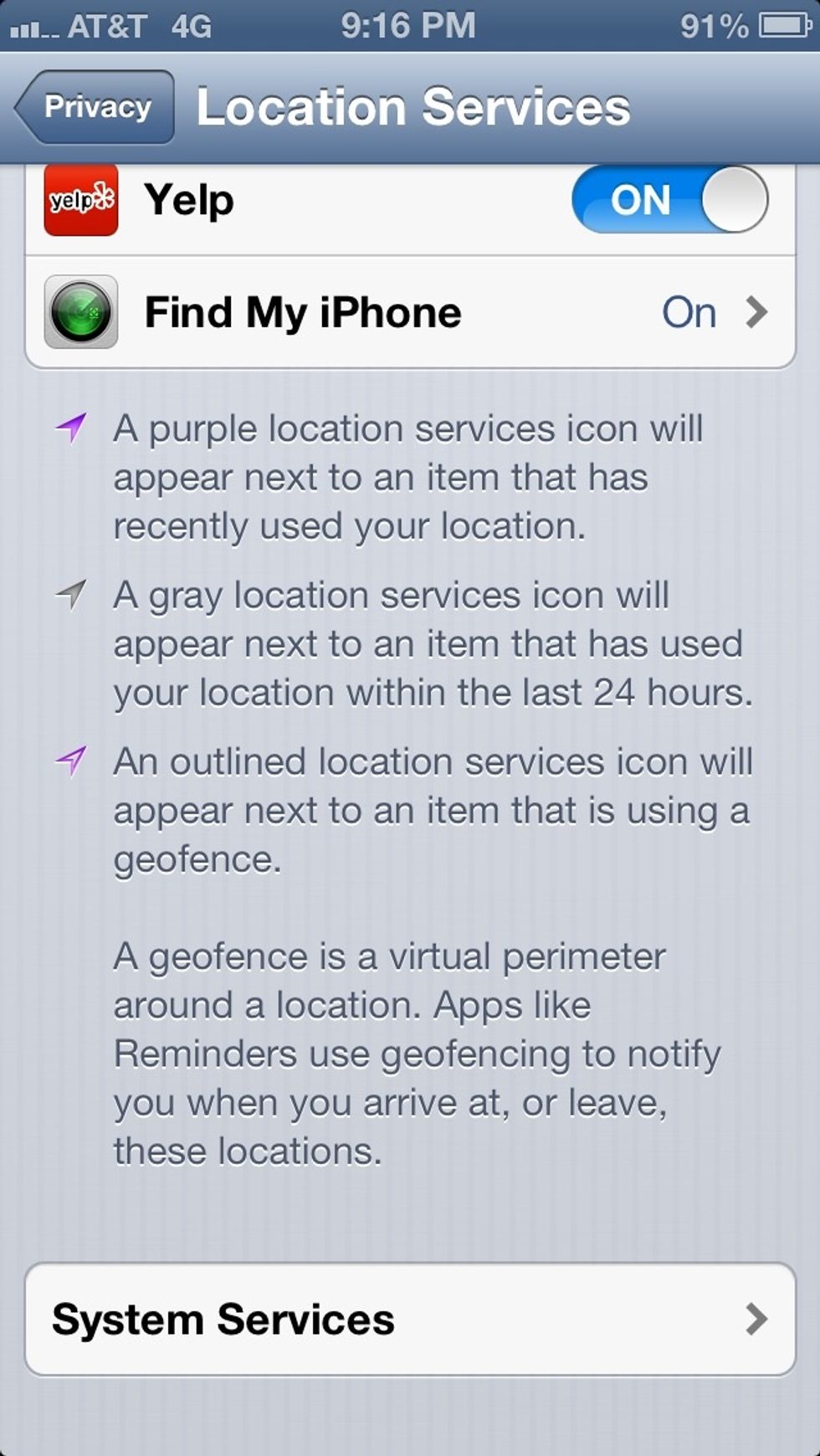
The additional selection pane is now shown. Tap on 'System Services'.
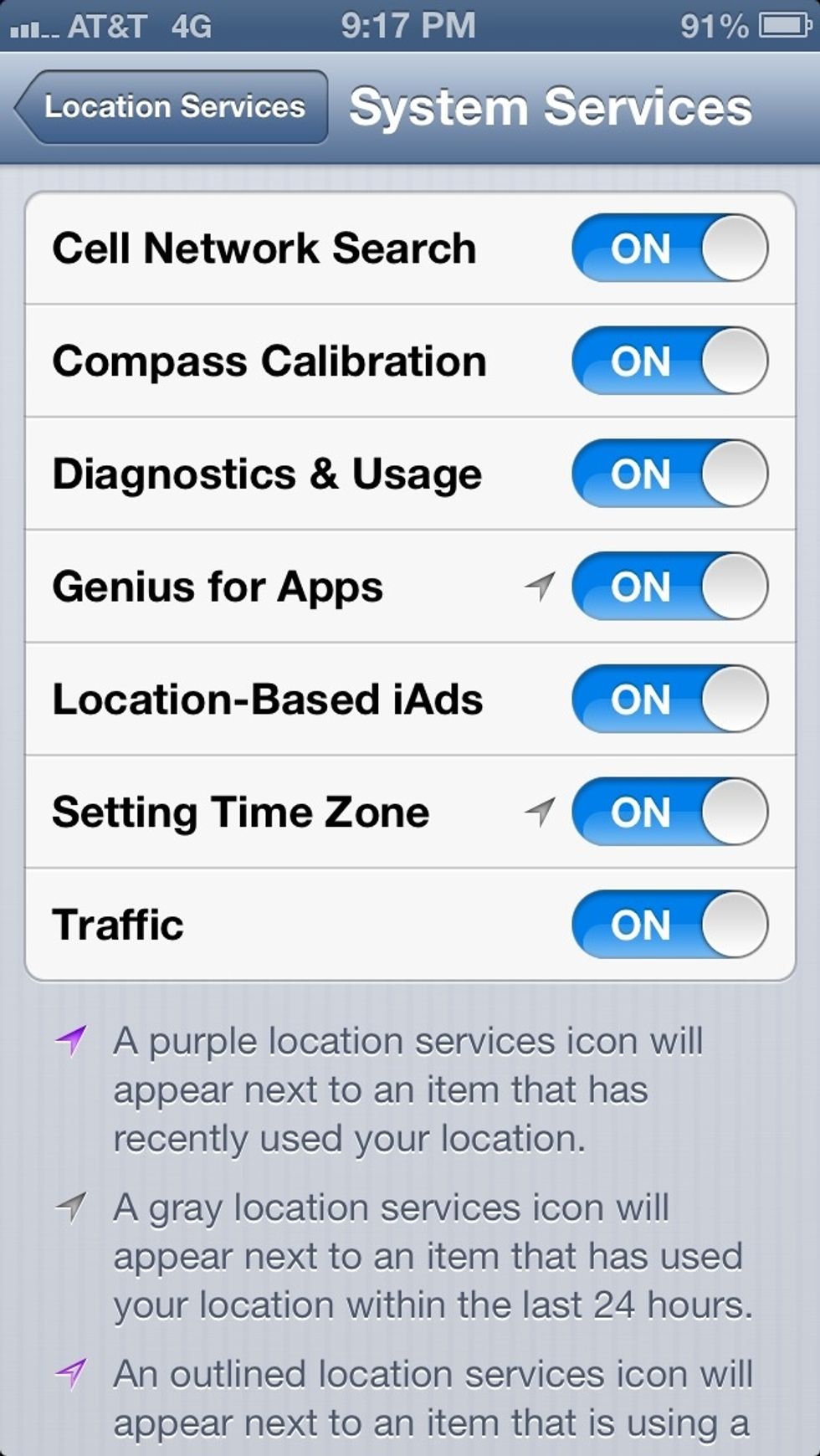
The default options are shown. Turning off more than one selection will help increase battery life (battery life is dependent on multiple factors).

The example shown represents the best combination for an increase in battery life. Battery life is completely dependent on multiple factors. The privacy settings can be adjusted to your liking.
Once finished adjusting the privacy settings exit the 'Settings' app by pressing the home button.