The Conversation (0)
Sign Up
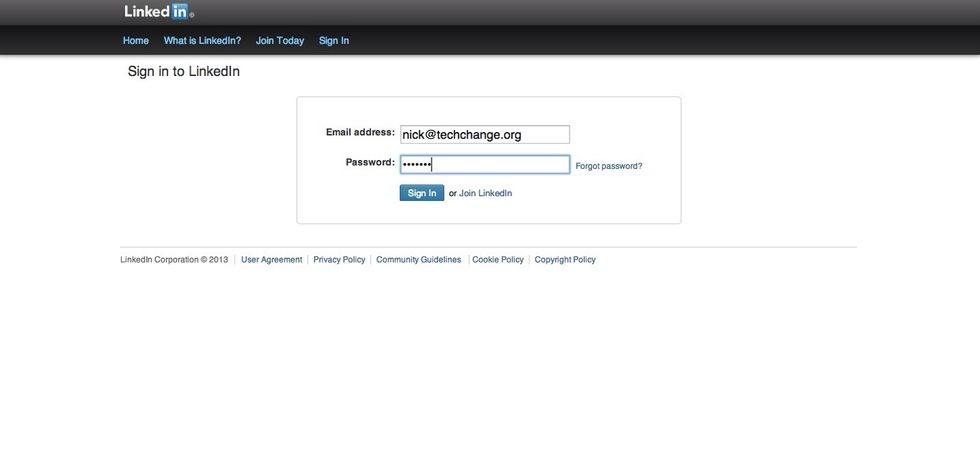
Begin by logging in to your LinkedIn account with your username and password.

Once logged in go to the profile tab and click on the option to edit profile.
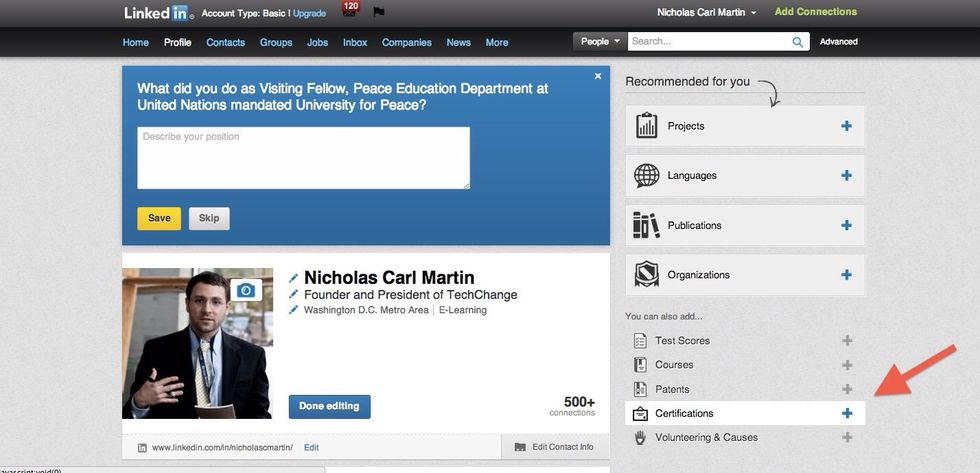
In the edit profile view click on the certifications link on the bottom right.
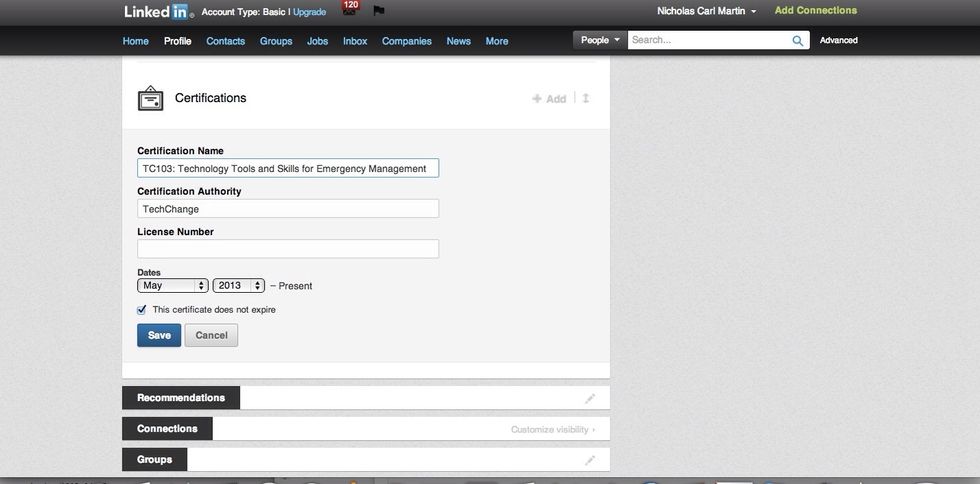
For Certification Name enter the number and title of the course you have taken (ex: TC103: Technology Tools and Skills for Emergency Management). For Certification Authority enter TechChange.
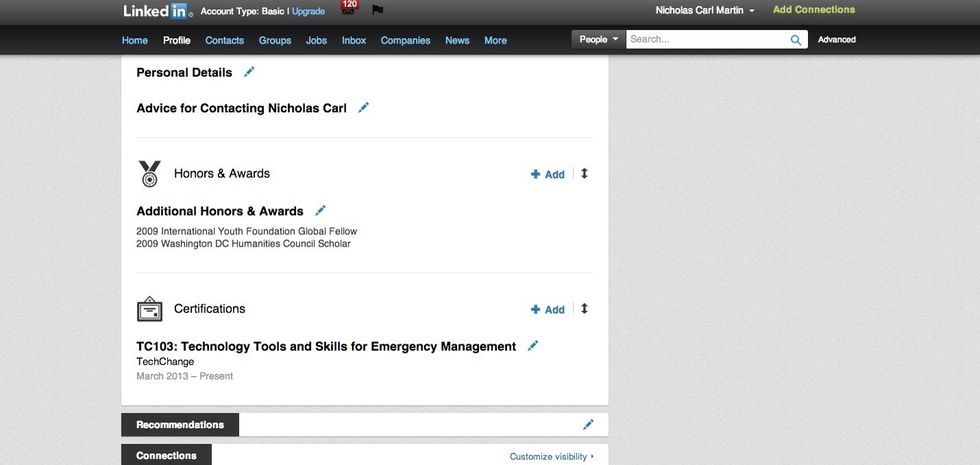
Your certification is now published and should now appear on your profile. You can edit it at any time by clicking the blue pencil to the right of the text.