The Conversation (0)
Sign Up
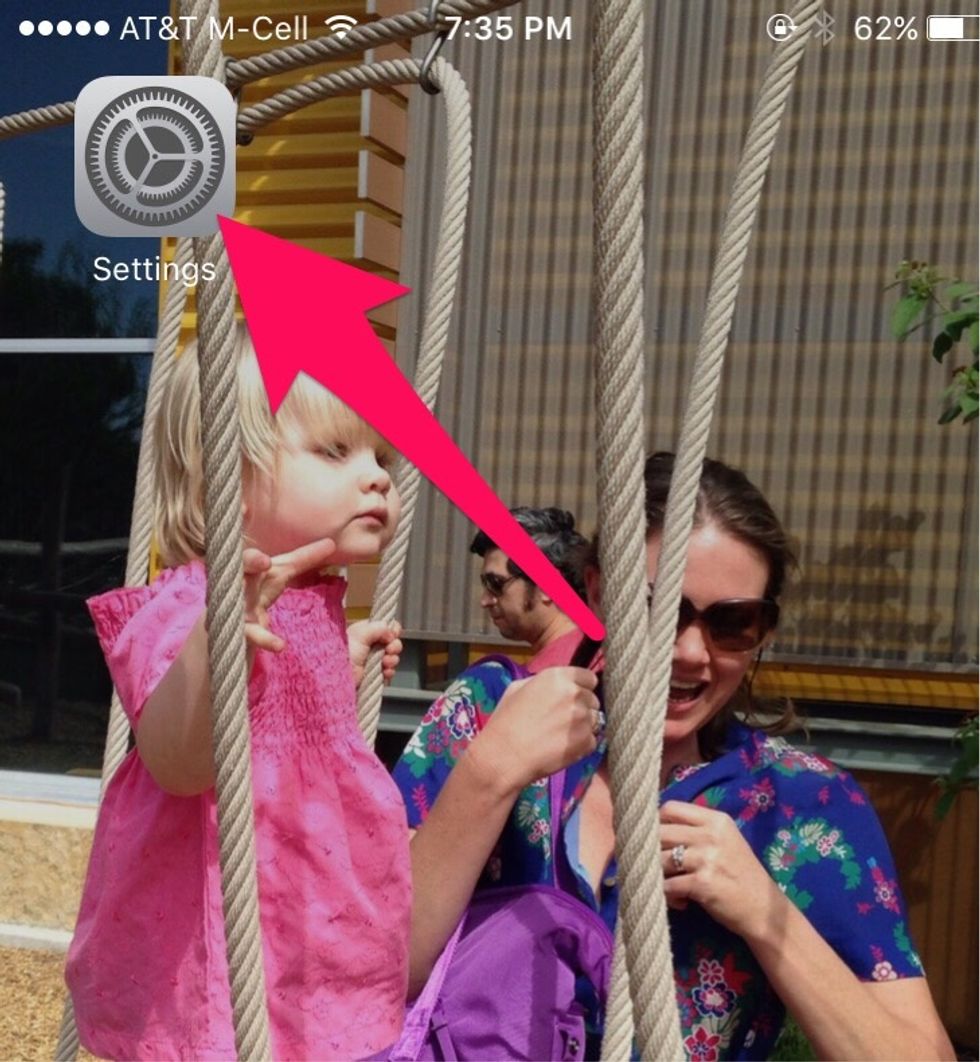
Open Settings.
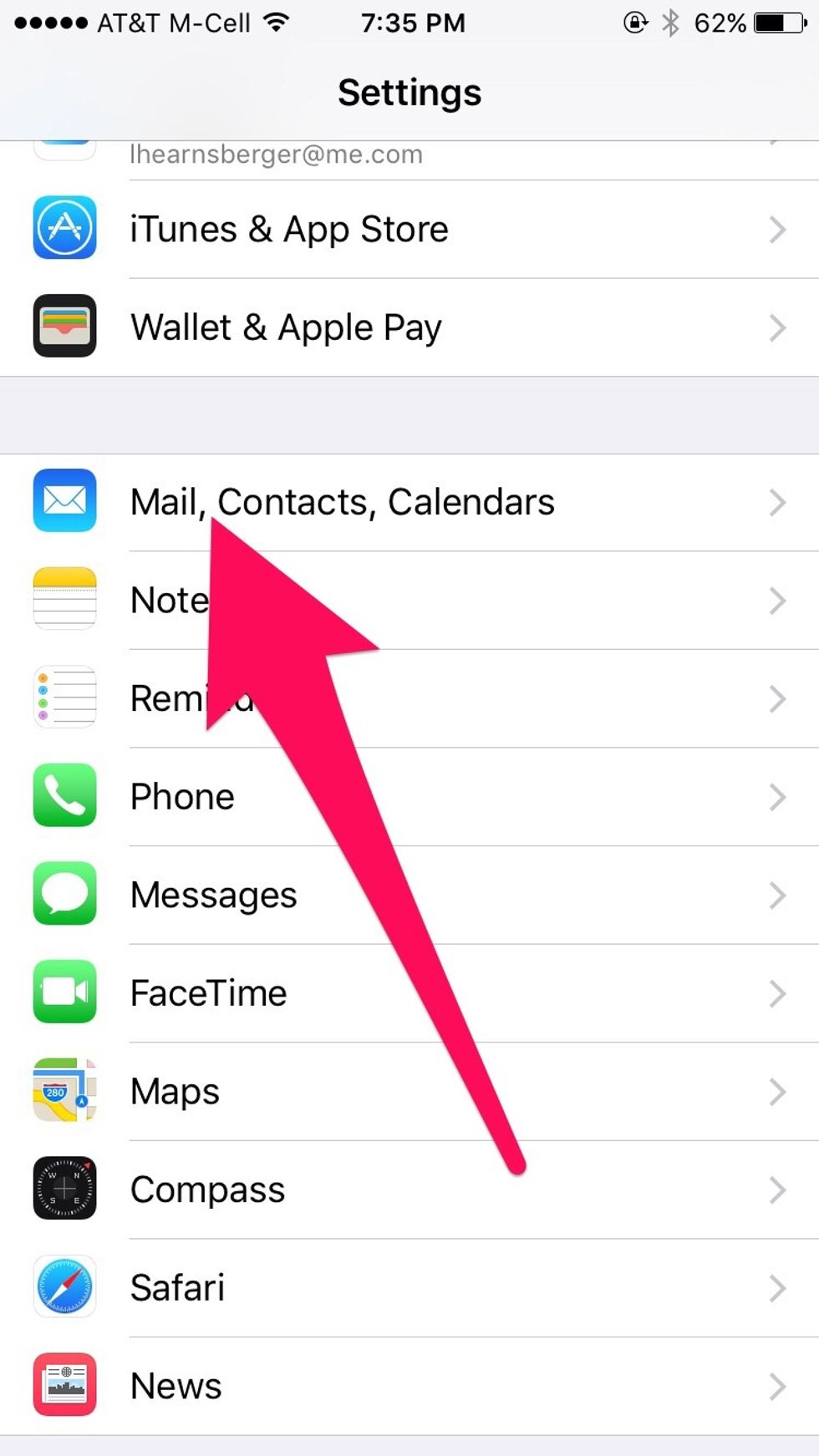
Select "Mail, Contacts, Calendars."
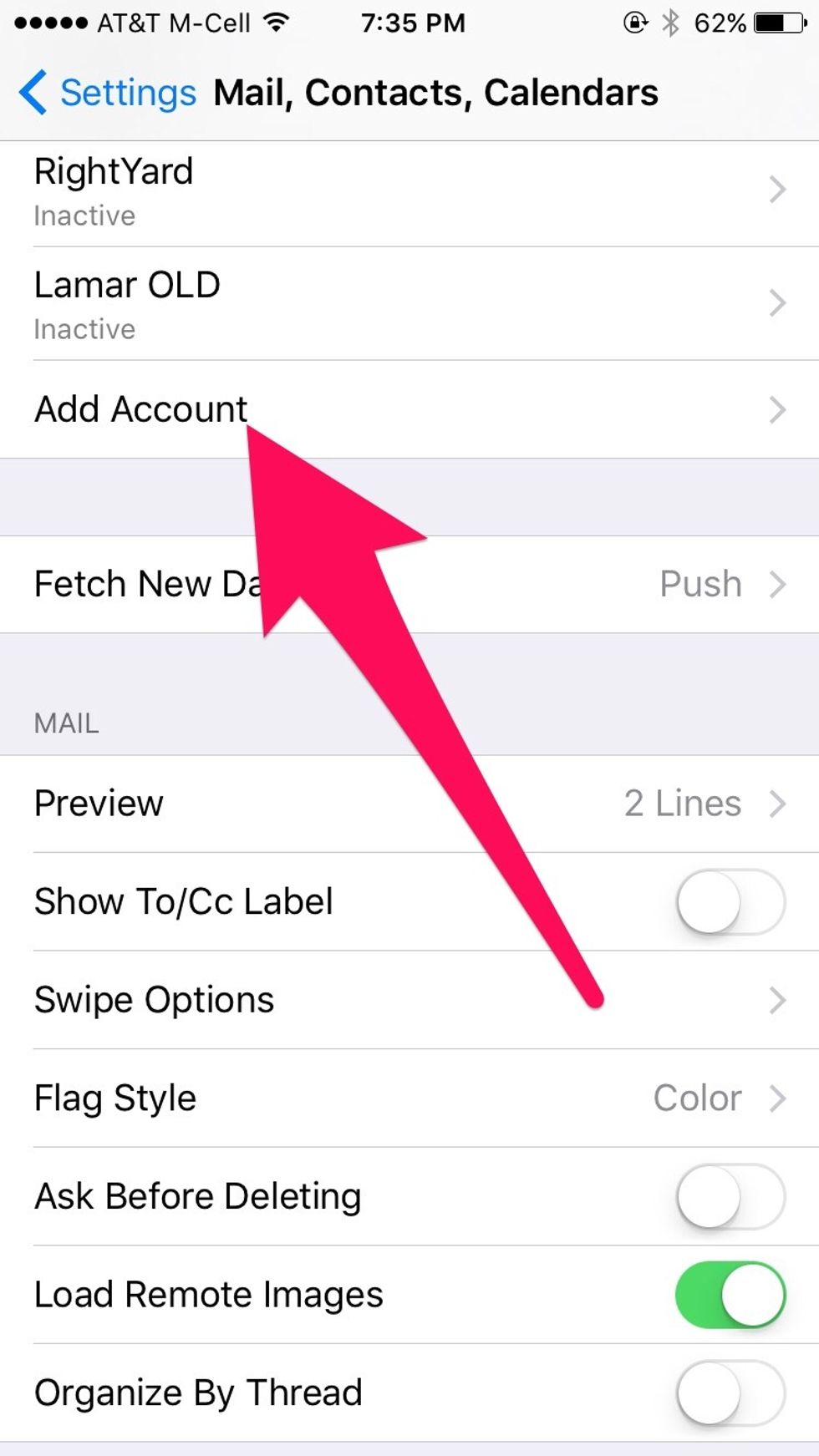
Select "Add Account."
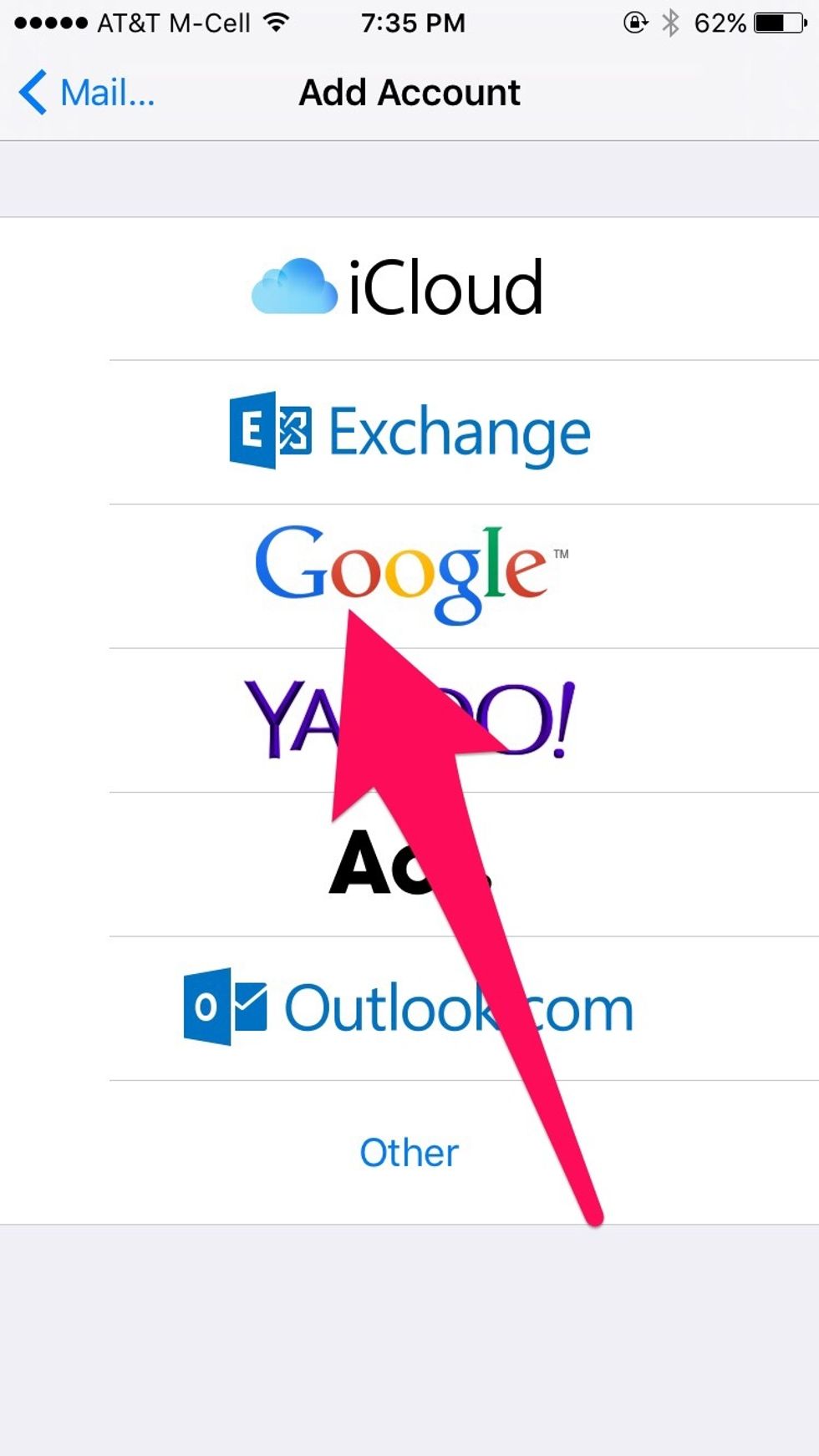
Select "Google."
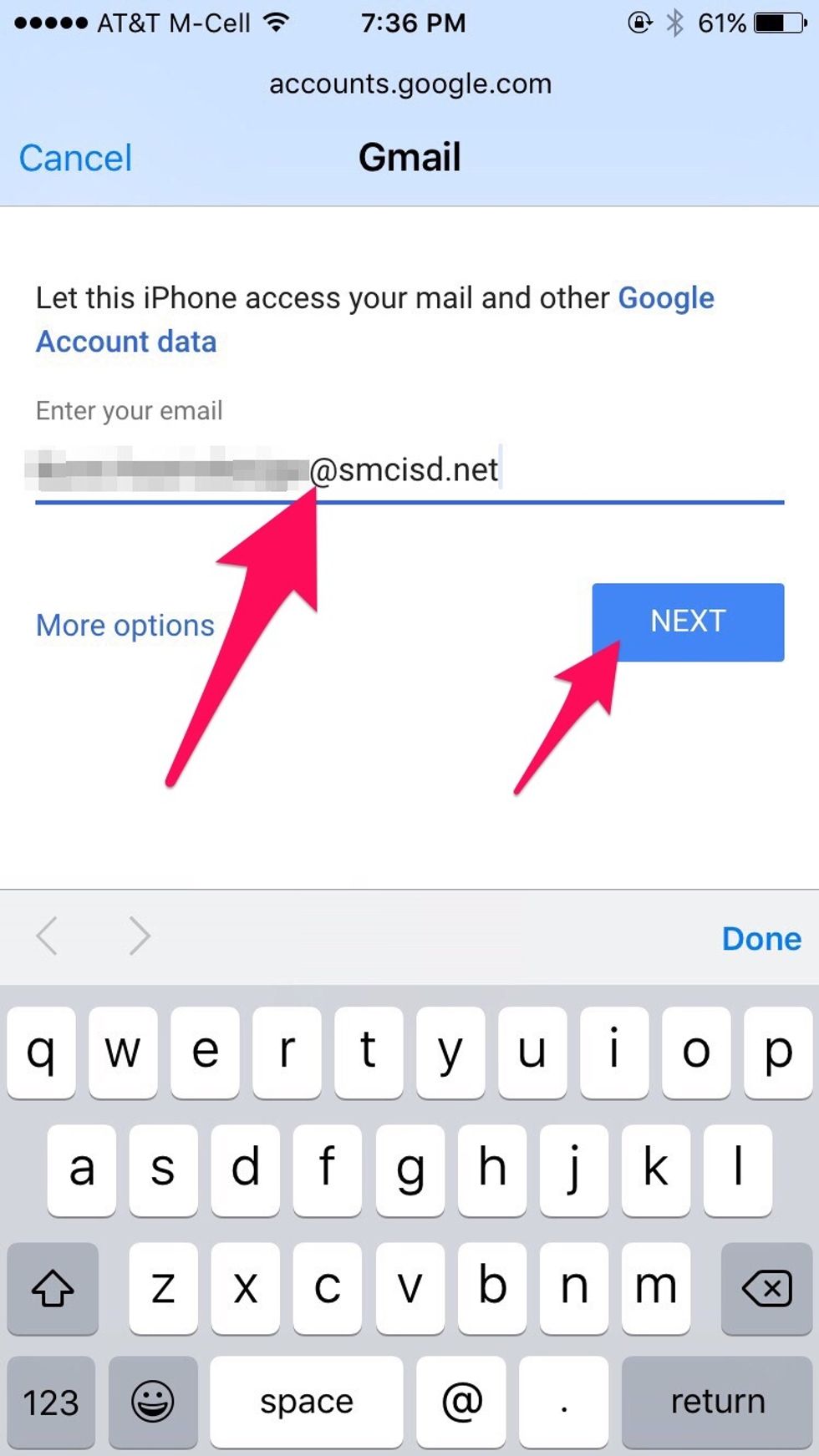
Enter your complete school email address. Select "Next."
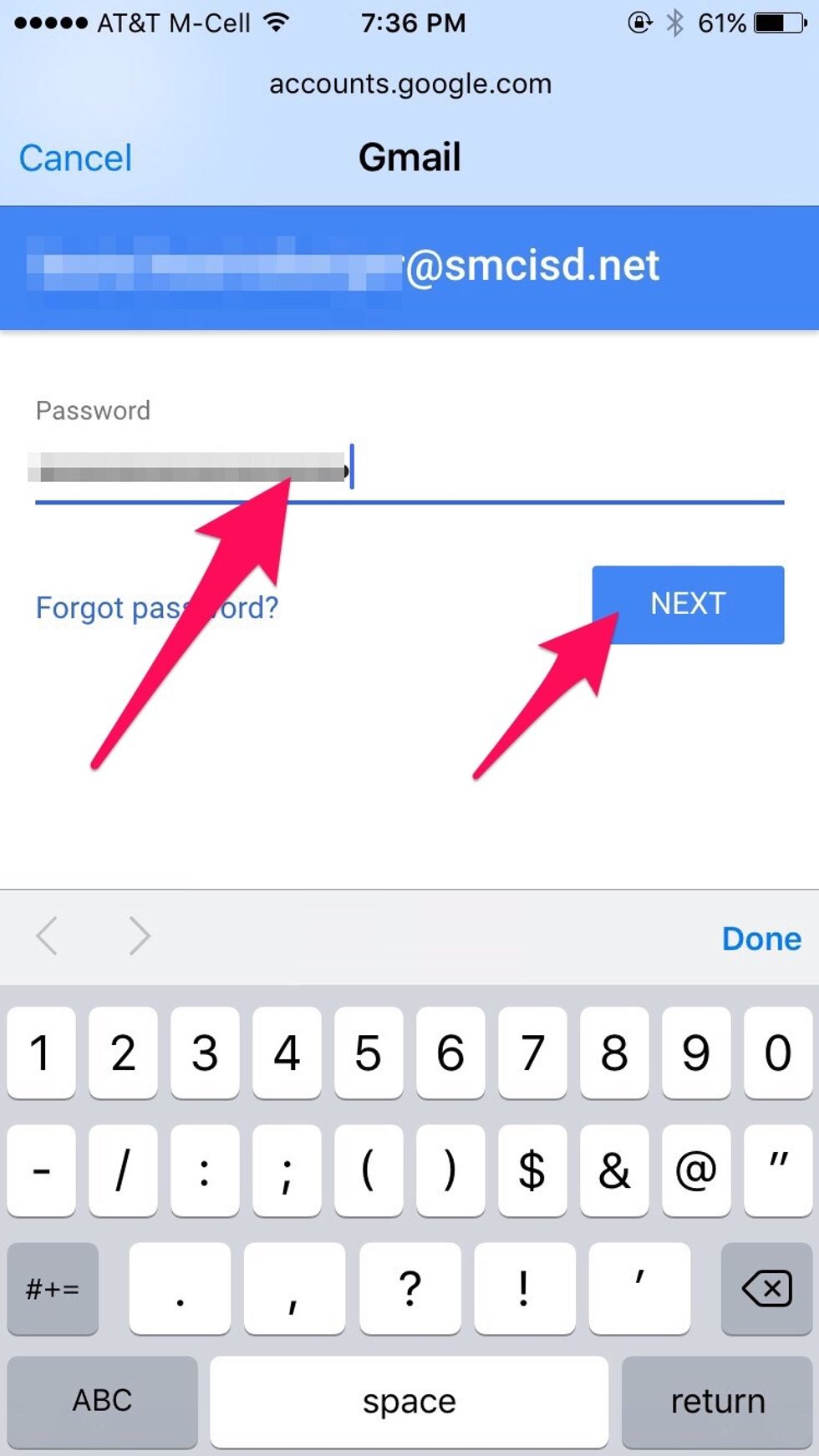
Enter your account password. Select "Next."
If you get a screen asking for permission for your phone to access your Google account, grant permission.
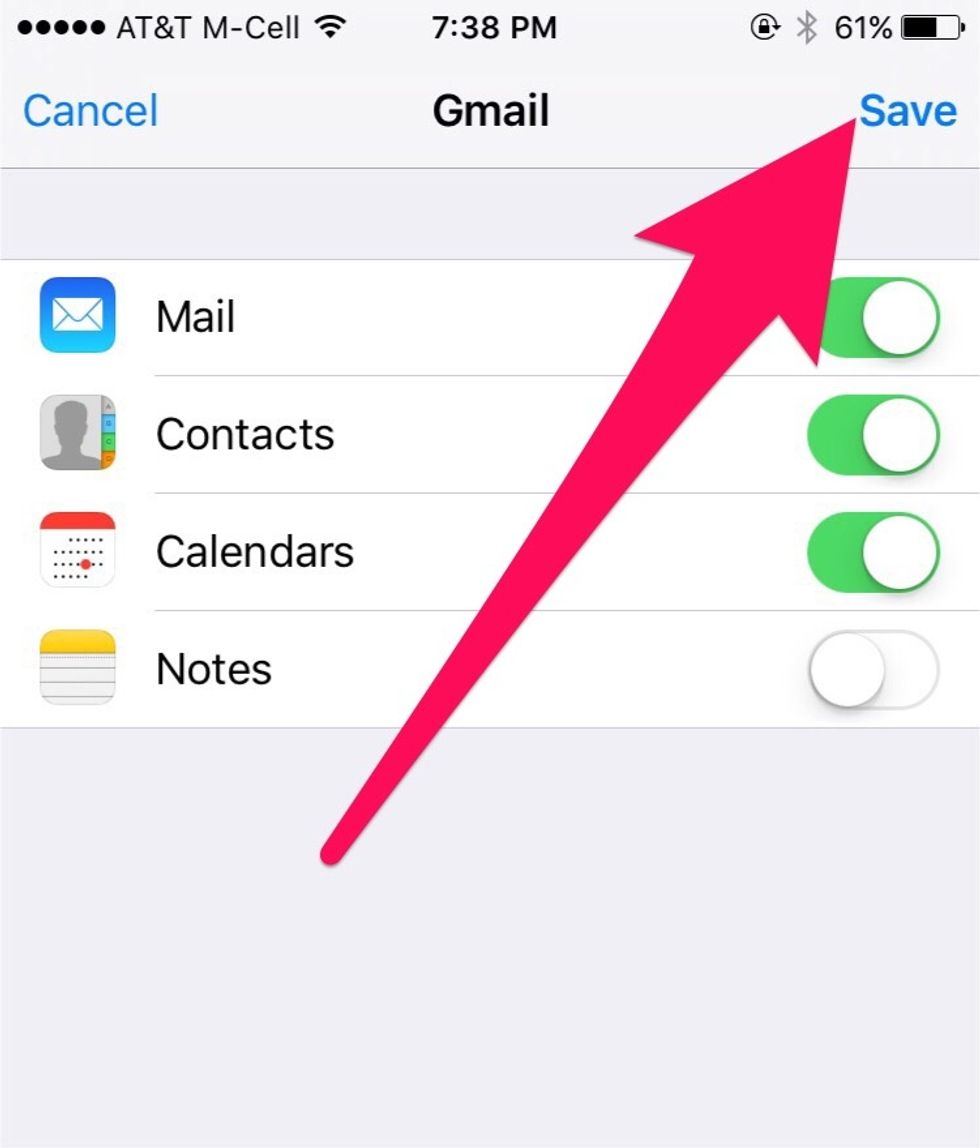
Select "Save."
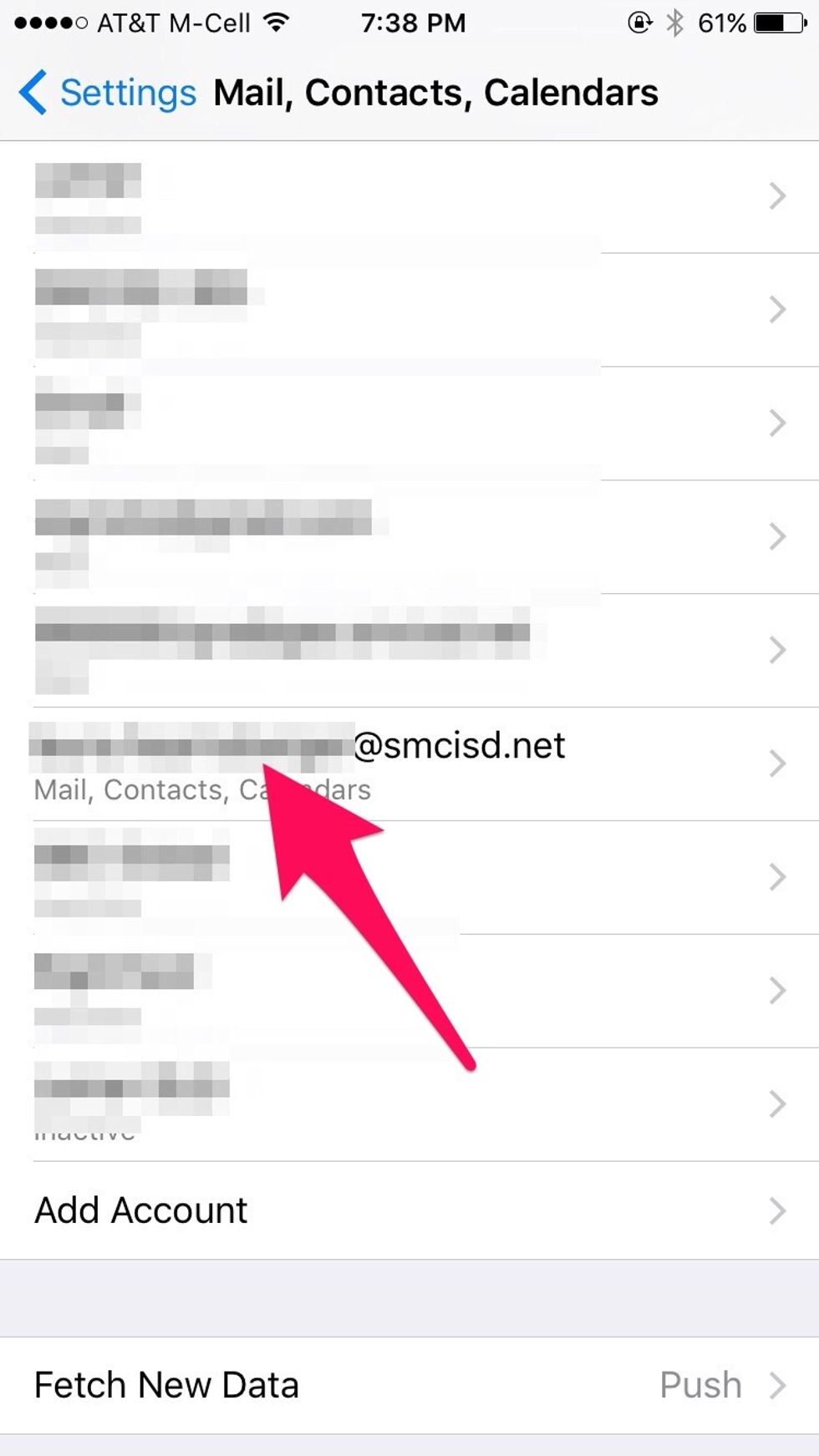
Find your school gmail account in the list. Select it.
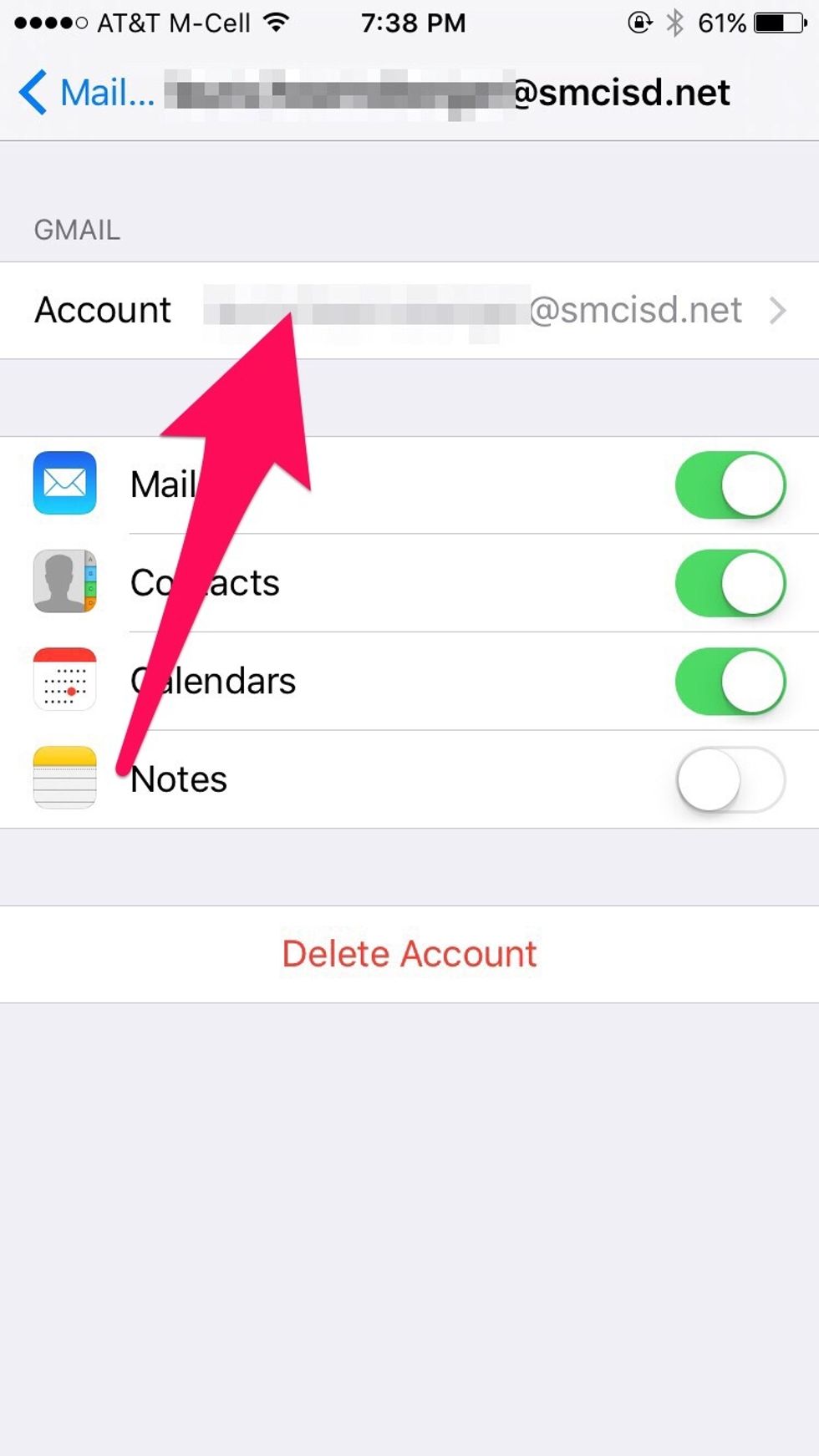
Select your email address.
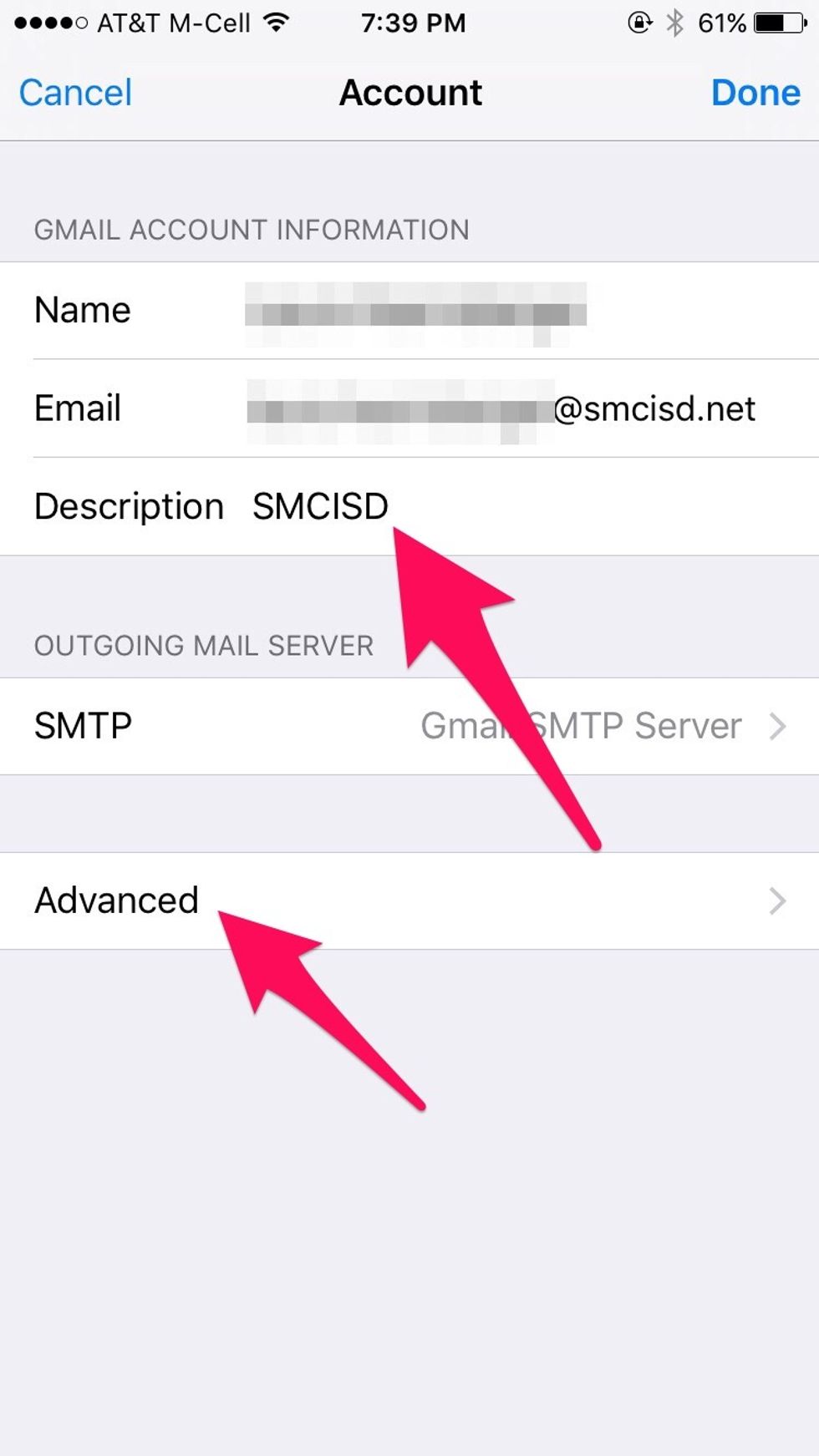
Change the description to your district's name. Select "Advanced."
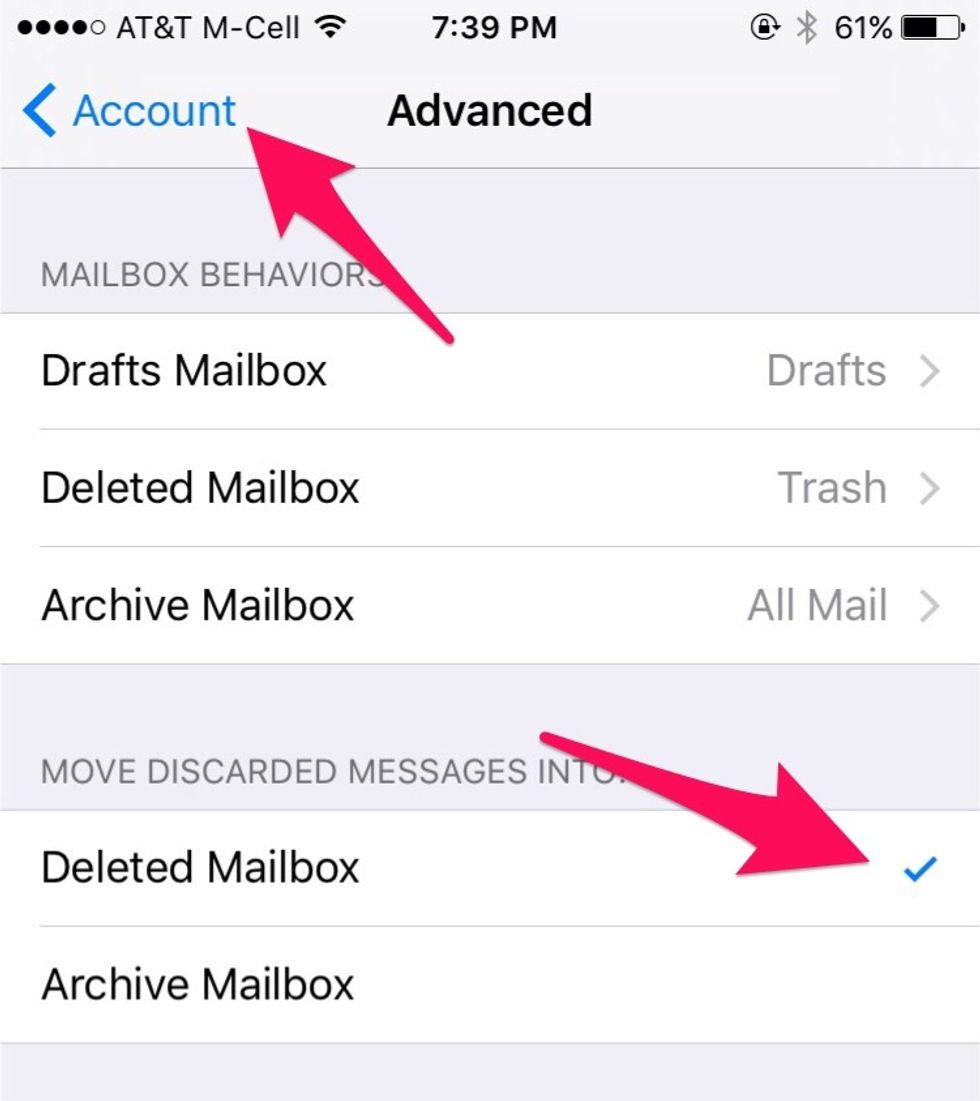
Put a check next to "Deleted Mailbox" and select "Account" to save changes.
Exit Settings.
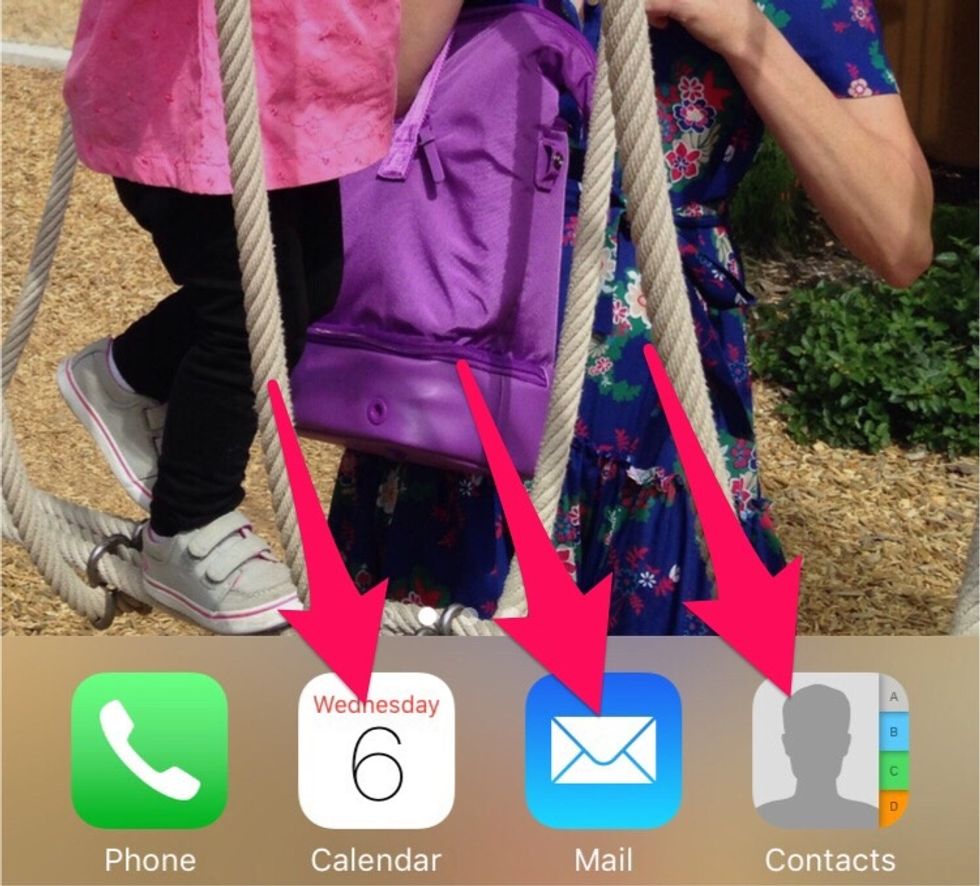
Your school gmail, calendar and contacts are now on your iPhone.
You can add a signature and customize other settings by returning to "Mail, Contacts, Calendars" in Settings.